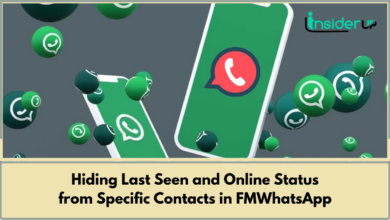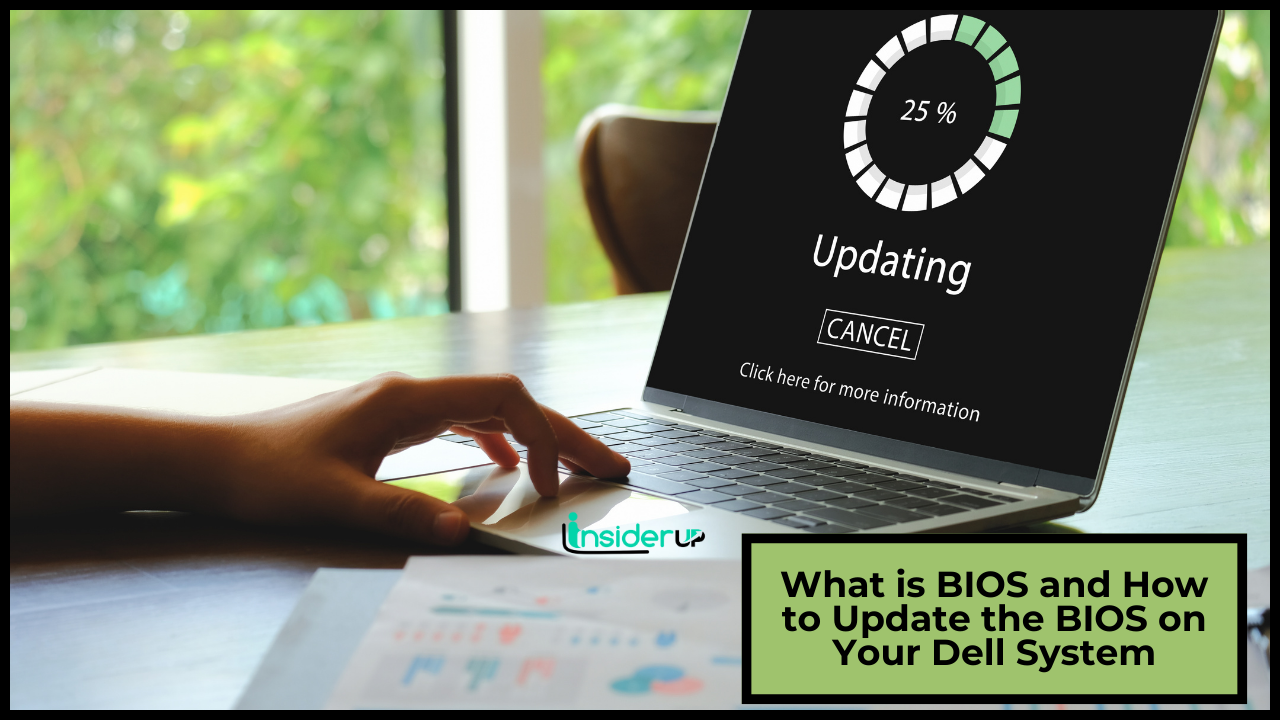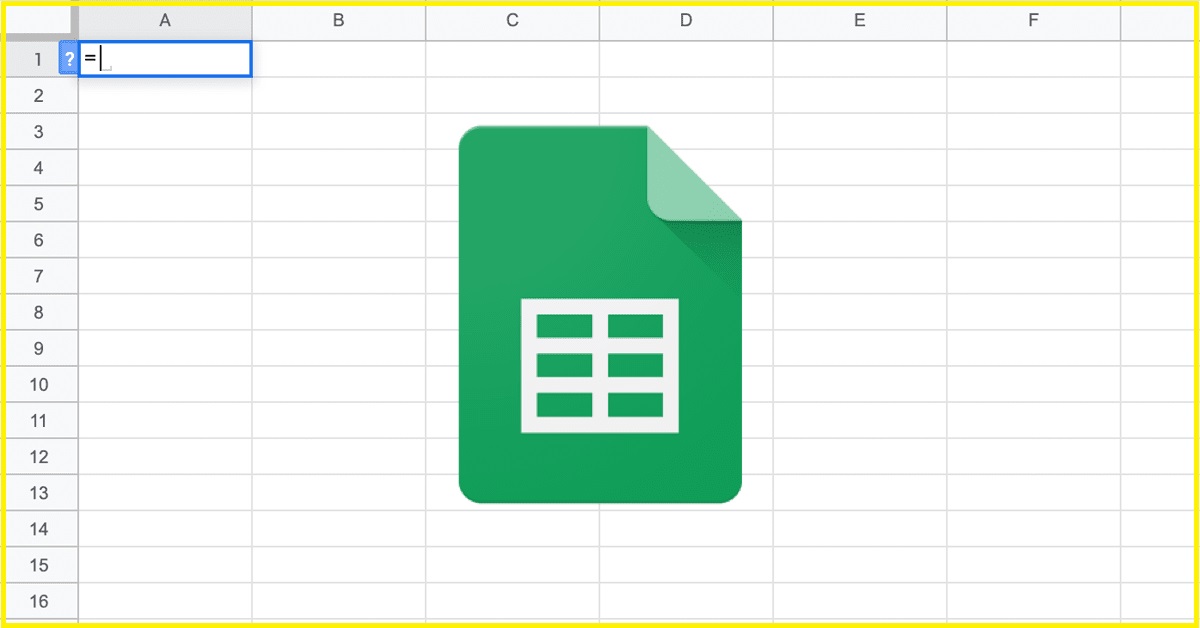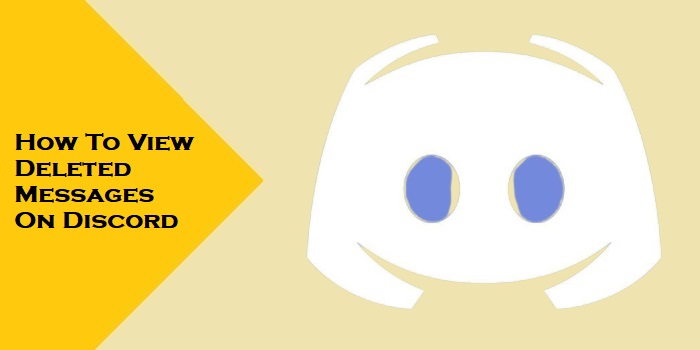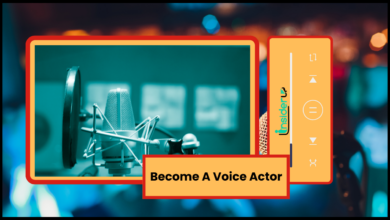PEN DRIVE REPAIR TOOL
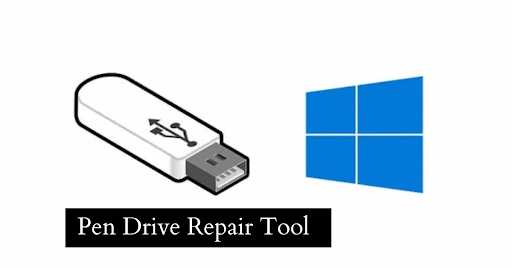
USB flash drives can become corrupted or damaged due to tons of reasons so a pen drive repair tool is a must nowadays. But, no worries as you can repair your USB for free by following some simple steps. Windows chkdsk and Windows disc error checking methods can repair disc errors from the command line. After that, you can easily recover your data from a failed pen drive using EaseUS data recovery software without losing any of the important files. A pen drive repair tool is mainly designed to check or repair the errors that are found on USB devices such as pen drive, flash drive etc.
 How can you fix a corrupted USB?
How can you fix a corrupted USB?
A USB drive, also known as a pen drive, thumb drive, USB stick, jump drive, SD card with a card reader, or USB flash drive, is a device that allows you to store, backup, and transfer data between different computers. The main issue while using a USB drive is that it might become corrupted or damaged. Data loss is the result of a corrupted USB drive.
How to understand if the USB flash drive needs to be repaired?
When you connect the USB drive to your computer, a message box appears which displays an error message such as “Before you can use the disc, it must be formatted. Would you like to format it?” Or there is an incorrect parameter, the drive is inaccessible or no location is available. There is no recognised file system on the volume. Please check that all necessary file system drivers are loaded and that the volume is not corrupted.” “Please insert disc into removable disc” “USB device is not recognised or has a problem.” Furthermore, the USB drive’s file system is RAW rather than FAT32 or exFAT.
In most cases, USB flash drive corruption is a logical issue that can be resolved with a few simple steps. The USB repair tool could be a Windows built-in tool such as Command Prompt, Disk Management, and so on. The issue is that these repair processes frequently result in data loss on flash drives.
What to do if there is an essential file in the corrupted USB flash drive?
In that case, you need to recover the data first and then continue with repairing the USB drive.
Here are some ways how you can try fixing it yourself –
- Use diskpart to repair the corrupted USB drive – First, in the searching box type cmd. An option will show, “Command Prompt” in the searching result. You need to click “Run as administrator” there. Then type diskpart there and press the enter key. After that you need to type the following there step by step.List volumeSelect volume # (please replace # with the volume number you want to repair)Format fs=FAT32 quick.
- Check out for the bad sectors in the drive – DiskGenius can scan two very different internal and additional drives to see if there are any bad sectors. The bad sector checking system is reliable to use because it is read-only and has no effect on the file system on the USB drive. However, if you want to repair bad sectors, you must first reinstall or recover data. Launch DiskGenius Template, select the drive to be checked for bad sectors, and then select “Verify Or Repair Bad Sectors” from the “Disk” menu. Once you click on the “Start Verify” button, the programme begins scanning the drive.
- How to format the corrupted drive to FAT32/NTFS – First, select “Disk Management” from the menu that pops up while you right-click the “Start” button. Pinpoint the drive you want to repair and right-click on it, and choose the “Format” from the menu that opens up. Choose a file system type based on your needs and click the “OK” button. All data on the drive will be wiped away if the drive is structured. Before formatting, make a backup of every data you would like to keep. To finally start the formatting process, select the “OK” button.
How to Understand if the Usb Flash Drive is Suffering From Physical Damages?
There’s a problem with the USB drive not being detected by the computer, the drive isn’t formatted by Windows, the drive freezes the computer, and there are bad sectors on the drive. Even if the devices are manufactured extremely well, it’s hard to keep problems away from a USB device. So, a pen drive repair tool is necessary. The most common cause of a USB drive failure is a broken controller, firmware, pins of the USB connector, or a damaged chip inside the drive. Physical USB repair tools are not available for downloading, since they are generally physical machines rather than software. In case you want to recover the data from the USB drives, you then need to contact a data recovery company.
How can you avoid data loss on USB flash drives?
We definitely don’t want our data to get lost when our USB device gets damaged. Most data loss issues can be avoided by implementing measures: Be cautious when trying to delete files or layout the drive: deletion and formatting remove files, and you must make sure that such actions are performed on the correct data.
Before deactivating the USB drive from the computer, safely eject it: removing the USB drive first without having to click the safely expelling media click will morally bankrupt the file system.
You can avoid physical damage to the USB flash drive: USB flash drives along with the other storage devices are a lot more delicate than many people think. Use them with caution.
Backing up files is the most dependable method for ensuring data security. Make sure to keep backup copies on multiple devices.
 Conclusion
Conclusion
A USB flash drive getting damaged or corrupted is a very common thing nowadays. But the good thing is there are multiple ways you can fix or repair it. If your USB drive is severely damaged, considering buying a new one is the best option. If you fear losing your very important files because of the damaged USB, we recommend you use diskgenius to get all your files back and always keep a pen drive repair tool handy.
 How can you fix a corrupted USB?
How can you fix a corrupted USB?


 Conclusion
Conclusion