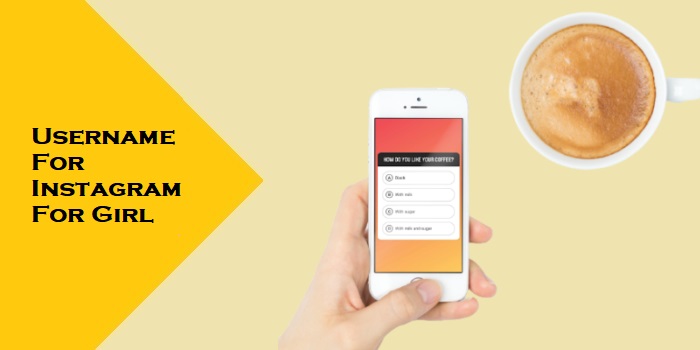Download GCam (Google Camera) for Redmi Note 10 Pro
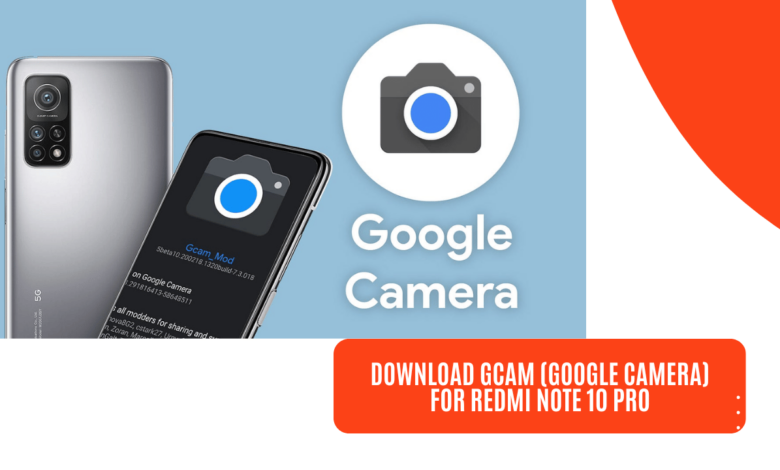
The Redmi Note 10 Pro is a popular smartphone from Xiaomi that offers excellent camera capabilities. However, if you want to take your photography experience to the next level, you might consider downloading and installing GCam (Google Camera) on your Redmi Note 10 Pro. In this article, we will explore what GCam is and the benefits it offers over the stock camera app and guide you through the process of downloading and installing GCam on your device.
What is GCam, and why do you want it on your Redmi Note 10 Pro?
GCam, also known as Google Camera, is the camera app developed by Google for their Pixel smartphones. It offers advanced photography features and image processing algorithms that can significantly enhance the quality of photos taken on compatible devices. The key reason to use GCam on your Redmi Note 10 Pro is to improve the camera performance and achieve stunning results with your smartphone.
Benefits of using GCam over the stock camera app
While the stock camera app on the Redmi Note 10 Pro is capable of capturing decent photos, GCam provides several advantages that make it a preferred choice for many photography enthusiasts. Some of the benefits of using GCam include:
- Enhanced Image Processing: GCam’s image processing algorithms optimize and enhance image details, colors, and dynamic range, resulting in better overall image quality.
- Night Sight: GCam’s Night Sight feature allows you to capture detailed and well-lit photos in low-light conditions, making it perfect for nighttime photography.
- Astrophotography: With GCam’s astrophotography mode, you can capture stunning images of the night sky, including stars and celestial objects.
- Portrait Mode: GCam’s portrait mode utilizes depth information to create professional-looking portrait shots with beautiful background blur.
- Advanced Video Recording: GCam offers features like video stabilization and improved video quality, providing an enhanced video recording experience.
- HDR+: GCam’s HDR+ mode ensures optimal exposure, preserves highlight and shadow details, and produces well-balanced and vibrant images.
- Support for RAW: GCam allows you to capture photos in RAW format, giving you more flexibility for editing and post-processing.
- Wide Dynamic Range: GCam’s advanced HDR algorithms enable the capture of stunning images with a wide dynamic range, resulting in detailed highlights and shadows.
Compatibility considerations: MIUI version, Android version, etc.
Before diving into downloading and installing GCam on your Redmi Note 10 Pro, it’s important to consider compatibility factors. The compatibility of GCam with your device depends on various factors, such as:
- MIUI Version: GCam may work differently on different versions of MIUI, Xiaomi’s custom Android skin. It is recommended to use the latest version available for optimal compatibility.
- Android Version: GCam is typically designed to work best on the latest versions of Android. Ensure that your Redmi Note 10 Pro is running a compatible Android version.
- Device Specifics: Different GCam versions and mods are available for specific smartphone models. Ensure that you are downloading the version compatible with the Redmi Note 10 Pro.
Now that we understand the basics of GCam and its benefits let’s explore the versions and mods available for the Redmi Note 10 Pro.
Understanding GCam Versions and Mods
GCam is an open-source project, and various developers build modified versions of the app to optimize it for different smartphone models. These modified versions, known as GCam mods, offer additional features and improvements over the official version. Here are some popular GCam mods available for the Redmi Note 10 Pro:
- BSG: Developed by B-S-G, the BSG GCam mod is known for its stability and compatibility across a wide range of devices. It offers a good balance of features and performance.
- Urnyx: Urnyx is another popular GCam mod that focuses on image quality, especially in low-light conditions. It provides excellent Night Sight capabilities and improved image processing.
- Arnova8G2: Developed by Arnova8G2, this GCam mod is highly regarded for its versatility and compatibility with multiple devices. It offers a wide range of features and optimizations.
- Hypercam: Hypercam is a GCam mod that specializes in video capabilities. It provides enhanced stabilization, improved video quality, and additional video recording options.
To determine which GCam mod suits your needs, you can explore user forums, such as XDA Developers, where developers and users discuss their experiences and provide recommendations for specific device models.
Downloading and Installing GCam
To download GCam for your Redmi Note 10 Pro, it is vital to use trusted sources to ensure safety and compatibility with your device. Two reliable sources for GCam APKs are XDA Developers and Telegram groups dedicated to GCam enthusiasts. Here’s a step-by-step guide to downloading and installing GCam on your Redmi Note 10 Pro:
- Research and choose the GCam mod that suits your preferences and requirements. Visit XDA Developers or relevant Telegram groups to find the latest version of GCam recommended for the Redmi Note 10 Pro.
- Ensure that your device allows the installation of apps from unknown sources. To do this, go to Settings > Security > Unknown Sources and enable the option.
- Download the GCam APK file from a trusted source. It is important to download from reputable websites or Telegram groups to minimize the risk of malware or incompatible versions. Make sure that you download the version specifically designed for your Redmi Note 10 Pro.
- Once the APK file is downloaded, locate it in your phone’s storage. Tap on the file to initiate the installation process.
- Follow the on-screen instructions to install GCam on your Redmi Note 10 Pro. Grant any necessary permissions for the app to function properly.
- After the installation is complete, you will find the GCam icon in your app drawer. Open the app and familiarize yourself with the interface and settings.
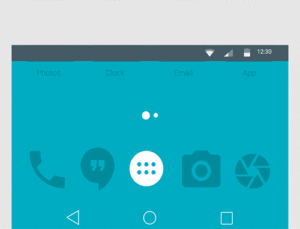
Ensure that you are using the installed GCam mod as your default camera app to access all its features and optimizations.
Addressing common installation issues
Sometimes, users may encounter certain issues during the installation process. Here are some common problems and their solutions:
- App not installed: If you receive an error message stating that the app was not installed, try downloading an APK file specifically designed for your device model and Android version. Also, ensure that you have enabled the installation of apps from unknown sources.
- App crashes or freezes: If GCam is not working properly or crashes frequently, try clearing the app’s cache and data. You can do this by going to Settings > Apps > GCam > Storage > Clear Cache/Clear Data. If the problem persists, consider uninstalling and reinstalling the app or trying an alternative GCam mod.
- Compatibility issues: If you experience compatibility issues with a particular GCam version, it could be due to factors like MIUI version, Android version, or specific hardware configurations. In such cases, try different GCam mods that are known to be compatible with your device.
Now that you have installed GCam on your Redmi Note 10 Pro successfully, let’s move on to configuring and optimizing it for the best photography experience.
Configuration and Optimization
Configuring and optimizing GCam for your Redmi Note 10 Pro can ensure that you make the most out of its features and capture stunning photos. Here are some essential settings and optimization tips:
- HDR+ and Night Sight: Enable these features within the app settings to enhance dynamic range and capture better photos in low-light conditions.
- Portrait Mode: Experiment with the different portrait mode settings available in GCam to achieve the desired depth effect and background blur.
- XML Configuration: XML configurations provide an advanced level of customization for GCam. You can download XML files from GCam enthusiast communities, such as XDA Developers or Telegram groups, and import them into the app to optimize settings for specific scenarios.
- Experiment with different settings: Try adjusting settings like saturation, contrast, and sharpness to suit your personal taste and preferred aesthetic.
Remember to explore the GCam settings and experiment with different configurations to find the perfect balance for your photography needs.
GCam Features and Usage
GCam offers a wide range of features that can enhance your photography experience with the Redmi Note 10 Pro. Let’s explore some key features and their usage:
- Night Sight: GCam’s Night Sight feature allows you to capture stunning low-light photos with significantly reduced noise and improved details. It is particularly effective in situations with limited lighting conditions.
- Portrait Mode: With GCam’s advanced depth-sensing technology, you can capture professional-looking portraits with beautiful background blur. Experiment with different lighting conditions and subject distances to achieve the desired bokeh effect.
- HDR+: GCam’s HDR+ mode ensures well-balanced exposure and preserves details in both highlights and shadows. This mode is particularly useful in high-contrast scenes, allowing you to capture more dynamic photos.
- Astrophotography: If you are interested in capturing breathtaking photos of the night sky, GCam’s astrophotography mode enables you to take long-exposure shots that reveal stars, galaxies, and other celestial objects. It requires a stable surface or tripod and a clear view of the sky.
- Video Stabilization: GCam’s video stabilization feature helps reduce shakes and jerks when recording videos, resulting in smoother footage. Activate this feature to improve the overall video quality recorded with your Redmi Note 10 Pro.
- HDR+ Enhanced Video: Some GCam mods offer enhanced video capabilities with improved dynamic range and color accuracy.
Tips and Tricks for Using GCam Effectively
Here are some tips and tricks to help you make the most of GCam in different shooting scenarios:
- Use Night Sight for Low-Light Photography: When capturing photos in low-light conditions, enable Night Sight mode to significantly improve image quality and reduce noise. Keep the camera steady or use a tripod for best results.
- Try HDR+ for Well-Balanced Shots: Enable HDR+ mode for scenes with high contrast or challenging lighting conditions. This feature will help retain details in both highlights and shadows, resulting in more balanced photos.
- Experiment with Portrait Mode: GCam’s portrait mode can produce stunning portraits with pleasing background blur. Adjust the level of blur and experiment with different lighting conditions to achieve the desired effect.
- Explore the Astrophotography Mode: If you have a clear view of the night sky, try using the astrophotography mode to capture breathtaking images of stars, galaxies, and other celestial objects. Use a stable surface or tripod for long-exposure shots.
- Utilize Video Stabilization: Activate video stabilization to minimize shakes and jerks while recording videos with your Redmi Note 10 Pro. This feature can greatly improve the overall video quality.
- Play with GCam’s Additional Features: GCam offers various other features such as HDR+ enhanced video, slow-motion recording, time-lapse, and more. Experiment with these features to add creativity to your photography and videography.
Comparing GCam Photos to the Stock Camera App
To showcase the improvements GCam offers over the stock camera app on the Redmi Note 10 Pro, consider taking sample photos with both applications in various scenarios.
- Low-light Photography: Capture images in dimly lit environments using both the GCam and stock camera app. Compare the amount of noise, details, and overall image quality between the two. You will likely notice better results with GCam’s Night Sight mode.
- Portrait Mode: Take portrait shots using the stock camera app’s portrait mode and GCam’s portrait mode. Pay attention to the accuracy of the background blur, edge detection, and overall image quality. GCam’s portrait mode is known for producing more refined and professionally-looking portraits.
- High-Contrast Scenes: Capture photos in scenes with high contrast where details in highlights and shadows can be challenging to preserve. Compare the dynamic range, color accuracy, and level of detail in the resulting images. GCam’s HDR+ mode typically excels in retaining details in challenging lighting conditions.
- Night Sky Photography: Utilize both apps to capture photos of the night sky. The astrophotography mode in GCam should deliver more detailed and vibrant images, especially when capturing stars and other celestial objects.
Compare the images side by side and highlight the improvements in dynamic range, detail retention, color accuracy, and overall image quality achieved by using GCam.
Troubleshooting and FAQs
- Compatibility Issues: If you encounter compatibility issues with a specific GCam mod, try a different version or mod that is known to be compatible with your device. You can seek advice from GCam enthusiast communities or forums to find the best-modified version for your Redmi Note 10 Pro.
- App Crashes or Freezes: If GCam crashes frequently or freezes during use, try clearing the app’s cache and data. If the problem persists, consider uninstalling and reinstalling the app or trying an alternative GCam mod known for stability.
- App Not Installed: If you receive an error message stating that the app was not installed, ensure that you have enabled the installation of apps from unknown sources. Additionally, verify that you have downloaded an APK file specifically designed for your device model and Android version.
FAQs About GCam on the Redmi Note 10 Pro
- Is GCam safe to install on my Redmi Note 10 Pro?
Yes, GCam is safe to install on your device. However, it is recommended to download GCam mods from trusted sources to ensure compatibility and reduce the risk of malware or other issues.
- Will installing GCam void my device’s warranty?
Typically, installing GCam mods does not void the warranty of your device. However, since it involves installing apps from unknown sources, it’s essential to research and download reputable versions to avoid any potential risks.
- Will GCam receive updates on my Redmi Note 10 Pro?
GCam mods are developed by independent developers, and their updates may not follow the same release schedule as official Google Camera updates. It is a good practice to keep an eye on GCam enthusiast communities and forums to stay informed about the latest updates and versions available for your device.
Conclusion
Using GCam on your Redmi Note 10 Pro can significantly enhance the photography experience and improve the quality of your photos and videos.