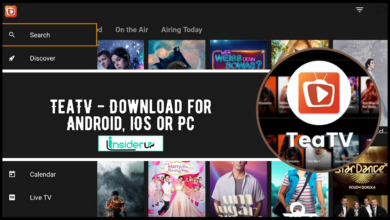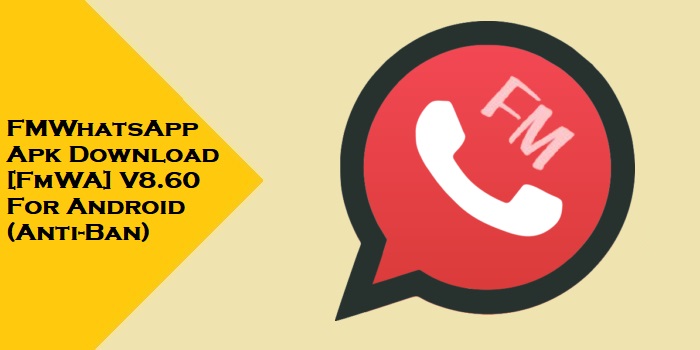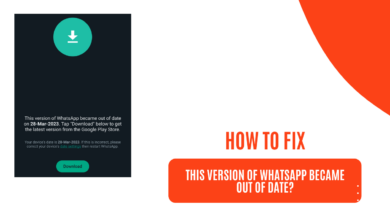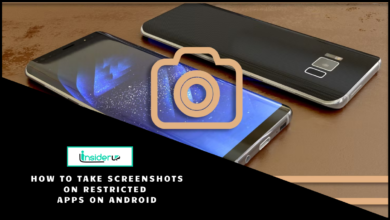How to Show Two Time Zones on Android Lock Screen?
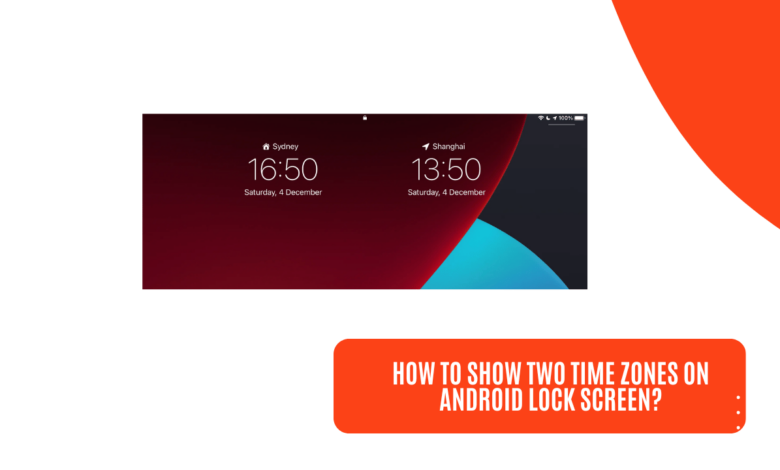
In our interconnected world, where connections span across different time zones, the demand for efficient time management solutions has surged. How to Show Two Time Zones on Android Lock Screen addresses this growing necessity, offering insights into advanced methods to enable dual clock functionality. While stock Android provides a basic clock display, users often require more advanced features to manage multiple time zones effectively. This article explores various methods to enable dual clock functionality on the Android lock screen, offering users enhanced convenience and time management capabilities.
Limitations of Stock Android Experience
Stock Android typically displays a single clock on the lock screen, limiting users to tracking only the local time zone. This can be inconvenient for individuals with global connections who need to monitor multiple time zones simultaneously.
Alternative Methods
To overcome these limitations, users can explore alternative methods, such as leveraging specific device features or installing third-party applications to display two time zones on the lock screen efficiently.
Methods for Displaying Two-Time Zones on Android Lock Screen
A. Using Built-in Features of Specific Device Manufacturers
Samsung Galaxy S22, HTC One A9, OnePlus, Xiaomi, and More:
Various Android device manufacturers offer unique built-in features to display dual clocks on the lock screen.
- Samsung Galaxy S22: Users can access the dual clock feature by navigating to the Lock screen settings and enabling the Dual clock option. They can then select and add the desired time zones for display.
- HTC One A9: The device’s Travel Mode feature showcases both home and current time zones. By setting the home time zone and enabling location services, users can view dual clocks on the lock screen.
- OnePlus, Xiaomi, and other manufacturers might have similar functionalities integrated into their devices, allowing users to customize the display of dual clocks for enhanced time zone management.
B. Using Third-Party Apps
While built-in features vary across devices, third-party applications, just like Android Launcher, offer a versatile solution for users seeking dual clock functionality on the lock screen.
Dual Clock Widget:
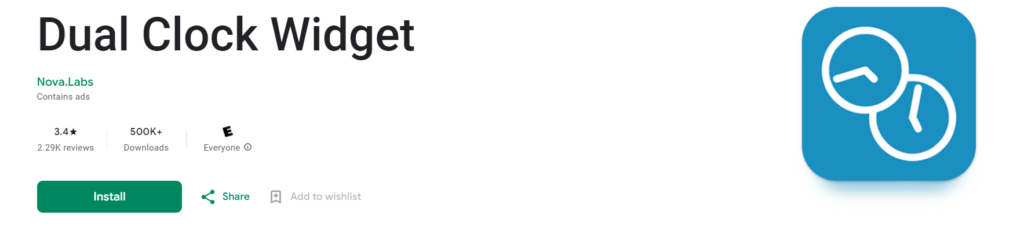
- This app provides a seamless way to display dual clocks on the lock screen, offering customization options for various styles and formats.
- Users can personalize the appearance of the dual clocks to match their preferences.
Multiple Clock Widget:
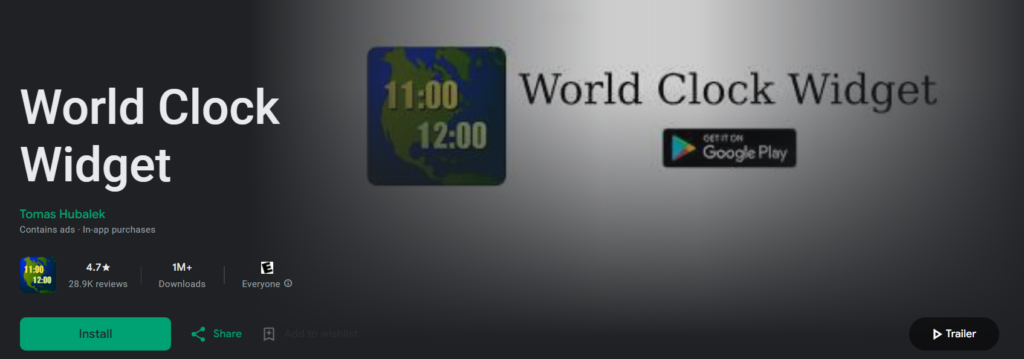
- Another popular option that allows users to showcase multiple time zones on the lock screen.
- Users can conveniently add and configure multiple clocks to keep track of different time zones effortlessly.
When installing third-party apps for dual clock functionality, users should consider potential drawbacks such as increased battery consumption due to additional processing requirements and possible privacy concerns associated with granting app permissions.
Additional Tips and Considerations
Customization
Many dual clock applications offer extensive customization options, allowing users to choose from an array of clock styles, colors, and time zone labels. Customization enhances the user experience and enables individuals to tailor the dual clock display to suit their preferences.
Device Compatibility
It’s essential to consider device compatibility factors when enabling dual clock features. The availability of these features can vary based on the device model and the Android version. Users should verify their specific device’s compatibility before attempting to display dual clocks on the lock screen.
Alternative Options
In addition to using third-party apps, users can explore alternative methods to display multiple time zones conveniently. This includes utilizing clock widgets on the home screen or checking time zones through the notification bar for quick access and reference.
Conclusion
Enabling the functionality to display two time zones on the Android lock screen offers users a practical solution for managing global connections efficiently. Whether through built-in features from manufacturers or third-party applications, users have options to cater to their diverse time zone tracking needs. By exploring different methods and customizing the dual clock display to align with personal preferences, users can optimize their time management and productivity based on their unique requirements.
Frequently Asked Questions (FAQ)
1. How to change the displayed time zones?
Users can typically adjust the displayed time zones by accessing the settings of the dual clock feature, whether within the device settings or the configuration options of third-party applications.
2. Can I display more than two time zones?
While most dual-clock solutions focus on showing two time zones, some applications and widgets offer the flexibility to display multiple time zones simultaneously, accommodating users with complex international connections.
3. Are there any security risks associated with using third-party apps?
While reputable dual-clock applications prioritize user privacy and security, users should exercise caution, review app permissions, and consider user feedback before installing third-party applications to mitigate potential risks related to data privacy and security.