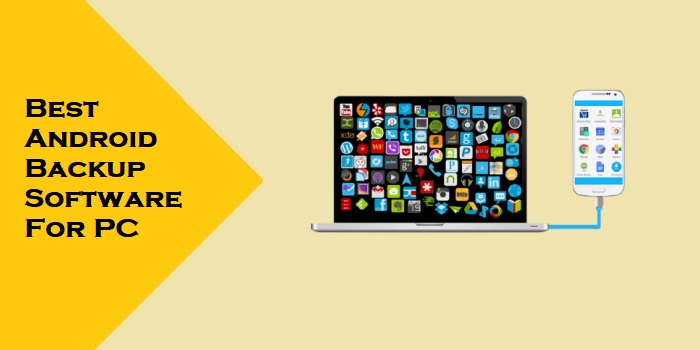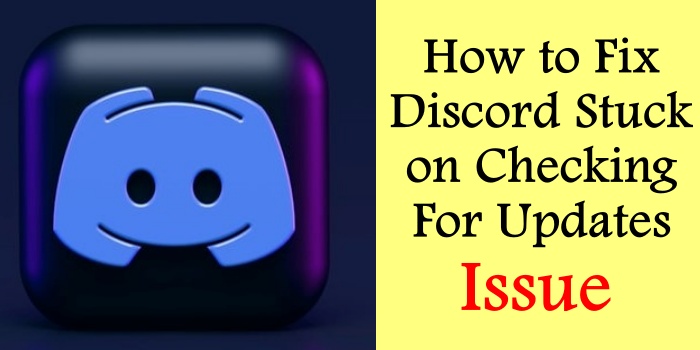How To Fix This Version Of Whatsapp Became out Of Date?
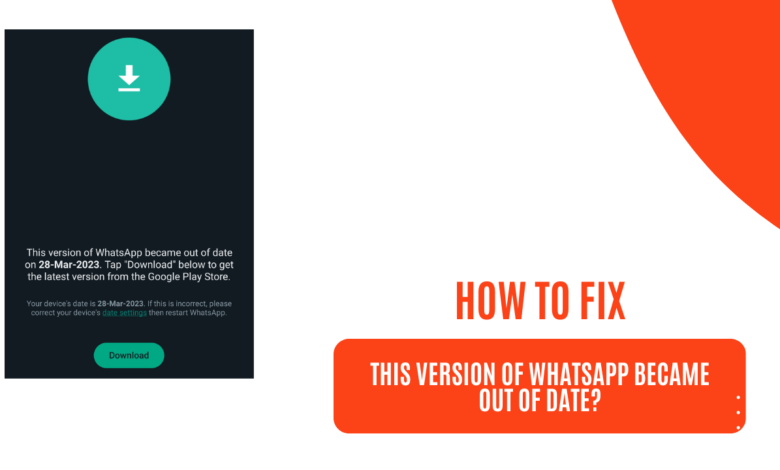
Are you frustrated with encountering an “Out of Date” error message on WhatsApp? We understand how important WhatsApp is for staying connected with friends and family, and the inconvenience of not being able to use the app can be quite frustrating. This article aims to guide you through troubleshooting steps to resolve the issue effectively and get your WhatsApp back up and running.
How To Fix This Version Of Whatsapp Became Out Of Date?
When you receive an “Out of Date” error message on WhatsApp, it means that the version of WhatsApp installed on your device is outdated and needs to be updated. There are several scenarios where this error might occur. It could be due to automatic updates being disabled on your device, network issues affecting your ability to access updates, an outdated device operating system, insufficient storage space, participation in the WhatsApp beta program, incorrect date and time settings, or even a bug in the app itself.
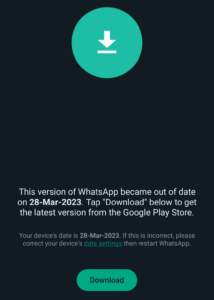
It is crucial to keep WhatsApp updated not only to enjoy the latest features but also for security reasons. Updates often include important bug fixes and security patches, ensuring that your personal information remains safe while using the app.
Troubleshooting Steps To Fix This Version of Whatsapp Became Out Of Date
A. Basic Checks:
- Check for network connection: Before trying any troubleshooting steps, make sure you have a stable internet connection. Ensure that your Wi-Fi or cellular data is working properly.
- Verify automatic updates: Check if automatic app updates are enabled on your device. This ensures that you receive the latest updates for all your apps, including WhatsApp. To do this:
- On Android: Go to the Google Play Store, tap on the three horizontal lines in the top-left corner, then select “Settings.” Under “General,” choose “Auto-update apps” and ensure it is set to “Auto-update apps over Wi-Fi only” or “Auto-update apps at any time.”
- On iOS: Go to the App Store, tap on your profile picture in the top-right corner, then select “iTunes & App Store.” Make sure “App Updates” is toggled on.
- Clear app cache and data: Sometimes, temporary data conflicts can cause issues with updating apps. Clearing the app cache and data can often resolve these conflicts. Here’s how to do it:
- On Android: Go to “Settings,” then “Apps” or “Applications.” Find and select WhatsApp from the list. Tap on “Storage & cache,” then choose “Clear cache” and “Clear storage” or “Clear data.”
- On iOS: Unfortunately, iOS does not provide an option to clear app caches individually. You can try restarting your device instead.
- Restart your device: A simple restart can often fix small glitches that may be preventing your apps from updating properly. Turn off your device, wait a few seconds, and turn it back on again.
Key Reasons Why You Are Seeing “This Version of Whatsapp Became Out Of Date” Error
- Outdated device software: If your device’s operating system is outdated, it might cause compatibility issues with WhatsApp updates. To update your device’s software:
- On Android: Go to “Settings,” then “System” or “About phone.” Look for “Software update” or “System updates” and follow the on-screen instructions to update your device’s OS to the latest version.
- On iOS: Go to “Settings,” then “General,” and select “Software Update.” If an update is available, tap “Download and Install” to update your device’s OS.
- Insufficient storage space: When your device’s storage space is limited, it can prevent app updates from being installed. Freeing up storage space will allow for the update. Here are some tips to free up space:
- Delete unnecessary files, such as unused apps, photos, videos, or documents.
- Transfer large files to an external storage device or cloud storage.
- Use a file manager app to clear cache and temporary files from your device.
- Beta program participation: If you are part of the WhatsApp beta program, it is possible that the beta version is causing the “Out of Date” error. Consider leaving the beta program and joining the stable version of WhatsApp. This can be done through the WhatsApp page on the Google Play Store or Apple App Store.
- Date and time settings: Incorrect date and time settings on your device can cause issues with the app update. Ensure your device’s date and time settings are accurate. To check and adjust:
- On Android: Go to “Settings,” then “System” or “Date & time.” Toggle on “Automatic date & time” and “Automatic time zone.”
- On iOS: Go to “Settings,” then “General,” and select “Date & Time.” Enable “Set Automatically.”
- Error message specifics: If you receive a specific error message when attempting to update WhatsApp, it may require tailored troubleshooting steps. Search online or reach out to official support channels for guidance. The specific error message will provide valuable information that can help troubleshoot and resolve the issue effectively.
Advanced Solutions
- Reinstall WhatsApp: If all other troubleshooting steps fail, reinstalling WhatsApp can help resolve any potential app corruption issues. Before proceeding with reinstallation, make sure to back up your chats to avoid losing any important conversations. Here’s how to reinstall WhatsApp:
- On Android: Go to “Settings,” then “Apps” or “Applications.” Find and select WhatsApp from the list. Tap on “Uninstall” or “Uninstall updates.” Afterward, go to the Google Play Store, search for WhatsApp, and install it again.
- On iOS: Press and hold the WhatsApp icon on your home screen until it starts shaking. Tap the “x” symbol in the corner to delete the app. Then, go to the App Store, search for WhatsApp, and reinstall it.
- Contact WhatsApp support: If none of the above solutions work, it’s time to reach out to WhatsApp support for further assistance. They have dedicated support channels to help users navigate and resolve various issues. Visit the WhatsApp support page on their official website or refer to the appropriate in-app support options to get in touch with their support team.
Tips and Prevention to Avoid Out of Date Error on WhatsApp
To avoid encountering the “Out of Date” error and similar issues in the future, consider implementing these tips:
- Enable automatic updates: Enable automatic app updates for WhatsApp and other essential apps on your device. This ensures that you receive the latest updates as soon as they become available. Regular updates often include bug fixes, security enhancements, and exciting new features.
- Regularly check for updates: Even with automatic updates enabled, it’s always a good practice to manually check for updates regularly. This ensures that you don’t miss any critical updates and keeps your apps running smoothly.
- Manage device storage: Keep an eye on your device’s storage space and ensure that you have sufficient free space for app updates. Regularly delete unnecessary files, transfer large files to an external device or cloud storage, and use file manager apps to clear cache and temporary files.
- Consider beta program participation: If you enjoy testing out new features and don’t mind occasional glitches, you can participate in the WhatsApp beta program. However, be aware that beta versions might have stability issues. Consider the advantages and potential drawbacks before joining the program.
Conclusion
Encountering an “Out of Date” error message on WhatsApp can be frustrating, but with the right troubleshooting steps, you can resolve the issue effectively. In this article, we have covered various causes and solutions for this error, including checking network connection, enabling automatic updates, clearing cache and data, updating the device software, managing storage space, addressing beta program participation, and verifying date and time settings. In case advanced solutions are required, we’ve discussed reinstalling WhatsApp and contacting WhatsApp support.
Remember the importance of keeping your apps updated, not only for enjoying new features but also for ensuring the security of your personal information. By following the tips provided and implementing preventive measures, you can minimize the chances of encountering similar issues in the future. Stay connected and enjoy using WhatsApp without interruption!
For further assistance and more detailed guidance, be sure to visit the official WhatsApp support page and explore the resources provided there. They are dedicated to helping users resolve issues and maximize their WhatsApp experience.
Frequently Asked Questions
What does the “Out of Date” error on WhatsApp mean?
The “Out of Date” error message on WhatsApp indicates that the version of WhatsApp installed on your device is outdated and needs to be updated.
What are the main reasons for encountering the “Out of Date” error on WhatsApp?
The error can occur due to various reasons, including disabled automatic updates, network issues, outdated device operating system, insufficient storage space, participation in the WhatsApp beta program, incorrect date and time settings, or a bug in the app.
How can I fix the “This Version of WhatsApp Became Out of Date” error?
To fix the error, you can try basic troubleshooting steps such as checking your network connection, verifying automatic update settings, clearing app cache and data, and restarting your device. If those steps don’t work, you may need to update your device’s software, free up storage space, leave the WhatsApp beta program, adjust date and time settings, or reinstall WhatsApp.
Why is it important to keep WhatsApp updated?
Keeping WhatsApp updated is essential for accessing the latest features and ensuring your personal information remains secure. Updates often include important bug fixes and security patches.
What should I do if I encounter a specific error message during the WhatsApp update process?
If you receive a specific error message, it’s recommended to search online or contact official support channels for tailored troubleshooting steps. The specific error message can provide valuable information to help resolve the issue effectively.
What preventive measures can I take to avoid the “Out of Date” error on WhatsApp?
To prevent encountering this error and similar issues, you can enable automatic updates, regularly check for updates manually, manage your device’s storage space, and consider the advantages and drawbacks of participating in the WhatsApp beta program.