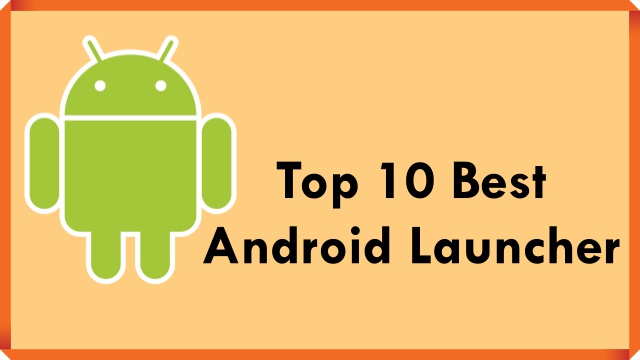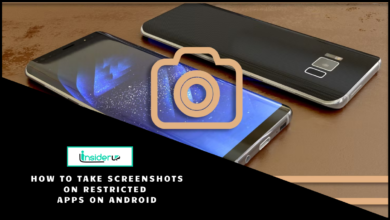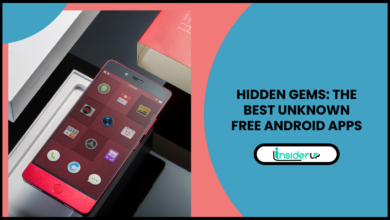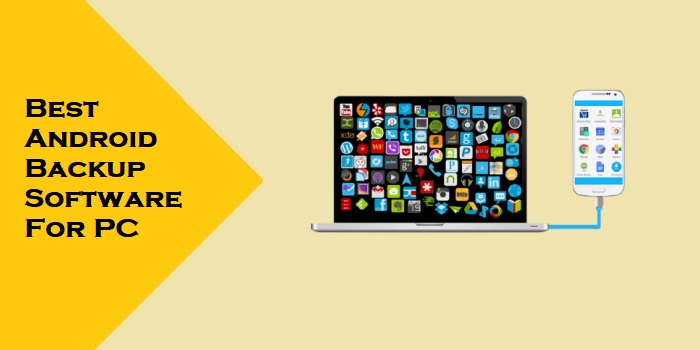iPhone Notification Sound Download for Android

Today, everyone wants to make their devices unique in our digital world. Many people love the special sounds that iPhones use to notify them about messages or alerts. These sounds are well-known for being sleek and even remind some people of memories from the past, making them famous among tech fans.
However, Android users often struggle to get these iPhone notification sounds on their devices. iPhone users can easily access and use these tones because iPhones have a simple design. Android users find it hard to download these sounds due to different systems and not much help available.
This guide will help Android users get iPhone notification sounds on their phones. By following these steps, users can enjoy customizing their notification sounds, making their phones more fun to use.
Methods for Downloading iPhone Notification Sounds
A. Using Dedicated Apps
There are apps like Zedge, iPhone Sounds for Android, and Notification Sound iPhone Tone that can help you get iPhone notification sounds on your Android device. These apps offer many different tones for you to choose from so you can find the perfect one for you. They also make it easy to set these tones as your notifications.
Step-by-Step Guide: Using an App
- Download and install the app: Begin by downloading the preferred application from the Google Play Store.
- Browse and search for iPhone notification sounds: Use the search feature to locate your desired tones within the app’s database.
- Preview and choose your desired sound: Listen to the tones to ensure they align with your preferences before proceeding.
- Set the downloaded sound as your notification tone in Android settings: Navigate to your phone’s settings to assign the downloaded tone as your default notification sound.
- Additional Notes: While these apps offer a convenient way to access iPhone notification sounds, it’s advisable to review app ratings and steer clear of suspicious downloads to ensure a secure experience.
B. Downloading Online
If you want more options, you can visit websites like Freesound and Zapsplat to find a wide range of sound effects, including iPhone notification sounds. You can download these sounds in MP3 format and save them to your Android device.
Step-by-Step Guide: Downloading Online
- Finding high-quality audio sources: Explore reputable websites or platforms that provide free, royalty-free sound effects.
- Downloading and saving the sound file: Select your desired tone, download it in MP3 format, and save it to a location accessible from your Android device.
- Transferring the sound file to your Android device: Transfer the downloaded sound file using methods like USB cable connection or cloud storage for convenience.
- Setting the downloaded sound as your notification tone: Head to your Android settings to customize your notification sound, selecting the downloaded tone for a personalized experience.
Additional Tips and Troubleshooting
- Choosing the right sound: Consider factors such as volume, clarity, and personal preference when selecting an iPhone notification sound for your Android device.
- Setting different notification sounds for specific apps: Customize notification tones for individual apps by accessing the notification settings within each app.
- Troubleshooting common issues: Address compatibility problems and sound playback errors by reviewing settings and reinstalling the notification tone if necessary.
Conclusion
In conclusion, integrating iPhone notification sounds on your Android device can elevate your user experience by adding a touch of familiarity and uniqueness to your device. By following the methods outlined in this guide, users can easily access, download, and personalize their notification tones, aligning them with their preferences and styles.
We encourage you to embark on this journey of customization and make your Android device truly yours by incorporating iconic iPhone notification sounds. Embrace the distinctiveness these tones offer and showcase your style to the world by standing out in the realm of digital notifications. It’s time to make a statement with your notification sound!
To get started, download the preferred method you find most suitable and begin personalizing your device today!
Frequently Asked Questions:
1. Can I legally download iPhone notification sounds for my Android device?
Yes, many online platforms offer royalty-free iPhone notification sounds for download, ensuring legal usage on your Android device. Ensure you obtain sounds from reputable sources to avoid any copyright issues.
2. How can I troubleshoot issues if the iPhone notification sound is not working on my Android device?
If you encounter problems with the notification sound not working, check your device’s settings to ensure proper assignment of the sound. Reinstalling the tone or restarting your device can sometimes resolve this issue.
3. Is it possible to set different notification sounds for specific apps on Android using iPhone notification sounds?
Yes, Android devices allow users to customize notification tones for individual apps. Navigate to the settings of a particular app and adjust the notification sound as desired.
4. What are the benefits of using iPhone notification sounds on an Android device?
By incorporating iPhone notification sounds on your Android device, you can enjoy the familiarity, distinctiveness, and fun associated with these iconic tones. It adds a touch of personalization and uniqueness to your overall user experience.
5. Can downloading iPhone notification sounds for Android pose security risks?
While downloading iPhone notification sounds, it’s essential to verify the credibility of the source to avoid potential security risks. Stick to reputable platforms and apps to ensure a safe and hassle-free download experience.
6. Do iPhone notification sounds on Android lead to compatibility issues?
In most cases, iPhone notification sounds are compatible with Android devices. However, it’s crucial to download sounds in the appropriate format (e.g., MP3) and follow the recommended methods for transferring and setting them as notification tones to minimize compatibility issues.