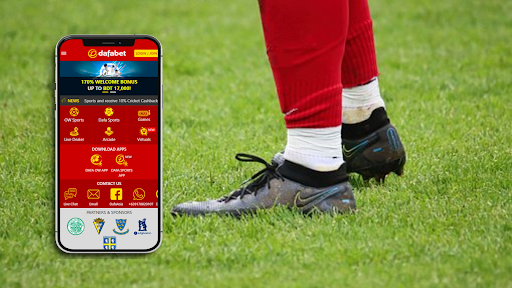How To Properly Update Your PC/Laptop

Since the invention of computers or laptops, Microsoft tries its best to feature its customers with all the new possible updates. As all our work depends upon PCs or Laptops, a new update is much needed. Your PCs or Laptops seem more dangerous when updated. Microsoft has made installing updates faster and more user-friendly. Luckily, Windows checks the latest system updates regularly and installs them automatically. All you have to do is reboot your computer to ensure that the updates complete the installation. No less, automatic updates are easier to tackle but sometimes you have to check manually like if you have tackled a significant bug.
But in updating PCs or Laptops, users come across various issues. So, this article is all about how to update your PC/Laptop efficiently and without getting stuck.
Table Of Contents
- Check For The System Software Updates
- How To Update System Software
- Getting Windows Ready Stuck
- Check if the latest version is installed
- Inbuilt antivirus software
- Conclusion
- Check For The System Software Updates
The most important task that must be ensured is to check for the system software updates. Microsoft sometimes brings improvements to Windows with updates. You may notice that your system is working more responsibly and effectively after an update. To get the updates notification, your PCs or Laptops must be updated to avoid antivirus and other malware. Installation of these updates is important for the safe and efficient operation of your computer.
- How To Update System Software
As Microsoft brings out its updates at the fastest pace, system software becomes the need of the users. The easiest way to install updated system software is through Windows update. To install, follow these steps:
Step 1: Go to the settings column on your PC, select update and security, and then check for updates.
Step 2: A pop-up notification for upgrading to Windows 11 shall be given and it’s free. Then, click on the blue download and install by accepting the terms and conditions.
Step 3: A percentage bar of the update status will appear.
Step 4: Restart your PC. You will proceed with Windows 11 installation and will restart a few times. Once completed, you will be directed to Windows 11 Desktop.
- Getting Windows Ready Stuck
One of the unavoidable hurdles users face is the freezing of the windows. To fix getting Windows ready stuck, follow the following solution:
Solution 1: This can sound lame, but this solution works, have patience and wait for a while till the window gets rebooted itself. If it works then great, but if it doesn’t then follow the other solution.
Solution 2: Another way to deal with this obstacle without losing any data is to power reset your computer.
Solution 3: If the above two methods don’t work out, delete all the files which are creating problems. Some of the files can be corrupt causing the problem on your PCs or Laptops.
Solution 4: The last thing you can do is reboot the system, and it will certainly get rid of the Windows stuck issue.
- Check If The Latest Version Is Installed
Once the update is installed, verify if the latest version is added or not. To check out the version, follow the given steps:
Step 1: Click on Start.
Step 2: Browse for Device Manager and click on the upper result to open the tool.
Step 3: Develop the branch with the hardware that needs updating.
Step 4: Right-click the hardware, then select the Properties option.
Step 5: Select the Driver Tab.
Step 6: Check out the “Driver Date and Version” details.
If the details match with the manufacturer’s support website’s information, it will be ensured that the latest driver version has been installed.
- Inbuilt Antivirus Software
If you want to keep your computer safe, have antivirus software updated? There are various kinds of antivirus software like anti-spyware, anti-adware, etc. The important thing you have to keep in mind while installing software is to install software that automatically verifies updates to keep your computer free from any sort of malware.
- Conclusion
We understand that each system has a different configuration. Keeping your system updated is one of the most crucial things you can do to protect your data from viruses or hacking and prevent breakdowns. Updating your software timely makes your PCs or Laptops run smoothly and thus makes the work more efficient and quicker. I hope these measures will prove helpful to all your hurdles and hence will update a quicker version and fix all your bugs.