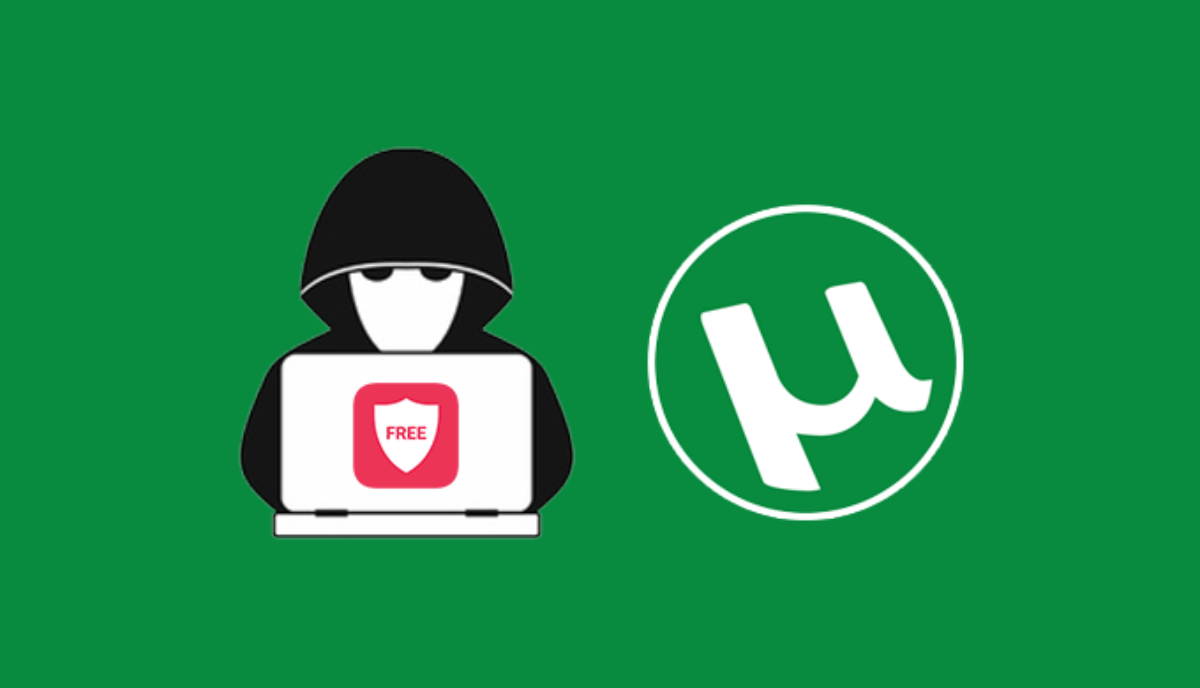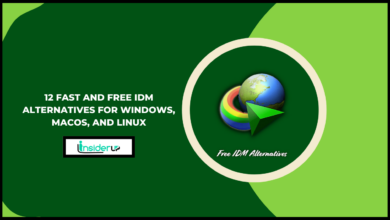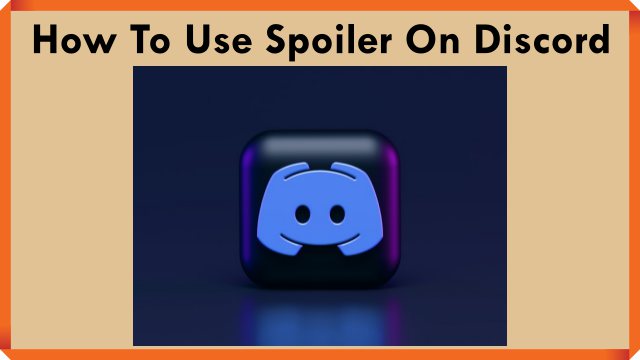How To Recover Data From Not Detected Hard Drive

Hard drive failure and the resulting data loss can be devastating. When a hard drive stops working and is no longer detected by the operating system, its data becomes inaccessible. However, in many cases, the data can still be recovered with the right tools and techniques.
This article provides a comprehensive guide on recovering data from a hard drive that the computer does not detect or recognize. It covers the common causes of hard drive failure, data recovery options, including do-it-yourself (DIY) methods and professional services, preventive strategies to avoid data loss, and tips and best practices for data recovery.
Losing access to your data due to a hard drive failure can be devastating. When your computer does not detect your hard drive, it often means the drive has either failed physically or is corrupted logically. The good news is that data recovery is often possible through the right techniques. This article provides a step-by-step guide on recovering your precious files, photos, videos and other data from a hard drive that is no longer showing up or recognized by your PC or laptop.
When a hard drive fails to be detected, first, don’t panic. Professional data recovery services specialize in retrieving data from damaged drives. However, these services can be expensive. For minor logical issues, do-it-yourself data recovery using the right software tools is an affordable option. DIY recovery software can help extract your data from the inaccessible drive and recover it to a safe storage location.
This guide will cover common reasons why a hard drive is not detected, including physical damage, connection issues, file system errors, etc. We will discuss cost-effective home data recovery techniques using software tools. For drives with severe physical damage, professional data recovery methods in a specialized lab environment may be your best chance for data recovery. We’ll also explore preventive strategies to avoid future hard drive failure and data loss.
Recovering your data is important, but safety should come first. Handle undetected hard drives carefully and avoid risky DIY repairs as this can cause irreparable damage. Our guide stresses data security precautions as well. With the right tools and techniques, it is possible to recover your precious data even from a hard drive that is not detected. Follow along as we dive into step-by-step instructions and expert tips for data recovery when a hard drive fails to be recognized by your system.
Identifying The Cause of Hard Drive Failure
When a hard drive fails to be detected, it is important first to diagnose the underlying cause. This helps determine the severity of the problem and identify appropriate solutions. Common causes include:
A. Physical Damage to the Hard Drive

Physical damage to the hard drive components like the PCB (printed circuit board), read/write heads, platters etc. due to drops, shocks, liquid spills, overheating etc. can lead to mechanical and electronic failures. The drive may not spin up or the components may be damaged.
B. Logical Corruption or File System Errors

Errors or corruption in the file system, partition table, boot sector, directory structure, or operating system can render the data inaccessible. The drive may be detected but the data appears missing.
C. Software Issues or Driver Conflicts

Outdated, corrupt or missing device drivers, faulty OS updates, malware or virus infection can cause connectivity issues and stop the hard drive from being detected.
D. Hardware Malfunction

Issues with cables, ports, motherboard, power supply etc. can lead to communication failure between HDD and computer. The drive may not show up in BIOS or disk management.
Assessing Data Recovery Options

Once the cause is determined, the next step is to choose a data recovery method based on:
A. Severity of Damage
Logical software issues may only require DIY software recovery. Physical damage requires professional recovery in clean rooms.
B. Importance of Inaccessible Data
Critical or high-value data requires reliable solutions, even if expensive. Less important data may justify low-cost DIY methods.
C. Budget and Willingness to Pay
DIY software recovery costs less than $100, while professional recovery can cost $400-$1500 or more based on the work required.
DIY Data Recovery Using Software Tools

DIY recovery using data recovery software is suitable for logical failures or minor physical damage. Steps include:
A. Selecting the Right Software
Consider software that supports the drive (HDD, SSD etc.) and file system (NTFS, FAT32 etc.) . Popular tools include Recuva, EaseUs, Stellar Data Recovery, R-Studio etc.
B. Installing and Launching the Software
Download, install and open the data recovery program on a separate healthy computer, not the one with the failed drive.
C. Scanning the Drive
Connect the undetected drive and scan it with the software to find recoverable data. Avoid writing to the drive during recovery.
D. Preview and Select Files
Preview found files to assess their integrity. Select the ones to recover. Avoid recovering to the same drive.
E. Recover Files
Recover selected files and folders to a safe location on another volume or external storage device.
Professional Data Recovery Services
For complex physical damage beyond DIY methods, seek professional data recovery by specialized companies like Drivesavers, Desert Data Recovery, Secure Data etc.

A. When Professional Recovery is Required
With hardware malfunction, mechanical failure, significant physical damage, etc. DIY options may be ineffective or further damage the drive.
B. Advantages of Professional Recovery
Better tools, controlled cleanroom environment, proprietary techniques, and expertise to extract data from damaged drives.
C. Choosing a Reputable Company
Research companies based on experience, success rate, service quality, and costs. Avoid unethical firms.
D. The Data Recovery Process
Evaluation ➞ Diagnosis ➞ Imaging ➞ Recovery ➞ Return of retrieved data. The time required varies.
E. Cost Influencing Factors
Type of damage, recovery complexity, priority service, amount of recovered data, etc. determine costs. Get quotes beforehand.
Preventative Measures to Avoid Data Loss
Prevention is better than cure when it comes to data loss. Useful preventive measures include:
A. Regular Backups

Maintain multiple copies of important data in different locations to enable restoration. Cloud backup provides offsite protection.
B. Handle Hard Drives with Care

Avoid physical shock, drops, vibrations, etc. Follow safe practices during transport and use.
C. Address Software Issues Proactively
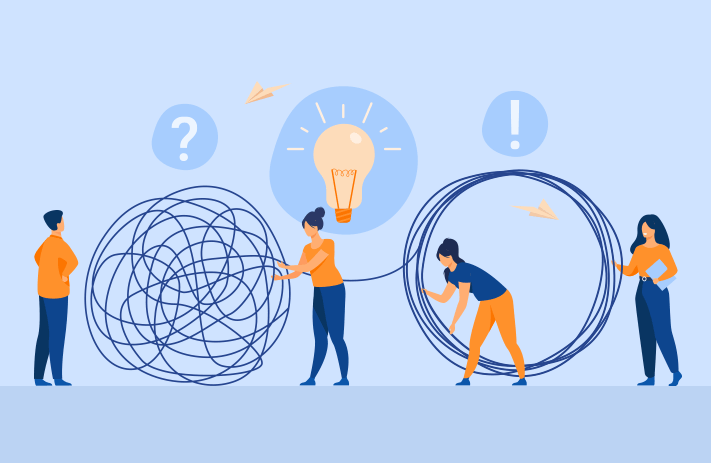
Update drivers and OS regularly. Install antivirus and anti-malware software. Avoid unsafe downloads.
D. Regular Maintenance
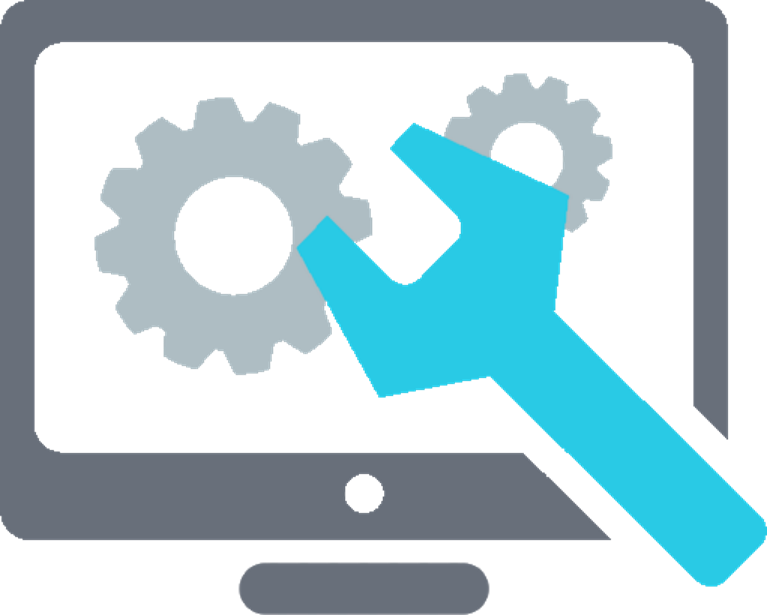
Perform disk checkups, defragmentation, error scans, etc. for health monitoring and optimal performance.
Frequently Asked Questions
Q1: Why Does My Hard Drive Fail to Detect?
A: Common reasons for a hard drive not detected include physical damage, electronic failure, logical errors, corrupted files system, OS issues, bad sectors, cable defects, etc.
Q2: Can Data Be Recovered From a Crashed Hard Drive?
A: Depending on the severity, data can be recovered from a crashed or failing hard drive using DIY recovery software or professional data recovery services.
Q3: is Diy Data Recovery Safe for Drives With Physical Damage?
A: DIY recovery using software is generally not advised for physically damaged drives as it may exacerbate the damage. Professional recovery is better suited for physical issues.
Q4: How Much Does Professional Data Recovery Cost on Average?
A: Costs vary case by case, but on average, between $400-$1500+ depending on the extent of work and type of drive. Complex jobs cost more.
Q5: Can Lost Data Be Recovered After Formatting a Hard Drive?
A: Recovery after formatting is possible, provided no new data has overwritten the deleted data. Avoid using the formatted drive until recovery to prevent overwriting.
Q6: What Are the Risks of Data Recovery?
A: Main risks are further data loss if improper DIY methods are used and data confidentiality if unreliable companies do recovery—research service reputation before giving your hard drive.
Q7: How to Avoid Data Loss From Hard Drive Failure?
A: Preventive measures like backups, safe handling, surge protection, OS updates, antivirus software, regular drive maintenance and data security best practices can avoid data loss from drive failure.
Q8: What Are the Best Practices for Recovering Data From Hard Drives?
A: The key best practices are – stop using the affected drive immediately, determine the exact cause for failure, choose the proper recovery method carefully, handle drives carefully during recovery and follow data security protocols.
Q9: What Tools Are Typically Used for Diy Hard Drive Data Recovery?
A: Popular DIY recovery tools include Recuva, EaseUS Data Recovery Wizard, Stellar Data Recovery, Disk Drill, R-Studio, SysTools Hard Drive Data Recovery, etc.
Q10: When is a Clean Room Required for Hard Drive Recovery?
A: Clean room facilities are required when opening internally damaged hard drives to extract data from platters. They prevent dust contamination inside drives.
Conclusion
Recovering data from a hard drive that is not detected is often possible using the right techniques. For logical recoveries, DIY software tools may suffice. For physical recovery, professional services are the best option. Along with recovery, adopt backup policies and preventive care for long-term data protection.