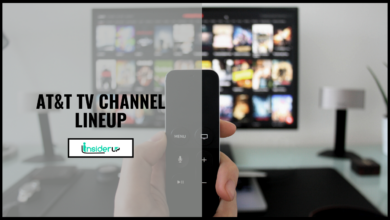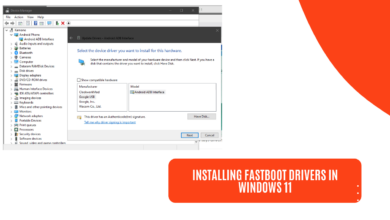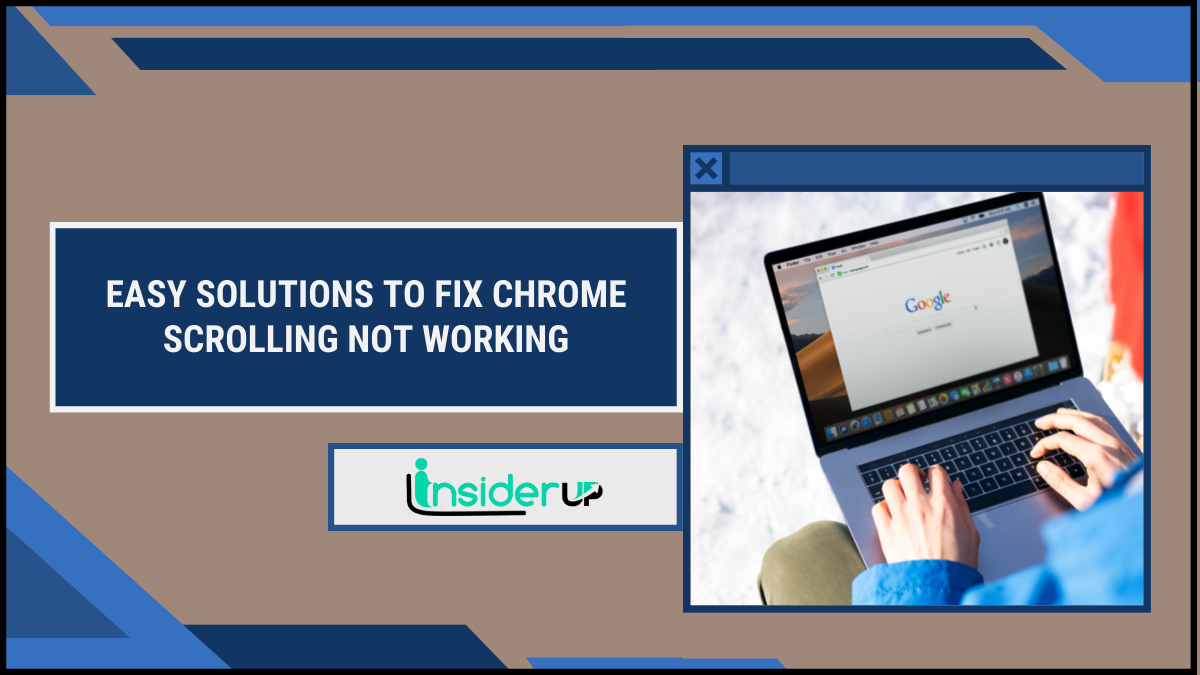How To Use Spoiler On Discord? [3 Easy Methods]
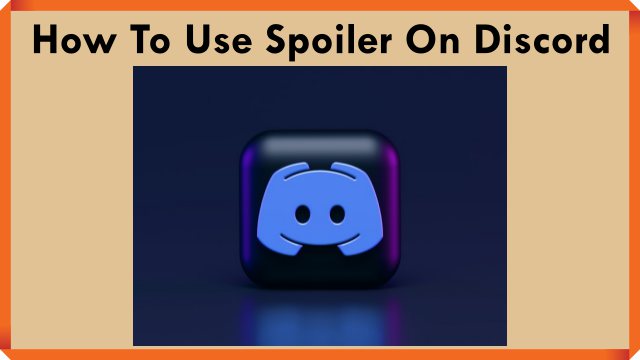
Discord has become the go-to platform for online communities looking to connect via text, voice and video. With active servers around gaming, entertainment, technology and more – spoiler avoidance is a key priority for many users on the platform.
Discord provides a handy spoiler tag feature that can mask sensitive information like game events, plot twists in movies or shows and more behind a click-to-reveal blot. This prevents users from accidentally or intentionally revealing pivotal surprises and twists.
What Are Spoilers and Why Tag Them?
A spoiler refers to any piece of information that reveals an important plot point, ending, twist or surprise in a story – ruining the intended suspense or shock for consumers of that media.
For example, revealing that Darth Vader is Luke’s father or describing the climactic Avengers: Endgame battle are huge spoilers for the Star Wars and Marvel universes respectively.
Discord servers around entertainment like movies, books, games and TV shows need to be mindful of unintentional spoilers that members may post openly. Tagging spoilers is considerate to those who haven’t experienced the media yet or prefer to avoid plot reveals.
Moderators should encourage spoiler discipline to foster inclusive communities where all members can participate without fear of stumbling upon untagged spoilers.
The Benefits of Using Spoiler Tags on Discord
Here are some of the key advantages of using spoiler tags on Discord:
Avoid Unintentional Spoilers
Spoiler tags are the easiest way to discuss plot events freely without worrying about accidentally spoiling something for someone else in the community.
Respect Preferences to Avoid Spoilers
Some members deliberately avoid spoilers to enjoy the full surprise. Spoiler tags enable them to still be part of conversations.
Enable Inclusive Discussions
Spoiler avoidance allows users at different story progressions to unite and bond over their shared interests through Discord interactions.
Maintain Mystery and Suspense
Masking major revelations using spoiler tags preserves the exciting suspense and mystery around upcoming movies, shows, books and games.
Cultivate Participation
Members can participate openly when spoiler discipline is maintained without fear of stumbling upon unwanted plot surprises.
Overall, a shared spoiler avoidance culture makes a Discord community more tight-knit, active, welcoming and rewarding for everyone involved.
How To Format Spoiler Tags in Discord Messages
Discord enables two straightforward methods to hide text behind a spoiler tag – using the spoiler markdown or the /spoiler command.
Spoiler Markdown Method
To quickly create a spoiler tag, place your sensitive text between two sets of double pipes || like below:
||Dumbledore dies in Book 6||This will mask the enclosed spoiler text when you send the message.
/spoiler Command Method
The second approach is using the built-in /spoiler command followed by your spoiler text:
/spoiler Snape kills DumbledoreThis too will hide the text within a click-to-reveal spoiler tag automatically.
Both methods are easy shortcut spoiler formatting options within Discord for masking plot relevant information on demand.
Best Practices For Using Spoiler Tags
While the spoiler tag feature makes avoiding unwanted surprises convenient, keep these etiquette tips in mind:
- Only use spoiler tags when necessary for sensitive plot info – overusing them reduces effectiveness.
- Avoid putting spoilers in message titles, usernames or server names visible to all.
- Warn about the media being spoiled before the tag like “Avengers Endgame spoiler below”.
- Use neutral tags like “Book Spoiler” if media name itself is a spoiler.
- Delete accidental spoilers quickly before others see it and notify affected users.
- Never use spoilers intentionally to troll, harass or anger other members.
- Inform members how to use spoiler tags if tagging discipline is lacking in a server.
Following these spoiler tag best practices fosters happy, hyper-engaged Discord communities!
Troubleshooting Spoiler Tag Issues on Discord
At times, you may face issues like spoiler tags not appearing or formatting not working. Here is how to fix common problems:
- Ensure you have enclosing || pipes or /spoiler command for the spoiler text.
- Check for spacing issues around the spoiler syntax which can break the formatting.
- Make sure your apps are updated to the latest Discord version supporting spoiler tags.
- Retry sending the message or restart your Discord app to refresh the spoiler formatting.
- Copying spoiler-tagged text from other sources can also cause issues – try retyping the message.
For persistent problems, you can contact Discord support or consult the Discord status page for known issues.
Conclusion
Spoiler tags are a thoughtful feature that enable Discord communities to connect deeply around entertainment and pop culture interests through theorizing, analysis and shocking reactions without ruining pivotal surprises for anyone.
By clearly demarcating plot-sensitive revelations behind click-to-reveal masked text, you foster inclusive environments welcoming to members at different levels of story progression.
Mastering the simple spoiler tag syntax and promoting spoiler discipline on your server enriches the Discord experience for all users. Just be careful not to overuse tags and avoid spoilers in openly visible areas.
So go ahead, freely discuss and dissect your favorite movies, games, books and shows with fellow fans down to the core details – all without worrying about spoiling anyone!