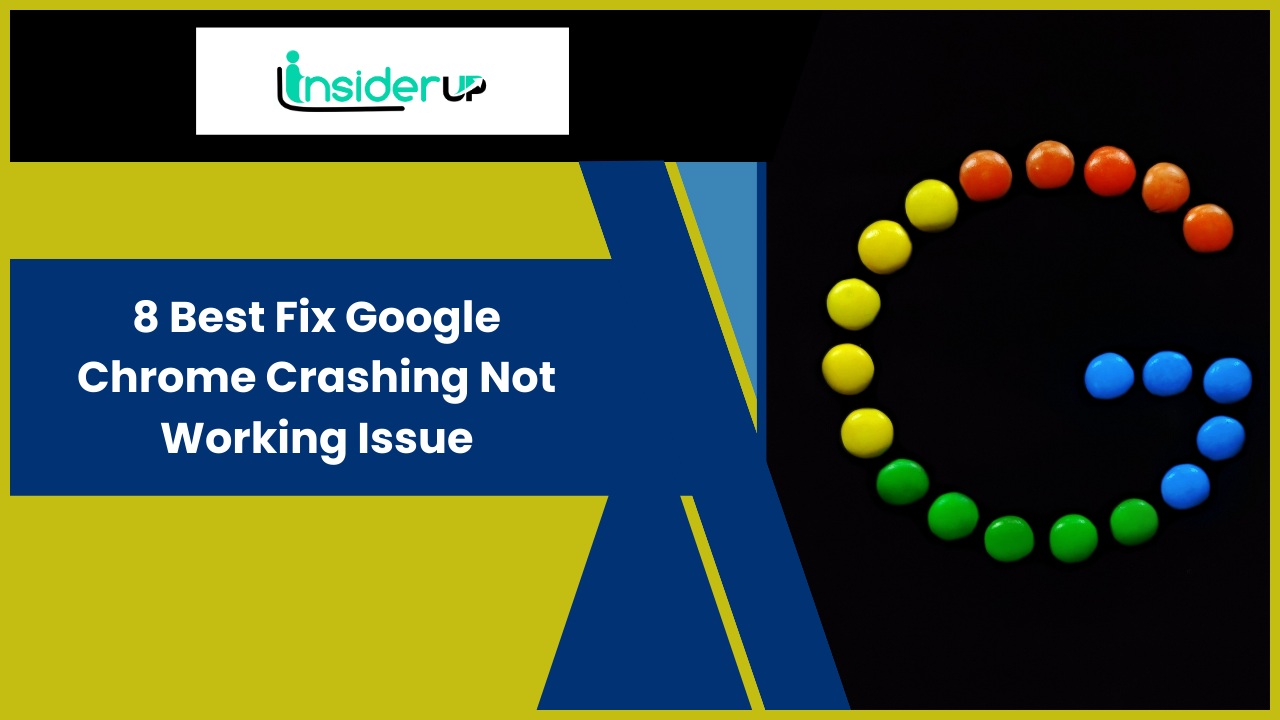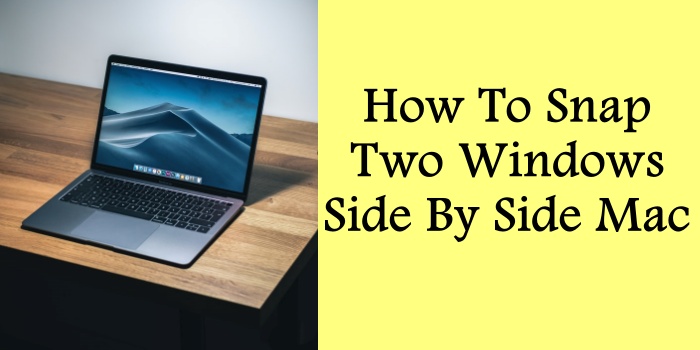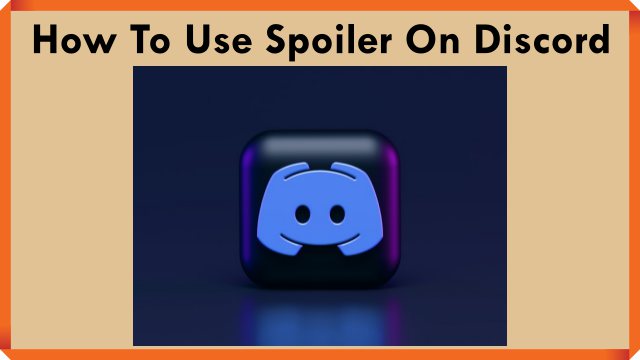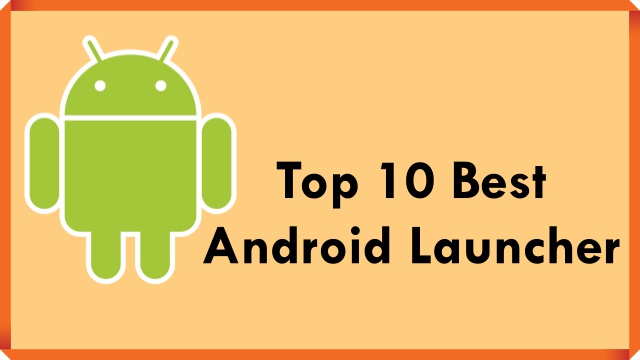How to Use Invisible Ink on iOS 10
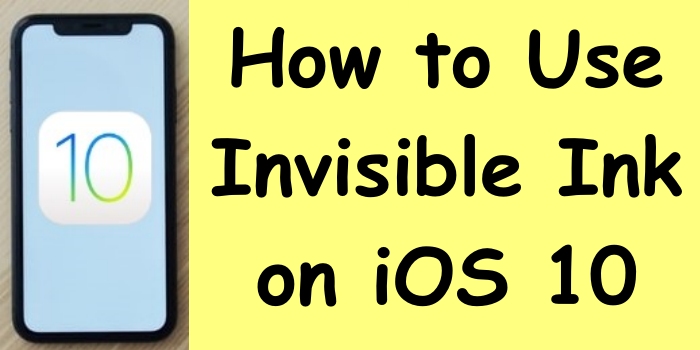
Invisible ink is a fascinating feature of iOS 10 that has captivated millions of users worldwide. Known as iOS 10 invisible ink, this facility allows one to send obscure messages until the recipient chooses to unveil them. Isn’t that electrifying? This 2000-word article guides you on how to use invisible ink on iOS 10 and explore new horizons of this delightful technology.
What is Invisible Ink?

Invisible ink is a compelling feature provided by Apple’s iOS 10 and onwards in their iMessage platform. This feature takes interactions beyond just plain texting by adding an element of surprise and privacy to your messages.
Invisible ink works by masking your text or image messages under an overlay of sparkling particles, effectively hiding the content within the message bubble until it’s interacted with. The message appears to be scrambled or concealed to the recipient, adding a layer of mystery and excitement to the communication.
To reveal the contents of an invisible ink message, the recipient needs to swipe their finger across the message on the screen of their device. As they swipe, the concealed content beneath the particles is unveiled, revealing the hidden text or image. Once the finger is lifted, the message reverts to its hidden state, concealed again by the visual effect of the invisible ink.
This intriguing feature is not only enjoyable but also increases the security of your messages by ensuring only the intended recipient can view them. This helps prevent sensitive information from being accidentally read by others who might glance at your screen.
How Does Invisible Ink Work on iOS 10?
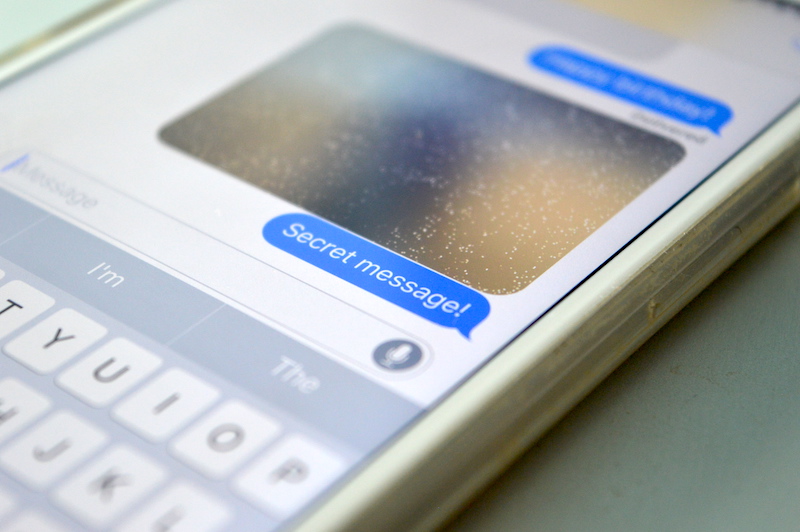
Invisible ink on iOS 10 is a standout feature that works seamlessly with iMessage. Invoking its magic on text and multimedia, this feature lets you send encrypted content that the recipient can only reveal by physically interacting with the message.
Here is the step-wise process of how invisible ink works on iOS 10:
- When sending a message, you need to type your text or attach the multimedia file you want to send.
- Once your message is ready, pressing and holding the Send button brings up the effects menu where you must select ‘Invisible Ink.’
- After making this selection, you send the message normally. The recipient gets the message, but instead of seeing the actual content, a cluster of glistening particles appears to be masking the content.
The recipient swipes across the message bubble’s area to reveal the Invisible ink message on iOS 10. As they swipe over the message, it is momentarily unveiled, giving the recipient time to read or view it. The message then reverts to the obscured state, shrouded again by the particle effects after a few seconds.
However, if you press and hold the invisible ink message, it gets fully revealed, staying that way as long as you keep applying pressure. As soon as you let go, the message fades into its concealed state.
This method of message encryption and decryption affords an additional layer of privacy and stimulates a user-interaction dynamic that makes communication more fun and intriguing. It is important to note that these effects only work with iMessage, and both the sender and recipient devices must be running iOS 10 or newer.
Benefits of Using Invisible Ink

Using Invisible Ink has grown significantly popular due to the numerous advantages that go beyond merely making text messaging fun and interactive. Here are some notable benefits:
- Enhanced Privacy and Security: By obscuring the content of your texts and media until interacted with by the recipient, Invisible Ink offers an extra layer of security to keep your conversations confidential, reducing the chance of anyone over your shoulder catching a glimpse of potentially sensitive information.
- Surprise & Suspense: Invisible Ink is a wonderful way to create suspense and surprise for the receiver since it hides the message’s content until the recipient reveals it. This feature can add a touch of joy and creativity to your everyday communications.
- Protect Sensitive Data: With increasing instances of data breaches and cyber-attacks, Invisible Ink helps in protecting sensitive business or personal data. It becomes especially helpful while sending debit/credit card details, passwords, or any other confidential information.
- Innovative Learning: In an educational setting, teachers can introduce Invisible Ink as an interactive, interesting, and informative way to increase student participation. By revealing answers to questions or hidden messages, students experience a sense of engagement and fun during the learning process.
- Promoting Digital Forensics: Invisible Ink is a secure form of steganography, watermarking, and data hiding, which could serve as a tool in digital forensics. It is an innovative method at the heart of cybersecurity that helps hide information, promote cybersecurity awareness, and enable protected visual communication.
In essence, Invisible Ink introduces a new secure messaging method on iOS 10, turning routine and mundane activities into a secure, interactive, and exciting experience.
How to use Invisible Ink on iOS 10
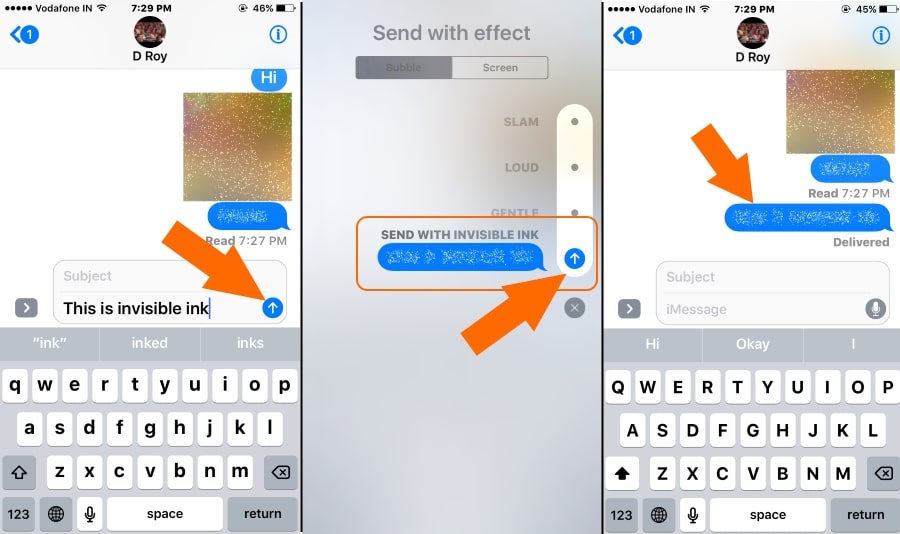
The beauty of iOS 10 invisible ink lies not only in its function but also in its straightforward implementation.
Sending an Invisible Ink Message
Firstly, open the Messages app on your iOS device. Start a new conversation or navigate to an existing thread. You can send a text, insert an image, video, document, or even a link as an invisible ink message.
Type the desired content or insert the media. Press and hold the Send button. As you do this, the effects menu will pop up. Choose ‘Invisible Ink’ from the effects given and tap the Send button again. Viola! Your concealed message is now on its way.
Reading an Invisible Ink Message
Reading an invisible ink message on iOS 10 is a child’s play. Upon receiving it, you only need to swipe your finger across the message bubbles. As you do that, the message slowly appears, revealing its content. You can also press and hold the message, revealing it fully as long as you press down. Upon release, the message again becomes concealed.
Troubleshooting
However, the enjoyment of invisible ink messages on iOS 10 may sometimes be hindered. You may wonder why you can’t see or send an invisible ink message. The reasons could range from not having iOS 10 installed, the recipient not having iOS 10, or you may not be using 3D Touch correctly. Ensure every interaction component is updated and compatible with iOS 10.
Creative Ways to Use Invisible Ink
Gaming with Friends: Create a guessing game where you send clues or riddles as invisible ink messages. The suspense created can make the game much more fun and exciting.
Sharing Life Updates: Sharing personal news like a job promotion or gender reveal becomes a whole event when revealed with invisible ink.
Business: You can deliver sensitive business information more securely. It also adds an extra layer of security to protect your messages from unauthorized people.
Education: Teachers can use invisible ink on iOS 10 in classrooms to create interactive and engaging lessons, encouraging deeper learning and student participation.
Frequently Asked Questions
1. How Do I Use Invisible Ink for Snapchat or Facebook Messages on Ios?
While invisible ink is an iMessage feature, some third-party apps mimic its functionality. However, these might not be as robust or secure as the original invisible ink by Apple.
2. Can Someone Without Ios 10 Open My Invisible Ink Messages?
Recipients must have iOS 10 or later to open invisible ink messages. Android users can’t access this feature as it is exclusive to Apple.
3. Do I Need 3d Touch to Send Invisible Ink Messages?
You can send invisible ink messages using even non-3D Touch devices. However, enabling 3D Touch can enhance your overall mobile experience.
4. Is There an Invisible Ink Keyboard for Ios 10?
The invisible ink feature gets enabled from the effects menu of the default Apple keyboard. However, some keyboard apps in the App Store have options that mimic invisible ink but may not provide the exact secure features.
5. Are There Any Additional Tricks to Using Invisible Ink on Ios 10?
The core functionality is primarily the same but mingle and explore new horizons with this fantastic feature. Some innovative users even use invisible ink on iOS 10 as a fun way to send social media challenges, riddles, or hide spoilers for trending shows or movies. It’s all about how you make the most of this thrilling feature based on your creativity and needs.
6. Are There Any Invisible Ink Apps for Ios 10?
While the built-in invisible ink feature for iOS 10 is preferred, you can find several third-party invisible ink apps for iOS 10 in the App Store. While some focus on merely mimicking the fun part of invisible ink, others take security and privacy quite seriously.
7. What Are the Best Invisible Ink Apps for Ios 10?
Choosing the best invisible ink app for iOS 10 depends on your preferences. Some popular options include Steganos Mobile Privacy and CoverMe due to their strong focus on maintaining data privacy.
8. What Other Uses Does Invisible Ink Have in Cryptography and Security?
Invisible ink has implications far beyond personal messaging. It’s increasingly used in cryptography, encryption, security, steganography, watermarking, data hiding, digital forensics, and more advanced domains. Learning about these crucial components of modern digital security can be a fun way.
Conclusion
This informative article lets you understand how to use invisible ink on iOS 10. Remember that it’s fun, quirky, and a great way to keep your chat experiences secure, hidden, and private. Invisible ink brings a novel spectrum to digital communication, making it more engaging and secure.
Besides personal chats, invisible ink brings splendid marketing and customer engagement opportunities. It’s high time we step into these delights of digital advancements and embrace this wonder of iOS 10.
Armed with new knowledge, it’s time to try it out. Open the Messages app and send your first invisible ink message on iOS 10. Let’s add a dash of suspense and fascination to our mundane chats.