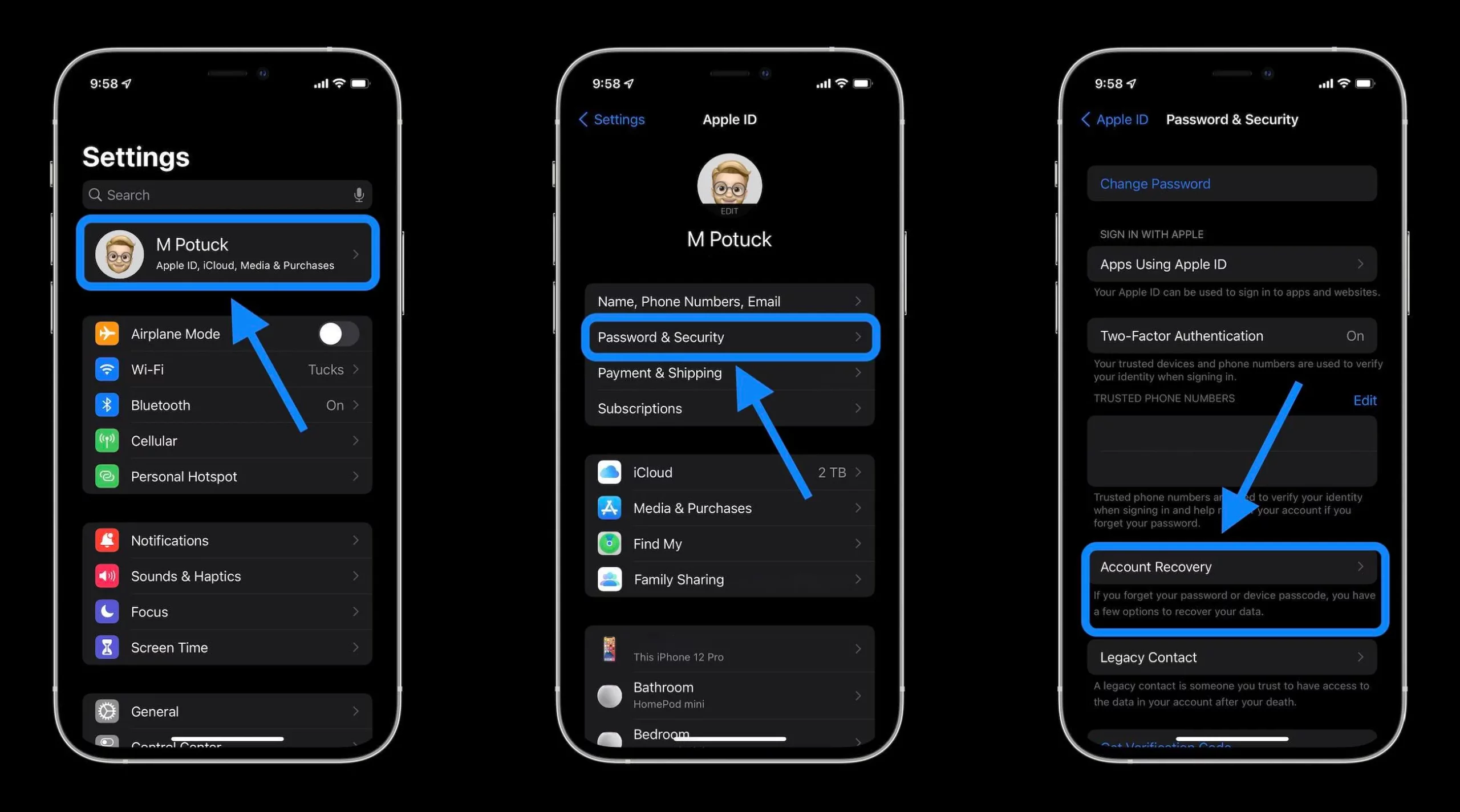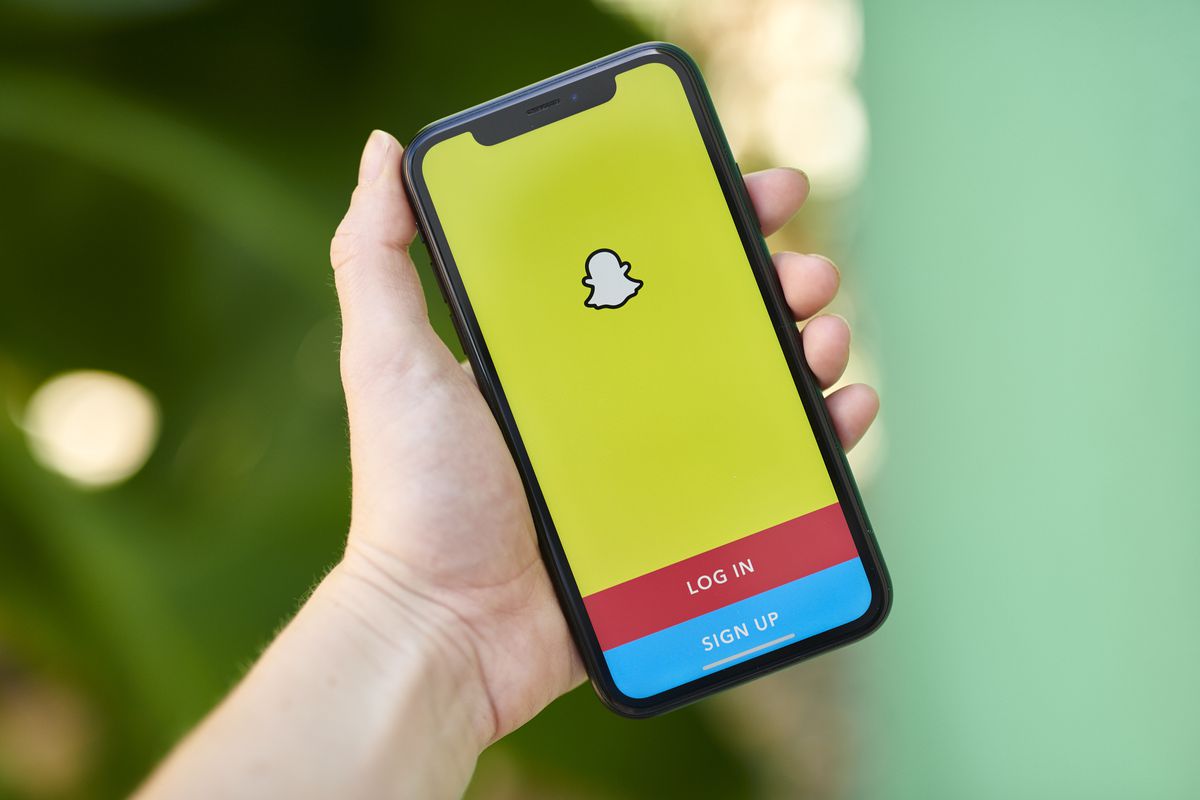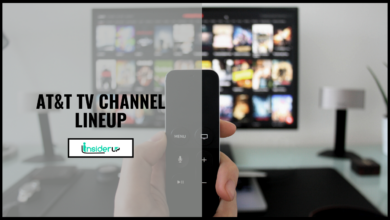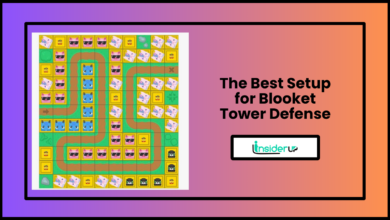How to Install and Use Vudu on Firestick – A Complete Guide

Vudu, an on-demand streaming service offering a vast digital video library, provides a great way for movie and TV show enthusiasts to satisfy their entertainment appetites. With Vudu, you can enjoy renting movies online or purchasing movies online effortlessly right from your smart TV. However, accessing this popular platform on an Amazon Fire TV or Firestick can be a bit tricky if you have never tried it before. This comprehensive guide will walk you through each step of how to install Vudu on Firestick.
As a prominent movie streaming service and TV show streaming service, Vudu provides a wide variety of options for consumers to indulge in their favorite cinematic content pieces. It’s compatible with many streaming devices, including Amazon’s Firestick. One unique feature Vudu offers is the option to rent or buy individual movies or TV episodes instead of needing a monthly subscription, allowing you to pay only for what you watch.
One major benefit of installing Vudu on Firestick is the seamless interface it offers. You have immediate access to a vast array of movies and TV shows integrated into a simple, user-friendly setup that makes navigation easy. You can stream your favorite shows and movies in high definition, giving you a cinematic experience in the comfort of your own home.
What is Vudu and What Does It Offer?
Vudu is an on-demand video streaming service owned by Walmart that offers the latest cinema releases as well as a deep catalogue of older movies and TV shows available to stream instantly.
Some key features of Vudu include:
- Huge streaming library – Over 150,000 movies & TV show titles across genres
- New releases – Latest blockbuster movies available same-day as DVD
- HD quality – 1080p HDX streaming with Dolby audio for crisp video
- Rentals – Rent movies for 24-48 hours before they expire
- Purchases – Buy titles to add to your permanent digital collection
- Offline viewing – Download movies on mobile to watch offline
- Apps on devices – Available on mobiles, smart TVs, game consoles and streaming devices
With such a vast selection and quality viewing experience, installing Vudu on your Firestick is a great way to access its library.
Why Install Vudu on Your Firestick?
Here are some excellent reasons to install Vudu on your Amazon Firestick or Fire TV:
- Big screen viewing – Stream 100,000+ Vudu titles conveniently on your TV using the Firestick remote.
- Simplified setup – Easily install the Vudu app without sideloading or jailbreaking your Firestick.
- Intuitive navigation – Simple menus and categories make finding movies effortless with Firestick remote.
- Fast streaming – Get full HD streaming with Dolby Digital Plus audio support.
- Kids mode – Dedicated kids section with family-friendly movies and shows.
- Voice search – Use Alexa voice commands like “Find action movies on Vudu” to quickly find titles.
- Future-proof – Guaranteed to work on newer Firestick models with automatic app updates.
With your Fire TV Stick handling the app install and streaming, watching Vudu movies becomes quick and uncomplicated.
Prerequisites for Installing Vudu on Firestick
Before installing Vudu, ensure that:
- You have an Amazon Fire TV Stick – Works on all models including new Firestick 4K and Fire TV Cube.
- Your Firestick is connected to the internet – Via WiFi or ethernet cable to your router.
- You have an Amazon account – Required to access the Firestick appstore.
- Your TV is connected to the correct input for the Firestick.
Once you fulfill the prerequisites, we can move on to installing Vudu.
Step 1 – Accessing the Find Menu on Firestick
The first step is to access the Find menu where you can search for and install apps:
1. From the Firestick home screen, locate the top menu bar.
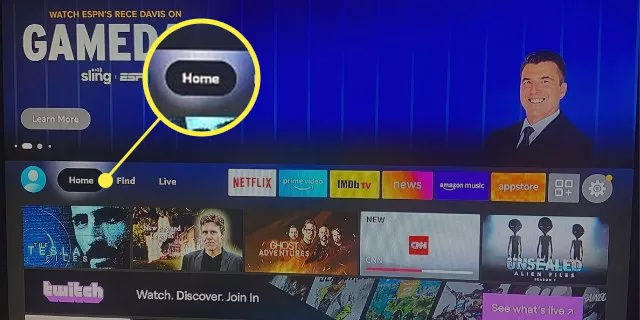
2. Select the magnifying glass icon labelled Find using your remote.
![]()
3. This will bring up the Find menu where you can search for apps.
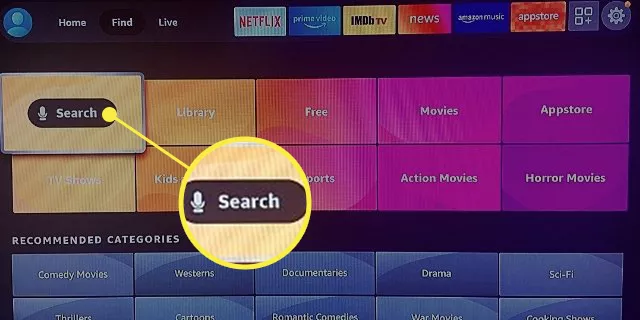
4. This will open a search bar. Use the Firestick remote to type in “Vudu”.
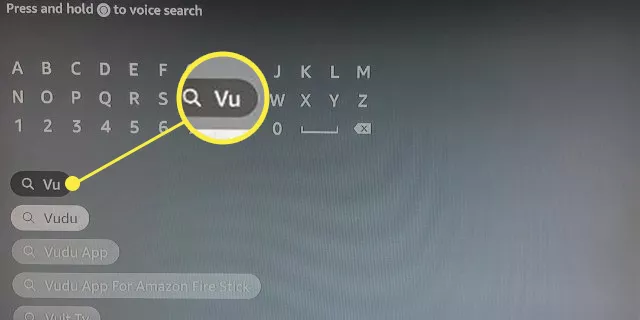
Step- 2 Steps to Download and Install Vudu on Firestick
1. Grab your Firestick remote and press the home button. Click on Apps.
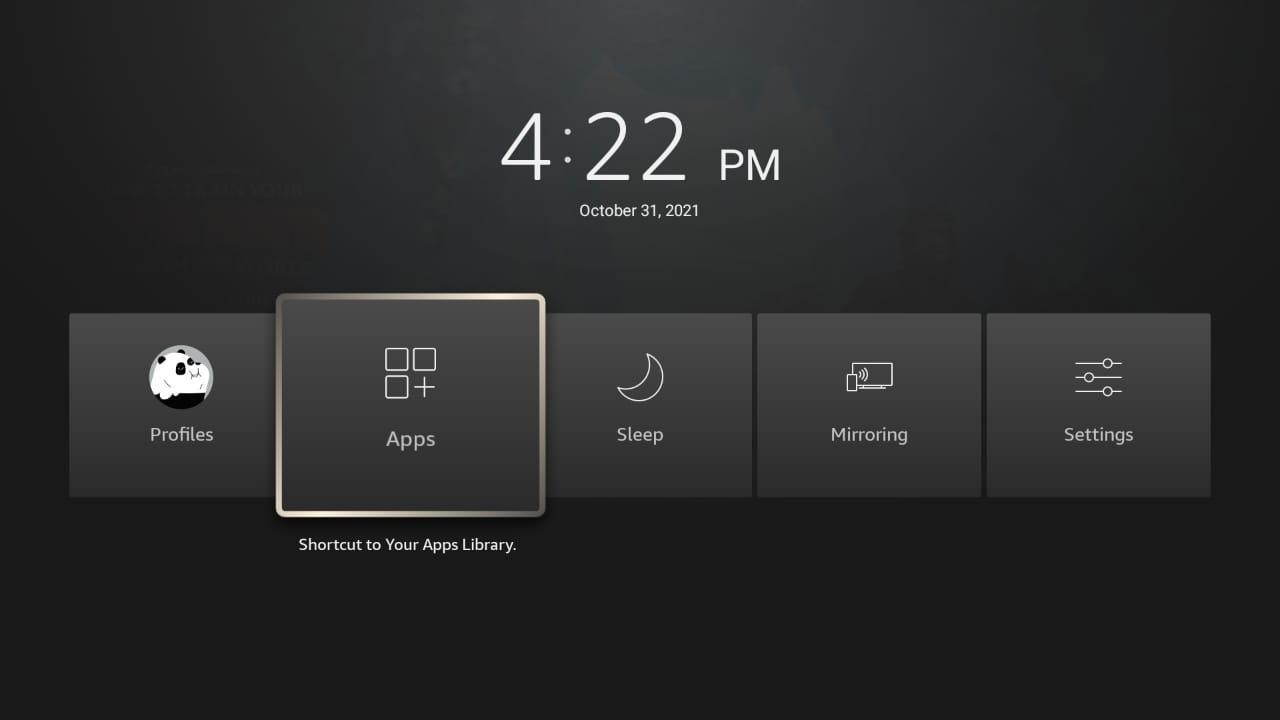
2. Select Downloader app from the list.
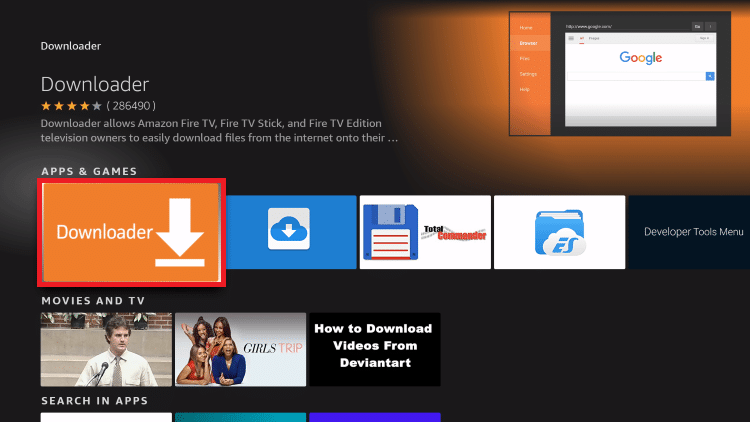
3. Allow Downloader app to access media from your Firestick.
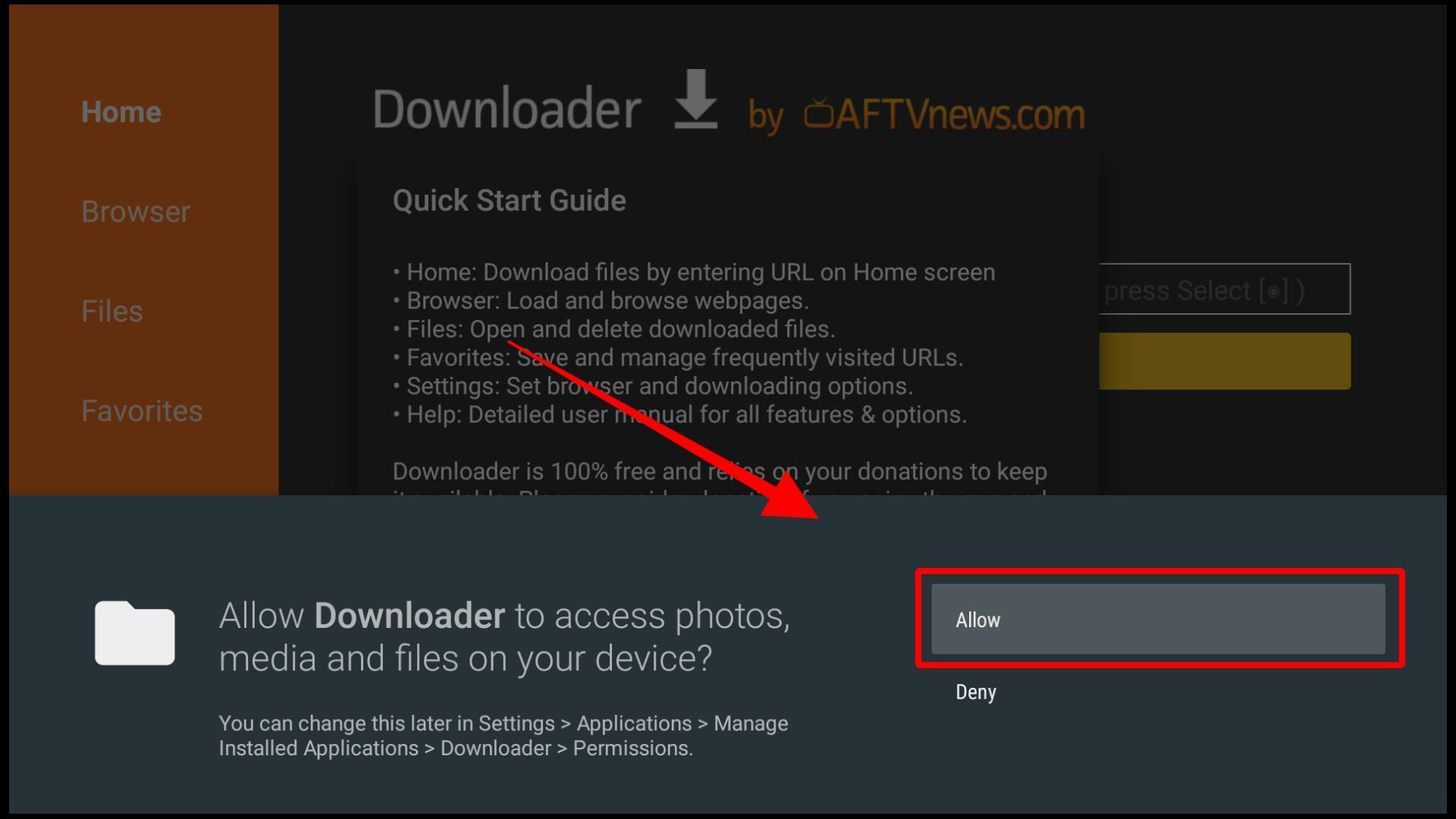
4. You might see a quick start guide if you use it for the first time. Click OK.
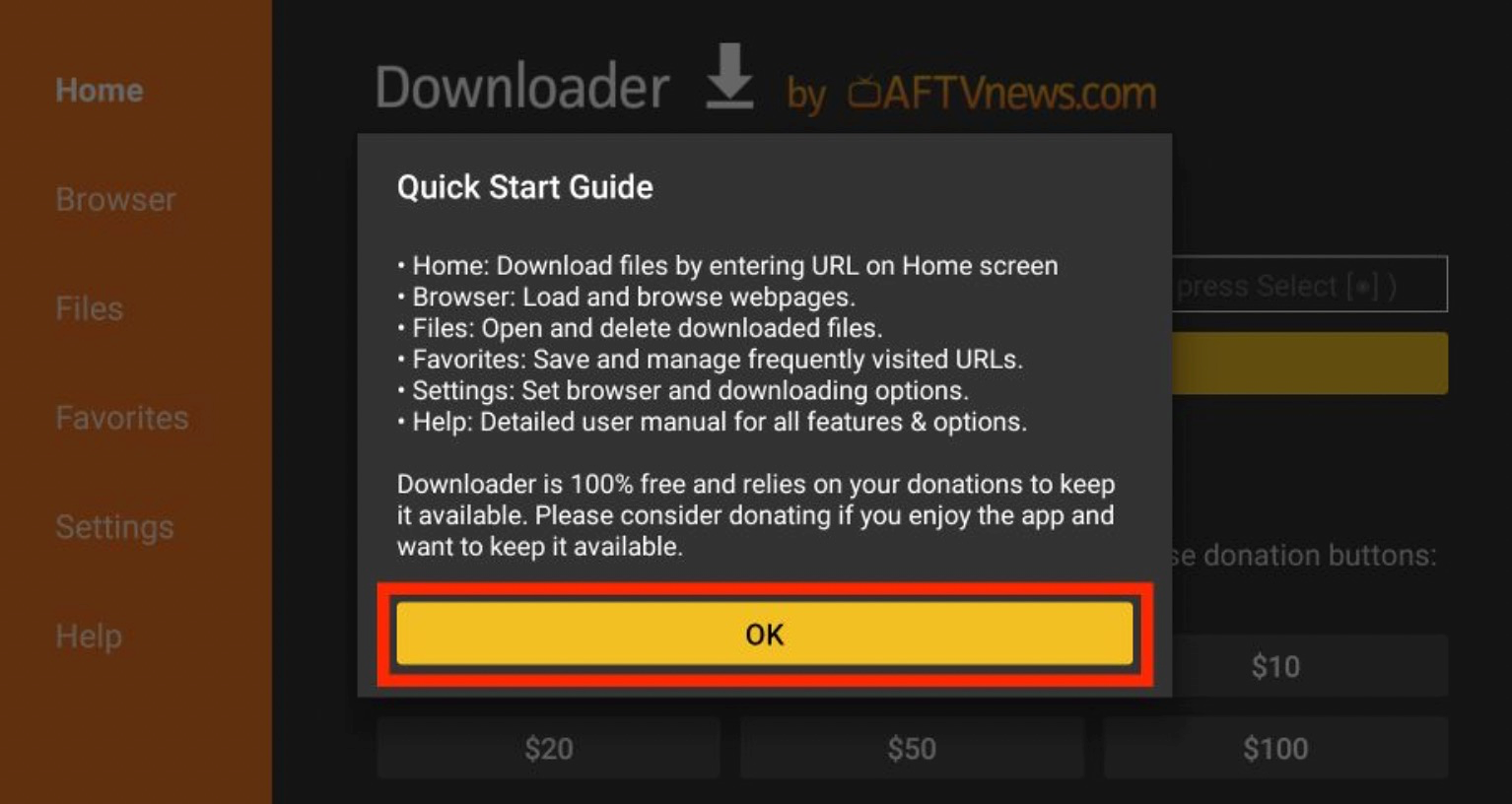
5. Now, you will see an option to enter a URL.
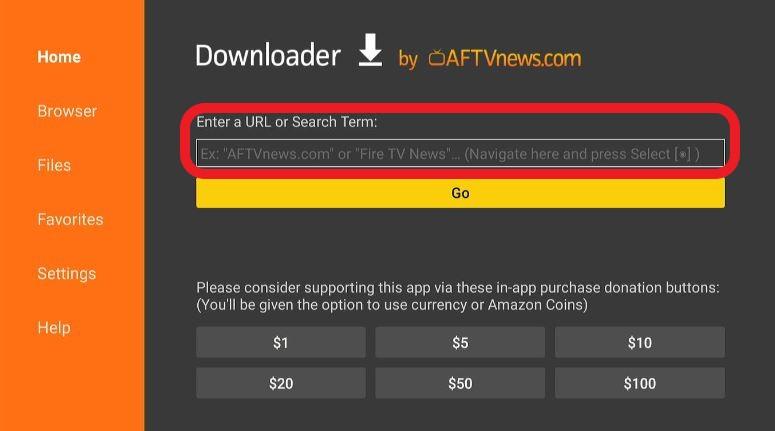
6. Enter https://vpnch.ec/k/vudu and Click Go.
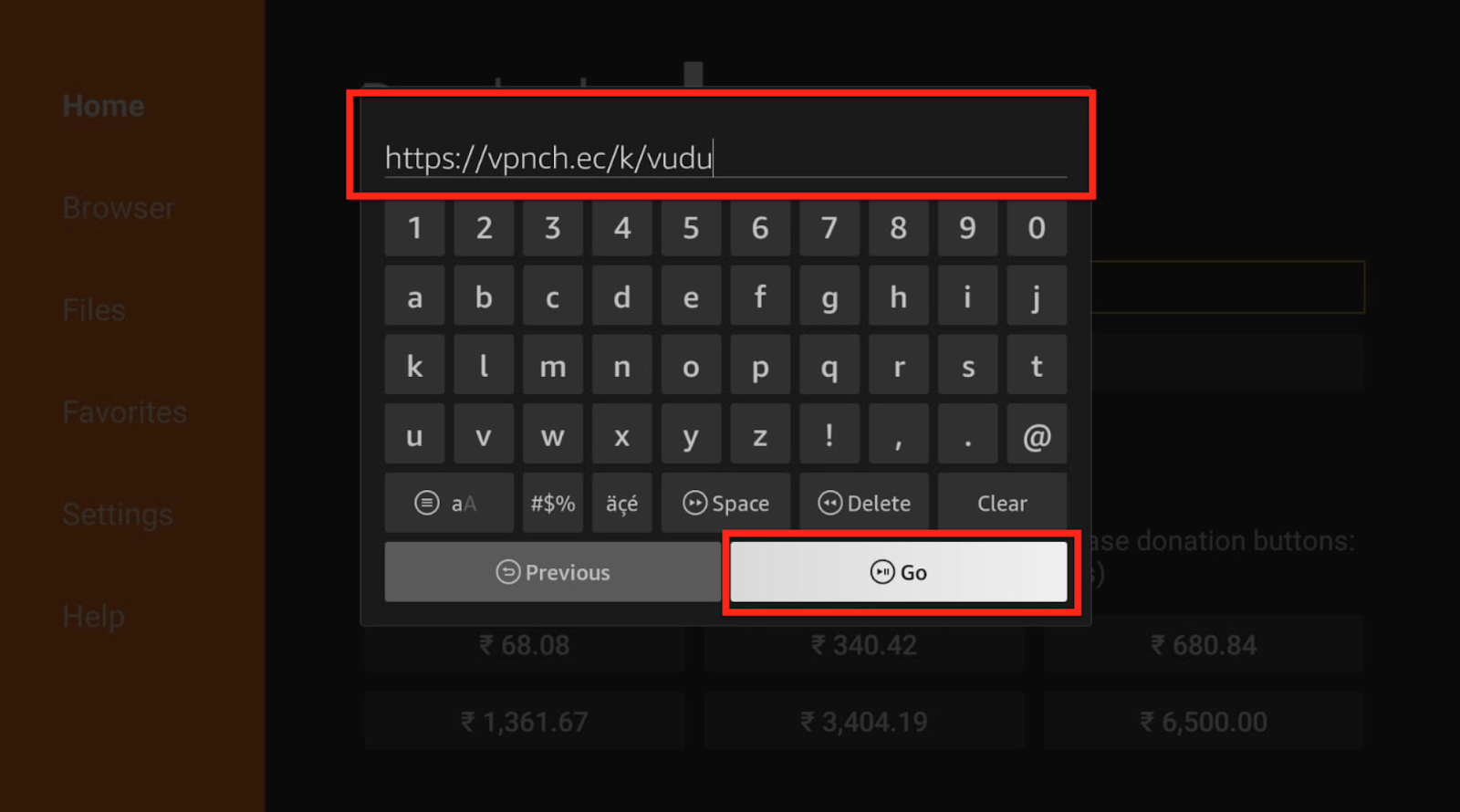
7. Scroll down and select the VUDU Icon.
![]()
8. Next, click on Download.
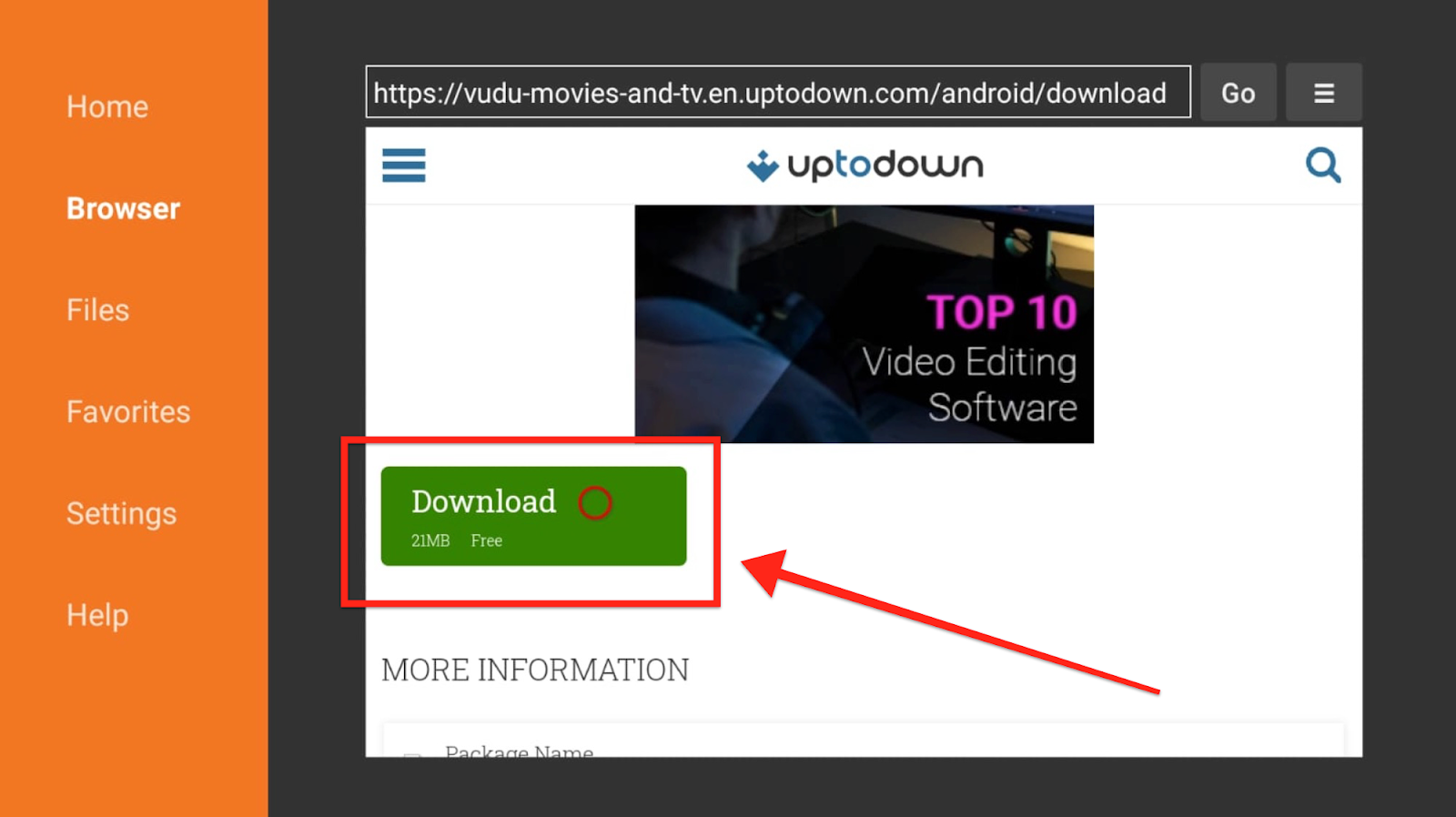
Let’s sit back and relax while the app is downloading.
9. Select Next.
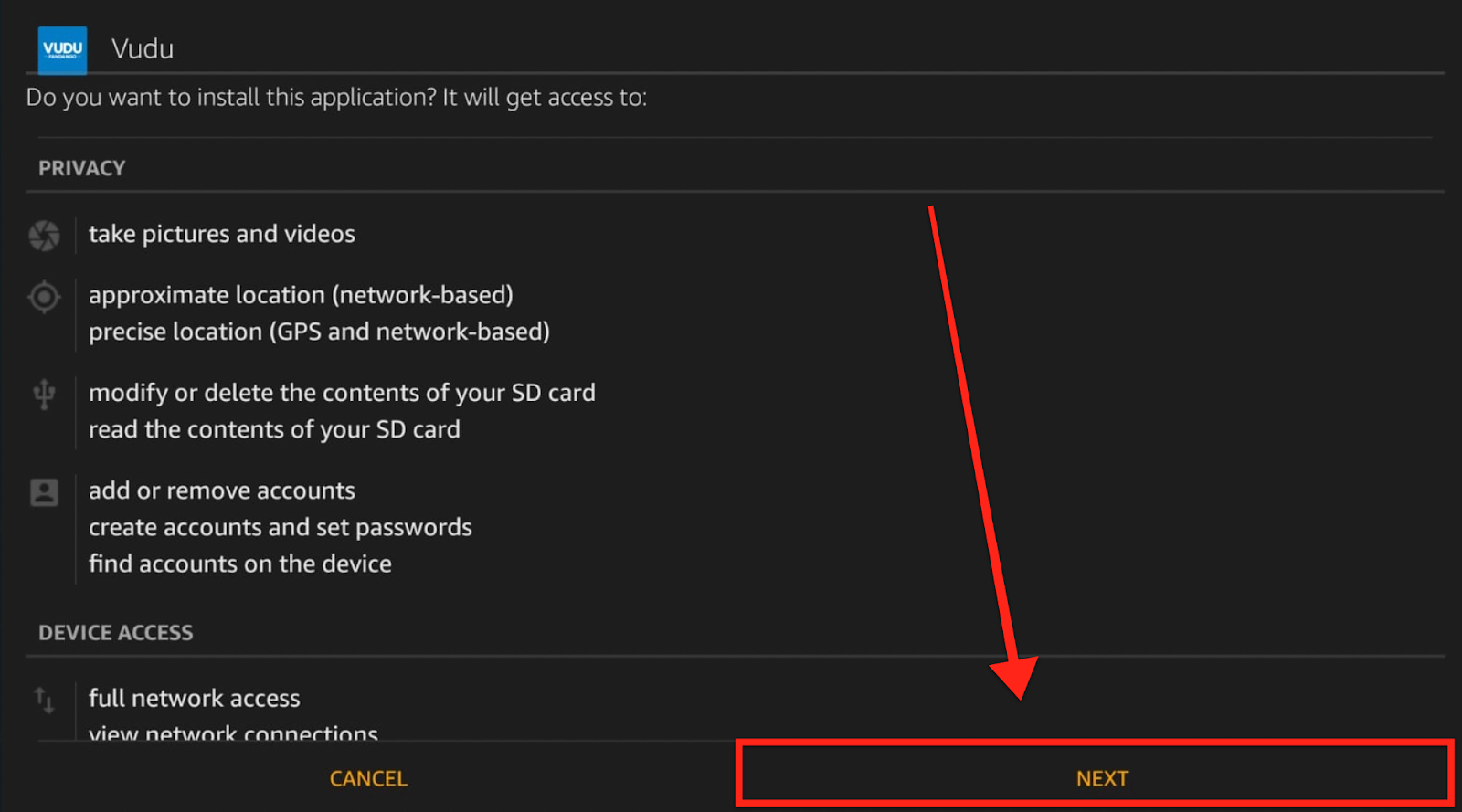
10. Select Done.
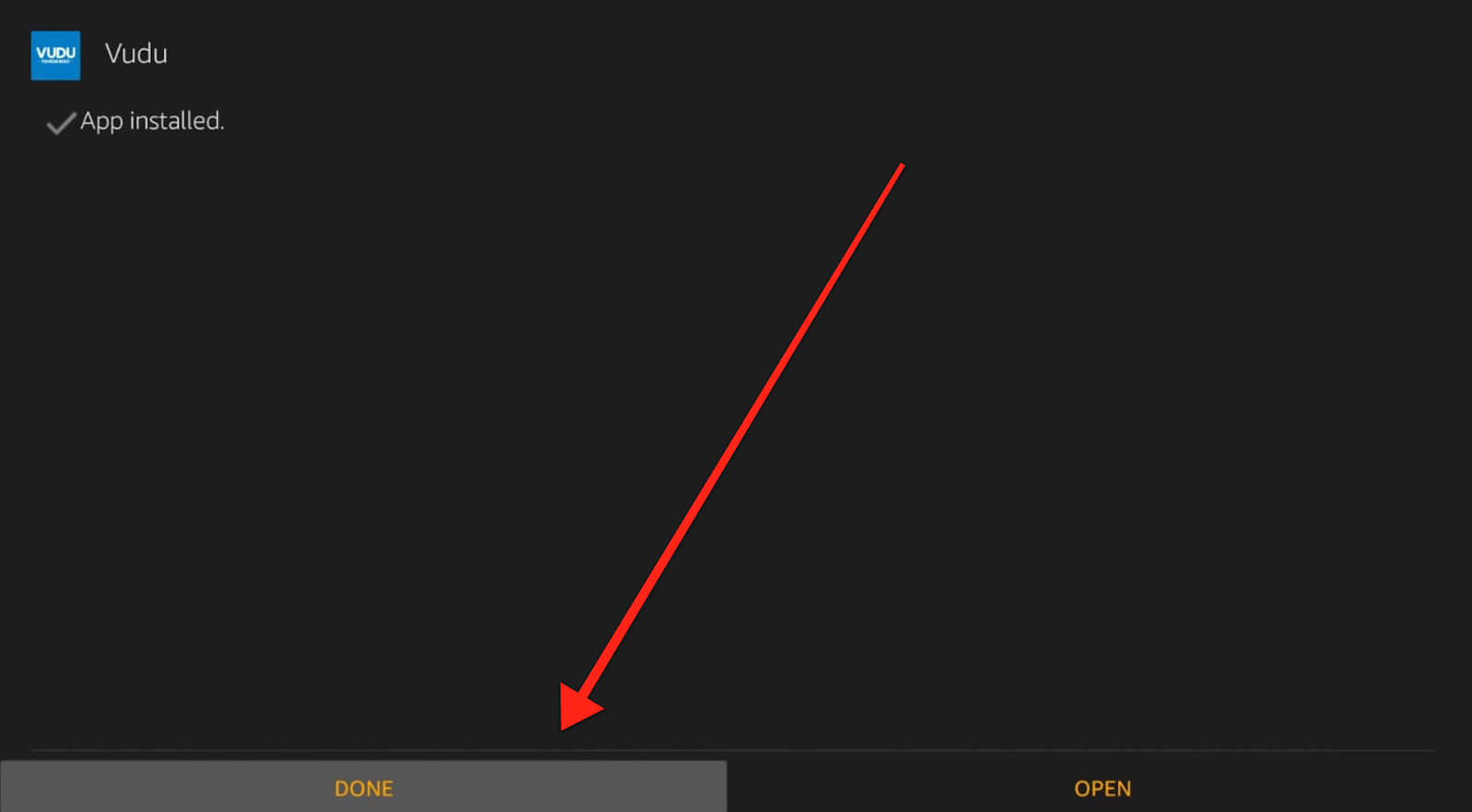
We will now head back to the Downloader app to delete the VUDU APK. We’ve already installed the application and don’t need its APK file.
11. Click Delete to remove.
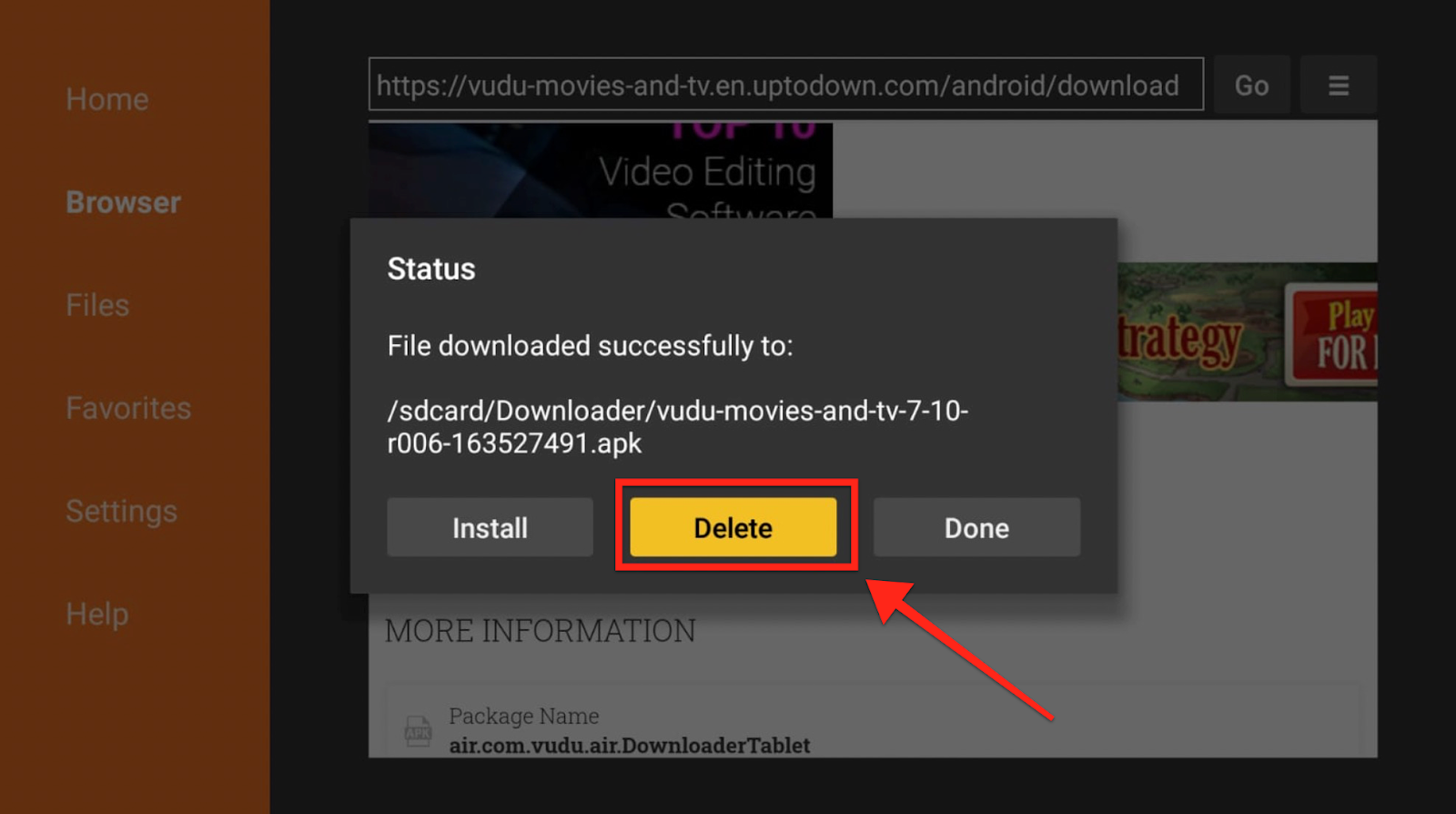
12. Select delete again. Done.
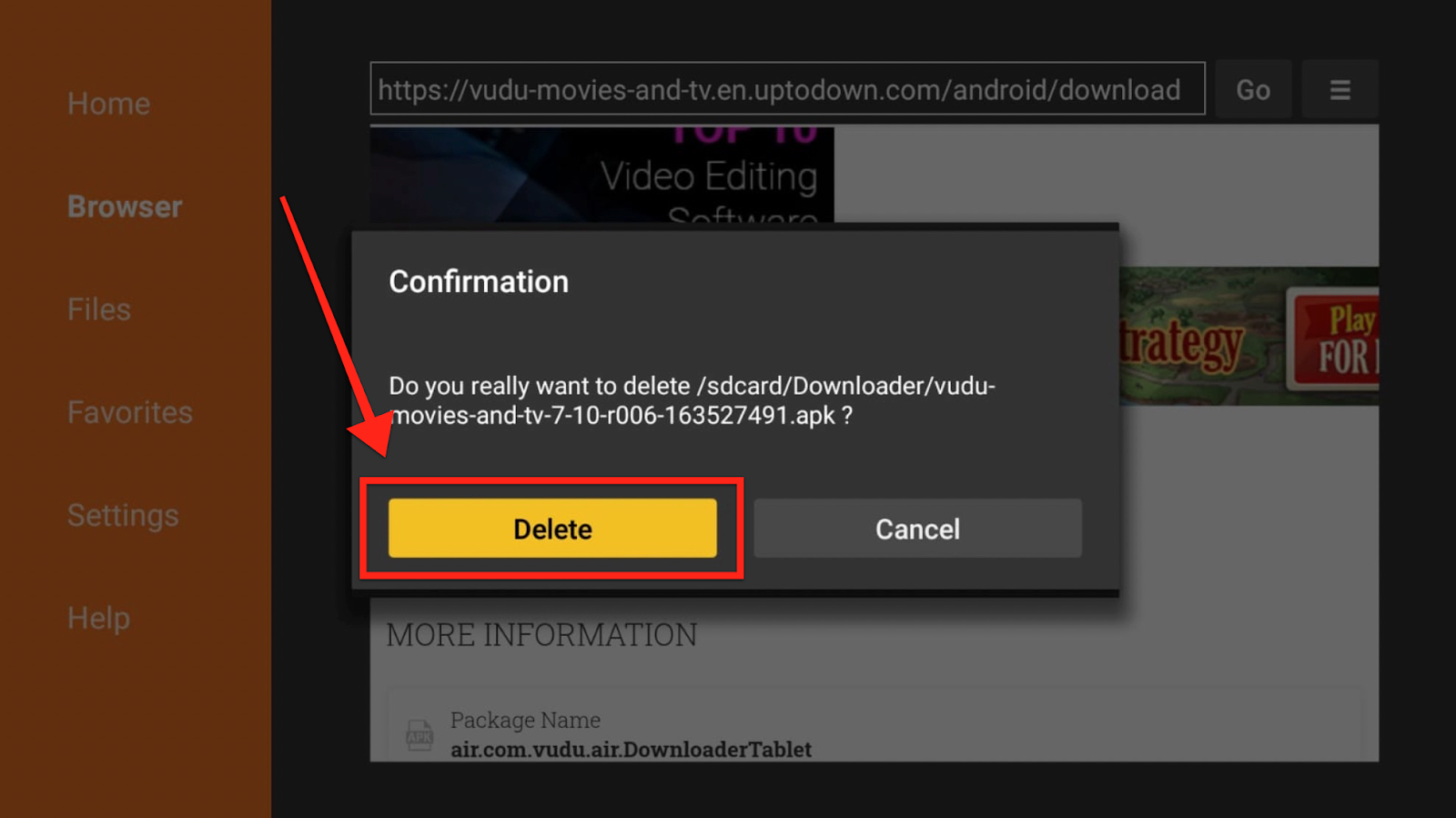
Now, Let’s sign into the official VUDU website.
Step- 3 Creating a New Vudu Account
When opening the Vudu app for the first time, you can create a new Vudu account:
1. Launch Vudu from the Firestick home screen.
2. Select “Sign Up” on the app welcome screen.
3. Enter your name, email address and create a password.
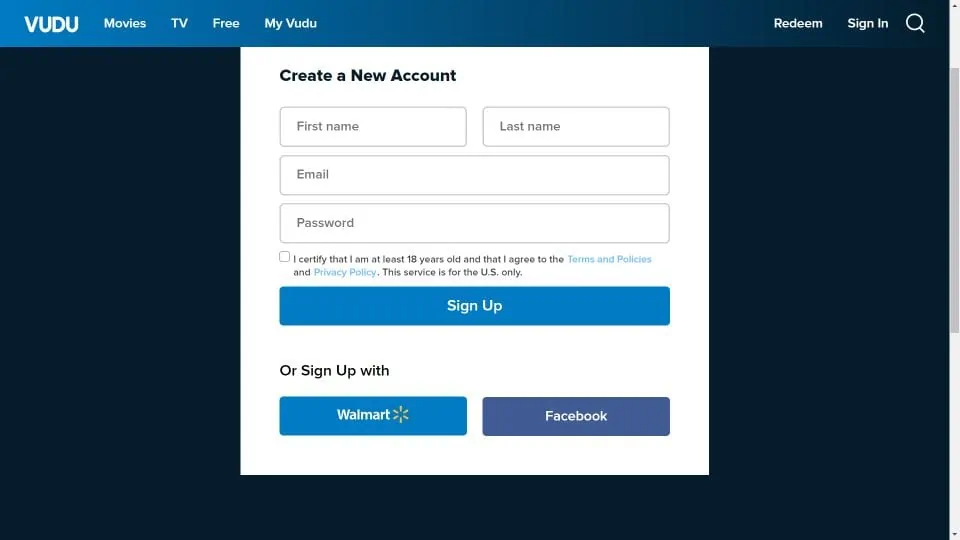
4. Accept Vudu’s Terms and Privacy policy.
5. Add your payment information for movie/TV purchases and rentals.
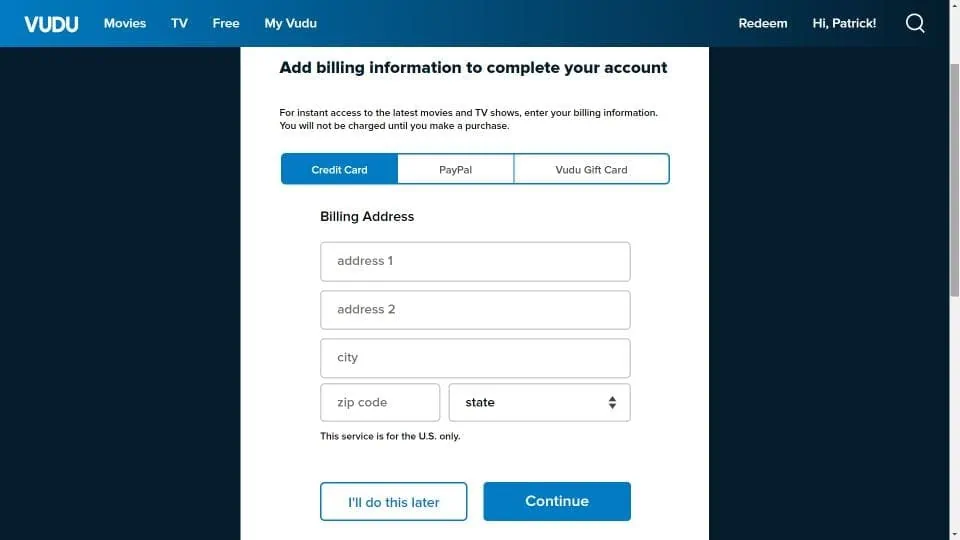
6. Your new Vudu account is now ready!
Creating an account is quick and required for the rental/buying functionality.
Using Vudu on Firestick – Browsing, Streaming and More
Once logged into your Vudu account, using the app on Firestick is intuitive:
- Use the remote to browse movies and shows by genre rows or search.
- Select any title then choose to rent or buy. Make payment if needed.
- Your selection will instantly begin streaming at full HD quality with Dolby audio.
- Use familiar media controls on your remote like play/pause, fast forward/rewind, etc.
- Downloads allow you to save movies offline on mobile devices to watch later.
- A Kids Mode houses a collection of family-friendly titles.
- Profiles allow personalization and parental controls for shared devices.
- Alexa voice commands like “Play The Avengers on Vudu” further simplify controls.
Enjoy Vudu’s massive on-demand library on your big screen powered by your Firestick!
Troubleshooting Vudu Installation and Streaming Issues
If you face any problems installing Vudu on Firestick or streaming its movies, try these fixes:
- Restart both Firestick and the TV to refresh the connection and troubleshoot.
- Check your WiFi strength in Settings and move Firestick closer to the router if signal is weak.
- Uninstall and reinstall the Vudu app if movies fail to load.
- Update to latest Firestick OS if pending updates are available.
- If new releases don’t play, check for DRM issues on Vudu’s end with other devices.
- Contact Amazon or Vudu support if trouble persists across devices after the above steps.
Proper installation configuration and stable internet generally ensures smooth Vudu streaming on Firestick. Reach out for assistance if challenges continue.
Conclusion
Installing Vudu on your Amazon Firestick or Fire TV device provides a quick and convenient way to access thousands of movies and shows on demand on your TV.
The simple setup just involves searching for Vudu in the Firestick app store, installing it, logging into your account and enjoying the massive content library complete with full HD and Dolby Audio support.
With your Firestick remote, browsing genres, searching for titles, renting movies and streaming is smooth and intuitive. Fixes for installation or streaming issues generally involve restarting devices, reinstalling the app or checking network strength.
So unlock 100,000+ new release films, classics and binge-worthy TV at your fingertips by installing Vudu on your Firestick today!