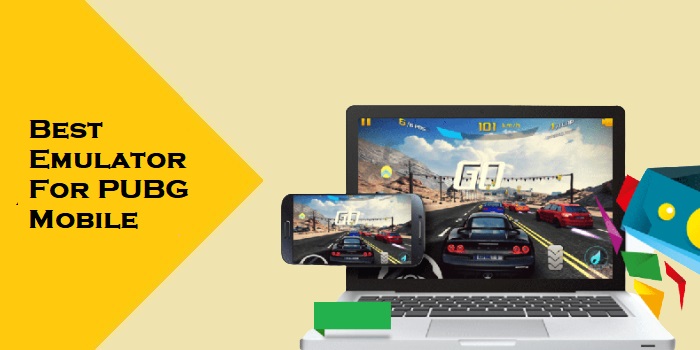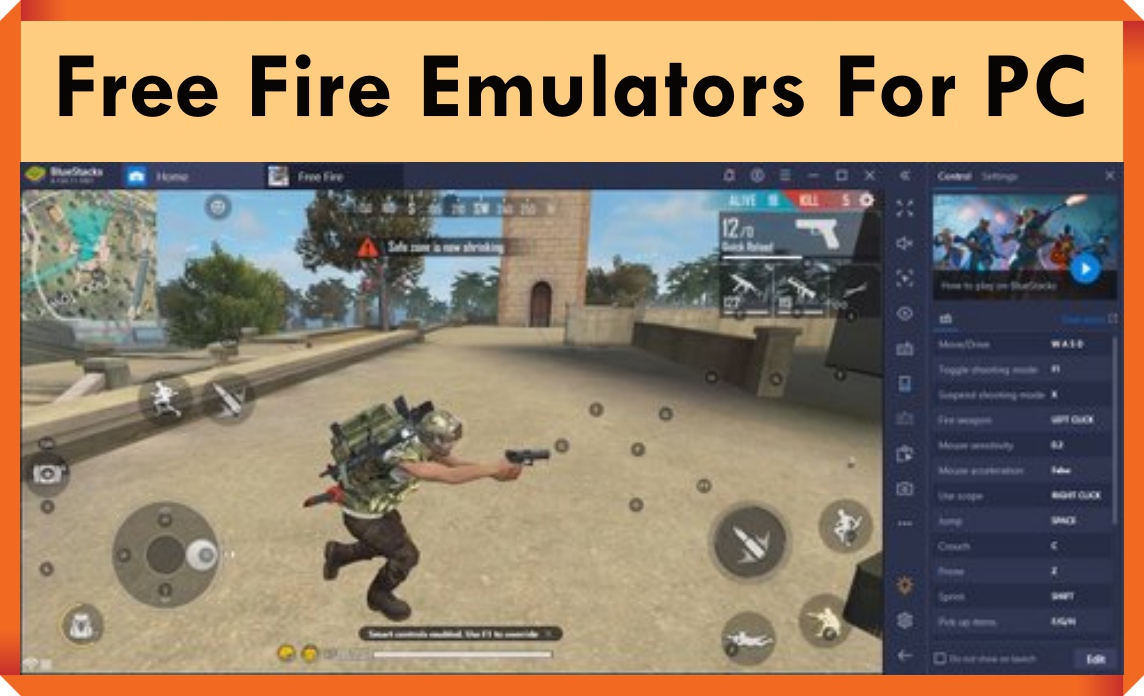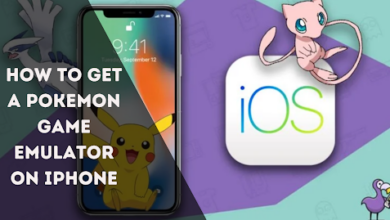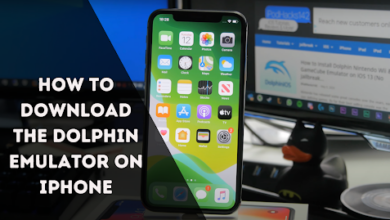How to download the Yuzu emulator on Windows
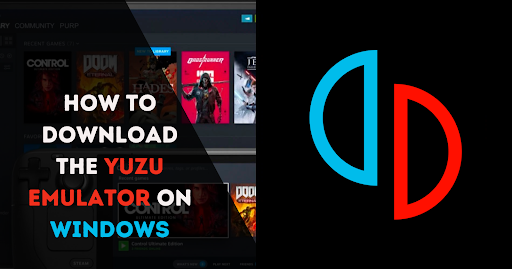
Yuzu is the best open-source Nintendo emulator if you don’t have the budget to buy one; the best thing is that the Yuzu emulator is developed by the developers of the Nintendo 3DS and Citra emulator by sharing the same project code.
Yuzu comes in paid and free versions, one with frequent updates and the other by paying Yuzu early access, allowing users to preview the new release with newly added features. We suggest a free one since it rarely differs from the paid version.
If you love to enjoy high-performance gaming, go for the Yuzu emulator; it supports the highest graphics in the game emulation. Yuzu emulator is available for operation in various operating systems like Android, Linux, and Windows, making it accessible to a broader range of users. Also, it allows seamless connections and mapping for multiple controllers, making it easy for multiplayer gaming.
Sadly, Yuzu is not yet available for Apple’s operating system, either iOS or MacOS. Still, they are working on developing it and launching it soon. Let’s dive into the topic of How to download and use the Yuzu emulator on Windows.
What are the Advantages of a Yuzu emulator?
Yuzu emulator provides its users with several features and high-quality gaming performance. Its best features to highlight are as follows:
- High-definition graphics
- Free to download
- Wide game selection
- Seamless performance
- Customisation option
There are several advantages and features available in this emulator. Let’s discuss how to get a Yuzu emulator.
Here are the 6 main steps to download and use the Yuzu emulator on your PC:
Download Yuzu emulator:
Get Yuzu Emulator: We will download the necessary Yuzu emulator APK file from your browser. To do that, follow the official link below for every operating system. After downloading, you will see it appear in your files, and from your files, move them to your desktop.
Download the Yuzu emulator for Windows 👉 Download the Yuzu emulator
Download the Yuzu emulator for Linux 👉 Download the Yuzu emulator
Download the Yuzu emulator for Android 👉 Download the Yuzu emulator
- Note that you must have the Android version above 11 to download the Yuzu emulator for Android.
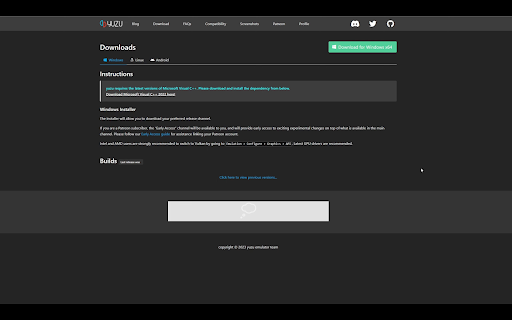
Install Yuzu emulator:
Open the App: Press on the Yuzu install, install it on your windows, and open it; you will see the two packages. Choose the free one (Select Yuzu early access only if you are unwilling to pay for it), press Install, then press Exit & launch Yuzu.
Reopen the app, press OK for missing keys (we will add in a further step), and Select No for anonymous data collection. Your app is ready now; let’s move on to the next step.
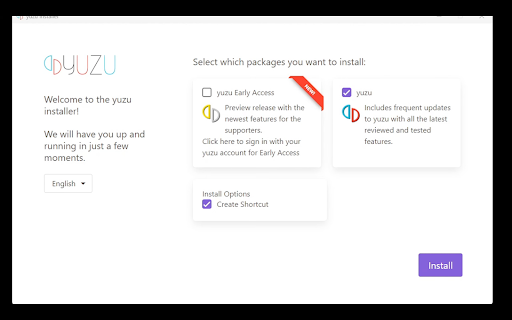
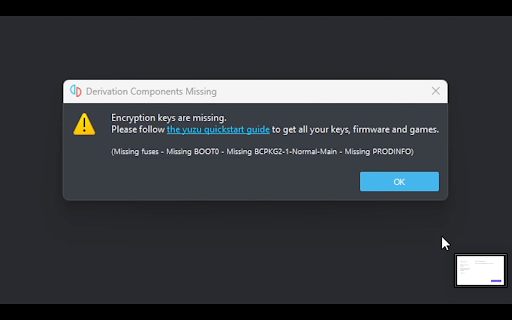
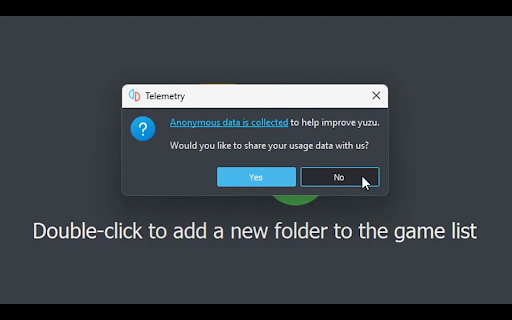
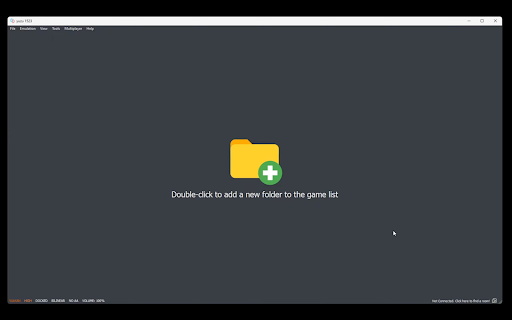
Add Keys:
- Add Keys to Yuzu Emulator: We need to install keys in our app, so go to the files to the left corner of the app and select Open Yuzu folder, then click on the keys file; if there is no key file on your desktop, then create one. (key files are installed with the app while downloading the app from the browser) Now drag those keys to the Key folder on your desktop.
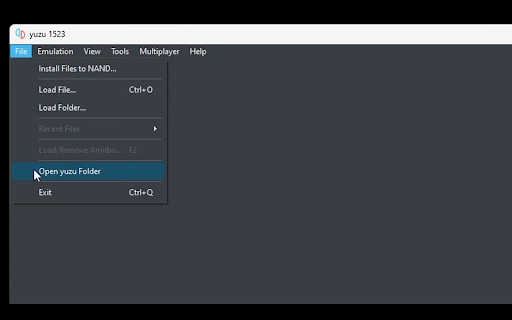
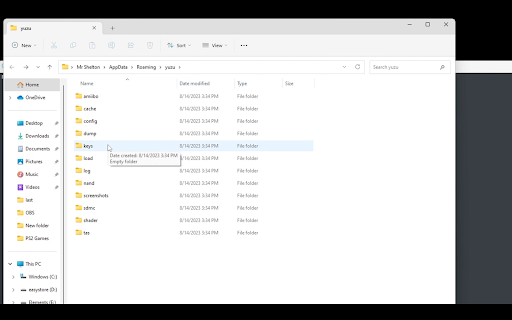
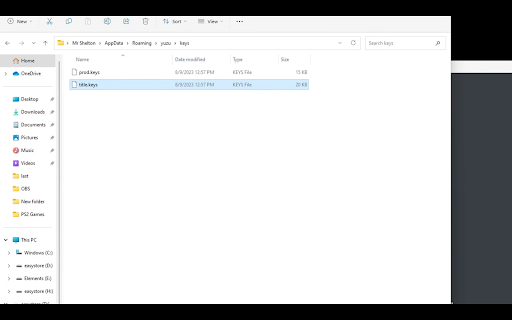
Install Firmware:
- Get Firmware from files: In this step, we will install Firmware to the Yuzu application from the files; Firmware is downloaded with the app. Go to the left corner of the app, then select Files> Open Yuzu App > nand > System> Contents > Registered.
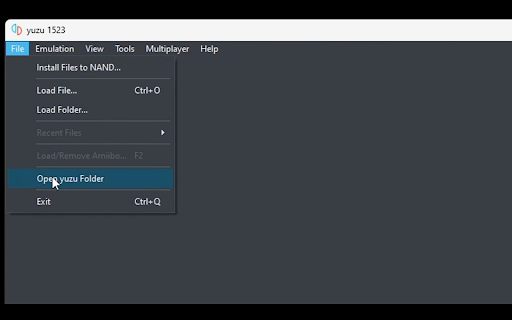
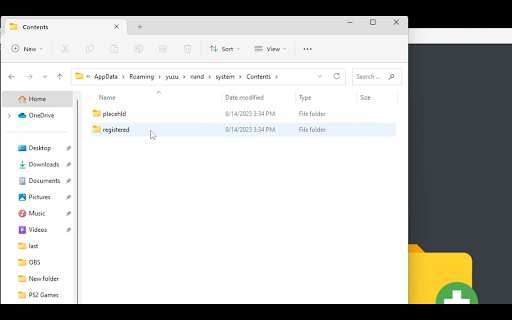
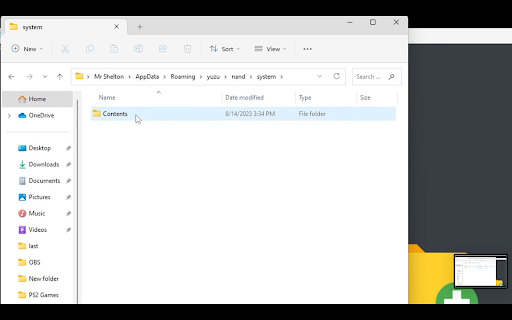
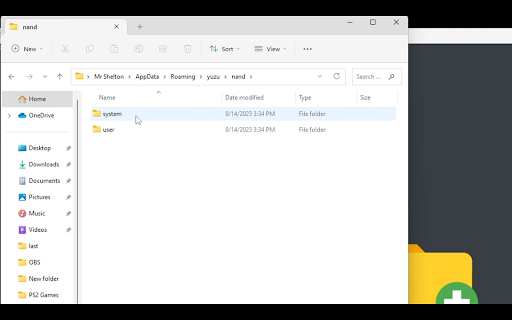
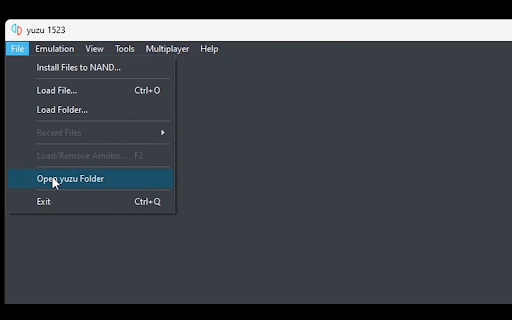
- Go to Firmware again: Open the Firmware file, select all content, and drag it to the Registered file.
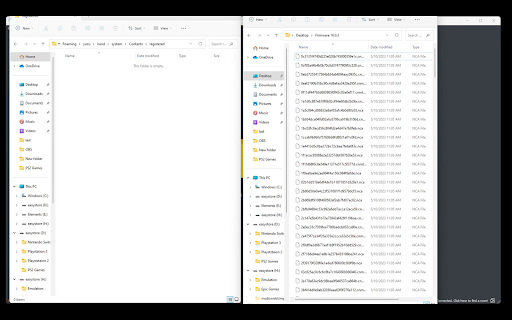
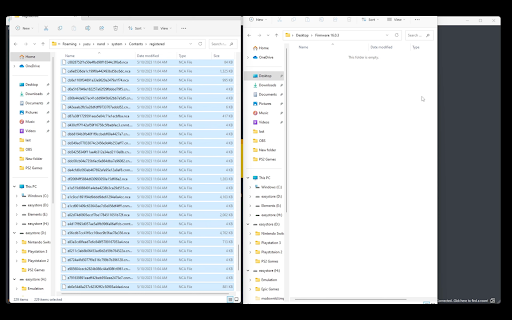
Manage Settings:
- Manage game settings: It is the crucial step to set up your graphics, controls, CPU, and audio settings.
To set up the setting, go to the left corner of the applications and click on Emulation > Configure. Set the setting as shown in the following images.
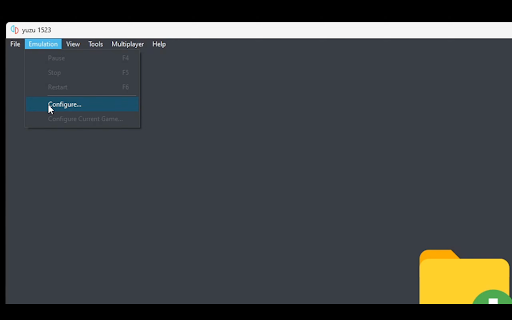
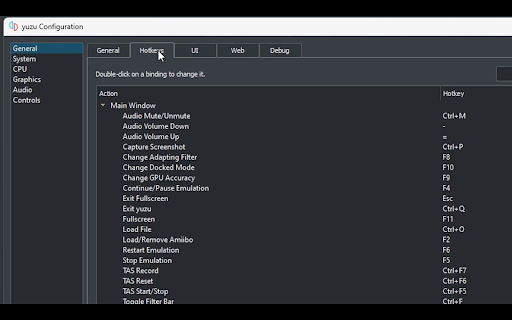
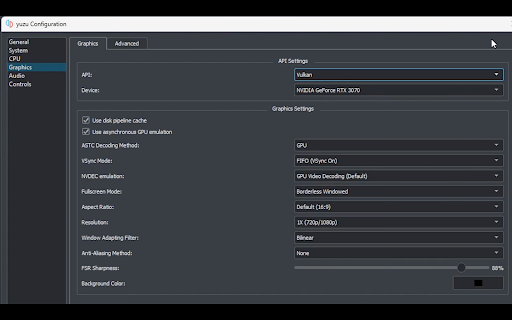
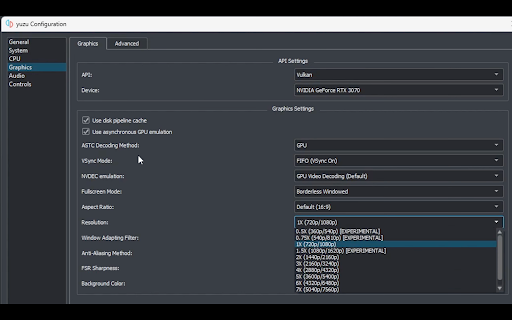
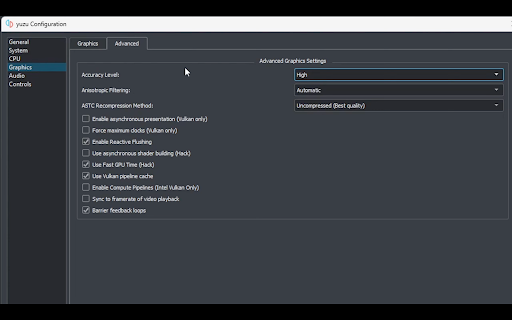
You can set up the following console settings according to your preferences, choose the setting that suits you well, and make your game experience more enjoyable.
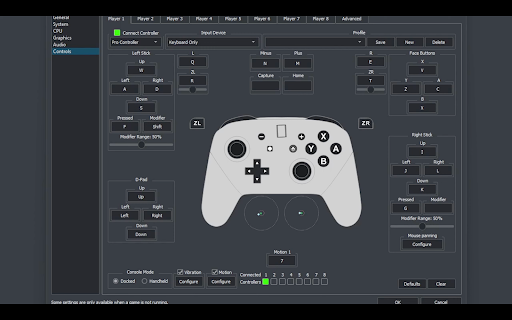
Load games in the Yuzu emulator
- Load games in the Yuzu emulator: Download the Yuzu emulator games from the internet to your Windows. To download the games, you can use the following link.
Link 👉 Download ROMs
Double-click on the folder icon that appears on the Yuzu emulator home screen. Then select the file in which you have stored all your downloaded games.
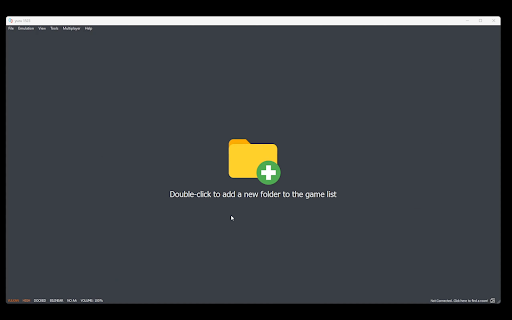
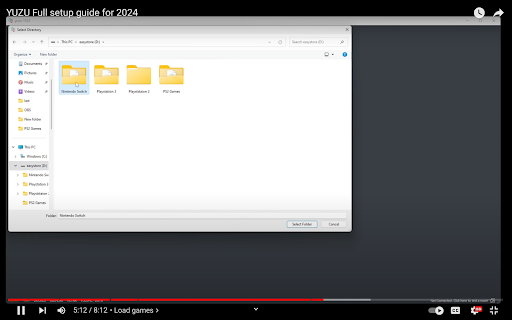
After clicking on the game file, you can see all games in your files will appear on the home screen of the Yuzu emulator.
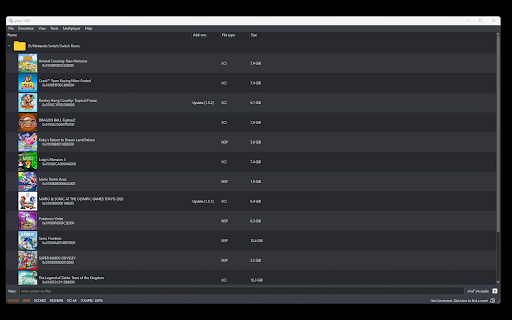
- Open the Game: Now, double-click on the game you want to play, and you are all set to enjoy a Nintendo-like gaming experience on your PC.
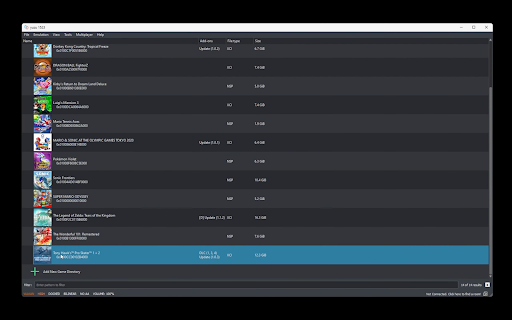
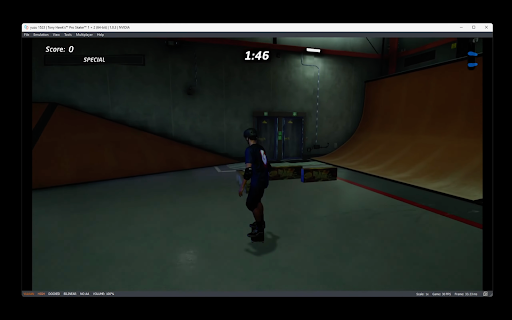
Final Words
There are hundreds of Windows emulators, but only some have the best Nintendo gaming console support for PCs, like the Yuzu emulator. Its seamless performance is the only point that makes it the user’s top choice in Windows emulators.
It provides its users significant advantages for free and gives you high-quality, lag-free performance and a secure environment. It is the best way to make your PC an emulator without jailbreaking.
FAQs
- What is a Yuzu emulator?
Yuzu is the best open-source Nintendo emulator if you don’t have the budget to buy one; the best thing is that the Yuzu emulator is developed by the developers of the Nintendo 3DS and Citra emulator by sharing the same project code.
- Which operating system does the Yuzu emulator support?
The Yuzu emulator supports operating systems like Linux, Android, and Windows. They are working on launching the Yuzu iPhone emulators soon.
- What are the Advantages of a Yuzu emulator?
Yuzu emulator provides its users with several features and high-quality gaming performance, but its best advantages are as follows.
- High-definition graphics
- Free to download
- Wide game selection
- Seamless performance
- Does the Yuzu emulator work on iOS?
No, the developers of the Yuzu emulator are still working on launching the emulator for iOS and MacOS and only support operating systems like Linux, Android, and Windows.
- Is the Yuzu emulator safe to download on Windows?
The Yuzu emulator is safe and secure to download to your Windows and PCs since it asks you for permission even to use your data. If you reject it, it won’t share and collect your data, and it doesn’t contain any malware that can harm your device.