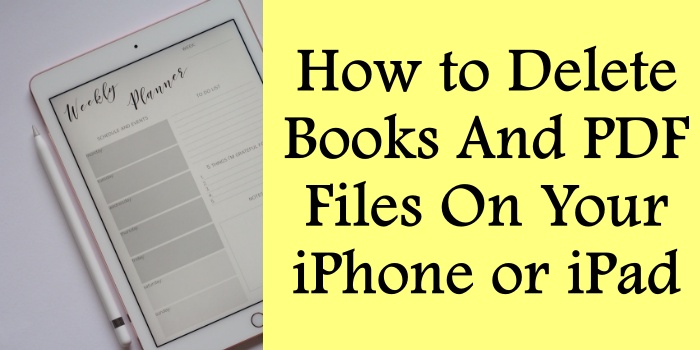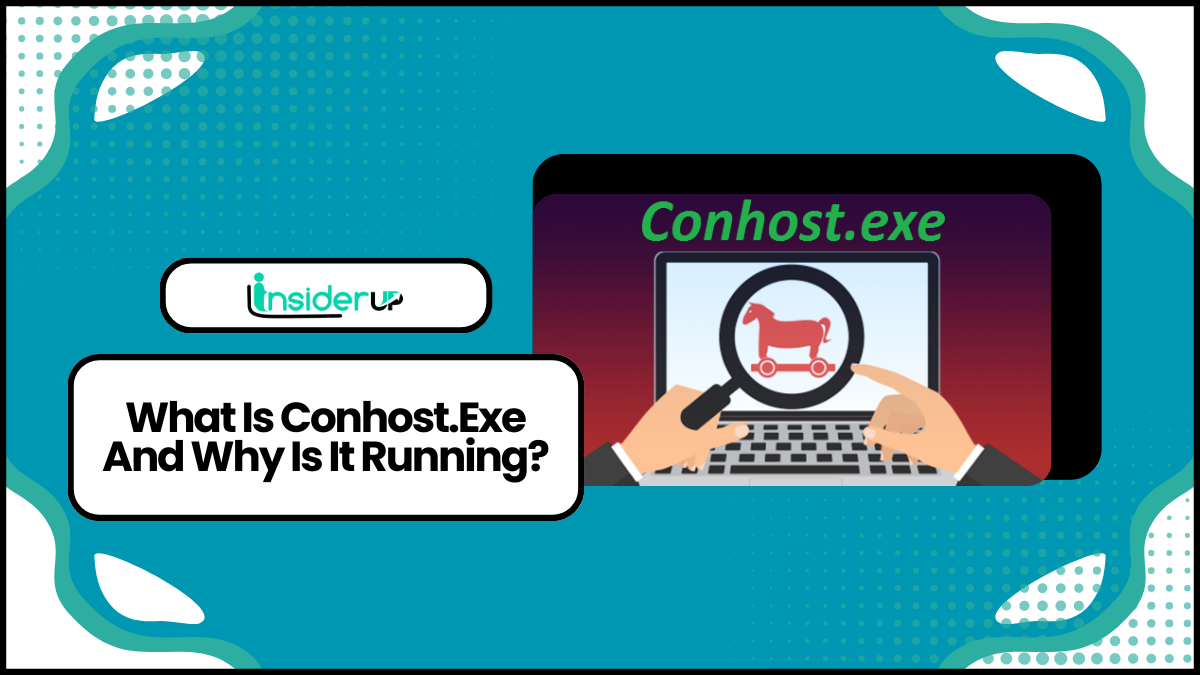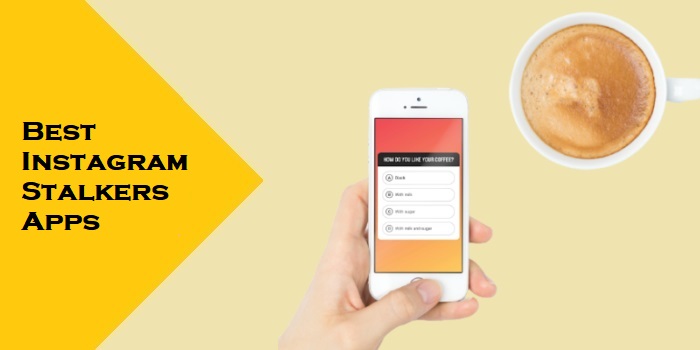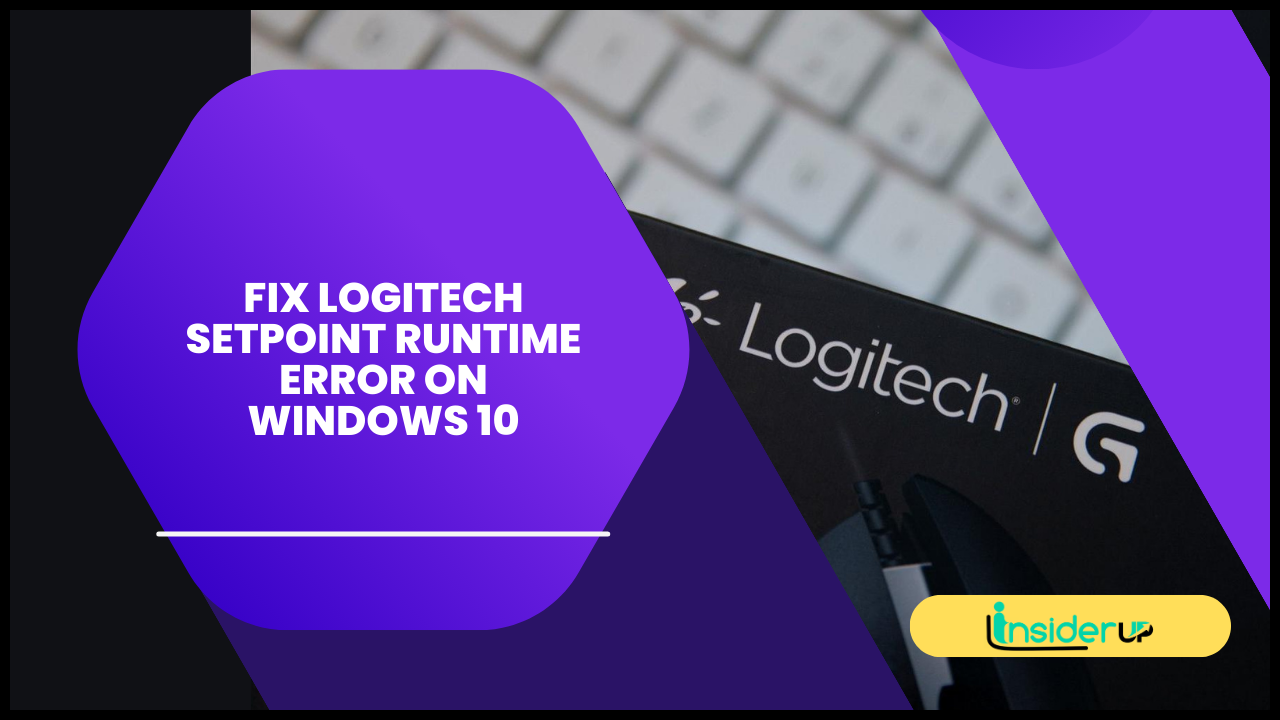Network Security: General Security Tips For Windows Users

Are you a Windows user concerned about the security of your network? In today’s digital age, network security is paramount to protect your personal information and sensitive data. Whether you use your computer for work, online banking, or simply browsing the internet, it is crucial to follow some general security tips to ensure the safety of your network.
This article will provide you with essential network security tips tailored to Windows users. Implementing these measures can significantly reduce the risk of cyber threats and unauthorized access. From enabling firewall protection and keeping your Windows system up to date, to using strong passwords and being cautious with email attachments and links, we will cover all the necessary steps to enhance your network security.
So, let’s dive in and learn how to safeguard your Windows network from potential security breaches.
Network Security: General Security Tips for Windows Users
Windows users should always keep their network security in mind and follow general security tips to ensure a safe online experience. First and foremost, keeping your operating system and all software up to date is crucial. Regularly installing updates and patches helps fix any vulnerabilities that hackers may exploit.
Additionally, it’s important to have a reliable antivirus software installed on your computer. This software will help detect and remove any malware that may try to infect your system.
Another important security tip is to use strong and unique passwords for all your accounts. Avoid using common passwords or easily guessable information such as your name or birthdate. Instead, use a combination of letters, numbers, and special characters. It’s also recommended to enable two-factor authentication whenever possible. This adds an extra layer of security by requiring a second form of verification, such as a code sent to your phone.
Lastly, be cautious when clicking on links or downloading attachments from unknown sources. Phishing emails and malicious websites are common methods hackers use to gain access to your personal information. Always verify the sender’s email address and double-check the URL before clicking on anything. It’s best to err on caution if something looks suspicious and avoid interacting with it.
Following these general security tips can greatly enhance your network security as a Windows user. These precautions will help protect your personal information, prevent unauthorized access to your computer, and ensure a safer online experience.
So, let’s now discuss the importance of network security for Windows users and why it shouldn’t be taken lightly.
Importance of Network Security for Windows Users

Ensuring the safety of your online activities is essential for every Windows user. In today’s digital age, where cyber threats are becoming increasingly sophisticated, it’s crucial to prioritize network security. Protecting your network can safeguard your personal information and keep hackers at bay.
To enhance the security of your Windows device, here are three important tips to follow:
– Keep your operating system up to date: Regularly updating your Windows software is vital for network security. These updates often include patches and fixes for vulnerabilities that hackers can exploit. Stay current with the latest updates to ensure your device has the necessary defenses against emerging threats.
– Use strong and unique passwords: Weak passwords make it easier for hackers to gain unauthorized access to your network. Create strong passwords that combine uppercase and lowercase letters, numbers, and special characters. Additionally, it’s crucial to use different passwords for each online account to prevent a domino effect if one account is compromised.
– Be cautious of phishing attempts: Phishing is a common tactic used by cybercriminals to trick users into divulging sensitive information. Be wary of emails, messages, or pop-up windows that ask for personal or financial details. Always verify the authenticity of the source before providing any information.
By following these tips, you can significantly improve the security of your network.
In the next section, we’ll discuss enabling firewall protection, another crucial aspect of network security.
Enable Firewall Protection
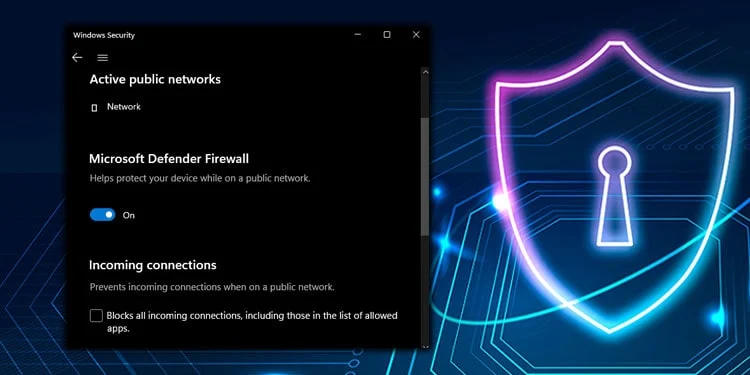
By activating firewall protection, you can create a virtual barrier that shields your device from unauthorized access, like a fortress protecting your digital domain. A firewall acts as a gatekeeper, monitoring incoming and outgoing network traffic and blocking suspicious or malicious activity. It is the first line of defense against hackers and other cyber threats. With a firewall enabled, you can ensure that only trusted connections are allowed, reducing the risk of unauthorized access to your network and sensitive information.
To further understand the importance of firewall protection, let’s take a look at a comparison between having a firewall enabled and disabled:
| Name | Firewall Enabled | Firewall Disabled |
| Safety | High | Low |
| Protection | Strong | Weak |
| Risk | Low | High |
| Privacy | Enhanced | Vulnerable |
| Control | Greater | Limited |
As you can see from the table above, enabling firewall protection significantly enhances your network security. Without it, your device becomes more vulnerable to attacks, compromising your privacy and increasing the risk of unauthorized access. Therefore, activating your Windows device’s firewall ensures a safer online experience.
Now that you understand the importance of firewall protection, let’s move on to the next step: keeping your Windows operating system up to date. Regularly updating your system can patch any potential vulnerabilities and ensure that your device has the latest security features and fixes.
Keep Windows Up to Date
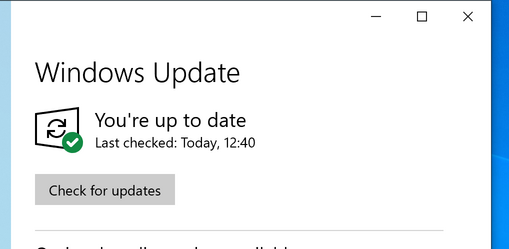
Ensure you stay one step ahead of potential threats by regularly updating your Windows operating system to protect it. Updating your Windows system is crucial because it helps patch any vulnerabilities hackers could exploit.
Microsoft regularly releases updates that address security issues and provide new features. Keeping your Windows up to date ensures you have the latest security patches and improvements to protect your system from malware, viruses, and other cyber threats.
To make the updating process easier, Windows provides an automatic update feature. You can enable this feature to download and install updates automatically, ensuring your system is always up to date without any manual intervention. Additionally, you can schedule the updates during non-working hours, so they don’t interrupt your work or activities. By enabling automatic updates, you can ensure that your system is continuously protected without having to remember to check for updates manually.
Regularly updating your Windows operating system enhances security and improves your computer’s overall performance. Updates often include bug fixes and optimizations that can make your system run smoother and faster. You can enjoy a more stable and efficient computing experience by keeping your Windows current.
So, don’t forget to regularly check for updates and install them promptly to keep your system secure and running at its best.
Now that you know how to update your Windows, let’s move on to the next crucial step in securing your network: using strong passwords. Creating and using strong passwords protects your system and prevents unauthorized access.
Use Strong Passwords

Protect your system like a fortress by creating and using strong passwords that lock out any potential intruders. A strong password should be at least eight characters long and include a combination of uppercase and lowercase letters, numbers, and special characters. Avoid using common words or personal information that can easily be guessed. Instead, opt for a passphrase that’s easy for you to remember but difficult for others to crack.
Remember to change your passwords regularly to maintain the security of your system.
In addition to creating strong passwords, using different passwords for each account is important. Reusing passwords across multiple accounts puts you at a higher risk of being hacked. If a hacker manages to crack one password, they can easily gain access to all your other accounts.
Use a password manager to store and generate unique passwords for each account securely. This way, you only need to remember one master password while ensuring the safety of all your online accounts.
By using strong and unique passwords, you significantly strengthen the security of your system. However, it’s not the only step you should take to protect your Windows system. Enabling automatic updates is equally important to ensure your system has the latest security patches. Regularly updating your operating system and software is crucial in defending against emerging threats. By keeping your system up to date, you stay one step ahead of potential vulnerabilities and minimize the risk of unauthorized access or data breaches.
Enable Automatic Updates
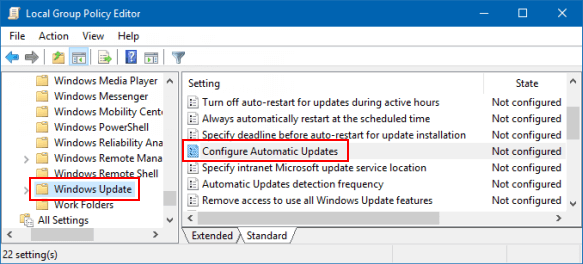
Enabling automatic updates on your computer is crucial because it helps keep your system secure and up to date, reducing the risk of potential vulnerabilities. Did you know 60% of cyber attacks occur on outdated software versions? By enabling automatic updates, you ensure your computer receives the latest patches and security fixes from the operating system and other software developers. This helps protect your computer from known security vulnerabilities that hackers may exploit. It also saves you the hassle of manually checking for updates and installing them, as everything is done automatically in the background.
To further emphasize the importance of enabling automatic updates, consider the following benefits:
– Improved Security: Automatic updates ensure that any security flaws or loopholes in your system are patched promptly. This helps prevent hackers from exploiting these vulnerabilities and gaining unauthorized access to your computer.
– Enhanced Performance: Updates often include bug fixes and performance improvements that can optimize the overall functioning of your computer. By keeping your system up to date, you can experience better speed, stability, and reliability.
– New Features: Updates sometimes bring new features and functionalities to your software. You can stay updated with the latest advancements and enjoy their benefits by enabling automatic updates.
By enabling automatic updates, you proactively protect your computer and personal information from potential cyber threats. However, it’s important to remember that automatic updates alone aren’t sufficient to ensure complete security. In the subsequent section, we’ll discuss how installing antivirus software can further enhance your computer’s defenses against malicious attacks.
Install Antivirus Software
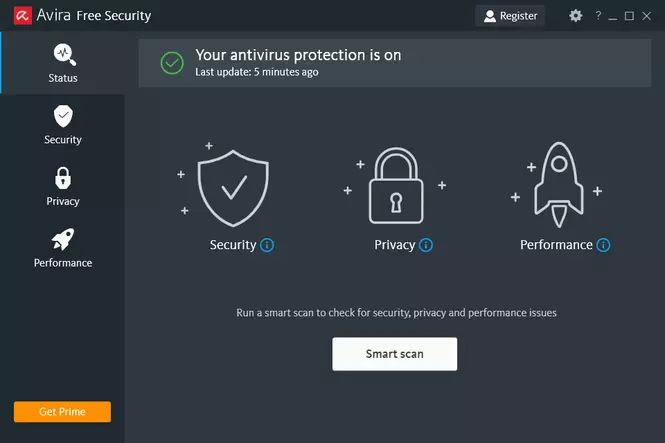
Installing antivirus software is like having a vigilant guardian standing watch over your computer, shielding it from the invisible threats that lurk in the digital world. With the ever-evolving landscape of cybersecurity, having reliable antivirus software installed on your Windows system has become crucial. Antivirus software acts as a barrier, constantly scanning your computer for malicious programs, viruses, and malware, and preventing them from causing harm. It provides real-time protection and ensures that your sensitive data, such as personal information and financial details, remains secure.
To better understand the importance of antivirus software, let’s take a look at a side-by-side comparison of a computer with and without antivirus protection:
| Without Antivirus Software | With Antivirus Software |
| Vulnerable to viruses, malware, and online threats | Protected against viruses, malware, and online threats |
| Higher risk of data breaches and identity theft | Lower risk of data breaches and identity theft |
| Slower system performance due to malware and background processes | Improved system performance due to malware prevention |
| Limited ability to detect and remove malicious programs | Enhanced ability to detect and remove malicious programs |
As you can see, having antivirus software installed on your Windows computer provides numerous benefits in terms of security and performance. Now that you understand the value of antivirus protection, let’s move on to the next section about using a virtual private network (VPN) to safeguard your online activities further.
Transition: As important as antivirus software is for protecting your computer, using a virtual private network (VPN) adds an extra layer of security to your online experience.
Use a Virtual Private Network (Vpn)
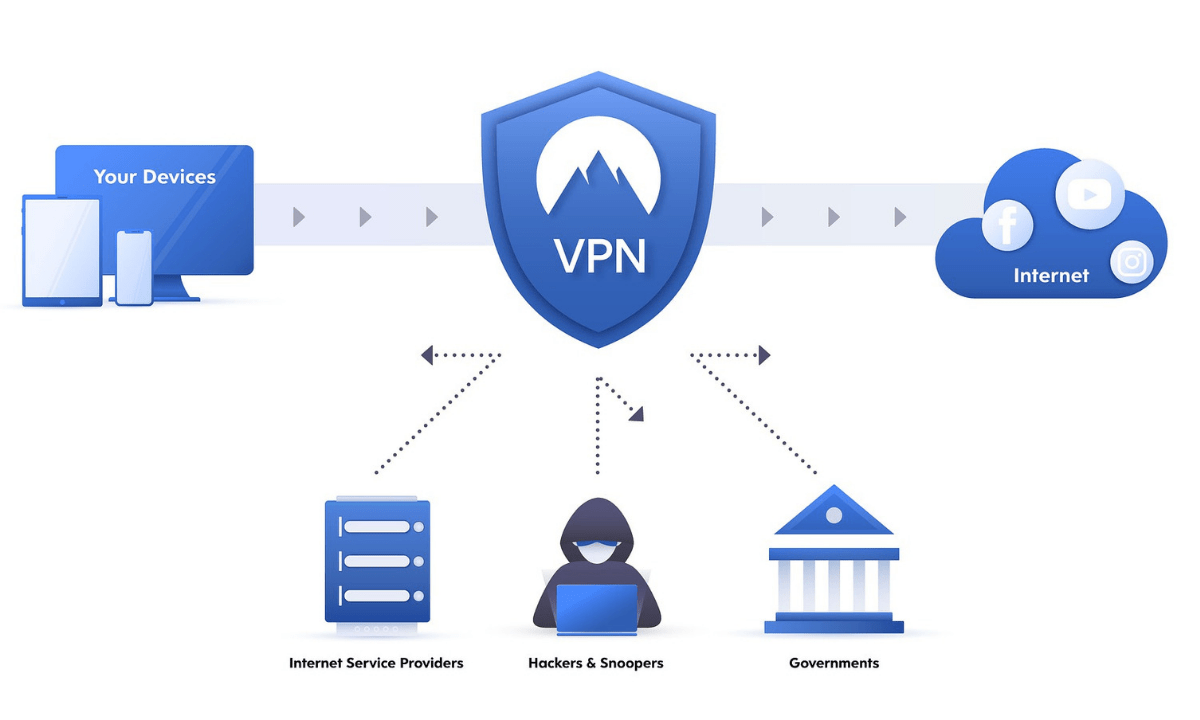
Using a VPN is like wrapping your online activities in an impenetrable cloak, ensuring privacy and anonymity in the vast digital realm. With a VPN, you can browse the internet securely, knowing that your data is encrypted and protected from prying eyes.
It creates a secure, private network connection between your device and the internet, making it difficult for hackers or government agencies to intercept your online communications.
Here are three reasons why using a VPN is essential for your network security:
- Protect sensitive information: When you connect to the internet through a VPN, all your data, including passwords, credit card details, and personal information, is encrypted. This encryption adds an extra layer of security, making it nearly impossible for anyone to access or steal your sensitive data.
- Access blocked content: Many websites and online services restrict access based on your location. By using a VPN, you can bypass these restrictions and access geo-blocked content. Whether you want to stream your favorite TV shows or access websites unavailable in your country, a VPN can help you do that safely and securely.
- Maintain anonymity online: With a VPN, you can browse the internet anonymously. Your IP address is masked, making it difficult for websites and advertisers to track your online activities. This protects your privacy and prevents targeted ads from following you online.
You can use a VPN to ensure your online activities are secure and private. However, it’s important to be cautious with email attachments and links to avoid falling victim to phishing attacks or malware.
Be Cautious With Email Attachments and Links

Now that you know the importance of using a Virtual Private Network (VPN) to protect your online activities, let’s move on to another crucial aspect of network security: being cautious with email attachments and links.
In today’s digital world, email has become one of the primary communication channels, and unfortunately, it has also become a common vector for cyber attacks. Hackers often use deceptive emails to trick unsuspecting users into opening infected attachments or clicking on malicious links. Therefore, it’s essential to exercise caution and adopt good email hygiene practices to safeguard your computer and personal information.
Regarding email attachments, the golden rule is never to open an attachment unless you know its origin and trust the sender. Malicious attachments can contain viruses, ransomware, or other forms of malware that can wreak havoc on your computer and compromise your data. Even if the email appears from a known contact, exercise caution and scan the attachment with an up-to-date antivirus program before opening it. Additionally, be wary of emails from unknown senders or those that seem suspicious. If you receive an unexpected attachment, it’s always better to err on caution and refrain from opening it.
Similarly, you should be cautious when clicking on email links, especially if they’re from unknown sources or seem suspicious. Phishing emails often contain links that lead to fake websites that trick you into revealing sensitive information, such as passwords or credit card details. Before clicking on a link, hover your cursor to preview the URL. If the link appears suspicious or redirects to an unfamiliar website, it’s best to avoid clicking on it. Instead, manually type the URL into your browser or use a search engine to find the website you’re looking for.
Being cautious with email attachments and links can significantly reduce the risk of falling victim to cyber attacks.
Now that you understand the importance of being cautious with email attachments and links, let’s move on to the next step in enhancing your network security: disabling unused services. Disabling unnecessary services on your Windows computer can reduce the potential attack surface and minimize the risk of unauthorized access or exploitation.
Disable Unused Services
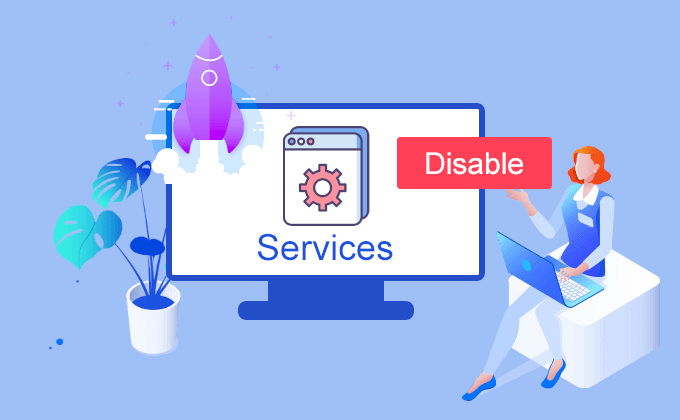
To enhance your computer’s protection, it’s time to disable any services that you don’t use or need. Disabling unused services reduces the potential attack surface and minimizes the chances of vulnerabilities being exploited.
Here are three sub-lists to guide you in disabling unused services:
– **Identify unnecessary services**: Start by examining your computer’s running services. You can access this list by opening the Task Manager and navigating to the Services tab. Look for any services you don’t recognize or don’t use regularly. Research each service to determine its purpose and whether it’s essential for your computer’s functionality.
– **Disable unnecessary services**: Once you have identified the unnecessary services, you can disable them to reduce potential security risks. To disable a service, open the Services Manager by pressing Windows Key + R, typing ‘services.msc,’ and pressing Enter. Locate the service you want to disable, right-click, and select ‘Properties.’ In the properties window, change the startup type to ‘Disabled’ and click ‘Apply’ to save the changes.
– **Regularly review and update**: It’s important to periodically review the services running on your computer and update your list of unnecessary services. Software updates, installations, and changes in your computing needs may introduce new services that are no longer required. By regularly reviewing and updating your list, you can ensure that you maintain a secure and optimized system.
By disabling unused services, you take a crucial step towards securing your computer. The next section will discuss the importance of regularly backing up your data, which is another vital aspect of maintaining a secure computing environment.
Regularly Backup Your Data

Regularly backing up your data is critical in safeguarding your valuable information and ensuring its availability in case of unexpected events. It’s important to create backup copies of all your important files, documents, and folders regularly.
This will help protect your data from being lost or corrupted due to system failures, malware attacks, or accidental deletion. Regular backups allow you to easily restore your files and get back to work without losing valuable time and effort.
You can use various methods such as external hard drives, cloud storage services, and network-attached storage devices to ensure effective data backup. External hard drives offer a convenient option as you can manually transfer and keep your files offline, minimizing the risk of unauthorized access.
On the other hand, cloud storage services provide the advantage of automatic backups and remote accessibility, allowing you to retrieve your data from anywhere with an internet connection. Network-attached storage devices offer a centralized and secure backup solution for multiple devices in your network.
Regularly backing up your data is essential to protect your information and prevent potential data loss. By implementing a reliable backup strategy, you can mitigate the risks associated with unexpected events and ensure the availability of your data.
In the next section about education and awareness, you’ll learn the importance of staying informed about the latest security threats and how to enhance your knowledge to strengthen your network security further.
Education and Awareness

Stay informed and educate yourself about the latest security threats to protect your valuable information better. The world of cybersecurity is constantly evolving, with new threats emerging every day. By staying updated with the latest news and trends, you can equip yourself with the knowledge needed to recognize and avoid potential risks.
Make it a habit to regularly read articles, blogs, and forums dedicated to network security. Stay informed about common scams, phishing attempts, and other malicious activities that could compromise your data.
In addition to staying informed, raising your awareness about safe online practices is crucial. Educate yourself on the best practices for creating strong and unique passwords and the importance of regularly updating them. Be cautious when downloading files or clicking on links, especially from unknown or suspicious sources. Familiarize yourself with the different types of malware and how they can infiltrate your system, so you can take appropriate measures to prevent infection.
Lastly, don’t underestimate the power of user awareness in maintaining network security. Educate yourself about the potential risks associated with public Wi-Fi networks. Take necessary precautions, such as using a virtual private network (VPN) or avoiding sensitive transactions on public networks. Be wary of social engineering techniques used by attackers to trick you into revealing personal information.
By being proactive and continuously educating yourself about network security, you can significantly reduce the chances of falling victim to cyber threats and keep your valuable information safe.
Frequently Asked Questions
1. What Are Some Common Signs That My Computer May Be Compromised by a Security Breach?
If a security breach has compromised your computer, there are several common signs that you may notice.
One such sign is a sudden decrease in the overall performance of your system. It may start lagging, freezing, or taking longer to load programs and files.
Another indication could be unfamiliar or suspicious programs running in the background without your knowledge or consent.
You might also notice that your internet connection is slower than usual or that you’re being redirected to unfamiliar websites.
Additionally, if you start receiving an unusual amount of spam emails or if your friends and contacts report receiving suspicious messages from you, it could be a sign of a security breach.
Lastly, if your antivirus software or other security tools are disabled or unable to access certain settings or files, it may indicate that your computer has been compromised.
2. How Can I Protect My Windows Computer From Malware and Viruses?
You can take a few key steps to protect your Windows computer from malware and viruses.
First, ensure you have a reliable and up-to-date antivirus software installed on your computer. This will help detect and remove any malicious programs that may attempt to infect your system.
Additionally, be cautious when opening email attachments or downloading files from the internet, as these can often be sources of malware.
It’s also important to regularly update your operating system and software, as these updates often include security patches that address known vulnerabilities.
Finally, be mindful of the websites you visit and only download software from trusted sources.
Following these precautions can significantly reduce the risk of malware and viruses infecting your Windows computer.
3. Are There Any Specific Measures I Should Take if I Frequently Use Public Wi-fi Networks?
When frequently using public Wi-Fi networks, there are specific measures you should take to ensure your security.
First, always connect to a trusted network by verifying the network name and asking for the correct password. Avoid connecting to networks with generic or suspicious names.
Secondly, enable a firewall and keep it updated to block unauthorized access to your device.
Turn off file sharing and public network discovery to prevent others from accessing your personal files.
Lastly, use a virtual private network (VPN) to encrypt your internet connection, making it more difficult for hackers to intercept your data.
Following these measures can significantly enhance your security while using public Wi-Fi networks.
4. Is It Necessary to Use a Different Password for Every Online Account I Have?
It’s like having different house, car, and office keys.
Imagine if you used the same key for all of them and someone managed to steal it.
They would have access to everything in one go.
That’s why using a different password for every online account is necessary.
Even though it might be tempting to use the same password for convenience, it puts all your accounts at risk.
If a hacker manages to crack one password, they can easily gain access to all your other accounts.
So, creating unique and strong passwords for each online account is important to enhance your overall security.
5. What Steps Can I Take to Ensure the Security of My Personal Data When Using Online Banking or Making Online Purchases?
To ensure the security of your data when using online banking or making online purchases, there are several steps you can take.
First, use a secure and trusted website or app for your transactions. Look for the padlock icon in the URL bar and ensure the website’s address starts with ‘https’, indicating a secure connection.
Always use strong and unique passwords for your accounts. Enable two-factor authentication whenever possible to add an extra layer of security.
Be cautious of phishing attempts and never click on suspicious links or provide personal information to unknown sources.
Regularly monitor your bank statements and credit card transactions for any unauthorized activity.
Lastly, keep your devices and software up to date with the latest security patches to protect against known vulnerabilities.
By following these steps, you can greatly enhance the security of your data when engaging in online banking or making online purchases.
Conclusion
In conclusion, you’ve learned some essential network security tips specifically designed for Windows users. By implementing these measures, you can significantly enhance the security of your network and protect your personal information from potential threats.
Remember to enable firewall protection to create a barrier between your computer and the outside world, and always keep your Windows operating system up to date to ensure you have the latest security patches.
Additionally, it’s crucial to use strong passwords that are difficult for hackers to guess. Be cautious when handling email attachments and links, as they can be potential sources of malware or phishing attacks. Disable any unused services to minimize vulnerabilities, and make it a habit to regularly backup your important data to avoid loss in the case of a security breach.
Lastly, education and awareness play a crucial role in network security, so stay informed about the latest threats and best practices to stay one step ahead of cybercriminals.
By following these general security tips, you can enjoy a safer online experience and have peace of mind knowing that your network and personal information are well-protected. Take the necessary steps now to safeguard your Windows system and stay vigilant in the ever-evolving cybersecurity landscape. Stay secure and enjoy the freedom of using your Windows device without worrying about potential security risks.