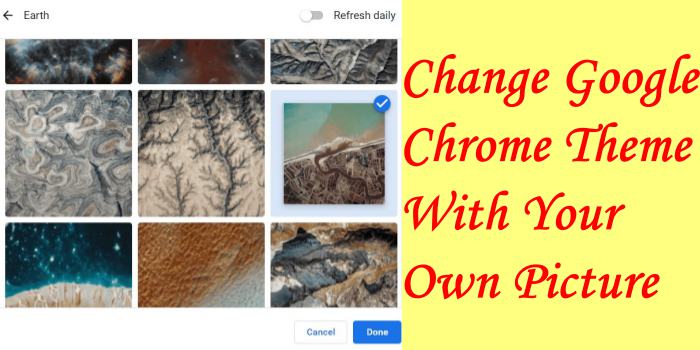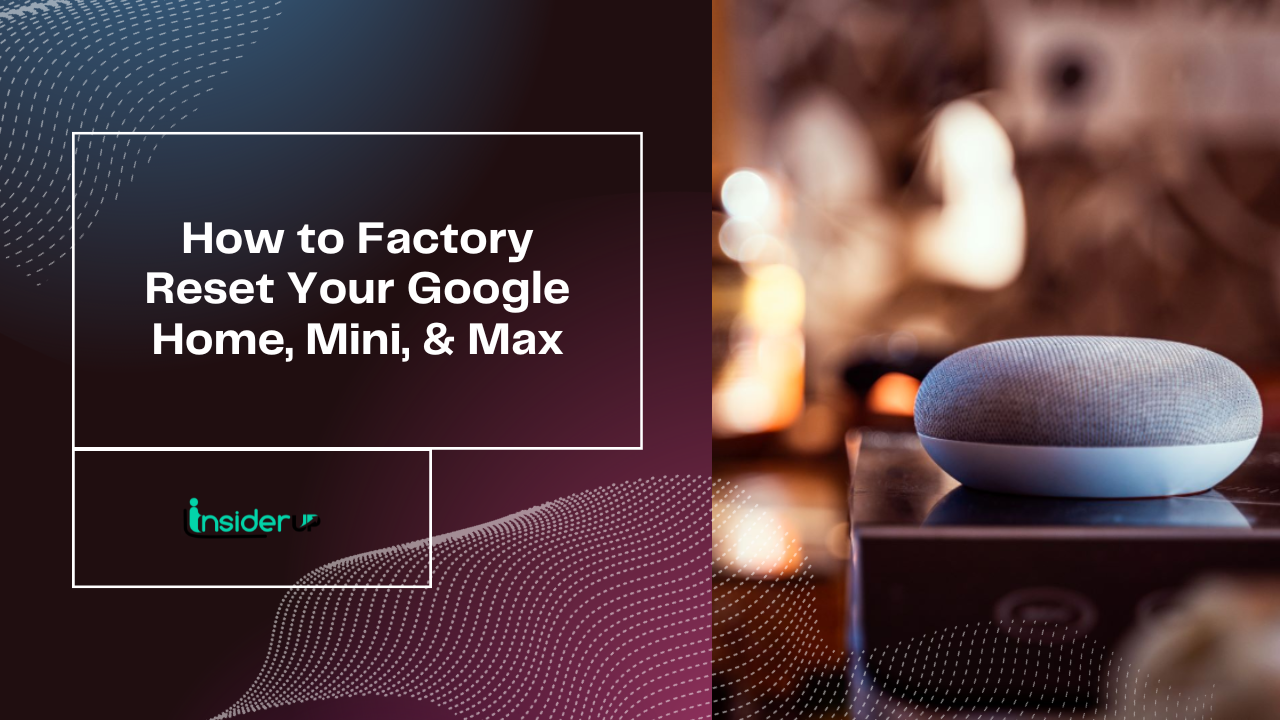What Is Conhost.Exe And Why Is It Running?
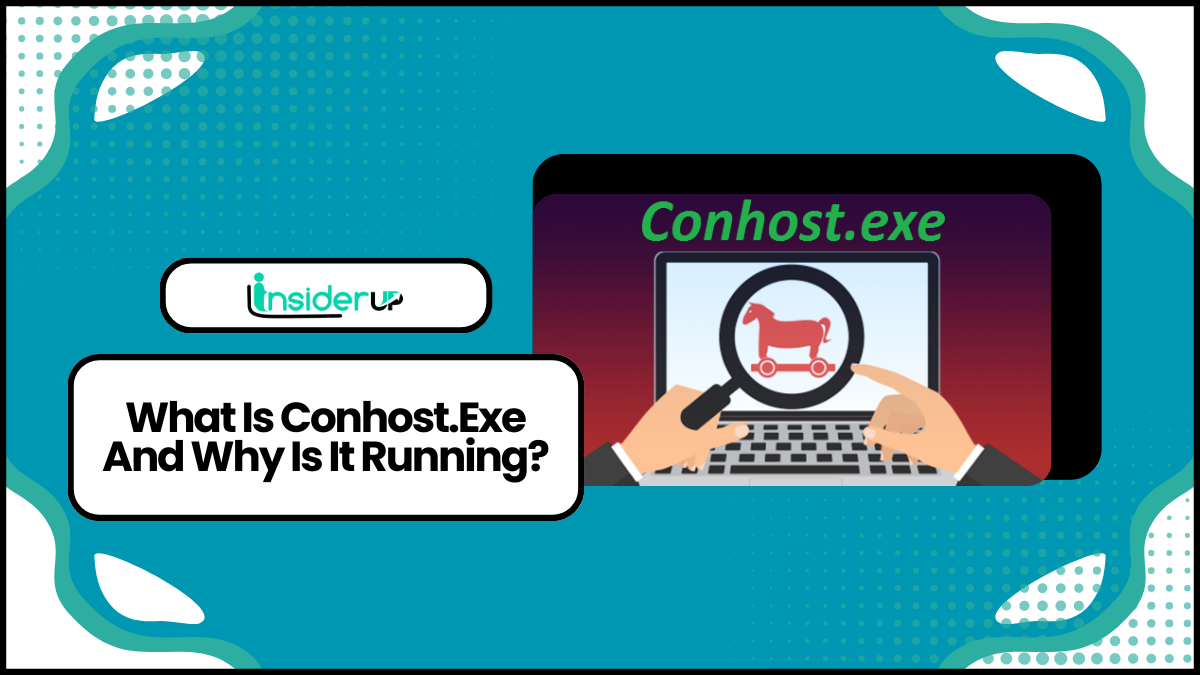
Have you ever noticed the conhost.exe process running on your Windows computer and wondered what it is and why it’s there? Well, you’re not alone. Conhost.exe is a system process that plays an important role in the functioning of Windows operating systems.
This article will explore what conhost.exe is, what it does on your computer, and whether it’s a legitimate and safe process.
At its core, conhost.exe is the Console Window Host, a crucial component responsible for managing and displaying console windows on your computer. You typically see console windows when running command prompt or other command-line applications.
Conhost.exe bridges these applications and the desktop, facilitating interaction and ensuring a smooth user experience. It helps process text-based commands, execute programs, and display the output or errors generated by these applications. So, without conhost.exe, your ability to run command-line programs and interact with them would be severely hindered.
What is Conhost.exe, and Why is It Running?
So, you might wonder, what exactly is conhost.exe and why is it running on your computer? Well, conhost.exe is a legitimate Windows process responsible for hosting console windows. Simply, it helps to run and manage command prompt windows on your system.
You may notice conhost.exe running in the background whenever you open a command prompt or run a command-line application. The main purpose of conhost.exe is to provide a better user experience when using the command prompt. It ensures that the command prompt windows are properly displayed and function smoothly by handling tasks like window resizing and text rendering.
This process is an important part of the Windows operating system and is completely safe to run on your computer. Now that you know what conhost.exe is and why it is running, you might wonder if it is a potential security threat. Rest assured, conhost.exe itself is not a virus or malware. However, like any other legitimate process, it can be exploited by malicious software to disguise itself.
Therefore, it’s always important to protect your computer with reliable antivirus software to detect and remove potential threats. So, now that you understand the purpose of conhost.exe and its role in managing command prompt windows, you can rest assured that it is a normal and necessary process for your computer’s functionality. It helps ensure a smooth user experience when using the command prompt and doesn’t pose any security risks.
What is Conhost.exe?
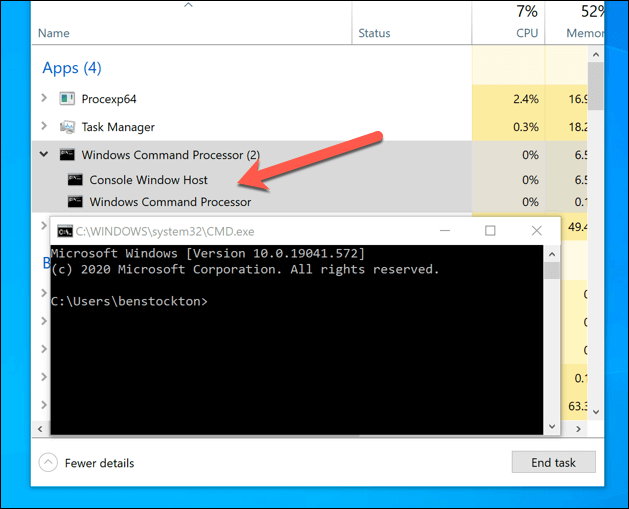
Conhost.exe is a crucial process in Windows that facilitates the interaction between command line programs and the graphical user interface. It hosts console windows, allowing them to run and display information within the Windows environment. Here are three important things to know about conhost.exe:
- Compatibility: Conhost.exe was introduced in Windows 7 to replace the older command prompt process, cmd.exe. This upgrade was necessary to enhance compatibility with newer Windows features and security mechanisms. Conhost.exe works seamlessly with the Windows console subsystem, ensuring a smooth experience for both users and command line applications.
- User Interface: One of the key functions of conhost.exe is to provide a user-friendly interface for command line programs. It manages the display of text, graphics, and other elements within the console window, allowing users to easily interact with command line tools. This means that when you run a command in the command prompt, conhost.exe is responsible for showing you the output and receiving any input you provide.
- Process Management: Conhost.exe also handles the creation and management of console processes. It ensures that multiple command line programs can run simultaneously and maintains their environments. By managing these processes, conhost.exe enables efficient multitasking and resource allocation, making it essential for the smooth operation of command line applications.
Now that you understand what conhost.exe is, let’s explore what it does on Windows computers.
What Does Conhost.exe Do on Windows Computers?
When using your Windows computer, you’ll notice that conhost.exe manages the interaction between command line programs and the graphical user interface, ensuring a seamless and user-friendly experience. It acts as a host for these command line programs, providing a window in which they can run and allowing users to interact with them through the GUI. This means that when you open a command prompt or run a batch file, conhost.exe is the process that allows you to see the output and input commands.
Conhost.exe also handles features like resizing the command prompt window, scrolling through previous command outputs, and managing keyboard input. It ensures the command line programs run smoothly and integrate well with the Windows environment. Without conhost.exe, running command line programs would be more cumbersome and less user-friendly experience.
Moving on to the next section about system apps that use conhost.exe, you’ll find that many built-in Windows applications rely on conhost.exe for their command line functionalities. These include Task Manager, PowerShell, and Command Prompt. These system apps utilize conhost.exe to provide users with a familiar command line interface while leveraging the power of the graphical user interface. So, conhost.exe on your Windows computer is essential for a smooth operation of various system apps that rely on command line functionalities.
System Apps That Use Conhost.exe
You may not realize it, but several essential system applications on your Windows computer rely on conhost.exe to provide a seamless and efficient command line experience. Conhost.exe is a legitimate and necessary component of the Windows operating system. It acts as a host for console windows, allowing them to run independently and provide a user-friendly interface for executing commands and accessing system resources.
One of the main system apps that use conhost.exe is Command Prompt (cmd.exe). Command Prompt is a powerful tool that allows you to execute various commands and perform tasks directly from the command line. Conhost.exe works behind the scenes to provide the necessary environment for Command Prompt to run smoothly, displaying the command output and accepting user input.
Another system app that relies on conhost.exe is PowerShell. PowerShell is an advanced command-line shell and scripting language offering more functionality and flexibility than Command Prompt. Conhost.exe ensures that PowerShell operates seamlessly, providing a responsive and interactive interface for managing and automating system tasks.
These system apps and others rely on conhost.exe to provide a reliable and safe command line experience on your Windows computer. Now that you know the importance of conhost.exe and its role in running these essential system applications, let’s investigate whether it’s a legitimate and safe process.
Is It a Legitimate and Safe Process?
The legitimacy and safety of the conhost.exe process have been thoroughly investigated to determine its reliability and potential risks. Conhost.exe is a legitimate process that is associated with the Windows operating system. It handles the command prompt windows and is an essential system part. The process itself is not harmful and is designed to ensure the smooth functioning of the command prompt.
To further understand the legitimacy and safety of conhost.exe, let’s take a look at the following table:
| Legitimacy | Safety | Risk Level |
| Legitimate | Safe | Low |
As you can see from the table, conhost.exe is considered legitimate and safe. It does not pose a significant risk to your computer. However, it is essential to note that malware can disguise itself as conhost.exe like any other system process. Therefore, ensuring that you have a reliable antivirus program installed and regularly updated to protect your system from potential threats is crucial.
Moving on to the next section, you might wonder, “Is this a virus? Can this harm my computer?”Let’s delve into this topic to address any concerns you may have.
Is This a Virus? Can This Harm My Computer?
Now that you know that conhost.exe is a legitimate and safe process, let’s address the question lingering in your mind: Is this a virus? Can this harm my computer?
The answer is no, conhost.exe is not a virus and does not directly harm your computer. However, it is important to note that like any other legitimate process, conhost.exe can be exploited by malware to disguise its activities. So while conhost.exe itself is not harmful, it can indicate that your computer may be infected with malware.
To put your mind at ease, here are three reasons why conhost.exe is not a virus and cannot harm your computer:
- **Legitimate Microsoft Process**: Conhost.exe is a legitimate Windows process developed by Microsoft. It handles console windows and provides a graphical interface for command-line applications. As such, it is an essential component of the Windows operating system and is not designed to be malicious.
- **Digital Signature**: When you check the properties of the conhost.exe file on your computer, you will find that it has a valid digital signature from Microsoft. This means the file hasn’t been tampered with and is a genuine Windows system file.
- **Location and Size**: Conhost.exe is typically located in the System32 folder in the Windows directory. The file size should also be around 290 KB. Finding a conhost.exe file in a different location or with a significantly different file size could be a sign of malware.
So, rest assured that conhost.exe isn’t a virus or a threat to your computer. However, running a full system scan using reliable antivirus software is recommended if you notice unusual behavior or suspect malware infection.
Why is the Conhost.exe Process Spiking My Cpu Usage and Memory?

Suddenly, your computer starts acting sluggish and you notice a significant increase in CPU usage and memory, leaving you wondering why the conhost.exe process is causing this spike. Well, the conhost.exe process is an essential part of the Windows operating system that helps to manage and display console windows. However, sometimes it can consume a lot of system resources, causing your computer to slow down.
This spike in CPU usage and memory could be due to various reasons, such as a misbehaving console application or a malware infection.
One possible reason for the conhost.exe process spiking your CPU usage and memory is a misbehaving console application. If you have recently opened a command prompt or a console-based program that is not functioning properly, it can strain your system resources. A buggy or poorly optimized console application can cause the conhost.exe process to consume excessive CPU and memory, resulting in a slowdown of your computer. Closing the problematic application or restarting your computer may help resolve the issue.
Another possibility is that your computer has been infected with malware disguised as the conhost.exe process. Malware authors often use legitimate process names to hide their malicious activities. If you suspect a malware infection, running a thorough scan with your antivirus software is important to detect and remove any potential threats. Additionally, keeping your operating system and antivirus software up to date can help prevent such infections in the future.
So, the sudden CPU usage and memory spike caused by the conhost.exe process can be attributed to a misbehaving console application or a malware infection. By identifying and resolving the underlying issue, you can restore your computer’s performance and ensure that it’s running smoothly.
But why do you see multiple instances of the conhost executable? Let’s find out in the next section.
Why Do I See Multiple Instances of the Conhost Executable?
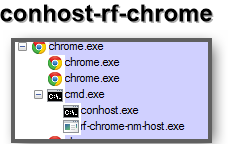
You might notice a swarm of conhost processes buzzing around your computer, each working diligently to manage and display console windows. These instances of the conhost executable are completely normal and necessary for the proper functioning of your Windows operating system. Here are three key reasons why you might see multiple conhost processes running:
- **Separate console windows:** Each conhost process manages a separate window. If multiple command prompt or PowerShell windows open, you’ll see corresponding conhost processes running in the background.
- **Enhanced security:** The conhost executable is designed to provide an extra layer of security by isolating different console processes. This means that if one console window crashes or is compromised, it won’t affect other open console windows or the overall stability of your system.
- **Resource allocation:** Multiple instances of the conhost process allows for better resource allocation. Each conhost process can manage its console windows, distributing the workload and ensuring efficient memory and CPU usage.
Now that you understand why you see multiple instances of the conhost executable, you might wonder if you can eliminate the console window host altogether.
Can I Get Rid of the Console Window Host?
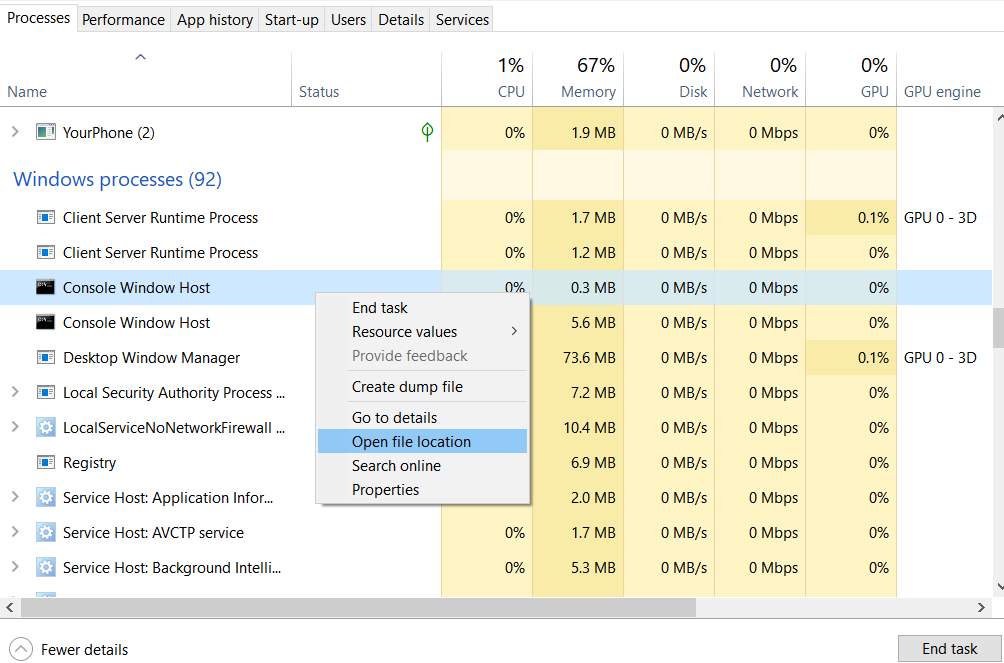
If you want to eliminate the console window host, there’s good news – it’s an essential component of your Windows operating system and can’t be removed.
The console window host, or conhost.exe, manages the command-line windows you open on your computer. It provides the necessary environment for running and interacting with command-line applications. It may seem like an unnecessary process, but it plays a crucial role in the functioning of your system.
However, if you suspect that the conhost.exe file on your computer is a virus or malware, you should immediately address the issue. Malicious programs sometimes disguise themselves as legitimate system processes to avoid detection. Running a thorough antivirus scan on your system is important in identifying and removing any potential threats. By doing so, you can ensure the security and stability of your computer.
The console window host (conhost.exe) is an integral part of your Windows operating system and can’t be removed. It manages the command-line windows on your computer and is necessary for running command-line applications. If you suspect that the conhost.exe file on your system is a virus, it’s crucial to run a comprehensive antivirus scan to address the issue.
Removing a Conhost.exe Virus File

Getting rid of a conhost.exe virus can be a real uphill battle, like trying to slay a relentless dragon. This malicious file can cause havoc on your computer, slowing it down, causing crashes, and even stealing sensitive information. But fear not, with the right tools and knowledge, you can defeat this virus and restore your computer’s health.
To effectively remove a conhost.exe virus, you must start by running a thorough antivirus scan. Ensure your antivirus software is current and perform a full system scan. This will help identify and eliminate infected files, including the conhost.exe virus. Additionally, you can use specialized malware removal tools like Malwarebytes or HitmanPro to scan for and remove any remaining traces of the virus.
Following up with a system cleanup is recommended to ensure complete removal of the conhost.exe virus. This includes deleting temporary files, clearing browser caches, and removing suspicious programs or extensions. You can also reset your browser settings to their default state to remove any unwanted changes made by the virus. By taking these steps, you can eliminate the conhost.exe virus and restore your computer’s performance and security.
| Benefits of Removing a Conhost.exe Virus | Steps to Remove a Conhost.exe Virus | Preventive Measures |
| Restores computer performance | Run a thorough antivirus scan | Install reputable antivirus software |
| Protects sensitive information | Use specialized malware removal tools | Keep your software and operating system up to date |
| Prevents further damage and crashes | Perform a system cleanup | Be cautious of suspicious websites and downloads |
| Regularly backup your data |
Frequently Asked Questions
1. Can I Disable or Stop the Conhost.exe Process?
Yes, you can disable or stop the conhost.exe process. To do this, you can open the Task Manager by pressing Ctrl+Shift+Esc. Then, navigate to the Processes tab and look for conhost.exe in the list. Right-click on it and select End Task. Remember that conhost.exe is a legitimate Windows system file responsible for console window operations, so disabling it may cause issues with certain programs that rely on it. If you’re experiencing any problems related to conhost.exe, it’s recommended to investigate the root cause rather than disabling the process altogether.
2. How Can I Determine if the Conhost.exe Process on My Computer is Legitimate or a Virus?
You can take a few simple steps to determine if the conhost.exe process on your computer is legitimate or a virus.
First, you can check the location of the conhost.exe file by right-clicking on the process in the Task Manager and selecting ‘Open file location.’ If the file is located in the System32 folder, it’s likely a legitimate system process. However, it may be a virus if it’s located in a different folder or if the file size differs significantly from the original.
Another way to verify its legitimacy is by checking the file’s digital signature. Right-click on the conhost.exe file, go to ‘Properties’, and then navigate to the ‘Digital Signatures’ tab. Look for a valid signature from a trusted publisher. It could be a sign of malware if it’s missing or invalid.
Additionally, you can use antivirus software to scan your computer for any potential threats.
By following these steps, you can determine if the conhost.exe process on your computer is legitimate or a virus, helping you ensure the security of your system.
3. What Are the Potential Risks or Security Concerns Associated With the Conhost.exe Process?
The potential risks or security concerns associated with the conhost.exe process include the possibility of it being a disguised malware or virus. Conhost.exe could be used as a cover for malicious activities, such as keylogging, data theft, or remote control of your computer.
It is important to ensure that the conhost.exe running on your computer is legitimate and not a harmful program disguised as a system process. Regularly updating your antivirus software, running system scans, and being cautious with downloads and email attachments can help mitigate these risks.
4. Are There Any Known Issues or Conflicts Between the Conhost.exe Process and Specific Software Programs?
There are no known issues or conflicts between the conhost.exe process and specific software programs.
5. Can Multiple Instances of the Conhost.exe Process Indicate a Problem With My Computer’s Performance or Stability?
Having multiple instances of the conhost.exe process running on your computer can indeed indicate a potential problem with its performance or stability. While conhost.exe is a legitimate Windows system file responsible for hosting the command prompt window, its presence in multiple instances could be a sign of malware or a malicious program attempting to disguise itself.
It’s important to note that conhost.exe is not typically a resource-intensive process, so if you’re experiencing performance issues, it’s advisable to investigate further for potential malware or other underlying issues.
Conclusion
In conclusion, conhost.exe is a legitimate and essential process responsible for running console windows on Windows computers. It’s a system app used by various programs, including Command Prompt and PowerShell. It may sometimes spike CPU usage and memory, usually due to excessive or poorly optimized usage by other applications.
It’s not recommended to remove or disable conhost.exe as it can cause issues with running console windows and may result in the malfunctioning of certain programs. However, if you suspect a conhost.exe virus file, it’s important to immediately remove it and protect your system.
So, the next time you see conhost.exe running on your computer, ask yourself: Could it be a necessary part of my system’s functionality?