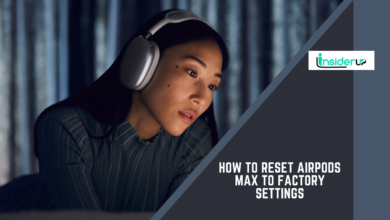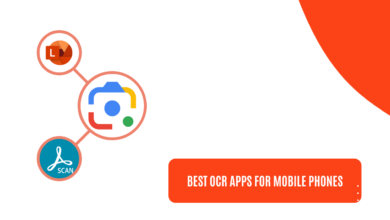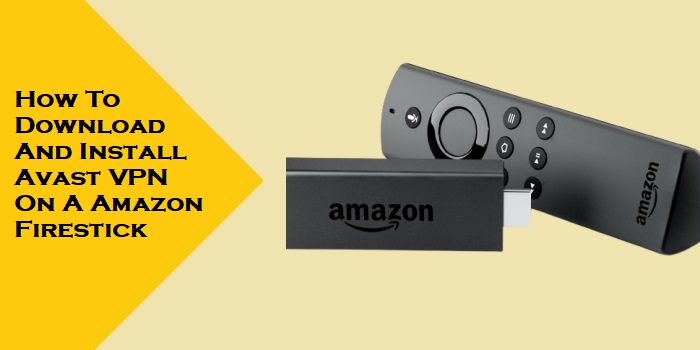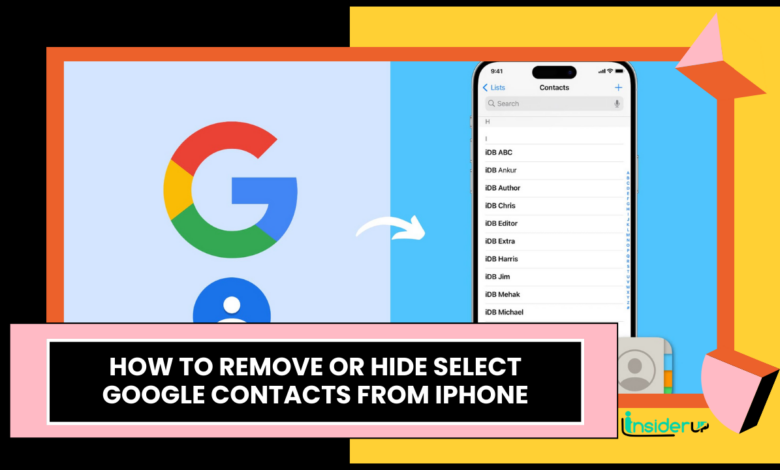
Having too many contacts on your iPhone can make it difficult to find the people you want to get in touch with quickly. If you have previously synced your Google Contacts to your iPhone but no longer need constant access to them, you can remove or hide select Google contacts.
Managing the contacts on your iPhone can be a hassle, especially if you’ve synced multiple accounts over the years. Your Contacts app may be cluttered with people you no longer talk to or private contacts like doctors you don’t need quick access to. If you’ve synced your Google Contacts to your iPhone but want to clean up your contacts list, you can remove or hide select Google contacts right from your iPhone.
Removing Google contacts from your iPhone deletes them from the Contacts app, but does not erase them from your Google account. This declutters your iPhone contacts and makes your daily contacts easier to find, without losing the contact information permanently. Alternatively, you can hide Google contacts, making them invisible in your main contacts list on your iPhone. The hidden contacts remain safely stored in a separate group or app, allowing you to access them when needed quickly.
Both options have their benefits for simplifying your contacts list and limiting it to the people you contact regularly. In this guide, we’ll explore the main differences between removing and hiding Google contacts on your iPhone, who can benefit most from each method, and step-by-step instructions to implement them. Whether you want to delete unnecessary contacts or discretely tuck away private contacts permanently, this guide will cover the key ways to remove or hide Google contacts from your iPhone Contacts app. With a trimmed contacts list, you can quickly connect with the people who matter most to you.
What is the Difference Between Removing and Hiding Google Contacts on iPhone?
Removing Google contacts from your iPhone deletes them completely from the device so they are no longer accessible. However, this does not delete them from your Google account itself. The contacts still exist in Google Contacts but are no longer synced and displayed on your iPhone.
Hiding Google contacts keeps them on your iPhone but makes them invisible in your main contacts list. They can still be accessed if you know where to look for them, such as in a separate group. This allows you to clean up your contacts list while keeping the hidden contact data available on your device.
What are the Benefits of Removing or Hiding Google Contacts from iPhone?
- Faster searching: Having fewer visible contacts makes it easier to find people quickly when searching your contacts or favorites list.
- More relevant suggestions: With fewer contacts synced, your iPhone won’t display as many irrelevant suggestions when searching for contacts to call, text, or email.
- Greater privacy: Hiding sensitive contacts like therapists, banks, or personal references cleans up your contacts list if someone looks over your shoulder.
- Less clutter: Removing old contacts you no longer need or hiding big groups like all your Facebook friends declutters your contacts list.
- Better organization: Hiding contacts in groups by how often you contact them or by relation helps keep your contacts neatly organized.
Who Should Remove or Hide Google Contacts from iPhone?
Removing or hiding Google contacts is useful for:
- iPhone users with large Google contact lists they imported but don’t regularly need access to.
- Anyone who wants to pare down their contacts list to make their daily contacts easier to access.
- People with contacts they only need occasional access to and want to hide for privacy.
- Those who want to organize their contacts list more logically by hiding less common contacts.
How to Remove Google Contacts From Iphone
Here are two methods to completely remove Google contacts from your iPhone.
Method 1: Remove Google Contacts from iCloud
1. Go to Settings > [Your Name] > iCloud.
2. Scroll down and tap Contacts.
3. Toggle off Contacts to disable syncing your Google Contacts to iCloud and your iPhone.

4. On your iPhone, go to Settings > Contacts.
5. Tap Accounts at the top and select your Google account.

6. Tap Delete from My iPhone to remove the synced Google contacts.
Method 2: Remove Google Contacts from Google Contacts
1. On your computer, go to contacts.google.com and log into your Google account.

2. Select the contacts you want to remove.

3. Click the More button (three vertical dots) and select Delete.

4. Click Delete again to confirm.

The deleted Google contacts will be removed from your iPhone on your next sync.
How to Hide Google Contacts on iPhone
Here are two ways to hide Google contacts on your iPhone instead of completely removing them.
Method 1: Create a New Contact Group and Hide It
1. Open the Contacts app on your iPhone.

2. Tap Groups at the top left of the screen.

3. Tap the + button to create a new group.
4. Name the group something like “Hidden Contacts” that indicates these contacts are hidden.
5. Tap Add Members and select the Google contacts you want to hide.

6. Tap Done once you’ve added them.
7. On the Groups screen, tap Hide All Contacts at the bottom to hide this new group.

8. Tap the Hidden Contacts group to view your hidden Google contacts.
Method 2: Use a Third-Party App to Hide Google Contacts
There are several apps available to download that allow you to hide contacts on your iPhone:
- Contact Privacy Pro – Paid app that lets you password-protect and hide contacts.
- Hidden Contacts – This free app for hiding contacts in a private list separate from your main contacts.
- Hide Contacts – Free app that moves chosen contacts to a protected list.
To use one of these apps to hide Google contacts:
1. Download and install the app of your choice on your iPhone.
2. Follow the in-app instructions to select the Google contacts you want hidden.
3. The app will move the selected contacts to a hidden list not visible in your main contacts.
Frequently Asked Questions
1. What Happens to Hidden Google Contacts During a Sync?
Hidden contacts remain hidden and are not affected when your iPhone syncs with Google Contacts unless you unhide them.
2. Can I Search for Hidden Contacts on My Iphone?
Yes, you can still search for and find hidden contacts in the dedicated hidden contacts group or app where they are stored.
3. Do Remove Contacts Disappear From My Computer’s Google Contacts?
No, removing Google contacts only deletes them from your iPhone. They remain in your Google Contacts on the web.
4. What’s the Easiest Way to Hide a Large Group of Contacts?
Creating a group labeled “Hidden Contacts” makes it easy to quickly add many contacts you want to hide in one place.
5. Can I Recover a Contact if I Accidentally Delete It Permanently?
Unfortunately no. You would need to add the contact again to your Google Contacts to sync it back to your iPhone.
Conclusion
- Removing Google contacts deletes them from your iPhone but not your Google account, while hiding them simply makes select contacts invisible in your main contacts list.
- Both options can help declutter your contacts, make searching easier, and give you more privacy over sensitive contacts you don’t access often.
- You can remove contacts permanently through iCloud settings or the Google Contacts website, or use a dedicated third party app to hide contacts temporarily.
- Evaluate your specific needs to decide if removing or hiding works best for your contacts clean up.
This covers the main methods for removing Google contacts from your iPhone Contacts permanently or hiding them temporarily. Clearing out old unused contacts or hiding private ones helps organize your contact list and makes your daily contacts easy to access at a glance.