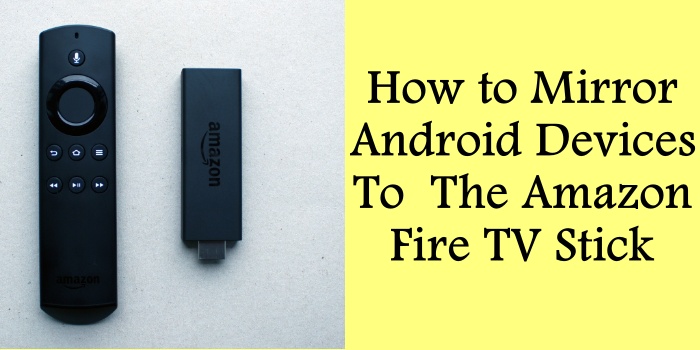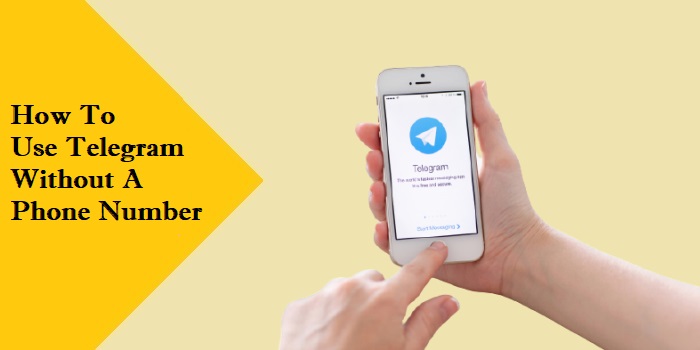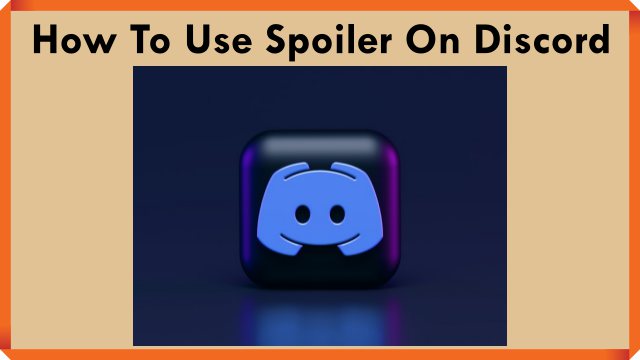How to format pendrive using cmd?:A Detailed Guide

There is no doubt that USB flash drives provide more versatile functionality for a variety of uses. They are the most popular types of portable storage. Additionally, you never consider formatting when you purchase one.
But the reality is that you will eventually need to restore your flash disc device. Not always a bad thing, not always when you wish to solve a USB flash drive issue, as well as when you understand you might demand more of it.
Why do you need to format pendrive using cmd
 1.To change the entire system of the file
1.To change the entire system of the file
Most USB sticks use Fat 32 as their default file system, which is only suitable if you’re using it with several hardware and software like Mac OS, Linux, and Windows. However, if you’re only using it on Windows, you can safely switch the file system to NTFS and require more of it.
And this is how the NTFS file system can better serve you:
The more capable NTFS System File has characteristics that can support Active Directories.
NTFS offers superior defence against illegal physical access.
You can store files larger than 4GB on your drive.
Work more quickly on Windows because it was designed for speed and more.
If your usb drive is less than 2GB, do not change the storage device to NTFS because it will impact performance.
2.To carry out quick data deletion in bulk
The most frequent justification for formatting flash drives may be to remove personal data from them. This happens more frequently when someone wants to give, sell, or when someone has just purchased a new drive and wants to set it up for new purposes.
Be aware that formatting won’t completely guarantee your data privacy because it won’t remove the digital signature that is present on the storage medium. With the use of recovery software, the new person can restore non-overwritten data.
3.Fixing Flash Drive Corruption and Bad Sectors
Because of the RAW information file structure, flash disc drives occasionally prevent users from accessing them. Windows prompts you to format it in this scenario before allowing you to use it. There isn’t any other way to approach the situation.
If the information on such a drive is crucial and you need to access it but don’t want to lose it, you can wipe the USB drive with CMD and then use a recovery application to get your information back.
4.Create a Bootable Flash Drive When You Want to
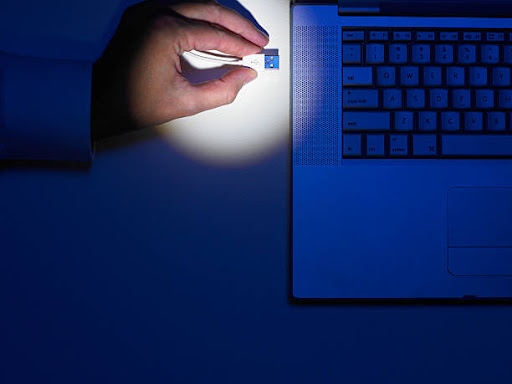
You must first format the flash drive if you want to use it to deploy Microsoft server’s vital software or install an administrator account to build a bootable USB flash drive.
You can save a lot of time and effort by using a bootable Windows transportable USB drive instead of lugging your computer with you.
5.When attempting to remove viruses
Formatting or wiping the flash drive and starting fresh will surely get rid of any viruses if your PC is afflicted. However, dealing with malware in this manner is inappropriate. Your computer will become infected again if your restore still contains the virus.
As you are aware, formatting a flash disc drive on Windows can be done in a more simple manner. But if any of the following issues arise, you should go on to cleaning USB using CMD:
When Windows couldn’t finish formatting
when using the disc management to correct and format the disc is not possible.
Steps to know how to format pendrive using cmd
- Enter “diskpart” after opening the Windows Following Command and opening it.
- You will receive a window asking you if you wish to give the Diskpart software permission to use your computer. To continue, press the “Yes” button.
- An additional window will open. Then Input “List disc.” Knowing which disc contains the USB Key you are formatting is crucial. This command lists all connected storage devices to your computer.
- Enter “Select disc Y,” where Y stands for the disc that has to be formatted.You’ll see “Disk Y is now chosen as the specified disc” if your choice was successful.
- To format pendrive using cmd type “Clean.” The cmd will inform you that Diskpart was successful in cleaning the disc if the formatting was successful.
- To construct the desired partition, type “create partition primary”.
- Please enter (format fs=NTFS). Replace the command NTFS to the preferred one, such as exFAT, FAT32, etc., if you want a different file system format.
- Give the usb drive a drive letter by typing “assign”.
How to Retrieve Data from a USB That Was Accidentally or Purposefully Formatted

All data on a USB drive is deleted when it is formatted using CMD or another USB format utility. Whether you reformatted the USB flash drive or pen drive on purpose or by mistake, you can still retrieve your data if you so choose.
On your Windows 10 computer, start downloading MiniTool Power Data Recovery. See below for instructions on how to use it to restore files from a formatted USB.
Step 1:Connect the USB into your Windows 10 pc and go ahead and start MiniTool Power Retrieval.
Step 2:The USB drive can then be found and chosen under Logical Drives. To begin scanning, click Scan. Alternately, select the Devices tab and then click Scan USB Device.
Step 3:You can see that once the software has finished scanning, it reveals all files on the USB, including any that have been deleted or lost. On the formatted USB drive, all the data is recovered. To find the required files, search through the folders. Then, click the Save button to choose a new location to save the recovered files.
Conclusion

You’ve learnt how to use Windows 10’s CMD (Command Prompt) to format a faulty USB drive. If Command Prompt is not functioning on your Windows 10 PC, a free alternative USB formatter programme is also included with a simple guide. This post also includes a free and simple tutorial on how to recover information from a corrupted USB.
If you have any further questions about how to format pendrive using cmd comment below,we will try to help you at our earliest.