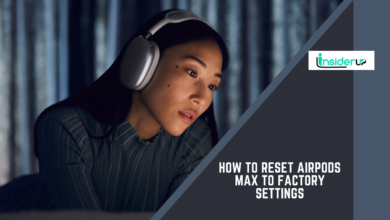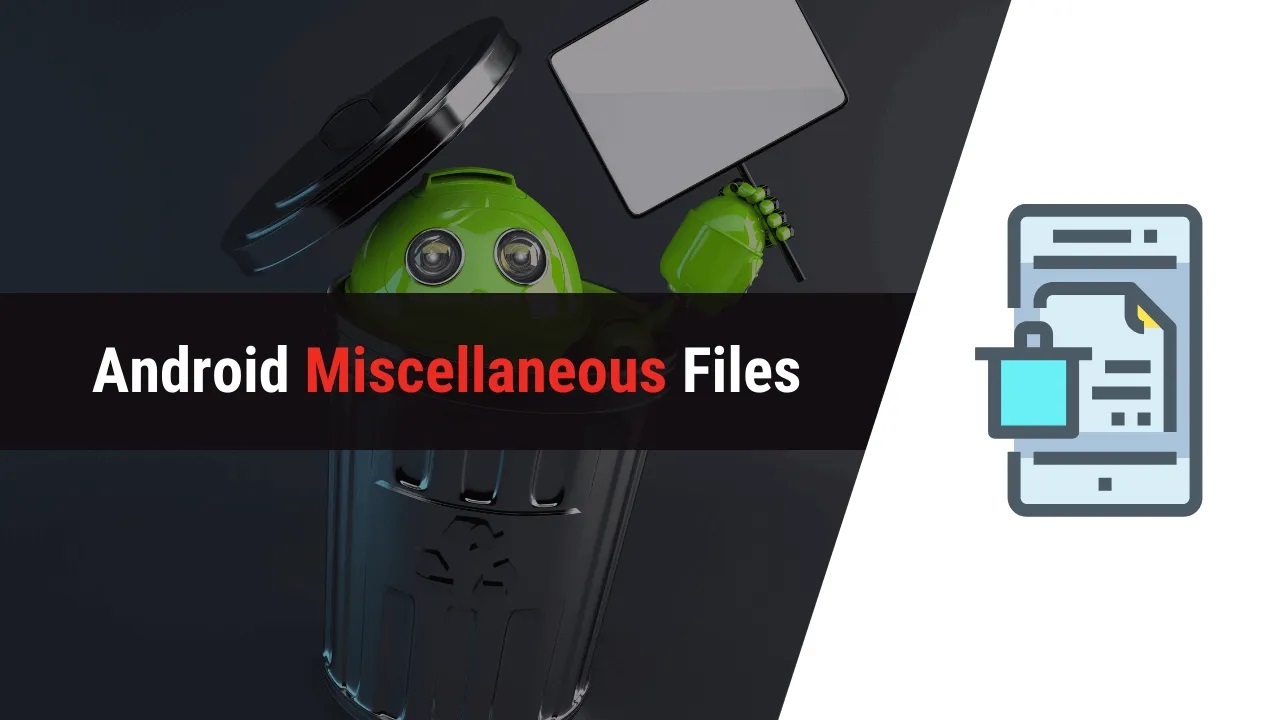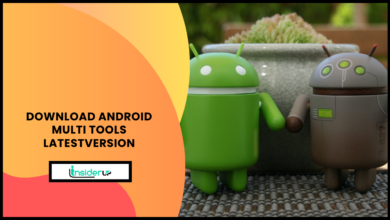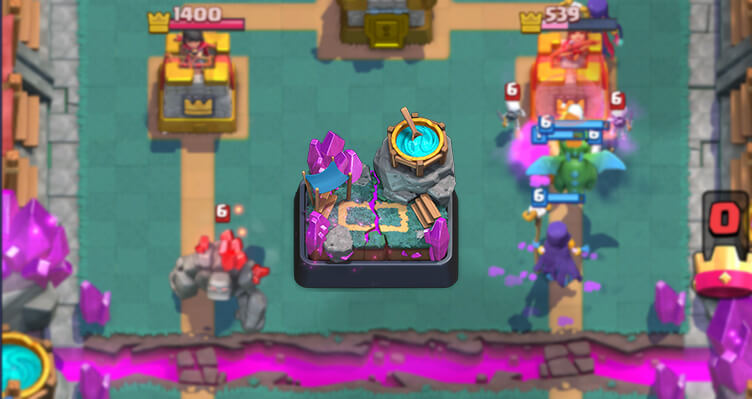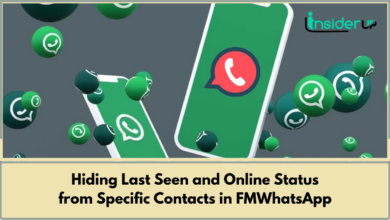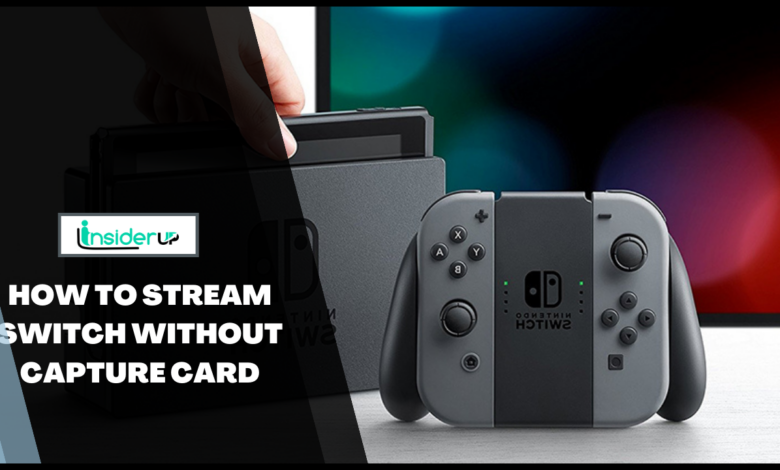
Streaming your favorite game over the internet is a fun way to share your gaming experience with family members and friends. How To Stream Switch Without Capture Card, Unlike the PS4 and Xbox One, the Nintendo Switch does not have a dedicated streaming option.
Streaming Nintendo Switch gameplay has exploded in popularity over recent years. Gamers flock to platforms like Twitch and YouTube to share their gaming sessions and build audiences. Typically, streaming your Switch requires additional hardware in the form of a capture card which can cost over $100. However, there are methods to stream directly from your Switch without needing to buy an expensive capture card.
In this article, we will explore different techniques that allow you to broadcast Switch gameplay to streaming platforms and video services without any extra hardware. First, we will look at leveraging the Streamlabs mobile app to capture and stream gameplay straight from your phone to services like Twitch and YouTube. Next, we’ll examine how Discord’s screen sharing can enable live streaming sessions to an audience on a Discord channel. We’ll also cover how connecting your Switch to an Xbox console can unlock higher quality streams to a Windows PC. Finally, for advanced users, we will explain what SysDVR is and how it can facilitate Switch game capturing completely via software.
Each method has its own pros, cons and requirements in terms of setup complexity, stream quality and stability. By the end, you should have a firm grasp on all the options available and be able to choose the solution that best matches your streaming needs, technical skills and existing hardware. So read on to unlock Switch streaming without an expensive capture card!
How to Stream Nintendo Switch – With or Without Capture Card
When you use Stream Nintendo Switch, your Zelda or Mario kart gaming is mainly limited to your console or television. However, there is a remedy for almost everything on the internet. Using a video or game capture card device, you can stream your favorite game to Facebook, YouTube, and Twitch.
How To Stream Switch Without Capture Card
Things You’ll Need to Get Started With the Nintendo Switch:
- Nintendo Switch: You will, of course, need your console to begin streaming.
- Microphone: A microphone is required if you want to talk while streaming.
- Computer: This is where everything happens; a PC or a laptop will suffice.
- Capture Card: You may use this device to stream console footage over the internet.
- Headset: This is required for a smooth sound experience.
- Webcam: You’ll need this to get a live response to your videos.
Aside from the computer, the Capture card is the most important component.
Best Capture Card for Switch-

- Elgato Game Capture HD60 S
- Razer Ripsaw HD
The video quality, streaming capability, and software compatibility of each type of capture card are all different. The streaming procedure is essentially the same at the end of the day.
How to Stream on Nintendo Switch Using a Capture Card:
Here’s How to Get Started With Streaming on the Nintendo Switch.
- Charge your Switch console by docking it to the charging station.
- Connect the HDMI cable to the HDMI cable for the Capture Card Input.
- Connect the HDMI wire from the Nintendo Switch dock to the HDMI port on your laptop or computer.
- Use the software that came with the capture card to download the necessary files.
- Both devices will be immediately connected by your computer.
Further Information:
We’re utilizing third-party software, even though you can stream straight from your capture card’s inbuilt software. To do so, you’ll need to install OBS on your PC. It’s a free streaming program that millions of people use all around the globe.
Streaming Using Obs
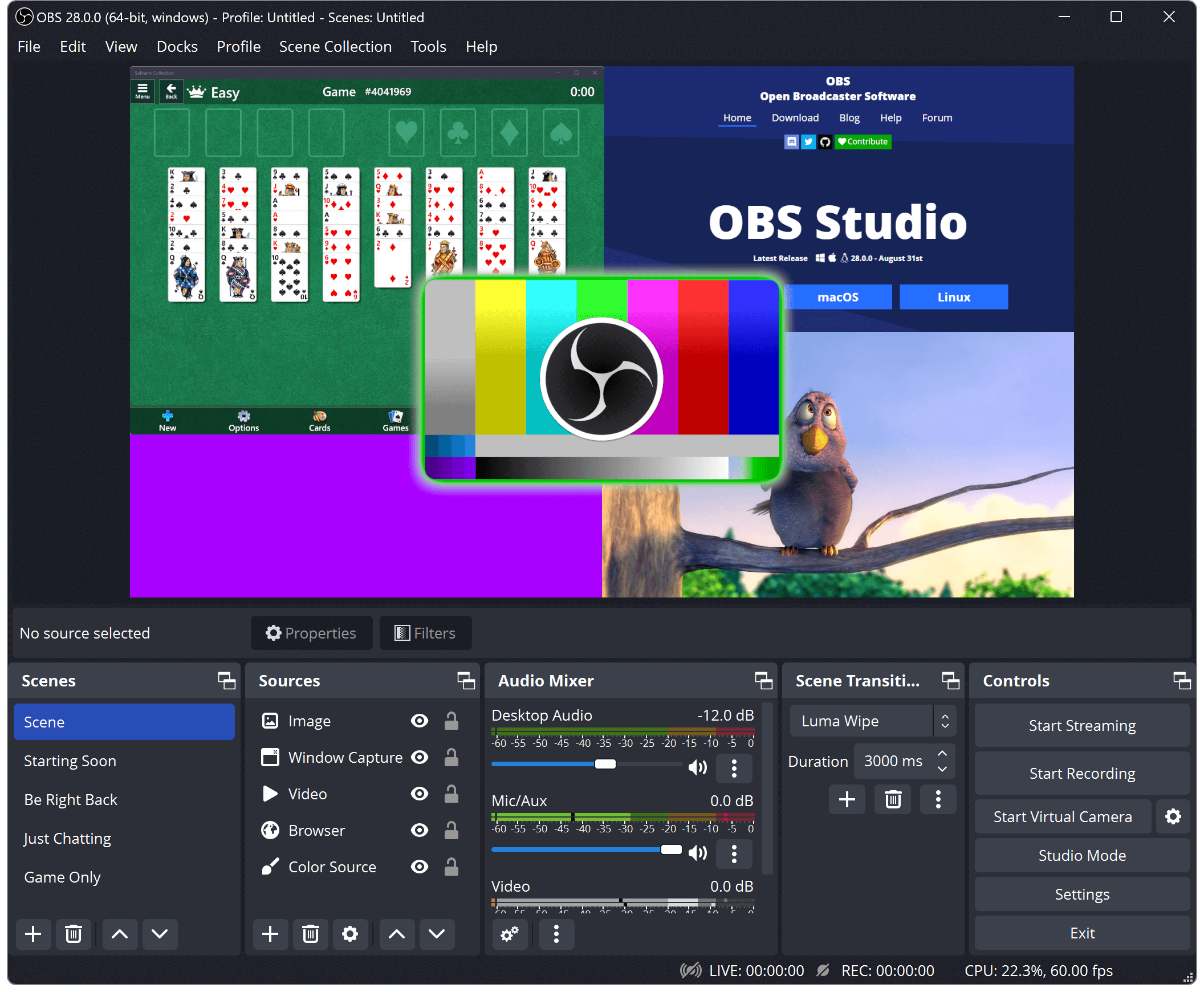
1. Download and install OBS on your PC.
2. Right-click in the Source area of the program and choose ‘Add Video Capture Device.’
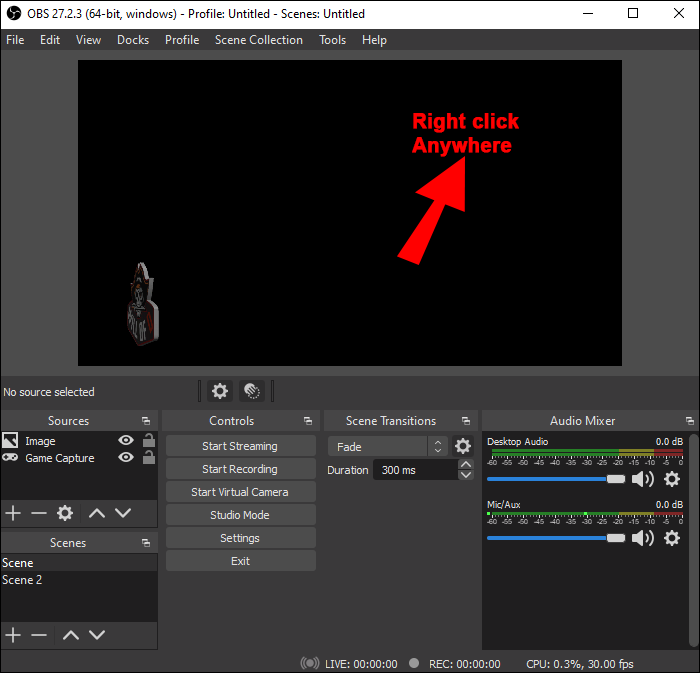
3. Here, choose ‘Create New’ and give your device a name.
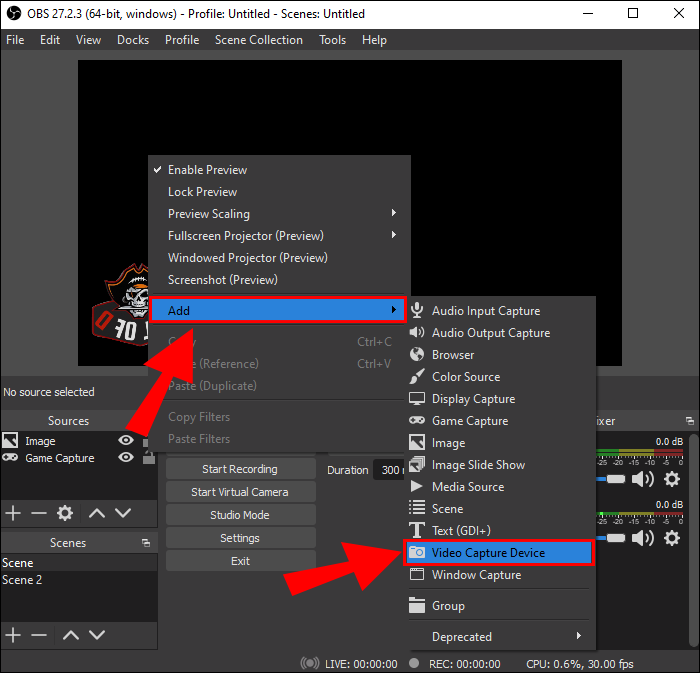
4. Select your capture device name from the ‘Device’ drop-down menu.
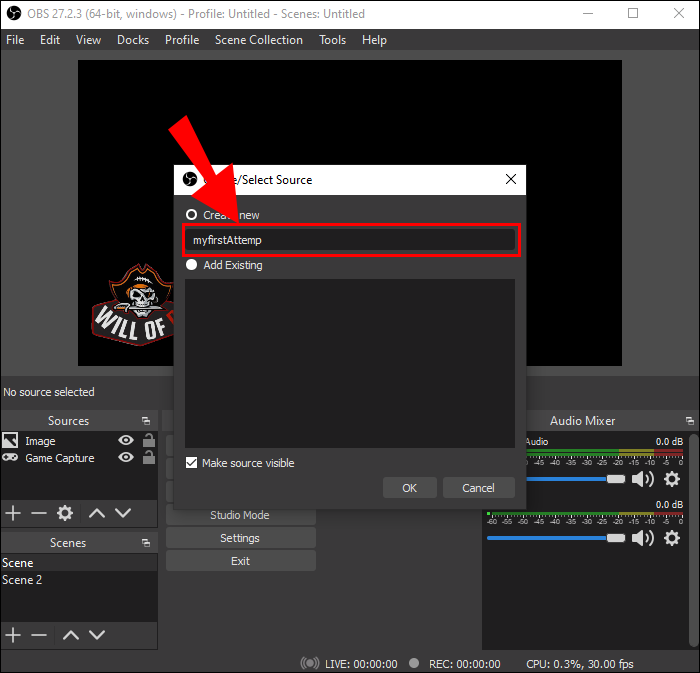
5. To Customize, scroll down and choose ‘Resolution/FPS Type‘.
6. Choose a resolution of 1920 x 1080 pixels and a frame rate of 60 frames per second.
7. Select OK.
8. Your device will now appear on the screen. Adjust the frame on the Canvas as needed. In the next box, you may also apply a watermark and other text overlays.
This pretty much covers all you need to know about streaming on the Nintendo Switch. Now, all we have to do is choose the Platform and press the ‘Start Stream’ button. Only the three most popular platforms for streamers will be covered in this article.
- Twitch
- YouTube
On Twitch, Here’s How to Stream Nintendo Switch:

1. Go to twitch. tv and Create a new account or log in to your existing one.
2. Select Dashboard by clicking on your name in the upper right corner.
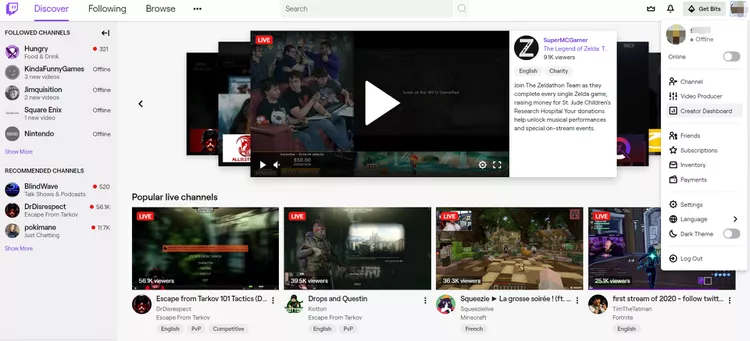
3. Go to the Settings tab and click the ‘Show Key’ option.
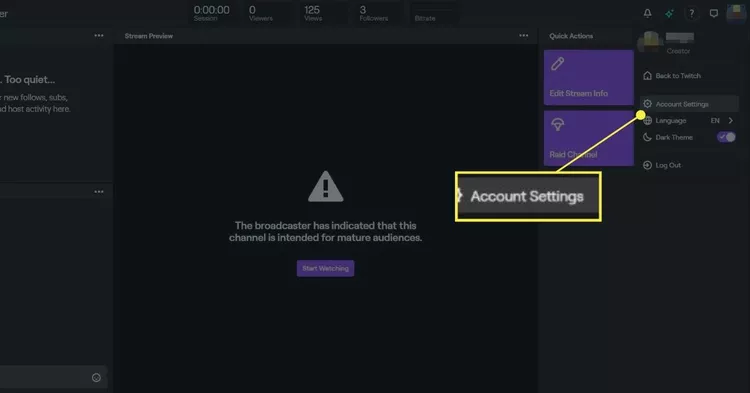
4. Go back to the OBS program.
5. Select Twitch in the service tab of File > Settings > Streaming.
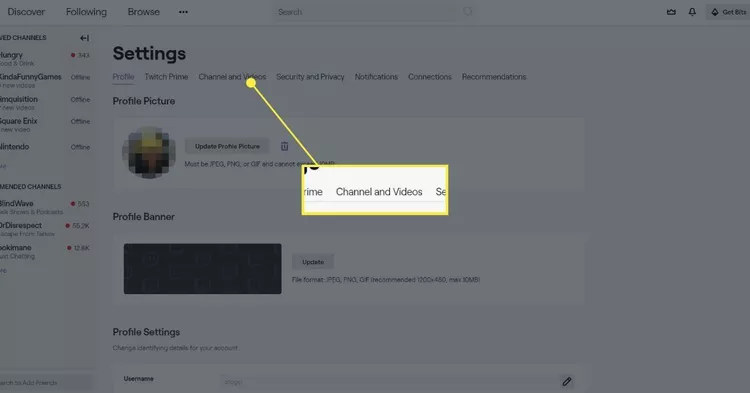
6. Now choose the server that is closest to your location.
7. You may look up which Twitch server is nearest to you on the internet.
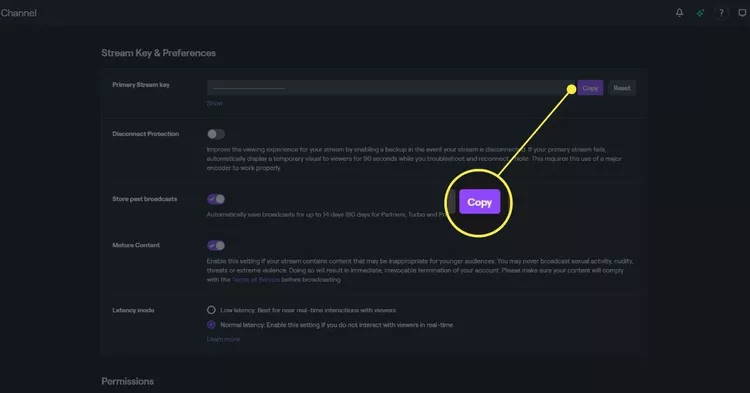
8. Select OK after entering the Stream Key into the box.
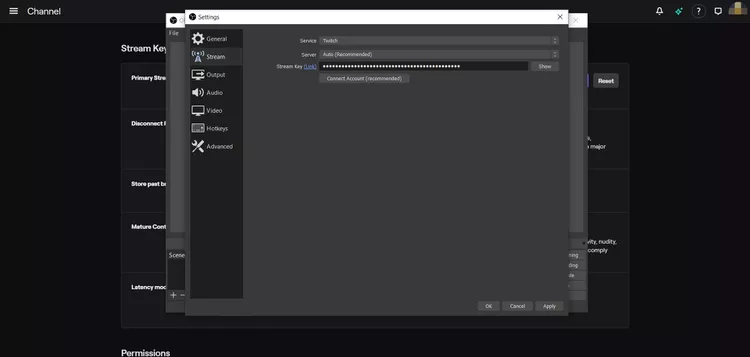
9. On your Stream channel, a preview will appear so you can see how your stream appears. You may change additional options from here if you want to.
Note: This is a private key; do not share it with anybody.
On Youtube, Here’s How to Stream Nintendo Switch Games:

- Log in/Sign up using your YouTube account at YouTube.com.
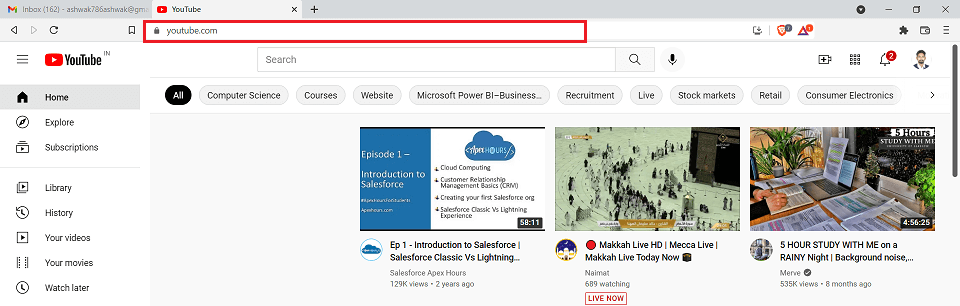
- Make a Channel, and Select ‘Live Streaming’ from the left side of the Dashboard.
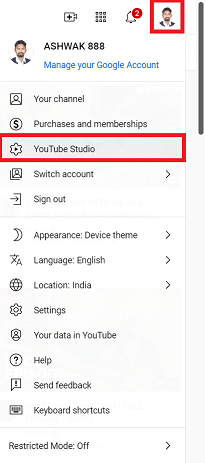
- If you have any, fill out the Basic Info, Stream Options, Monetization, and Cards fields.
- Add a title, description, category, and privacy options.
- Click Reveal in the Encoder Setup to reveal your Stream name/key.
- Return to the OBS program.
- Select YouTube / YouTube Gaming on the service tab by going to File > Settings > Streaming.
- Select Primary YouTube Input Server from the drop-down menu.
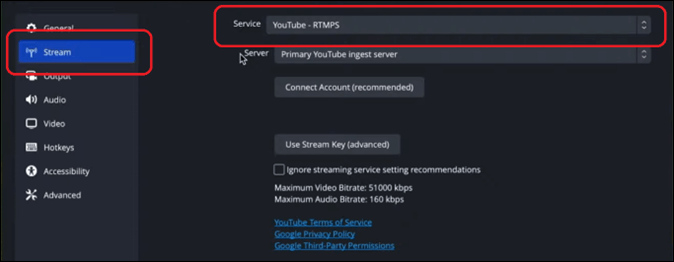
- Select OK after entering the Stream Key into the box.
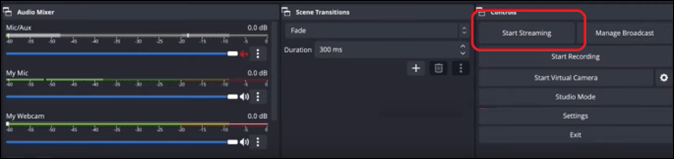
It’s worth noting that you can’t preview a streaming video on YouTube. To see how your video appears- put it in Private mode.
How to Stream Nintendo Switch on Facebook:
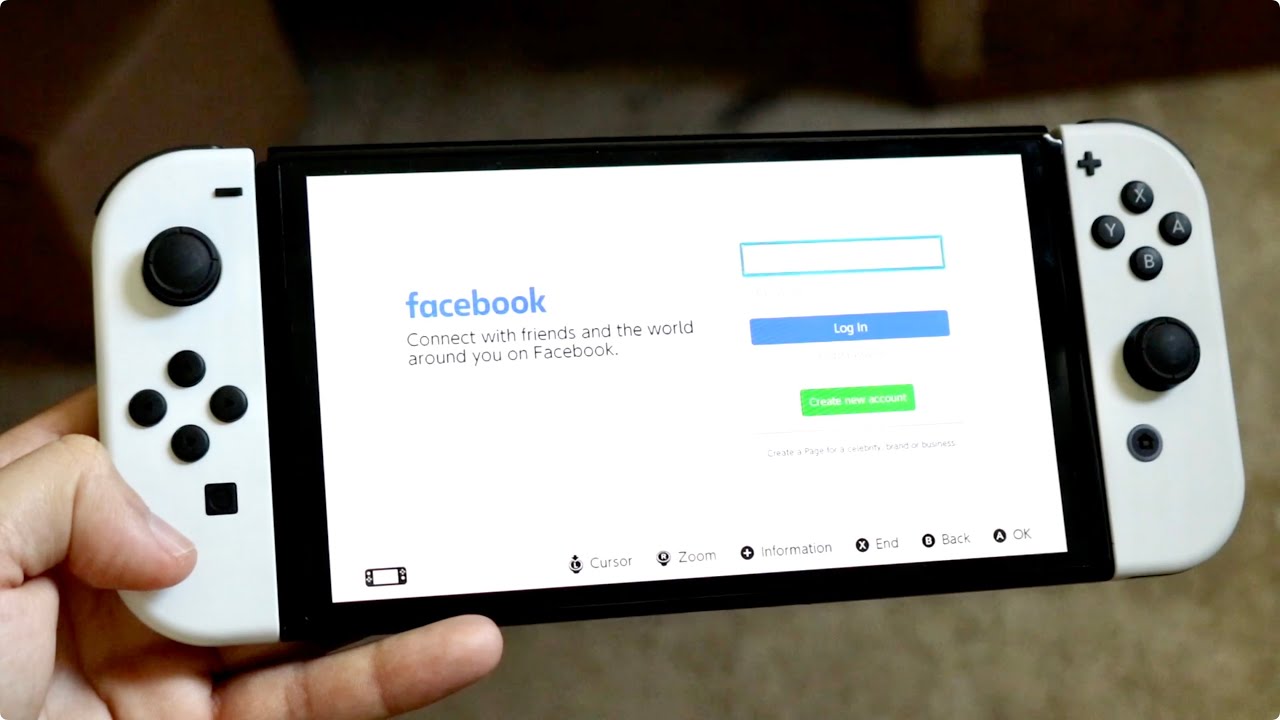
1. Log in/Sign up using your Facebook account at Facebook.com.
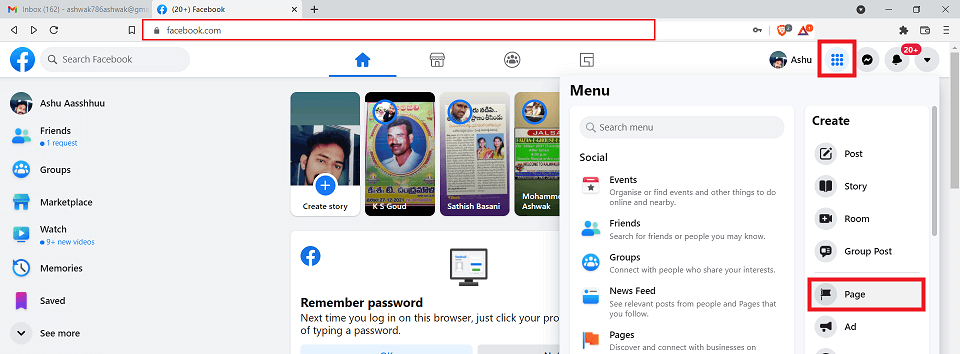
2. Select Live Streaming from your Channel / Page’s Publication Tools > Videos.

3. Copy the Stream Key from the Live Stream Setup tab.
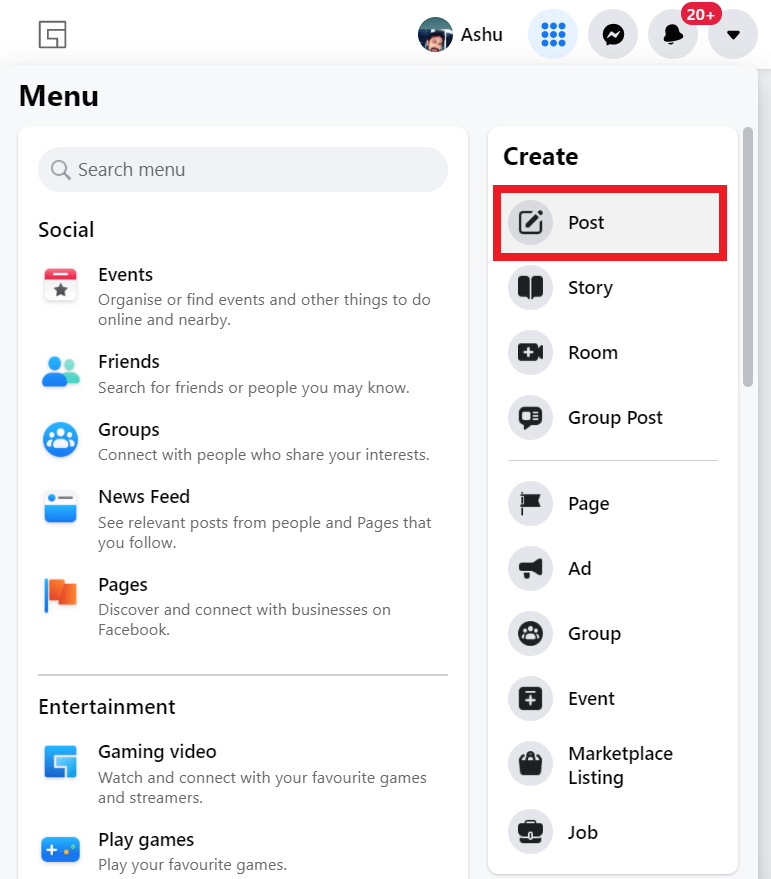
4. Return to the OBS program.
5. Select Facebook Live in the service tab of File > Settings > Streaming.
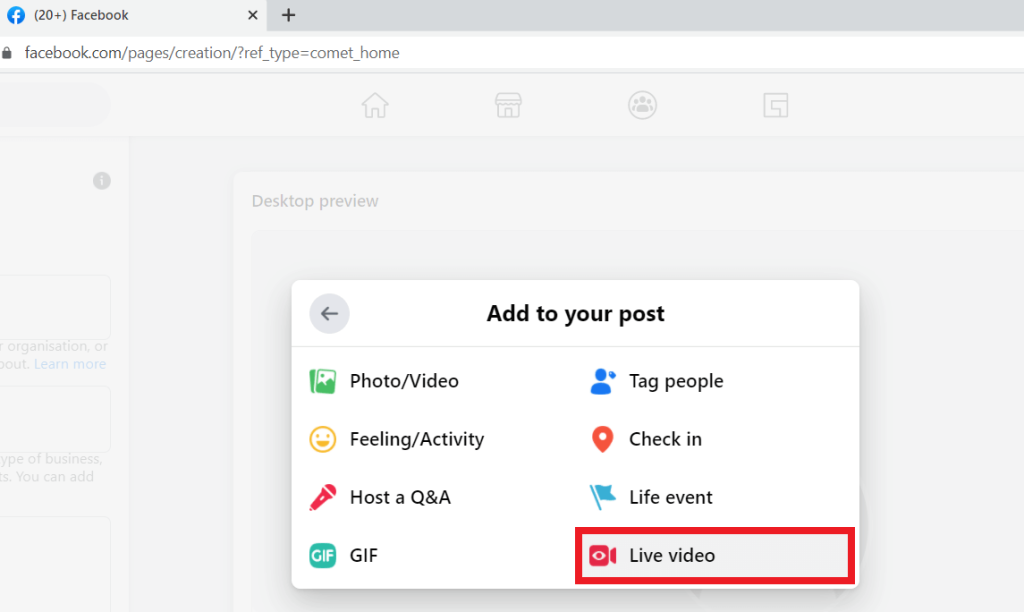
6. Select Default Server now.
7. Select OK after pasting the Stream Key into the box.
Note: This is where you may choose all of the streaming choices.
How to Stream Without a Capture Card on the Nintendo Switch
Streaming video is not available on the Nintendo Switch. There is no other method to stream videos except using a Capture card. You may, however, record your screen while playing. Position your camera on the screen and begin streaming.
Nintendo Partner Program:
Unlike rival systems that urge users to stream on a separate platform, Nintendo seems to be extremely private about its games. Many YouTubers, particularly Zelda, have complained that Nintendo has taken down their videos.
Sign up for the Nintendo Partner Program to be on the safe side. This allows you to split the profits generated by those streaming videos with Nintendo.
Frequently Ask Questions
1. What Capture Cards Are Compatible With Switch Streaming?
Since the article is about streaming without a capture card, this question may come up. Could provide some examples of recommended capture cards.
2. Does Console Streaming Affect Switch Performance?
Streaming could impact in-game lag, FPS, etc so this could be a common question.
3. What Internet Speeds Are Recommended for Switch Streaming?
Streaming quality relies on internet speeds, both upload for broadcasting and downloading for stream monitoring.
4. Can I Stream Switch Gameplay Audio Only?
Streaming just the audio may be an option.
5. How Do I Improve Switch Stream Quality?
Getting the best video quality could be a topic users ask about.
6. Why is There Lag/delay in My Switch Stream?
Dealing with streaming latency could be an area users need help.
7. What Apps Can I Stream Switch Gameplay to?
Users may ask what third party streaming services are compatible.
Conclusion
Summarizes the methods and notes importance of picking method based on user needs and skills. Additional streaming tips provided.
I hope this gives an overview of some options and considerations when streaming Switch without a capture card, but recommend looking into more exhaustive Switch streaming guides for deeper details on setup, instructions, troubleshooting, and streaming best practices. Let me know if you need any clarification or have additional questions!