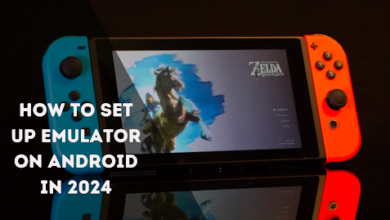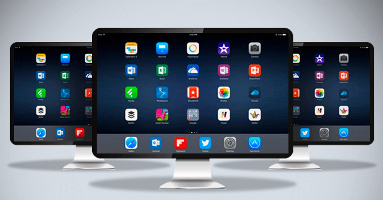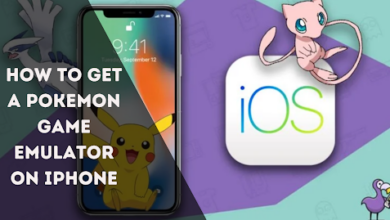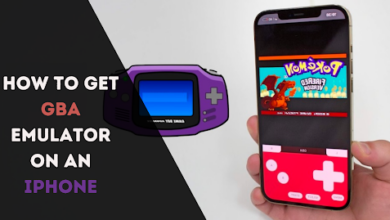How to Download Citra emulator on a PC (Windows)
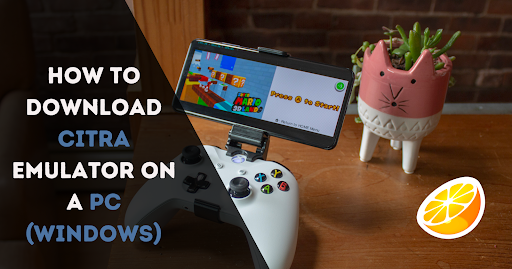
Citra emulator is an open-source emulator available for everyone to download for free. You can download the Citra emulator APK file from their official website, and after installation, you can use it on your Windows, OS, and Linux operating systems.
Using emulators for playing games on large screens is exciting, and this fantastic and magical tool, emulators, will also enrich the implementation of your Nintendo 3DS games on your PCs. It is also available for MacOS and is ranked top in the Nintendo 2D and 3DS emulators list.
Emulators like Citra are a work-in-progress Nintendo 3DS, a foldable handheld game console and a powerful, open-source tool. Citra enhances the performance, has various features, and is continuously developing.
It has more significant hardware requirements but is worth it since it provides high-quality performance and high-end graphics for every game. It offers various customisation in the app settings to improve your game experience and make it more enjoyable. Let’s dive into this article on downloading and using the Citra emulator on a PC.
Why Citra Emulator?
There are hundreds of Nintendo emulators, but for the first position, the Citra emulator has gained massive popularity due to its high graphics and a lot of inbuilt functions; the advantages of using the Citra emulator are as follows:
- Easy to Use
- Support a more expansive range of 3DS games
- Open source
- Easy navigation
- Built-in debugger
These are a few of its best advantages, and there are a lot more. Now let’s discuss the steps to download the Citra emulator on your PC in 6 easy steps.
Download the Citra emulator.
- Get Citra emulator: If you want to play 3DS games on a large screen, follow a step-by-step guide and use the Citra emulator on your PC. The Citra Emulator is available to download for Windows, Mac, and Linux operating systems. Go to your browser and search for the CItra emulator’s official website, or follow the below link to download the Citra emulator.
Link to download 👉 Download the Citra emulator.
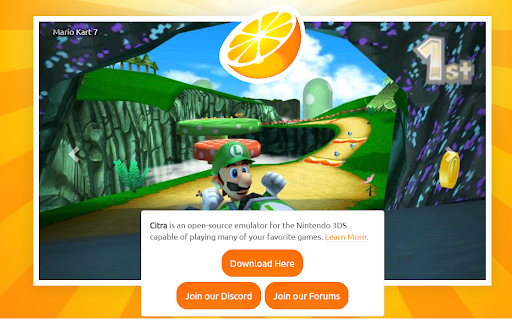
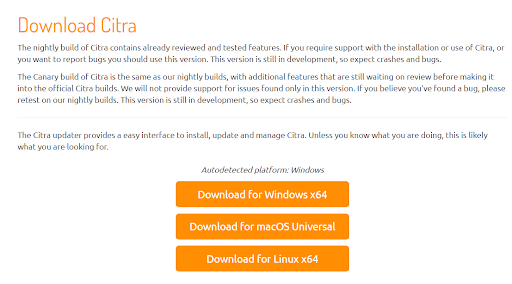
Locate and Install
- Locate Files: After completing the first step, you must give it a path to make your emulator easily accessible.
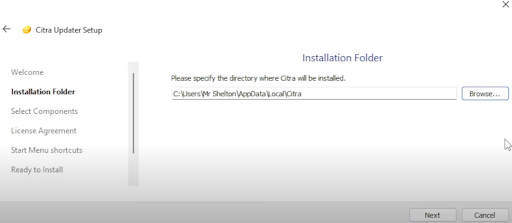
Download Citra Canary And Citra Nightly
- Download Components: Download Citra canary and Citra nightly, which allows your Citra emulator to solve update-related problems and provide a seamless update method.
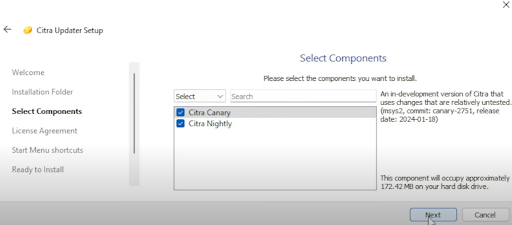
Citra Canary is an in-development version where developers update the features, do testing, and release these updated features to the nightly version, a stable and complete emulator version provided to its users.
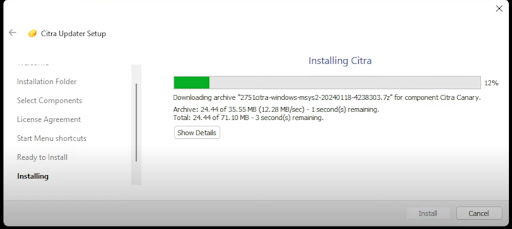
- Easy Navigation: After installation of the nightly version of the Citra emulator, pin the Citra emulator to the taskbar or start bar for easy access.
Add 3DS files to the Emulator.
- Extracting game files: Open the Citra emulator on your PC to add a new folder to the game list, but before that, we need to download games. Games are always in compressed files; converting them to 3DS files with a double click is easy.

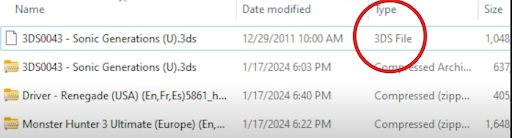
- Removing Zip files: After extracting game files in your ROM, it will become a 3DS file. This type of file-formatted game is playable with Citra. You can delete the zip folders after extracting files to save space on your PC. Let’s go ahead and click on the plus (+) icon to install folders in the Citra emulator.
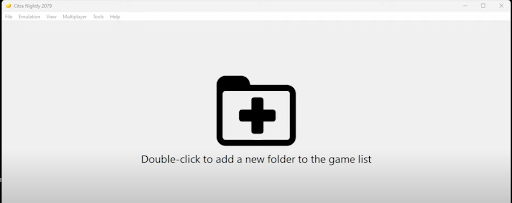
Configure graphics and controls
- Manage Gameplay Settings: For smoother and high-performance gameplay, we suggest you follow the settings in the following images.
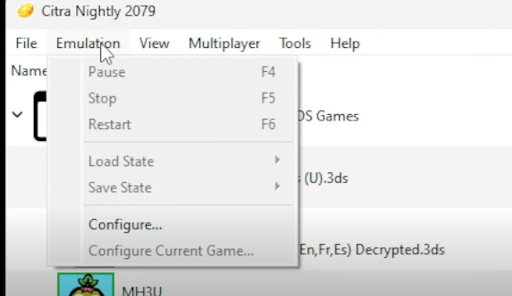
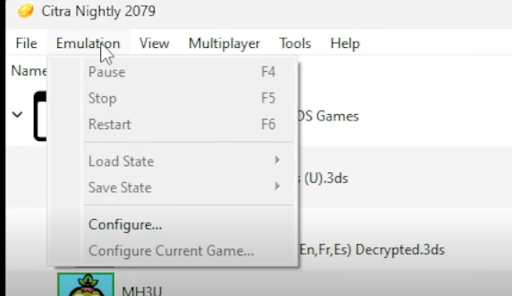
- Manage Advance Graphics: Let’s move on to advanced, and for the graphics API, change settings by selecting Vulcan for a better experience with the emulator.
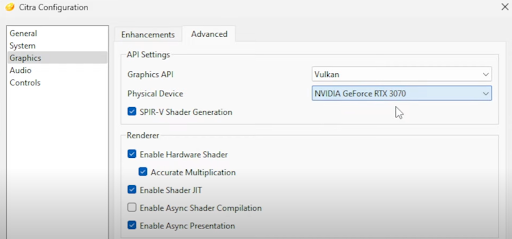
- Set up controls: Citra emulator supports customisable controllers, like Xbox One, Xbox Series, and Nintendo Switch. Auto mapping makes it easy to set up the controller, but custom layouts can improve your game experience based on your preferred settings.
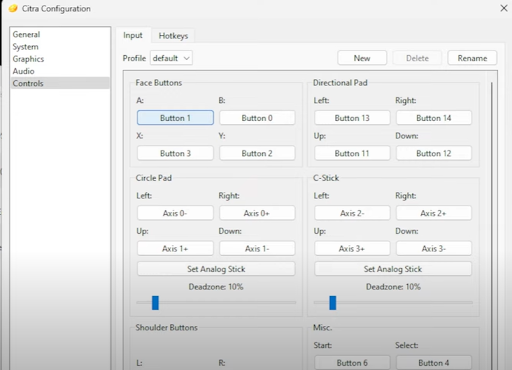
- Create profile: Create a profile to enjoy the multiplayer feature.
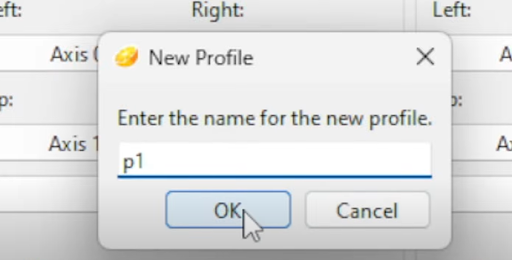
Create and host a Multiplayer room.
- Loading games and setting up multiplayer host: Enjoying the multiplayer games on your PC with Citra emulators is crucial. Start with loading the games you have downloaded from the internet.
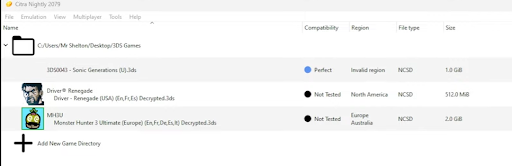
- Set Multiplayer Setting: Go to the left corner of your Citra emulator, click on Multiplayer > Create Room, and use the following images to fill out Create Room essentials.
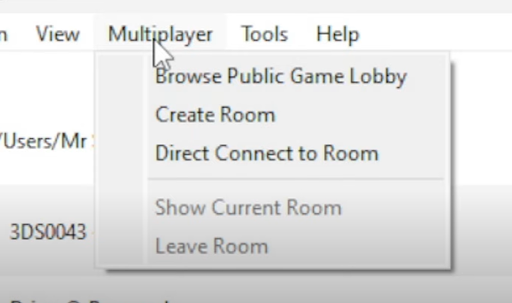
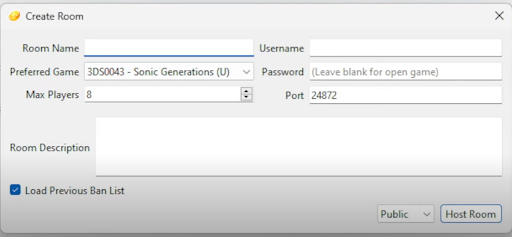
Final Words
The Citra emulator is complimentary and can be used to play various games. It has continued improving its development and has multiple features that give a more realistic performance and a better experience playing Nintendo 3DS games on PC.
The compatibility of the emulator with audio and graphics is legit and can give you hyper-realistic graphics in your games, and it is easier for any user to use. There are several other alternatives for the Citra emulator, but we rank it at the top because of its features and user experience.
FAQs
- Is Citra emulator 32-bit or 64-bit?
Citra is actively tested and officially kept on various 64-bit versions of Windows (Windows 10 and up), Linux, and Mac. Citra does not support 32-bit operating systems.
- Can Citra run Pokemon?
Yes, the Citra emulator can run Pokémon Sun and Moon very well. Also, it supports a broader range of Nintendo 3DS and Wii U games.
- Is the Citra emulator virus-free?
Yes, the Citra emulator is virus-free and safe software with built-in security features tested by developers to keep it malware-free. It is the most trusted Nintendo 3DS emulator and is widely used by gamers worldwide.
- What games are playable in Citra?
There are hundreds of games accessible by Citra emulator, but few popular games are:
- Dragon Quest VIII: Journey of the Cursed King
- Dragon Sinker
- Dream Trigger 3D
- EDGE
- 3D Sonic The Hedgehog
- Is the Citra emulator only for Nintendo 3DS games?
No, Citra emulators are open-source software supporting every Nintendo 3DS game, homebrew and commercial game.