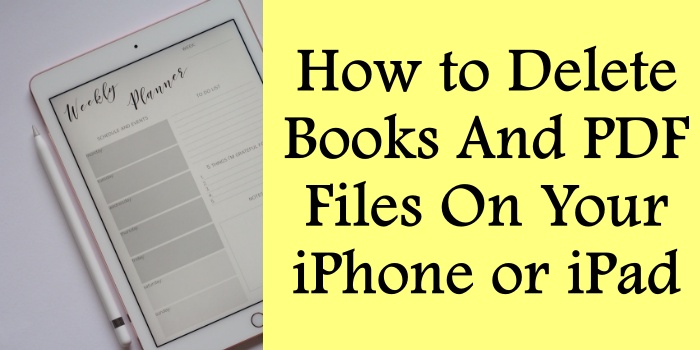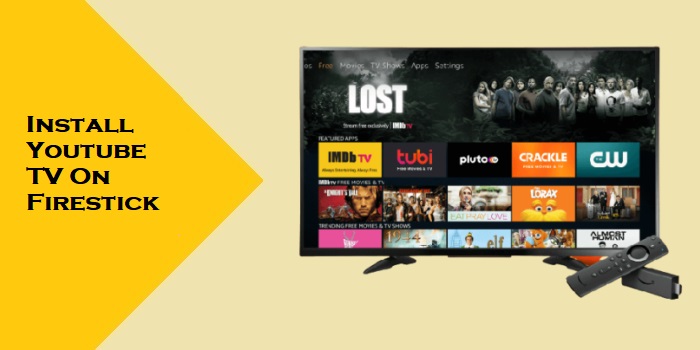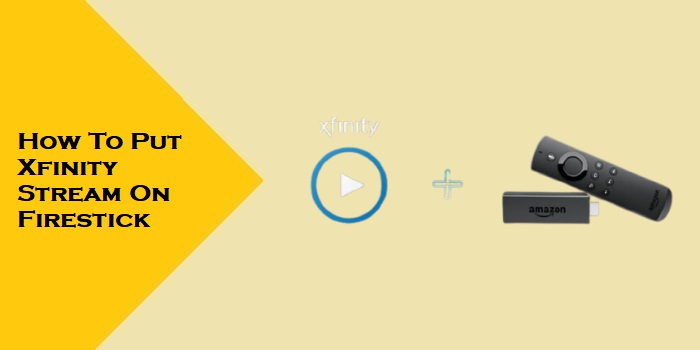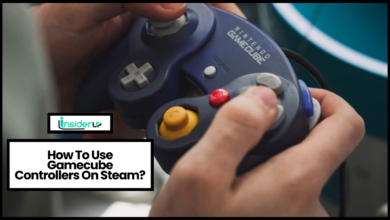How to Connect Laptop to TV Via HDMI

HDMI (High-Definition Multimedia Interface) is the most common audio/video cable standard for connecting high-definition devices like laptops to displays like HDTVs. Using an HDMI cable, you can easily display your laptop’s screen and play sound through your TV.
In the age of expansive and high-definition displays, viewing your laptop screen on a big screen can be an exhilarating experience. But not everyone knows how to tap into this thrill. This article walks you through how to connect a laptop to a TV via HDMI, allowing you to benefit from the advanced display capabilities of modern television sets.
There Are Several Benefits to Hooking Up Your Laptop to a Tv via Hdmi:
- View photos, videos, presentations on a big screen
- Use TV as external display for more screen space
- Play games from laptop on TV
- Stream content from laptop to TV
- Output audio through TV speakers instead of laptop
To Connect Your Laptop to Tv via Hdmi, You’ll Need:
- HDMI cable – Carries audio/video signal between devices
- Laptop with HDMI output port
- TV with HDMI input port – Typically labeled HDMI 1, HDMI 2, etc
- Power cables for laptop and TV
With the right cables and ports, connecting your laptop to TV is quick and easy. Let’s go through the step-by-step process.
What is HDMI?

HDMI or High Definition Multimedia Interface, is a proprietary audio and video interface that transmits uncompressed video data and compressed or uncompressed digital audio data from an HDMI-compliant source device. The process involves the transmission of video and audio from a laptop (or other source devices) to a screen, TV, monitor, or an audio device. HDMI is crucial when transmitting HD, Full HD, Ultra HD, 4K or even 8K quality media.
Why Connect a Laptop to a TV?
Some may wonder about the benefits of connecting a laptop to a TV. Occasionally, a big-screen experience can make tasks like streaming movies, gaming, viewing photos, or putting together presentations grander and more delightful. It also facilitates better collaborative work or leisure experiences, allowing a larger audience to view the digital content.
Benefits of Connecting a Laptop to a TV

Connecting a laptop to a TV via HDMI offers several benefits:
- Bigger Screen: Rather than settling for the small screen of your laptop, you can enjoy a larger display.
- Multi-Tasking: You can work on your laptop while displaying another tab or app on the TV.
- Better Gaming Experience: For gamers, playing on a TV can significantly enhance the gaming experience due to the large screen.
- Big-Screen Presentations: In a professional setting, displaying your presentation on a TV can make it easier for everyone to see.
- Enhanced Leisure Experience: Streaming services or watching home footage can be more enjoyable when viewed on a larger screen.
What You Need to Connect a Laptop to a TV via HDMI
The process is simple, requiring just these items:
- An HDMI cable: Opt for a high-quality cable capable of supporting the desired resolution.
- A laptop with an HDMI port. Most modern laptops come standard with this port.
- A TV with an HDMI port. Again, most modern TVs have one or more such ports.
Step-by-Step Instructions
Let’s take you through the steps necessary to establish this connection:
1. Connect the HDMI cable to the HDMI port on your laptop: Plug one end of the cable into your laptop.
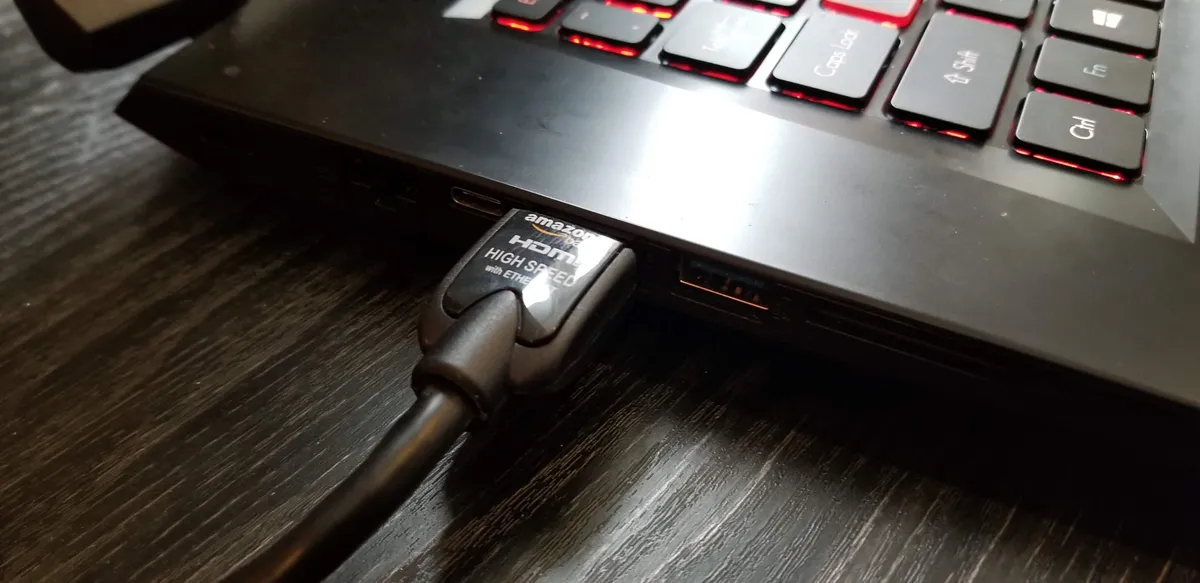
2. Connect the other end of the HDMI cable to the HDMI port on your TV: Connect the other end to one of the HDMI ports on the back or side of your TV.
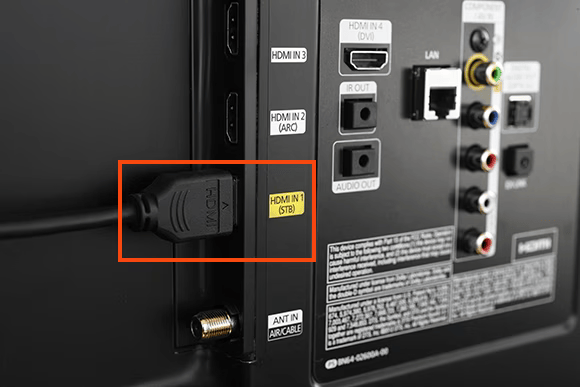
3. Power on your laptop and TV: Switch on both devices.

4. Change the input source on your TV to the HDMI port: Use the “Source” or “Input” button on your TV or remote to switch to the HDMI port you used.

5. Display your laptop screen on your TV: If it doesn’t happen automatically, go to your laptop’s display settings and choose to output to an external display.
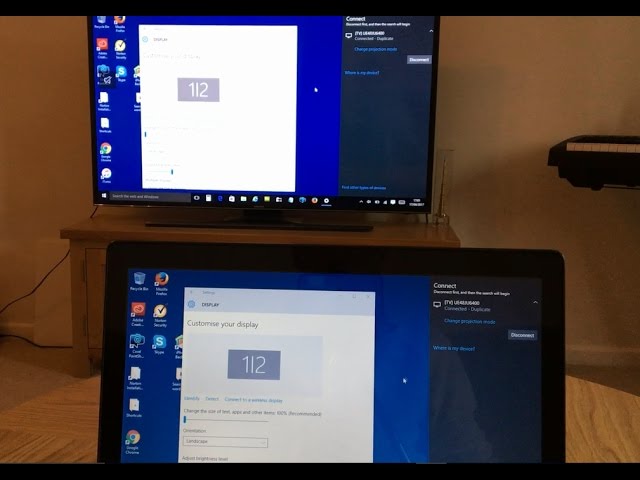
Troubleshooting
Like all technical processes, you may encounter issues while connecting your laptop to a TV via HDMI. Here are solutions to common problems:
- No signal on TV: Check the HDMI cables and ensure they are well-connected at both ends. Also, confirm you have selected the right HDMI input source on your TV.
- Poor video/audio quality: This could be due to a low-quality HDMI cable. Upgrade to better quality or a high-speed cable.
- Incompatible display settings: Check your laptop’s display settings. Adjust display resolution to match your TV’s native resolution.
Tips for Connecting a Laptop to a TV Via HDMI
To connect successfully:
- Use an HDMI cable that matches your desired resolution.
- Ensure your TV is set to the correct input source.
- If your laptop does not automatically detect the TV, go into display settings and detect the external display manually.
Advanced HDMI Features
Besides basic functionality, HDMI offers advanced features such as Audio Return Channel (ARC), Enhanced Audio Return Channel (eARC), Consumer Electronics Control (CEC), and technologies like HDR, Dolby Vision, HLG, HDR10+.
ARC sends audio from the TV back to a soundbar or home theatre receiver eliminating the need for extra audio cables. HDMI-CEC allows the control of multiple devices interconnected via HDMI using a single remote controller, making the process hassle-free. HDR, Dolby Vision, and others enhance the video quality significantly.
Security Implications of Connecting a Laptop to a TV Via HDMI
While connecting a laptop to a TV increases your display size, it can also pose security risks, particularly if you’re in a public place. If you are sharing sensitive information through the display, ensure you are in a secure and private location before displaying your laptop on the TV.
In conclusion, connecting a laptop to a TV via HDMI can greatly enhance work, gaming, and entertainment experiences. However, make sure to use a good quality HDMI cable, select the correct input source on your TV, and remember to secure your data when projecting on a big screen. Enjoy your enlarged digital world with HDMI!
Frequently Asked Questions
1. What is HDMI?
HDMI stands for High-Definition Multimedia Interface. It’s a standard used for transmitting high-definition video and high-resolution audio over a single cable. HDMI can support resolutions up to 8K and can even carry HDR, Dolby Vision, and HLG signals for improved picture quality.
2. Why would I want to connect my laptop to a TV?
Connecting a laptop to a TV via HDMI provides the benefit of using a larger display. It can enhance entertainment experiences (like gaming and movie streaming), make collaborative work easier, and transform the way you browse or display presentations.
3. Which brands of TVs can I connect my laptop to using HDMI?
You can connect your laptop to any TV with an HDMI port. This includes popular brands like Samsung, LG, Sony, Panasonic, Toshiba, Philips, Hisense, TCL, Vizio, and more.
4. I don’t see an HDMI port on my laptop. What do I do?
Most modern laptops include an HDMI port. If yours doesn’t, you may need an adapter or a different method for connecting your laptop to your TV. You also might want to consider a wireless method, like casting your screen via a Google TV or Amazon Fire TV stick.
5. Can I use HDMI to connect other devices to my TV?
Yes, devices such as DVD players, Blu-ray players, game consoles, streaming devices like the Roku, Amazon Fire TV, or Google TV, and even some smartphones can be connected to a TV using an HDMI cable.
6. Why is the picture quality poor when I connect my laptop to my TV?
This could be down to the quality of your HDMI cable or the output settings on your laptop. Try adjusting your laptop’s display resolution to match your TV’s native resolution or using a high-speed HDMI cable if you’re striving for Ultra HD or 4K quality.
7. What are some advanced HDMI features?
Advanced HDMI features significantly enhance user experience. These include ARC (audio return channel) and eARC, which simplify audio setup by eliminating the need for extra audio cables; HDMI-CEC (Consumer Electronics Control), allowing a one-remote control for all interconnected HDMI-CEC enabled devices; ALLM and VRR providing a smoother gaming experience, among others.
8. What HDMI-CEC names do other TV manufacturers use?
Different TV manufacturers use their trade names for HDMI-CEC. Samsung refers to it as “Anynet+,” LG calls it “Simplink,” Sony refers to it as “Bravia Sync,” Panasonic calls it “VIERA Link”, Toshiba refers to it as “Regza Link,” and Philips has named it “EasyLink.” These proprietary names correspond to the same HDMI-CEC technology.
9. What security risks could I face when connecting my laptop to a TV via HDMI?
Most of the security implications of connecting a laptop to a TV via HDMI deal with privacy. Because the TV will display the contents of your laptop screen, any sensitive or personal information will be visible to anyone in sight.
10. What organizations are behind the advancements and standardization of HDMI?
Several bodies, such as the HDMI Forum and the HDMI Licensing group, develop the specifications for HDMI. Major industry alliances, such as the Consumer Electronics Association (CEA), International Electrotechnical Commission (IEC), Society of Motion Picture and Television Engineers (SMPTE), have contributed to HDMI developments. Further, companies like Dolby Laboratories and Technicolor have been fundamental in advancing HDMI features like HDR and Dolby Vision.