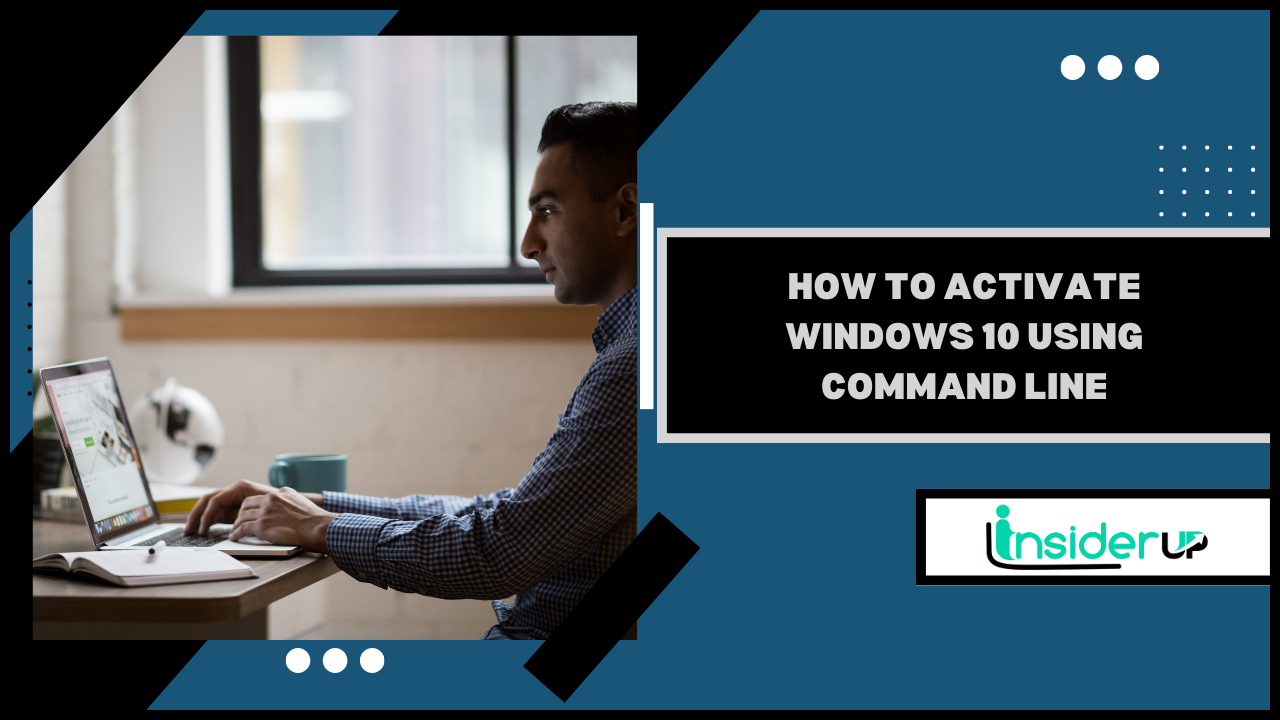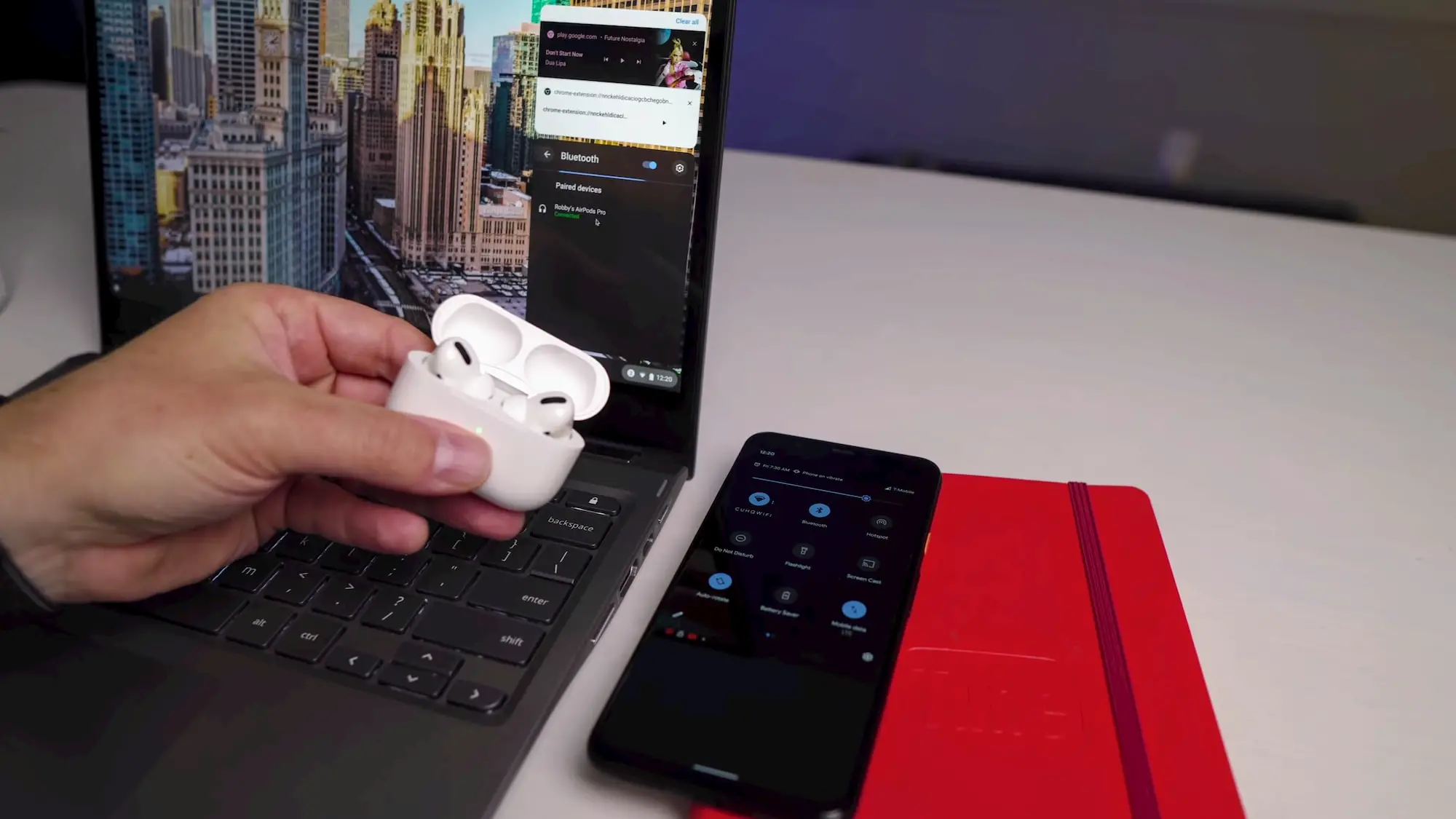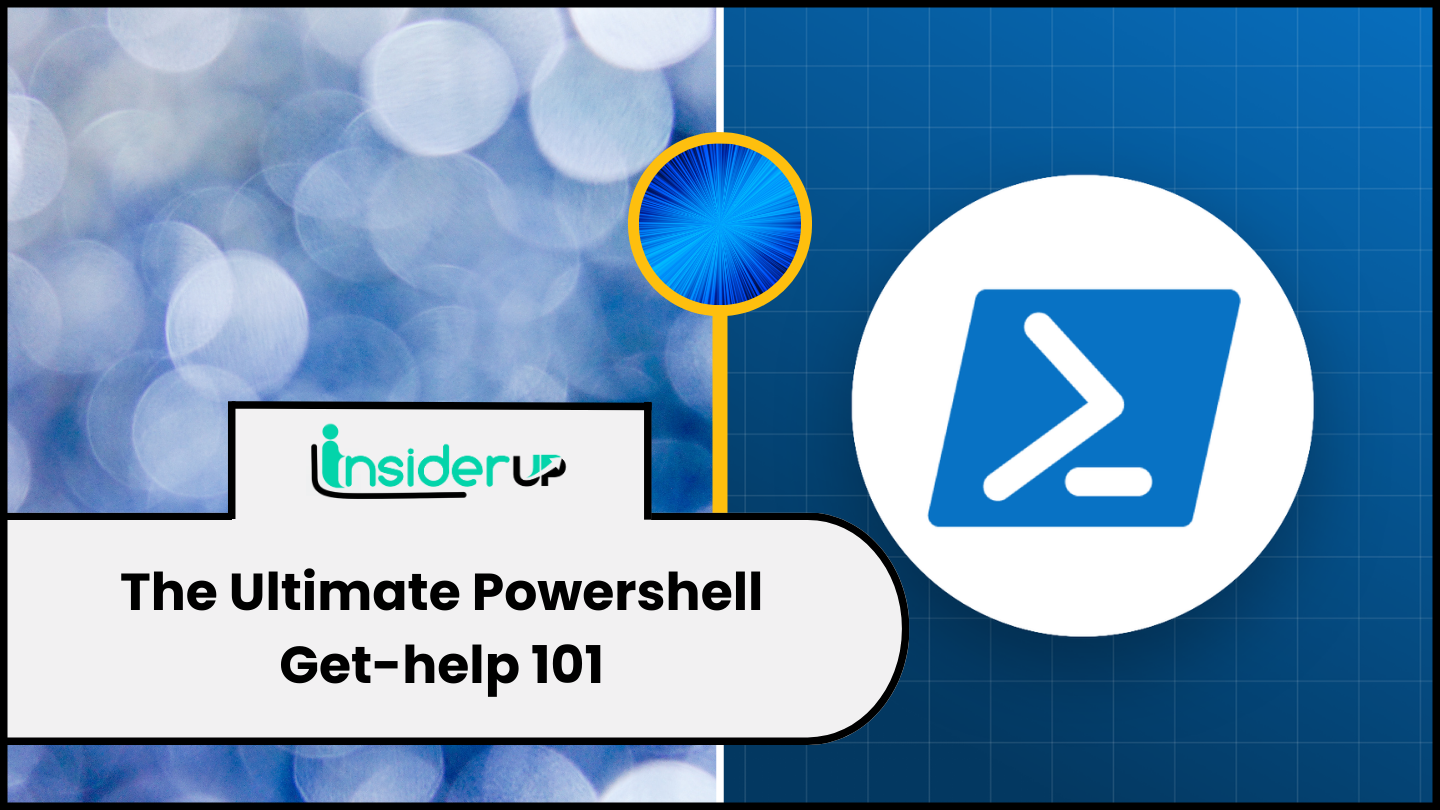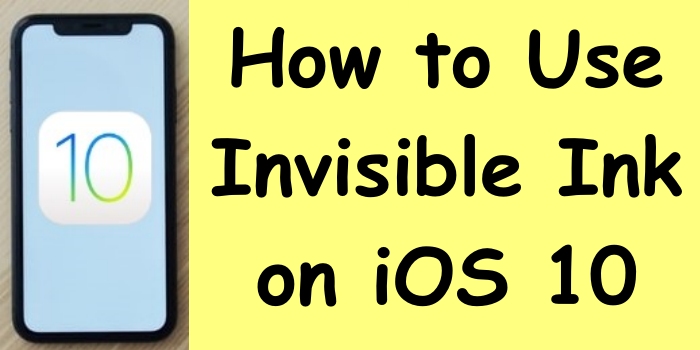Double the Fun: How to Use Two WhatsApp Accounts on One iPhone
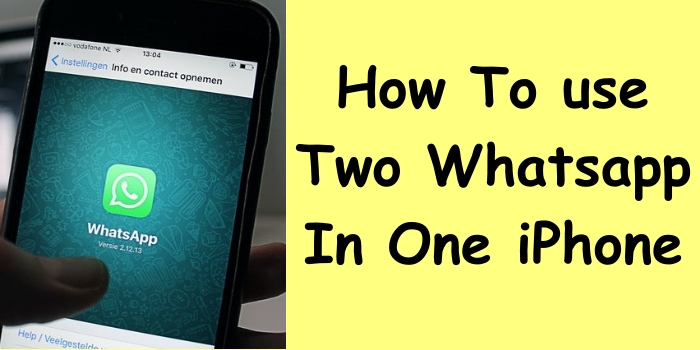
Staying on top of personal and professional relationships can be challenging, especially when communicating across various platforms. WhatsApp users rely heavily on the messaging app to connect with family, friends, coworkers, clients, and more. However, managing separate accounts for different circles can get messy.
Wouldn’t it be easier to use two WhatsApp accounts on one iPhone? With clever workarounds, business professionals, social butterflies, multitaskers, privacy-conscious individuals, and other iPhone owners can unlock this functionality.
This guide teaches multiple methods for running two WhatsApp accounts on a single iPhone. Discover tips for seamless switching between accounts, optimizing notifications, and boosting productivity. Let’s dive in!
Understanding the Need for Two Accounts
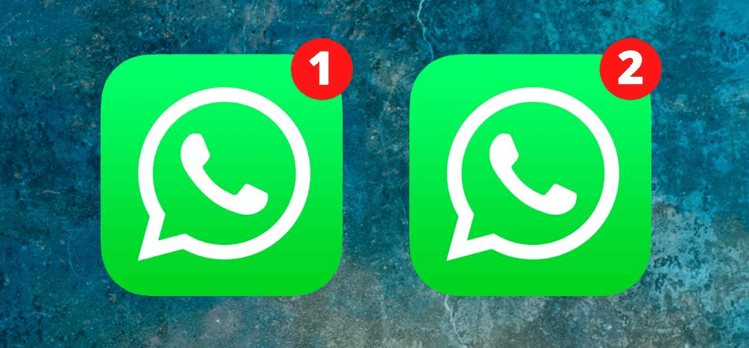
First, let’s explore why you might want to use two WhatsApp accounts in the first place. Many different groups can benefit from keeping their personal and professional communications separate:
- Business professionals must message colleagues, clients, and contacts without clogging up their accounts. Two accounts allow better organization.
- Social butterflies and influencers may prefer only to share their personal account details with close friends and utilize a separate one for their wider audience.
- Multitaskers can stay on top of multiple priorities by assigning different accounts to various aspects of their life.
- Privacy-conscious individuals can limit personal data sharing by maintaining stricter privacy settings on one account.
Two accounts facilitate communication flexibility for frequent travelers and iPhone owners who interface with international contacts. Rather than constantly switching SIM cards, they can manage two numbers within one iPhone.
Overall, having two WhatsApp accounts improves productivity, privacy, and peace of mind across different spheres of life.
Available Methods for Running Two Accounts
Since iPhones don’t natively support using two WhatsApp accounts simultaneously, you must leverage workarounds. Here are the top options:
1. Use WhatsApp Business to Set Up a Second Account
Many people use WhatsApp Business to connect to their clients and customers. The app has extra features such as quick replies and away messages that make it suitable for business owners.
Despite the differences between WhatsApp and WhatsApp Business, you can still use it to set up a second WhatsApp account on your iPhone for free. However, this method only works if you use Dual SIM on your iPhone or have an active SIM card on another device.
So, once you download WhatsApp Business from the App Store, follow these steps:
1. Open WhatsApp Business. Select Agree & Continue to accept the Terms of Service.
2. Select Use a different number.
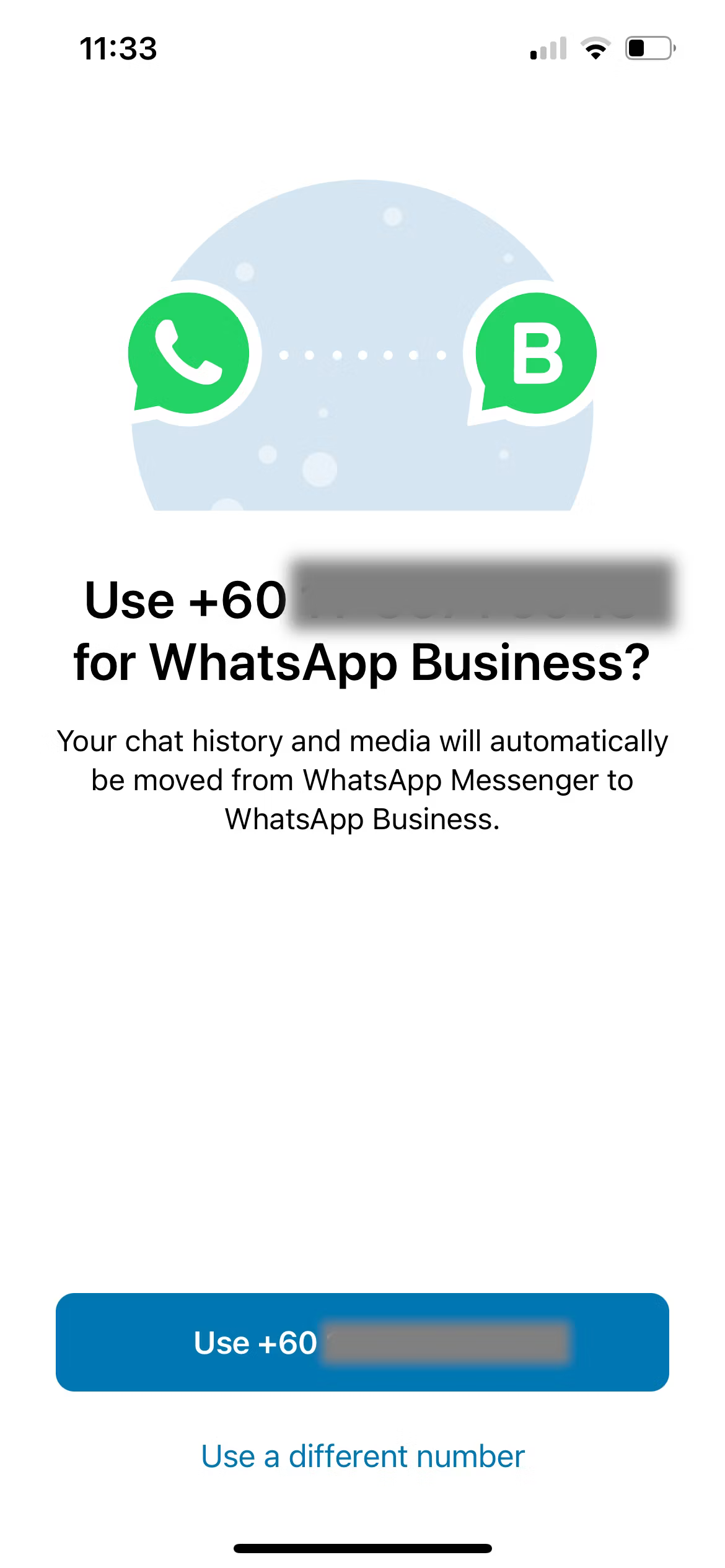
3. Type in your second SIM’s phone number. Tap Done.
4. Select Yes to confirm the number.
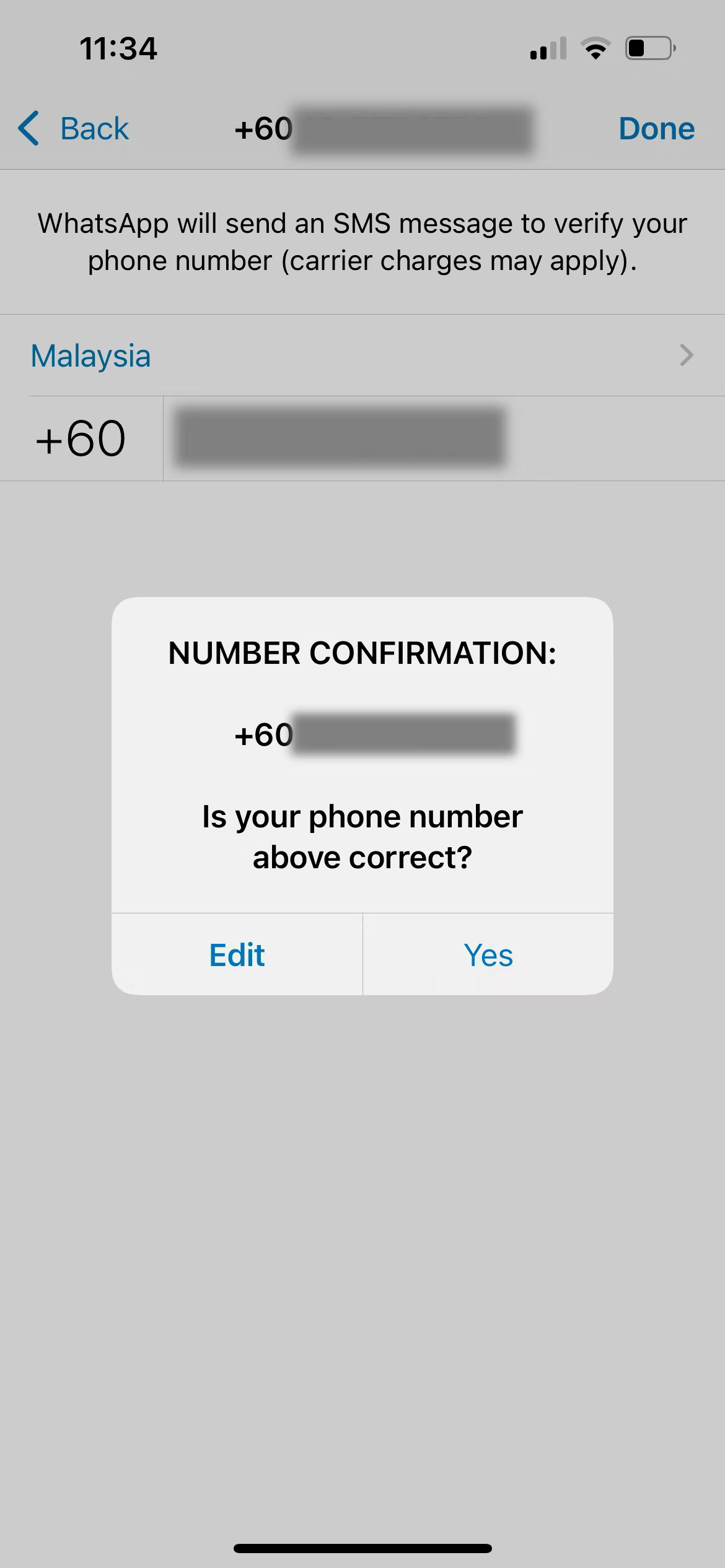
5. Key in the verification code sent to your device.
6. Tap Skip Restore if there’s no previous iCloud backup available.
7. Type your name and select your business category. If your second account is for personal use, simply select Not a business.
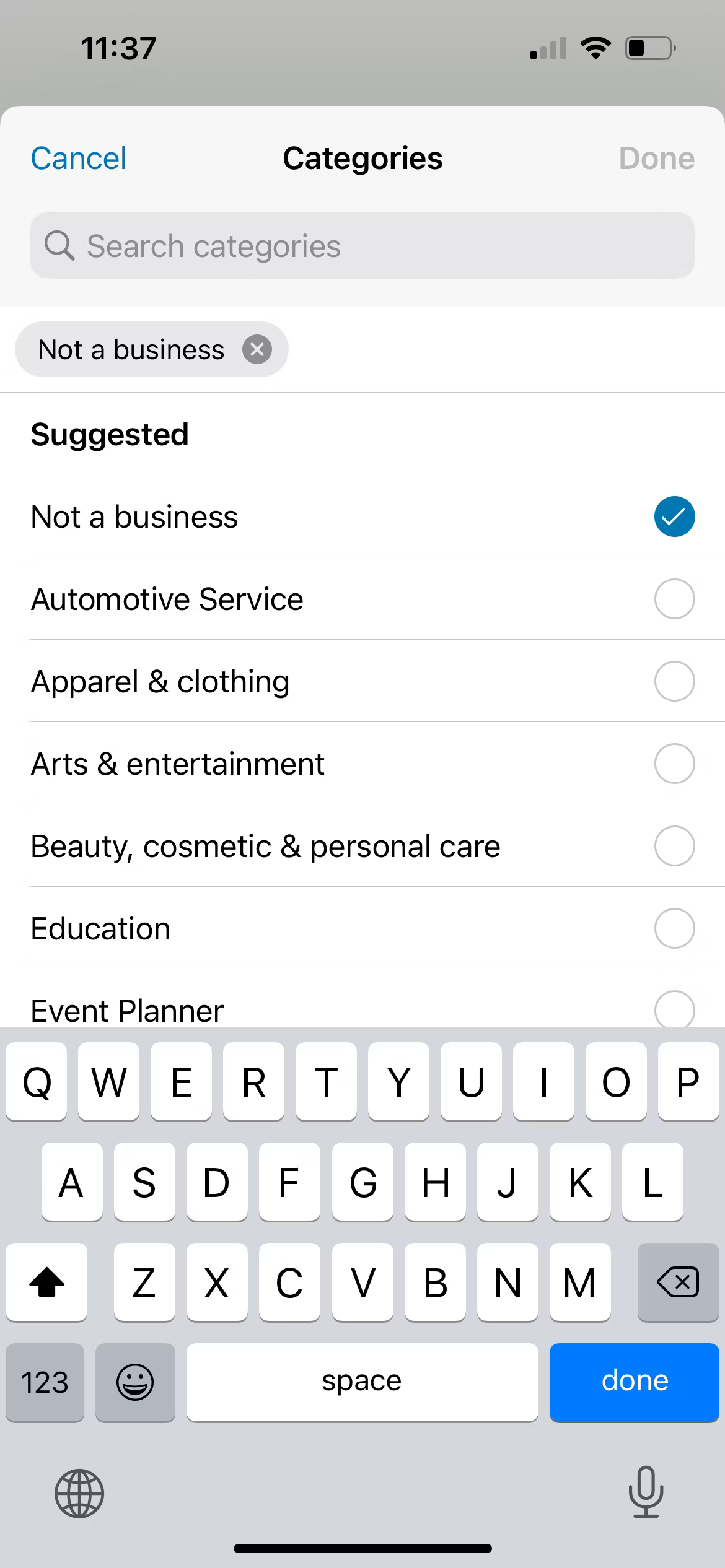
8. Tap Next.
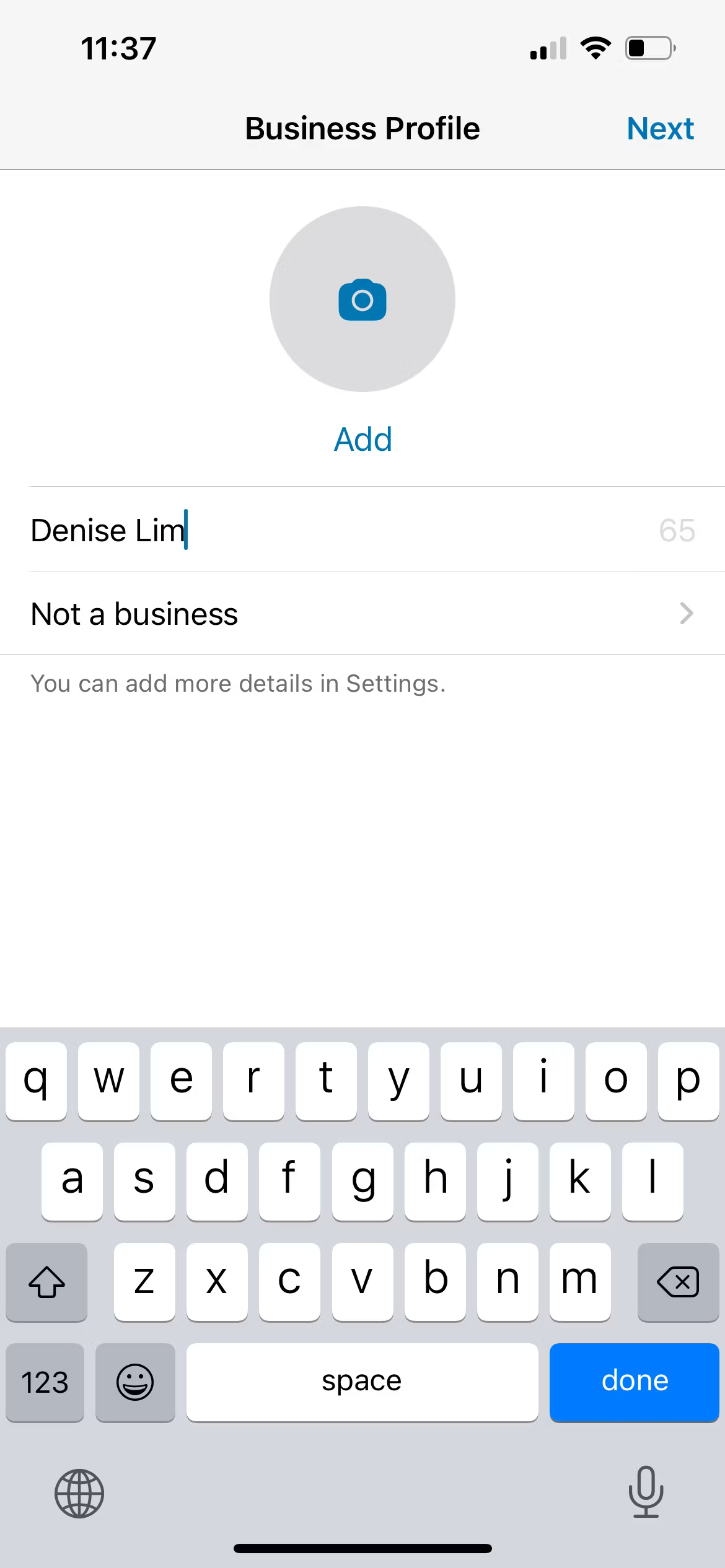
9. Select Explore to start adding more information about your business. To do that later, select Not Now.
2. Third-Party App Solutions
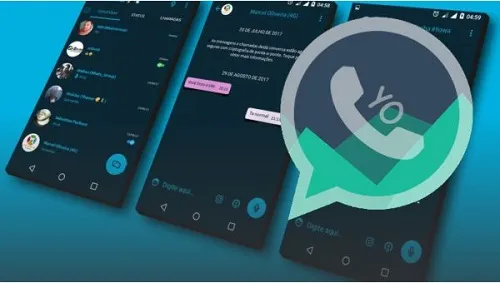
For true dual account management from your iPhone, turn to the App Store for third-party solutions. Apps like Watusi and MyChat – Dual Messenger essentially clone or sandbox WhatsApp so you can install two copies on the same device.
When evaluating options, check app reviews, privacy protections, and the range of supported features before downloading. Reputable picks like Watusi offer convenient account switching, independent notification controls, and customizations for each account.
Depending on the app capabilities, you can even transfer messages or media files between the two accounts. The general installation process involves:
- We enable app permissions to access device storage, contacts, cameras, etc.
- We are registering or logging into two separate WhatsApp accounts using different phone numbers.
- I am setting up account-specific notification preferences, customizations, etc.
3. Web Version Approach
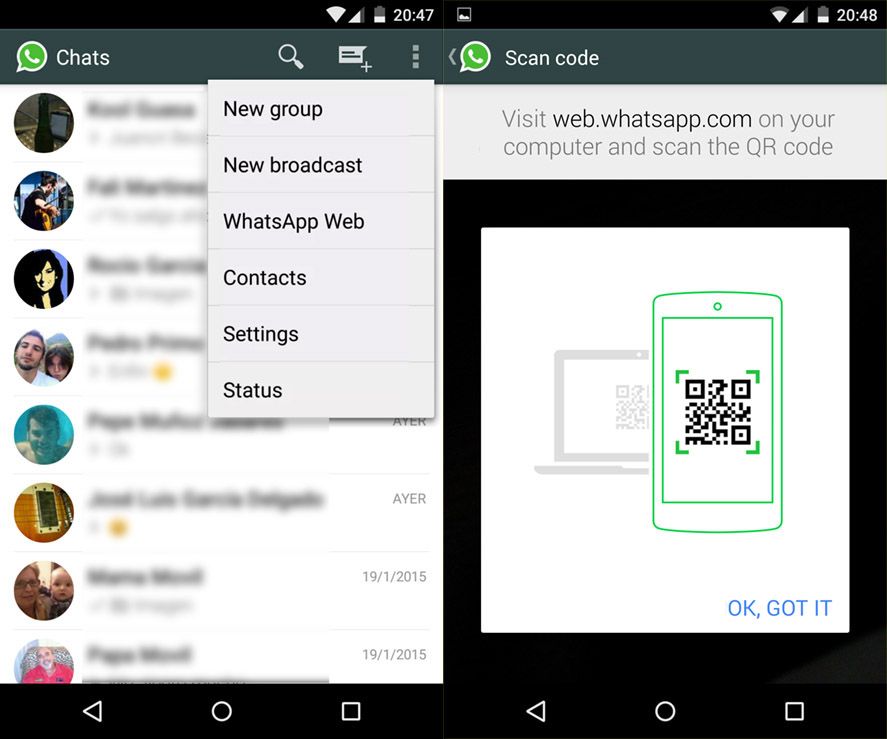
If you wish to avoid using an unofficial third-party app, the WhatsApp Web platform linked to your iPhone provides another route to accessing a second account:
- First, install the WhatsApp mobile application on your iPhone using personal number A.
- Go to https://web.whatsapp.com/ on your laptop browser and scan the QR code to link device A with number A.
- Installing WhatsApp using a different number B on another mobile device and scanning the QR code from WhatsApp Web to link it.
- On your iPhone containing number A, continue using the app as normal. For number B communications, toggle to the WhatsApp Web platform connected via the laptop browser.
While convenient, constantly relying on WhatsApp Web requires an active internet connection. You also cannot merge notification streams and need to manage accounts separately.
Switching Between Accounts Seamlessly
Constantly hopping between two accounts can seem tedious. However, the right strategies and tools can help streamline the process:

- Leverage gestures – Many cloning apps support shortcuts like double tapping or swiping to swap accounts instantly.
- Customize profiles – Give each account a distinct icon, color palette, notification tone or custom name to differentiate at a quick glance.
- Set priority notifications – Designate one account for high priority to avoid distraction from the secondary profile. Master Do Not Disturb settings or install filters.
- Create Smart Folders – Apps like Watusi enable creating folders containing chats from both accounts, organized by contact type or priority.
- Use lockscreen widgets – Display snipped key information from both accounts, like unread messages and mute status without switching back and forth.
- Assign account-specific features – Restrict data usage on your secondary profile or limit group sizes and attachment permissions according to usage needs.
Properly managing notifications and quickly switching accounts takes some adjustment. However, once you develop efficient habits, the process can significantly enhance productivity.
Managing Privacy and Security Concerns
While the functionality of using two WhatsApp accounts on one iPhone delivers substantial benefits, it can also introduce privacy implications:
- Downloading third-party apps requires granting extensive access permissions, increasing vulnerability.
- Juggling accounts heightens the risk of accidentally sharing personal chats or media in the wrong conversation.
- Without proper safeguards, unauthorized eyes may be able to access secondary accounts and associated data.
Here are some tips to boost security when using two accounts on an iPhone:
- Thoroughly vet unofficial apps, read reviews, and check policies before installing and granting permissions.
- Enable two-factor authentication using biometrics like Face ID on both accounts.
- Use strong autogenerated passwords for each account – preferably over 20 digits, mixing letters, numbers, and symbols. A password manager helps here.
- Frequently change passwords and avoid using easily guessable credentials containing personal info.
- Avoid phishing risks by scrutinizing unsolicited log-in links or authentication requests. Report concerns directly to WhatsApp.
- Set up manual or automatic local and cloud-based backups if account data is lost, stolen, or corrupted.
Stay vigilant regarding potential cyber risks when managing parallel WhatsApp access. Carefully evaluate whether convenience trade-offs are worth increased vulnerability.
Optimizing Performance and Battery Life
Running intensive apps like WhatsApp round the clock drains resources. With dual account usage, pay close attention to optimizations, preventing lag, glitches, overheating, and rapid battery depletion.
- Activate Low Battery Mode to suspend background activity during critical charge levels.
- Restrict background app refresh and location tracking only while using the app.
- Downsize media quality, video calling, and group chat participation to conserve data usage if caps are a concern.
- Disable auto-downloading videos, media, and documents to minimize local storage strain.
- Close inactive chats and clear message history that aren’t needed rather than letting them pile up.
- Use Airplane Mode strategically during downtimes of internet connectivity.
Assess notification volumes carefully; too many pings and vibrations drain the battery. Give priority to time-sensitive messages for each account while silencing conversations that don’t need immediate response.
Advanced Features and Tips for Power Users
Once accustomed to the basics of running two accounts, explore additional tools for enhanced productivity:
- Integrate smart keyboards like SwiftKey to enable seamless multi-language messaging.
- Connect WhatsApp Business API to your CRM platform for streamlined customer interactions.
- Use business tools like QuickBooks integration or Rupiah Checkout for eCommerce payments.
- Implement chatbot solutions or AI-powered assistants to help automate communication responses.
- Sync accounts to devices like iPads and Apple Watches to manage notifications across screens.
- Cross-reference shared media, docs, and contacts using cloud services like Google Drive or Dropbox.
- Use keyboard shortcuts, 3D Touch features, and Siri voice commands for efficient hands-free usage.
Frequently Asked Questions
Q1: Is Running Two Whatsapp Accounts Completely Safe and Allowed by the Platform?
A: Using unauthorized third-party apps technically violates WhatsApp’s terms of service. Reputable options offer secure encryption, but you assume slight risks. Proceed with caution when downloading external tools.
Q2: Can I Use Two Whatsapp Accounts on Iphone Without Constant Internet Connectivity?
A: The official WhatsApp Web platform requires an active internet connection to send and receive messages. But third-party cloning apps work independently without continuous access once installed and activated on your device.
Q3: How Do I Recover My Chat History if I Get Locked Out of One Account?
A: Hopefully, you set up local backups, which you can restore from iPhone settings. Alternatively, uninstall and reinstall the app to retrieve iCloud conversation archives. Use account recovery or reset password options if all else fails.
Q4: Can I Transfer Media Content Between My Two Accounts or Consolidate Groups?
A: It depends – some third-party tools allow cross-account content sharing and consolidated group management. But native WhatsApp features currently only operate each account independently.
Q5: Will Having Two Accounts Negatively Impact My Iphone’s Performance?
A: There will be added battery drain from extra background processes. Monitor this closely using iPhone battery settings and optimize refresh rates plus notifications. Close inactive chats and restrict auto-downloads to protect storage and data limits.
Conclusion
Using two WhatsApp accounts on one iPhone unlocks game-changing productivity potential through enhanced organization and communication flexibility. Whether you need to separate professional and personal circles or manage an influencer persona – the power is at your fingertips.
We explored native options like WhatsApp multi-device pairing and unofficial third-party apps that clone your messaging experience. Each approach enables customizing notifications, automated workflows, cross-platform integration, and other optimizations for parallel account usage.
While taking some adjustments, habits like gesture-based quick switching, unique sound alerts, and smart inbox sorting make handling two accounts completely seamless. You also now know how to boost privacy protections and reduce battery drainage.
Ultimately, you can test the strategies and tools covered at your own pace. Find the approach that aligns best with your needs and usage patterns. Leaning into more streamlined communication channels paves the way for the double productivity and balance we crave. The possibilities are endless when you double the fun!