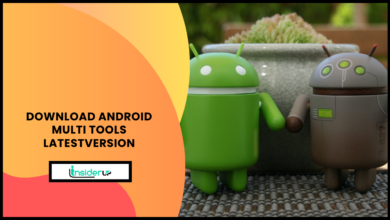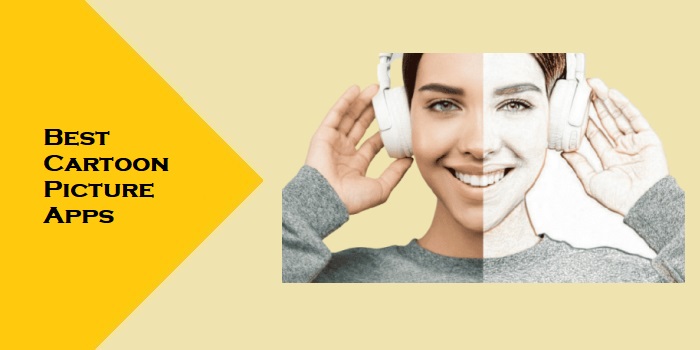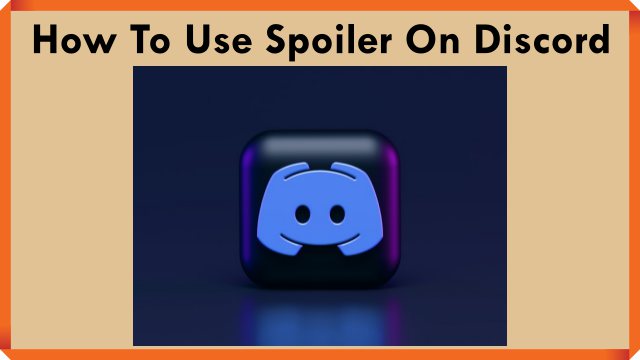How to Change Port on CasaOS: A Comprehensive Guide
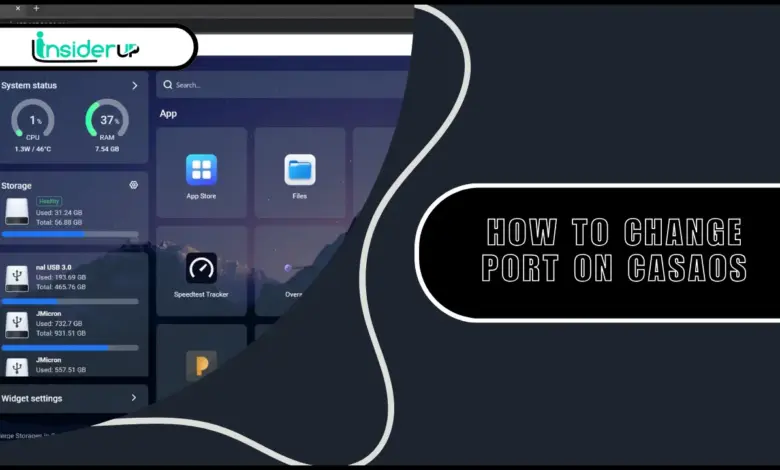
Have you ever found yourself needing to change the default port on your CasaOS installation? Maybe you’re running into conflicts with other services, or perhaps you’re looking to enhance your system’s security by moving away from standard ports. Whatever your reason, I’ve got you covered with this detailed guide that will walk you through every step of the process.
As someone who’s tinkered with CasaOS for years, I’ve had to change ports numerous times for different setups. It might seem intimidating at first, but I promise it’s quite manageable once you understand the process. In this article, I’ll share everything I’ve learned about changing ports in CasaOS, from the simplest GUI method to more advanced command-line techniques.
Also Read:
How to Make an App Portable
ezCheckPrinting 9.3.3
Chaos Vantage 2.7.0 With Crack
How To Change Font In Whatsapp
Best Android Backup Software For PC
Understanding Ports in CasaOS
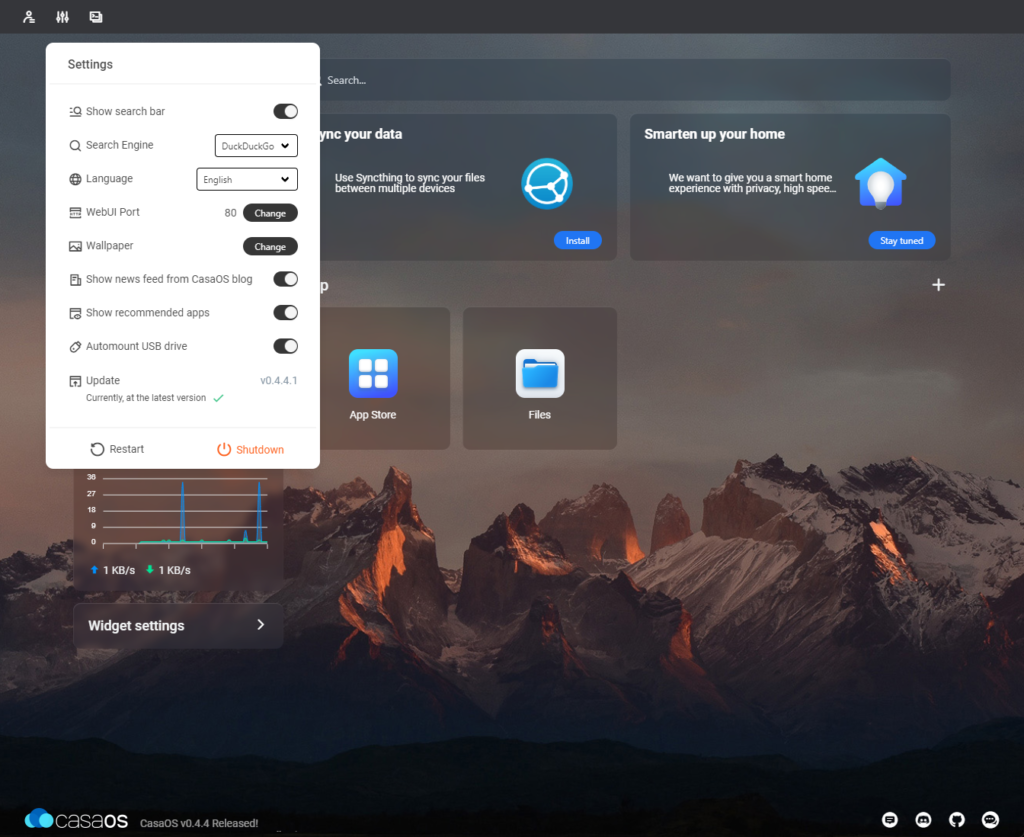
Before we dive into the how-to, let’s make sure we’re on the same page about what ports actually are and how CasaOS uses them.
In the world of networking, ports are virtual points where network connections start and end. Think of them as different doors to your computer, each assigned a specific number. CasaOS, like many web applications, uses specific ports to communicate with your browser and other services.
By default, CasaOS uses Port 80 for its web interface. This is the standard HTTP port, which makes it convenient since you don’t need to specify a port number when accessing the CasaOS dashboard from your browser. However, this convenience comes with drawbacks:
- Port 80 is commonly targeted by automated scans
- It might conflict with other web servers you want to run
- Some ISPs block port 80 on residential connections
Here’s a quick look at the default ports CasaOS typically uses:
| Service | Default Port | Protocol | Purpose |
|---|---|---|---|
| Web UI | 80 | HTTP | Access to CasaOS dashboard |
| API Gateway | 8080 | HTTP | Backend API communications |
| Docker API | 2375 | HTTP | Docker management |
| SSH (optional) | 22 | SSH | Remote terminal access |
Changing these ports, especially the Web UI port, can help you avoid conflicts and improve security through what security experts call “security through obscurity” – making your services slightly harder to find through random scanning.
Methods to Change CasaOS Port
There are three main approaches to changing ports in CasaOS, ranging from beginner-friendly to more advanced. I’ll cover all three so you can choose the one that best fits your comfort level with technical tasks.
Method 1: Using the CasaOS GUI
This is by far the easiest method and perfect if you prefer avoiding command-line operations. CasaOS offers a clean, intuitive interface that makes port changes relatively straightforward.
- Open your web browser and navigate to your CasaOS dashboard (typically at
http://your-server-iporhttp://casaos.local) - Log in with your credentials if prompted
- Click on the Settings icon in the sidebar (it looks like a gear)
- Navigate to System Settings
- Find the Network section
- Look for the HTTP Port setting
- Change the default port (80) to your desired port number (common alternatives include 8000, 8080, or 8888)
- Click Save Changes or Apply
- You’ll be prompted that the system needs to restart – confirm this action
After the restart, you’ll need to access CasaOS using the new port by adding it to the URL like this: http://your-server-ip:8080 (if you changed it to 8080).
Note: If you’re changing ports because of a conflict, make sure your chosen port isn’t already in use by another service. Ports below 1024 typically require administrative privileges to bind to.
Method 2: Using the Command Line Script
CasaOS provides a handy script called Big Bear that can handle various system configurations, including port changes. This method is more versatile and works even if you can’t access the web UI.
To use this method:
- Connect to your CasaOS server via SSH or open a terminal if you have direct access
- Run the following command to download the script:
bashcurl -fsSL https://raw.githubusercontent.com/IceWhaleTech/CasaOS/main/scripts/big-bear.sh -o big-bear.sh
- Make the script executable:
bashchmod +x big-bear.sh
- Run the script with the port change parameter:
bashsudo ./big-bear.sh -p NEW_PORT_NUMBER
Replace NEW_PORT_NUMBER with your desired port (e.g., 8080).
- The script will handle the necessary configuration changes and restart services
- After completion, verify the change by accessing CasaOS at the new port
This method is particularly useful for headless servers or when you’re setting up CasaOS through automation scripts.
Method 3: Manual Configuration File Editing
For those who prefer complete control or need to make more specific customizations, manually editing the configuration files is the way to go. This method requires more technical knowledge but gives you the most flexibility.
The main configuration files we need to modify are:
- gateway.ini – Controls the API gateway port
- casaos.conf – Contains web UI settings
Here’s how to edit them:
- Connect to your CasaOS server via SSH or terminal
- Back up the original files (always a good practice):
bashsudo cp /etc/casaos/gateway.ini /etc/casaos/gateway.ini.backup
sudo cp /etc/casaos/casaos.conf /etc/casaos/casaos.conf.backup
- Edit the gateway.ini file:
bashsudo nano /etc/casaos/gateway.ini
- Find the
[server]section and modify theportvalue:
text[server]
port = 8080 # Change this to your desired port
- Save and exit (Ctrl+O, then Ctrl+X in nano)
- Edit the casaos.conf file:
bashsudo nano /etc/casaos/casaos.conf
- Look for the
portsetting and update it to match:
textport=8080 # Change this to the same port
- Save and exit
- Restart the CasaOS services:
bashsudo systemctl restart casaos.service
sudo systemctl restart casaos-gateway.service
This method gives you the most control but requires careful editing to avoid syntax errors that could prevent CasaOS from starting properly.
Step-by-Step Port Change Process
Now that we’ve covered the different methods, let’s walk through a complete port change process from start to finish, including preparation and verification steps.
Preparation Steps
Before changing any ports, it’s crucial to prepare properly:
- Back up your configuration Always create backups of your configuration files before making changes: bash
sudo mkdir -p /backup/casaos/$(date +%Y%m%d) sudo cp -r /etc/casaos/* /backup/casaos/$(date +%Y%m%d)/ - Identify current port settings Check which ports are currently in use: bash
sudo netstat -tulpn | grep casaosThis will show you all the ports that CasaOS services are currently using. - Choose an appropriate new port Select a port that is:
- Not already in use by another service
- Preferably above 1024 (to avoid requiring root privileges)
- Easy to remember but not a common default (avoid 8080, 3000, etc. if possible)
sudo netstat -tulpn | grep :8888(Replace 8888 with your chosen port)
Changing the Web UI Port
For this example, I’ll use Method 2 (the command line script) to change the port to 8888, as it’s the most reliable method that works in most situations.
- Download the Big Bear script if you haven’t already:
bashcurl -fsSL https://raw.githubusercontent.com/IceWhaleTech/CasaOS/main/scripts/big-bear.sh -o big-bear.sh
- Make it executable:
bashchmod +x big-bear.sh
- Run the port change command:
bashsudo ./big-bear.sh -p 8888
- You should see output similar to this:
text[INFO] Changing CasaOS port to 8888...
[INFO] Updating gateway configuration...
[INFO] Updating CasaOS configuration...
[INFO] Restarting services...
[INFO] Port change complete! CasaOS is now available at http://your-server-ip:8888
- Try accessing the new port in your browser:
texthttp://your-server-ip:8888
If everything went well, you should see the CasaOS login page or dashboard.
Restarting CasaOS Services
Sometimes, you might need to manually restart the services after changing ports:
bashsudo systemctl restart casaos.service
sudo systemctl restart casaos-gateway.service
To verify that the services are running correctly:
bashsudo systemctl status casaos.service
sudo systemctl status casaos-gateway.service
Look for the line that says Active: active (running) to confirm everything is working properly.
You can also check the logs for any errors:
bashsudo journalctl -u casaos.service -n 50
This will show you the last 50 log entries for the CasaOS service, which can help identify any issues.
Additional Configuration Steps
Changing the port is just the first step. To ensure everything works smoothly, you’ll need to make some additional configurations.
Updating Firewall Rules
If you have a firewall enabled (which you should for security), you’ll need to update the rules to allow traffic on the new port.
For UFW (Uncomplicated Firewall):
bashsudo ufw allow 8888/tcp
sudo ufw delete allow 80/tcp # Only if you're sure port 80 is no longer needed
For iptables:
bashsudo iptables -A INPUT -p tcp --dport 8888 -j ACCEPT
sudo iptables -D INPUT -p tcp --dport 80 -j ACCEPT # Remove old rule
sudo iptables-save > /etc/iptables/rules.v4 # Save changes
After updating the firewall, verify that the new port is open:
bashsudo ufw status | grep 8888
Configuring Port Forwarding
If you want to access CasaOS from outside your local network, you’ll need to update your router’s port forwarding settings.
The exact steps vary depending on your router model, but generally:
- Log in to your router’s admin interface (typically at 192.168.1.1 or 192.168.0.1)
- Find the “Port Forwarding” or “Virtual Server” section
- Update or create a new rule:
- Internal IP: Your CasaOS server’s local IP
- Internal Port: Your new port (e.g., 8888)
- External Port: Can be the same or different
- Protocol: TCP
Here’s an example of what this might look like in a typical router interface:
| Rule Name | Internal IP | Internal Port | External Port | Protocol |
|---|---|---|---|---|
| CasaOS | 192.168.1.50 | 8888 | 8888 | TCP |
After setting up port forwarding, test external access by:
- Disconnecting from your home WiFi
- Using your phone’s data connection
- Trying to access
http://your-public-ip:8888
Security Tip: Consider using a VPN or Cloudflare Tunnel instead of direct port forwarding for better security.
Updating Remote Access Tools
If you’re using any remote access tools with CasaOS, you’ll need to update their configurations as well.
Cloudflare Tunnel
If you’re using Cloudflare Tunnel (formerly Argo Tunnel):
- Edit your configuration file:
bashsudo nano ~/.cloudflared/config.yml
- Update the port in the ingress rules:
textingress:
- hostname: casaos.yourdomain.com
service: http://localhost:8888 # Update this port
- service: http_status:404
- Restart the cloudflared service:
bashsudo systemctl restart cloudflared
Tailscale
If you’re using Tailscale for remote access, you might need to update any saved bookmarks or links, but the service itself should continue working without configuration changes.
Special Considerations
Security Implications
Changing your port from the default 80 to something non-standard provides a small security benefit through obscurity. While this isn’t a substitute for proper security measures, it does help reduce automated scanning hits.
For maximum security:
- Choose uncommon ports – Avoid well-known alternatives like 8080 or 8888
- Implement proper authentication – Make sure CasaOS is password protected
- Use HTTPS – Consider setting up SSL/TLS for encrypted connections
- Limit access – Use a VPN or Cloudflare Tunnel instead of direct port exposure
Remember that security is about layers – changing the port is just one small layer in a comprehensive security strategy.
Compatibility with Other Services
When changing ports, be mindful of potential conflicts with other services you might be running. Here are some common port usages to avoid:
| Service | Common Ports |
|---|---|
| Web Servers (Apache/Nginx) | 80, 443, 8080 |
| Plex Media Server | 32400 |
| SSH | 22 |
| FTP | 21 |
| Database servers | 3306 (MySQL), 5432 (PostgreSQL) |
| Proxies | 8080, 3128 |
If you’re running Docker containers with port mappings, make sure your new CasaOS port doesn’t conflict with any container ports.
You can list all currently used ports with:
bashsudo netstat -tulpn
Troubleshooting
Even with careful planning, things can sometimes go wrong. Here are solutions to common issues you might encounter.
Common Issues
Port Already in Use
If you see an error like “Address already in use” or CasaOS fails to start after changing the port:
- Check if another service is using your chosen port:
bashsudo netstat -tulpn | grep :8888
- If something is using the port, either:
- Choose a different port for CasaOS
- Stop the conflicting service
- Configure the conflicting service to use a different port
Web UI Inaccessible After Changes
If you can’t access the CasaOS web interface after changing ports:
- Verify the services are running:
bashsudo systemctl status casaos.service
- Check if you’re using the correct URL format:
texthttp://your-server-ip:8888
- Try accessing from the server itself:
bashcurl http://localhost:8888
- Check firewall settings:
bashsudo ufw status
Configuration Syntax Errors
If you manually edited configuration files and now CasaOS won’t start:
- Check the logs for clues:
bashsudo journalctl -u casaos.service -n 50
- Restore from your backup:
bashsudo cp /backup/casaos/YYYYMMDD/gateway.ini /etc/casaos/
sudo cp /backup/casaos/YYYYMMDD/casaos.conf /etc/casaos/
sudo systemctl restart casaos.service
sudo systemctl restart casaos-gateway.service
Diagnostic Tools
When troubleshooting, these commands will be your best friends:
- Check port usage:
bashsudo netstat -tulpn | grep LISTEN
- Check service status:
bashsudo systemctl status casaos.service
sudo systemctl status casaos-gateway.service
- View logs:
bashsudo journalctl -u casaos.service -f
- Test connectivity:
bashcurl -v http://localhost:8888
Recovery Options
If things go seriously wrong and you can’t recover:
- Restore from backups:
bashsudo cp /backup/casaos/YYYYMMDD/* /etc/casaos/
sudo systemctl restart casaos.service
- Reset to default configuration:
bashsudo ./big-bear.sh -p 80 # Reset to default port
- Emergency access:
If you can’t access the web UI but the server is running, you can manage CasaOS through the command line:
bash# Check status
sudo casaos-cli status
# Restart services
sudo casaos-cli restart
# Reset configuration
sudo casaos-cli reset
Advanced Port Configuration
For those looking to take their CasaOS setup to the next level, here are some advanced configurations.
Running Multiple Services
If you’re running multiple web services alongside CasaOS, consider using a reverse proxy like Nginx or Traefik to manage them all through a single port.
Here’s a basic Nginx configuration to proxy CasaOS:
textserver {
listen 80;
server_name casaos.yourdomain.com;
location / {
proxy_pass http://localhost:8888;
proxy_set_header Host $host;
proxy_set_header X-Real-IP $remote_addr;
proxy_set_header X-Forwarded-For $proxy_add_x_forwarded_for;
proxy_set_header X-Forwarded-Proto $scheme;
}
}
This allows you to access CasaOS through a domain name without specifying the port.
Custom Domain Configuration
To use a custom domain with your CasaOS installation:
- Set up DNS records pointing to your server
- Configure a reverse proxy (as shown above)
- Add SSL/TLS with Let’s Encrypt:
bashsudo apt install certbot python3-certbot-nginx
sudo certbot --nginx -d casaos.yourdomain.com
This will secure your connection with HTTPS, even when using a non-standard port internally.
For a more advanced setup, you can use Cloudflare Tunnel to expose CasaOS securely without opening any ports on your router:
- Install cloudflared:
bashcurl -L --output cloudflared.deb https://github.com/cloudflare/cloudflared/releases/latest/download/cloudflared-linux-amd64.deb
sudo dpkg -i cloudflared.deb
- Authenticate with Cloudflare:
bashcloudflared tunnel login
- Create a tunnel:
bashcloudflared tunnel create casaos
- Configure the tunnel:
bashsudo mkdir -p ~/.cloudflared
sudo nano ~/.cloudflared/config.yml
Add the following configuration:
texttunnel: YOUR_TUNNEL_ID
credentials-file: /root/.cloudflared/YOUR_TUNNEL_ID.json
ingress:
- hostname: casaos.yourdomain.com
service: http://localhost:8888
- service: http_status:404
- Create a service to run the tunnel:
bashsudo cloudflared service installThis setup gives you secure access to CasaOS from anywhere without exposing ports directly to the internet.
Frequently Asked Questions
1. Can I use port 443 for CasaOS?
Yes, you can use port 443, but it’s typically reserved for HTTPS traffic. If you want to use this port, you’ll need to either:
- Configure CasaOS with SSL/TLS certificates
- Make sure no other web server is using this port
- Run as root or with appropriate capabilities since it’s below 1024
2. Will changing the port affect my Docker containers?
The CasaOS web UI port change won’t directly affect your Docker containers. However, if you have containers that were mapped to the same port you want to use for CasaOS, you’ll need to reconfigure those containers to use different ports.
3. I changed the port but can’t access CasaOS anymore. What should I do?
First, make sure you’re including the port in the URL (http://your-server-ip:new-port). If that doesn’t work, check if the CasaOS services are running and if your firewall is allowing traffic on the new port. As a last resort, you can SSH into the server and use the big-bear.sh script to reset to the default port.
4. Can I use a different port for HTTP and HTTPS?
Yes, you can configure CasaOS to use one port for HTTP and another for HTTPS. This typically requires setting up a reverse proxy like Nginx or Traefik to handle the SSL/TLS termination.
5. How do I access CasaOS after changing the port if I’m using Cloudflare Tunnel?
If you’re using Cloudflare Tunnel, you’ll need to update your tunnel configuration to point to the new port. Edit your config.yml file and change the service URL to include the new port, then restart the cloudflared service.
6. Is there a way to hide the port number in the URL?
Yes, you can use a reverse proxy like Nginx or Apache to route traffic from the standard ports (80/443) to your custom CasaOS port. This way, users can access CasaOS without specifying a port in the URL.
Conclusion
Changing ports in CasaOS is a straightforward process once you understand the different methods available. Whether you prefer the simplicity of the GUI approach, the flexibility of the command-line script, or the complete control of manual configuration, you now have the knowledge to customize your CasaOS port settings to meet your specific needs.
Remember these key takeaways:
- Always back up your configuration before making changes
- Choose ports carefully to avoid conflicts with other services
- Update firewall rules to allow traffic on the new port
- Configure port forwarding if you need remote access
- Test thoroughly after making changes
By following the steps outlined in this guide, you should be able to successfully change your CasaOS port and resolve any issues that might arise during the process.
CasaOS is a powerful platform for home servers, and understanding how to configure its networking aspects gives you more control over your setup. Whether you’re changing ports for security reasons, to resolve conflicts, or simply as part of a larger system configuration, the techniques covered here will serve you well.