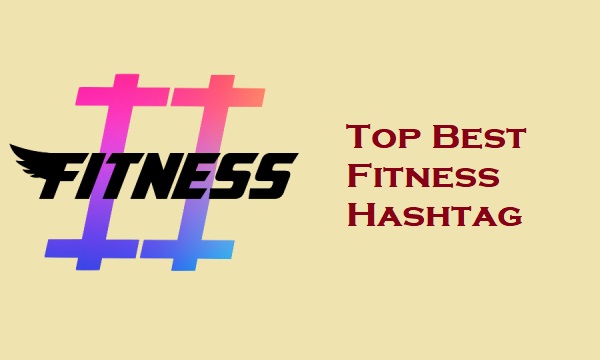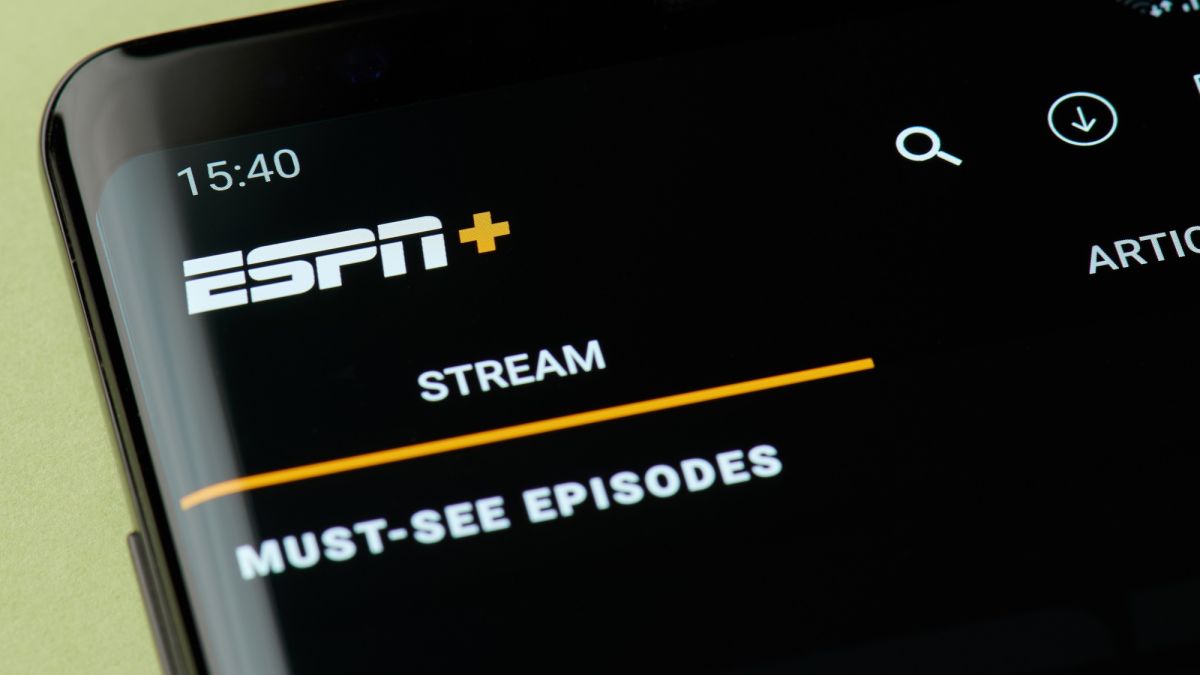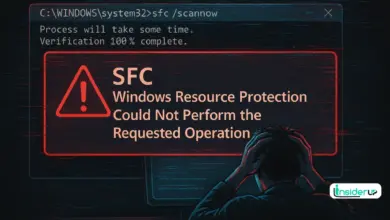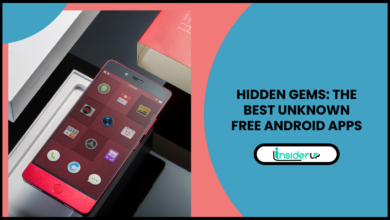How To Change Font In Whatsapp | Complete Tutorial
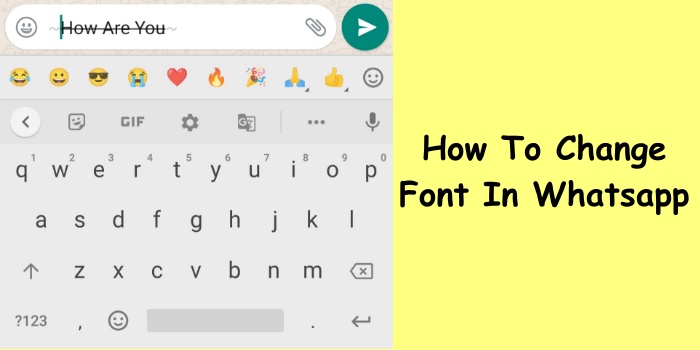
WhatsApp has become the world’s most popular messaging application, with over 2 billion users globally. Its simplicity, versatility, and security make it the go-to choice for personal conversations and group messaging.
WhatsApp has become integral to how we communicate with friends, family, and even in our workplaces. We extensively use it to share moments, conversations, and so much more on a daily basis. But despite its many benefits, one area where WhatsApp falls short for many users is customizability – specifically when it comes to personalizing the font.
The default fonts in WhatsApp are clean, simple and do their job. But they lack personality and uniqueness that truly reflects you and your style. If you’ve ever wanted to jazz up your chats with more colorful or stylish fonts that are bold, fancy, cursive or anything in between – changing WhatsApp’s font is possible thanks to some hidden tricks and third-party apps.
In this guide, we’ll explore different methods to customize WhatsApp’s fonts on both iPhones and Android devices. Whether you want funkier fonts to exhibit your fun side or perhaps require simpler fonts for accessibility needs, plenty of options are covered. We’ll navigate the various built-in tools, system settings, specialized apps and even launchers that can overhaul how fonts look.
Along the way, we’ll also share tips to merge fonts with other personalization tools for fully customized chats. And most importantly, guide you through potential risks with security and privacy in mind when picking third-party font apps.
So let’s get started sprucing up one of your most-used messaging apps with more reflective and enjoyable fonts tailored to your style! This comprehensive tutorial aims to transform how you chat through WhatsApp fonts.
One aspect many users want more control over is the default font. While WhatsApp’s built-in options allow basic text formatting like bold, italic and underlined fonts, the ability to truly personalize and customize the look of conversations is lacking. This often leads users to rely on third-party apps and workarounds that compromise privacy or security.
Changing the Font in Whatsapp Has Several Benefits When Done Safely:
- Self-Expression and Creativity: Custom fonts allow you to reflect your style or mood into chats.
- Readability and Accessibility: Adjusting font types and sizes can improve readability for those with vision impairments.
- Fun and Engagement: Unique fonts catch the reader’s attention and make messaging more fun.
This guide will explore the various methods for changing font in WhatsApp on Android and iOS devices securely, along with tips for troubleshooting and best practices.
Methods for Changing Font
WhatsApp provides built-in formatting for basic styling, while third-party Android apps and system settings offer more advanced customization.
1. Built-in Formatting
WhatsApp allows applying bold, italic, strikethrough and monospace formatting to text in chats.
Bold: Strongly emphasizes text, surround text with asterisks to make it bold.
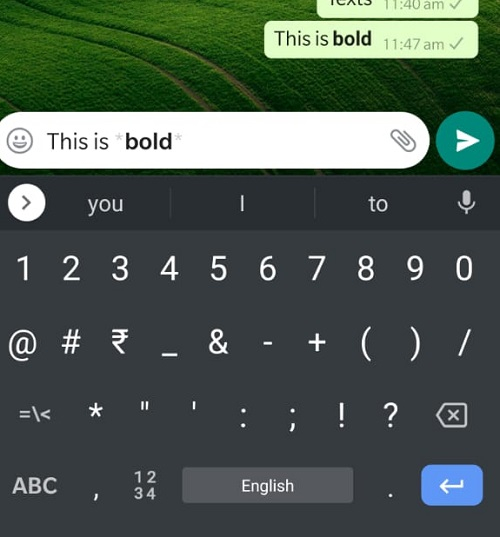
Italic: Stylizes text as slanted, use underscores before and after text.
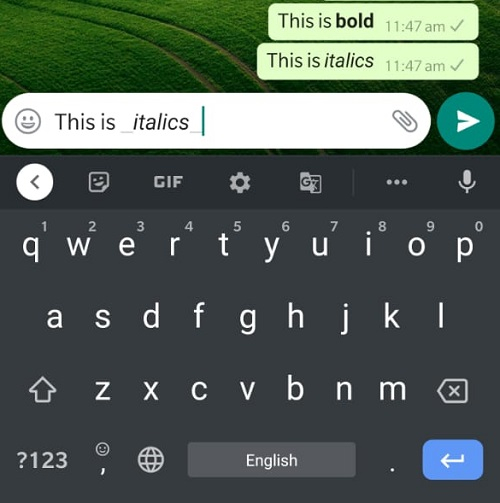
Strikethrough: Crosses text out, tildes indicate strikethrough.
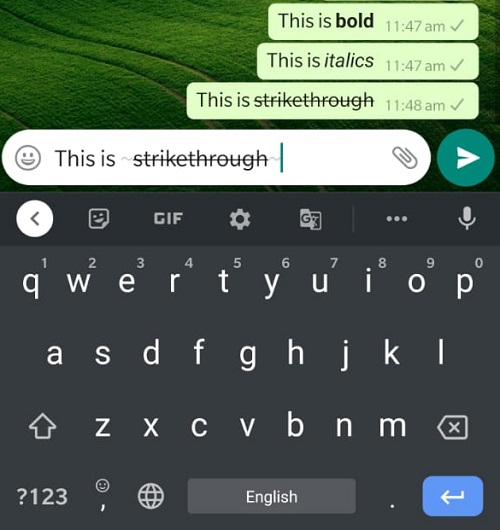
Monospace: Fixes a font with equal spacing, use backticks around text.
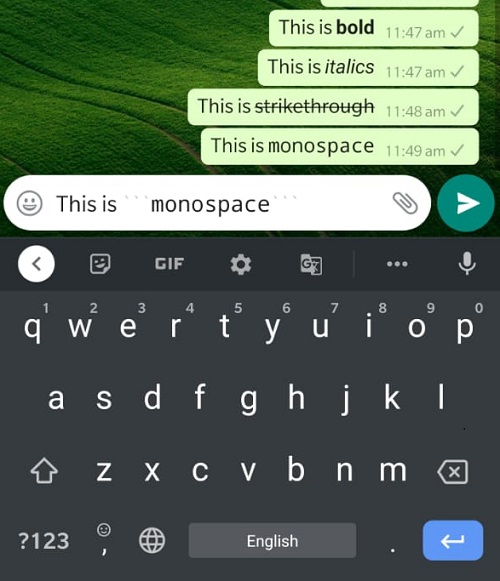
Keyboard shortcuts can also quickly format text:
- Bold: Select text and press CTRL+B (Windows) or CMD+B (Mac).
- Italic: Select text and press CTRL/CMD+I
2. Third-party Font Apps
Specialized Android and iOS apps can change font style within WhatsApp from cursive and handwritten to fancy decorative types. Some popular and trusted options are:
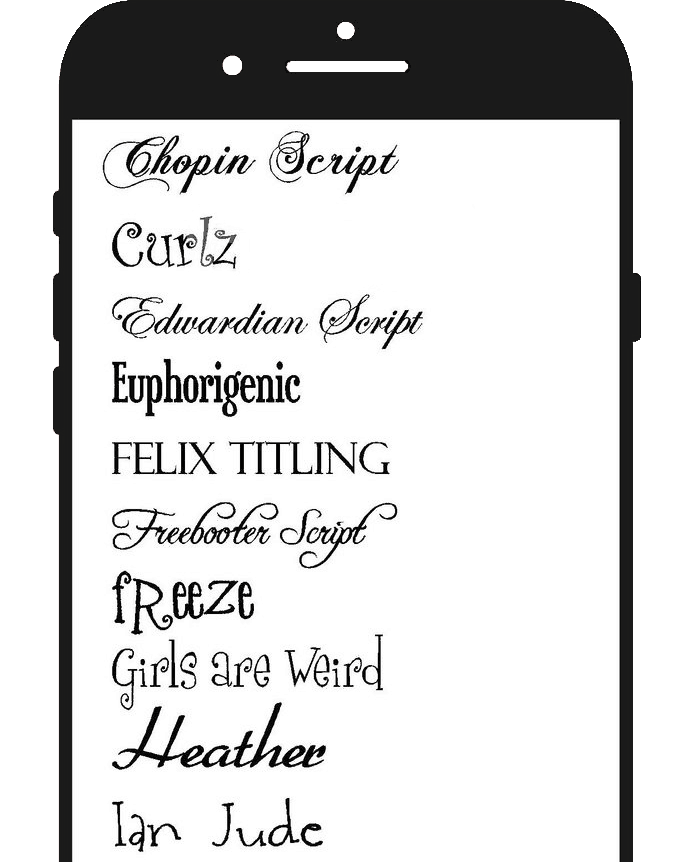
- Fancy Fonts (Android, iOS): Features an extensive gallery of artistic, funky font styles, with options to save favorites. Seamlessly works within WhatsApp after easy setup.
- Stylish Text (Android): Transforms font to calligraphy, old English, techno, and more styles. Create shortcuts to change between fonts quickly.
- Blue Words (Android): Offers a range of colorful fonts like Rainbow, Galaxy, Butterfly and more, along with text decorations and emoji mixing.
Step-by-Step Setup:
1. Install font app from Play Store/App Store.

2. Open app and select desired font style.
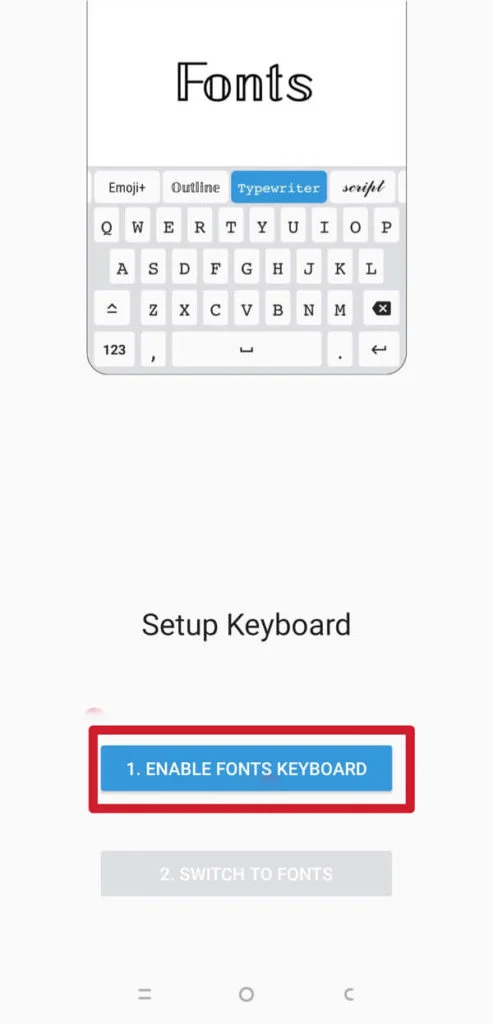
3. Copy the styled text or enable keyboard to type with custom font.
4. Paste into WhatsApp chat and font will be applied.
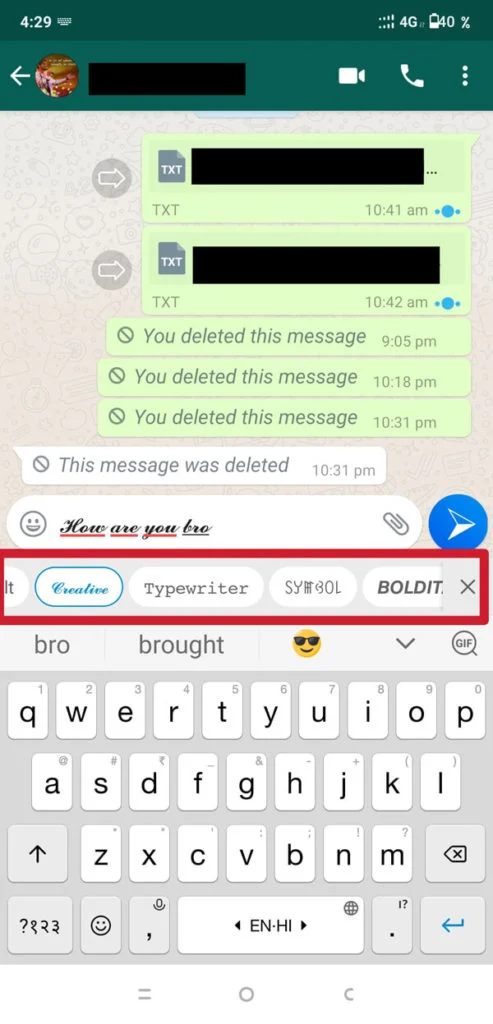
3. System Font Size
Adjust overall text size in system settings for better WhatsApp readability:
Android 10 & Below
1. Open Settings > Display > Font Size
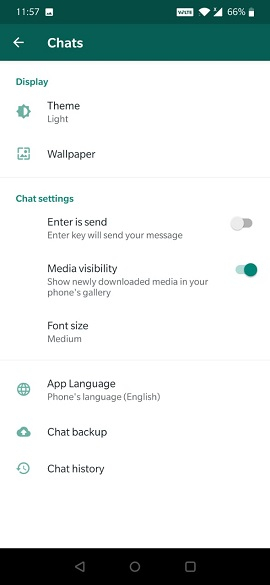
2. Drag slider left or right to decrease/increase
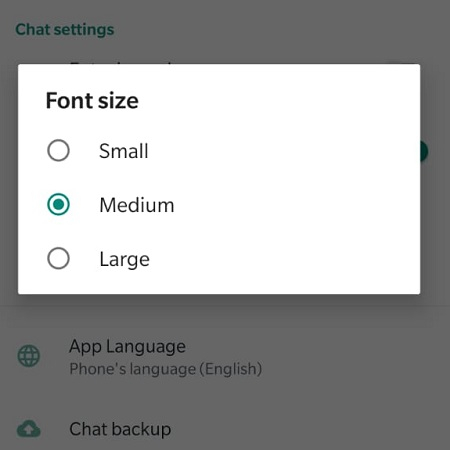
Android 11 & Above
- Settings > Accessibility > Font Size
- Adjust slider or enter percentage
iOS
1. Settings > Display & Brightness
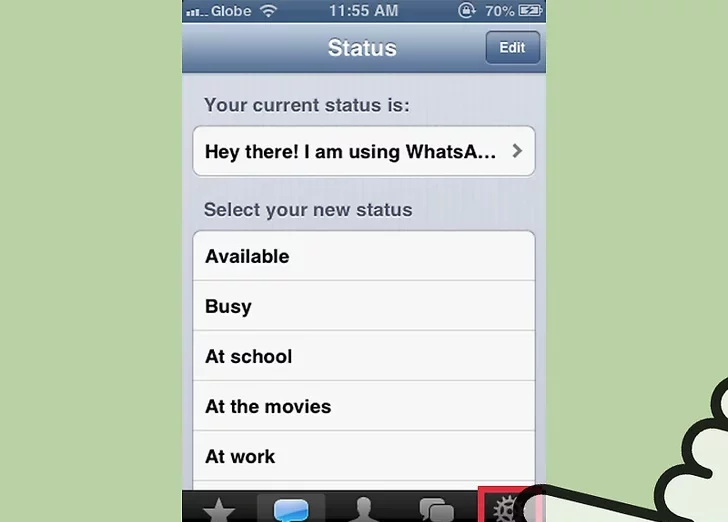
2. Drag Text Size slider
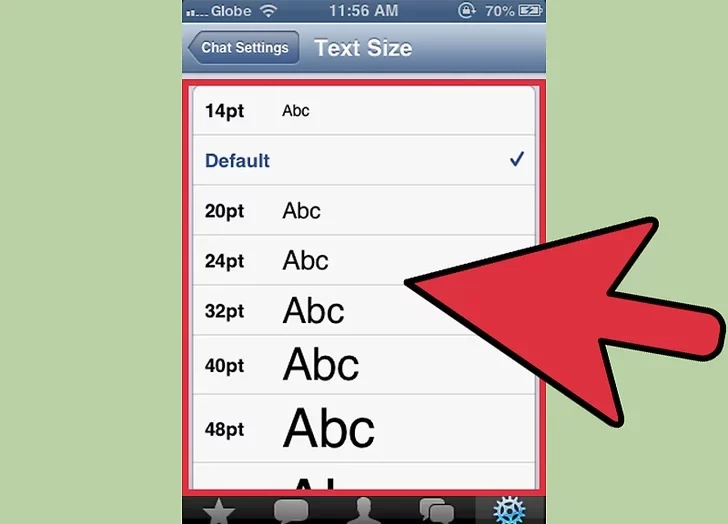
4. Advanced Customization
Beyond basic formatting and third party fonts, Android allows system-wide changes through launchers and settings.
1. Launchers (Android only)
Launchers deeply customize device UI, including WhatApp font when configured correctly. Popular choices like Nova Launcher provide tons of theme options.
To change font:
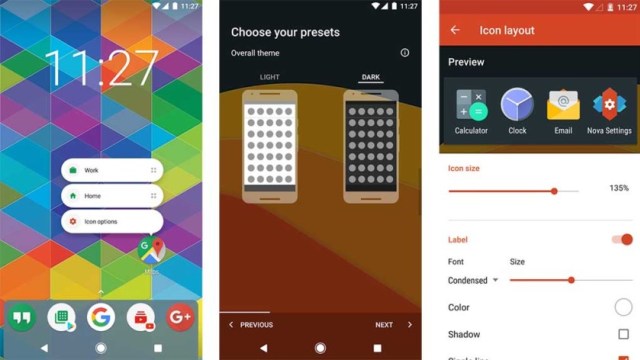
1. Download and install launcher
2. Open launcher settings > Look & Feel
3. Under Font, select style and size
4. Restart device for changes
2. Accessibility Settings
Leveraging Accessibility features is an advanced way to customize WhatsApp’s look and usability.
Font Size: Increase overall text size for better readability in WhatsApp chats. Helpful for those with impaired vision.
Contrast: On Android, switch text darker and background lighter for high contrast mode. Improves clarity.
Bold Text: Enabling this feature bolds all text, including WhatsApp conversations for emphasis.
3. Tips and Tricks
Take font customization further with these handy tips:
- Combine formatting like bold italic for unique styling.
- Insert emojis between words as creative fonts 💖like💖this💖.
- Frequently used fonts can be saved in third-party apps for quick access later.
- Back up your WhatsApp data before making major font changes.
4. Safety and Security
When installing third-party apps and customizing features, adhere to best practices around safety and privacy:
- Verify app publisher reputability before downloading and check reviews. Avoid questionable developers.
- Be cautious of phishing scams redirecting to fake font sites to steal personal data or deploy malware.
- Custom fonts will be visible to all members of WhatsApp groups and contacts you message. Consider privacy implications before sharing sensitive conversations using highly distinct fonts.
Troubleshooting
Font customization can sometimes lead to formatting issues or inconsistencies, but these problems have easy solutions:

Weird Characters/Symbols: Disable font app or custom launcher font if strange characters appear. Revert to default WhatsApp font.
App Crashing: Particularly for iOS, disabling accessibility features or font apps should stop any crashing issues.
Missing Font: If a custom font gets deleted or corrupted, reinstalling the font app or downloading font packs again typically resolves.
Partial Style Application: Applying styles like bold only partially in android usually calls for re-enabling ‘Allow system text changes’ in your font app or permissions.
Text Resetting: If custom styling resets unpredictably, a device restart normally fixes consistency issues, especially with system-level tweaks.
Additional Options
Beyond direct font changes, consider other WhatsApp personalization ideas:
- Use custom stickers or animated GIFs to spice up message bubbles
- Set colorful or patterned chat wallpapers for a fresh backdrop look
- Leverage built-in emoji mixing tools like emoji meshes
Frequently Asked Questions
Q1: is It Safe to Use Third-party Apps to Change Whatsapp Font?
A: Stick to well-known apps with good ratings and reviews for safety. Verify app permissions and data access before installing. Avoid questionable developers.
Q2: Can I Use Custom Fonts in Whatsapp Group Chats?
A: Yes, any font changes you make will be visible to all participants in a WhatsApp group chat. Consider privacy before using distinct fonts.
Q3: Why Do Strange Symbols Show Up Instead of My Changed Whatsapp Font?
A: Disable the font app or customizations if weird symbols appear and revert WhatsApp to default font. Incorrect fonts can corrupt text rendering.
Q4: Do Custom Fonts Use Up More Data in Whatsapp?
A: No, changing only the font style does not increase data usage in WhatsApp. Media, file transfers and video calls consume more data.
Q5: Can I Customize Both Chat Wallpaper and Fonts Together?
A: Yes! You can combine custom fonts with colored or patterned chat wallpapers for a complete makeover. Express your style.
Q6: How Do I Troubleshoot Whatsapp Crashing From Font Changes?
A: Start by disabling any font apps or customization. Revert settings to default, clear app data/cache, and try reinstalling WhatsApp if issues persist.
Q7: Is There a Way to Password Protect or Encrypt Custom Whatsapp Fonts?
A: Currently, no native options exist to encrypt fonts. Use privacy settings judiciously when applying distinct custom fonts.
Q8: Which Fonts Use the Least Data in Whatsapp for Saving Bandwidth?
A: Standard built-in font options like Roboto on Android and San Francisco on iOS are optimized to minimize data usage.
Q9: Can I Customize Fonts on Whatsapp Calls and Video Chats?
A: No, font changes only apply to instant messaging. Calls and video chats do not support text font adjustments.
Conclusion
WhatsApp has transformed mobile messaging with robust features, but native font personalization options remain limited. Thankfully, Android OS settings adjustments combined with a curated suite of trustworthy third party iOS and Android apps enable deep font customization securely.
With an array of fonts at your fingertips and simple formatting tools available natively, you can truly put self-expression first in your WhatsApp chats through customized text. Experiment until you find the perfect font that matches your style!