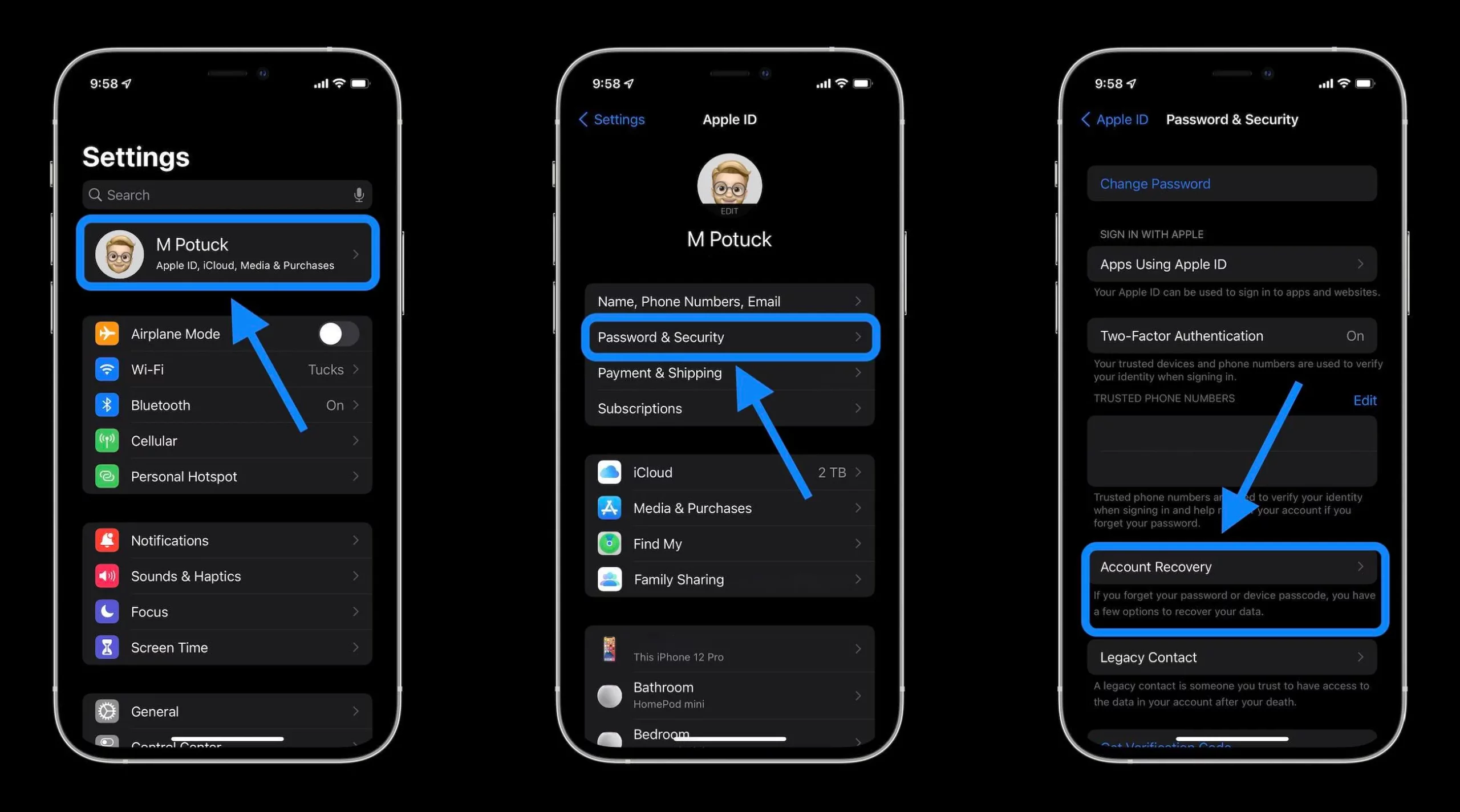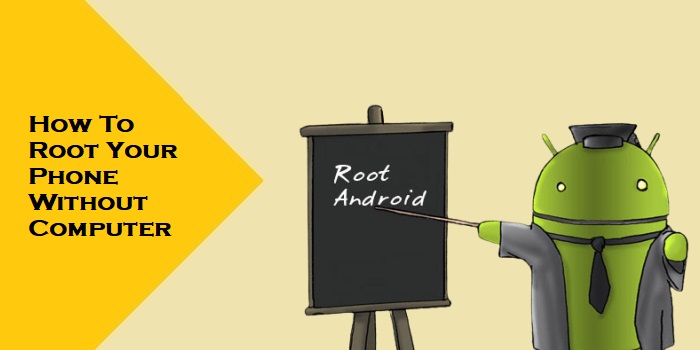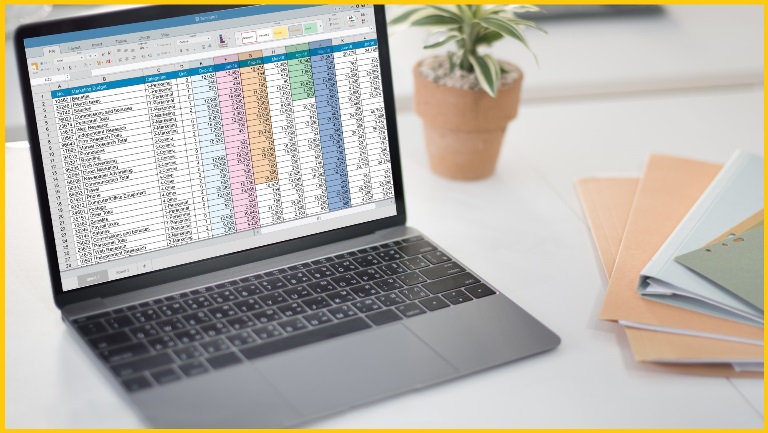Charging This Device via USB Notification Understanding and Troubleshooting
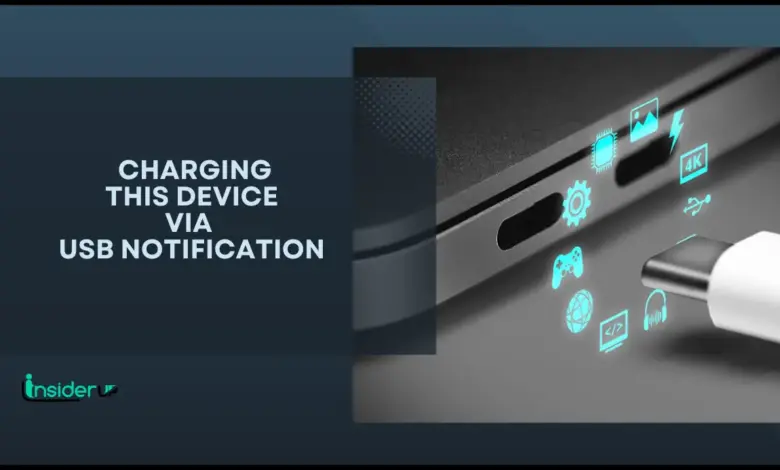
Have you ever connected your Android phone to your computer only to be confused by that “Charging this device via USB” notification? Or maybe you’ve noticed it’s suddenly disappeared and you can’t figure out how to transfer files anymore? Trust me, you’re not alone in this frustrating experience.
As someone who’s spent countless hours helping friends and family with this exact issue, I’ve gathered all the knowledge and solutions you’ll need in one comprehensive guide. Whether you’re trying to transfer vacation photos or important work documents, this article will help you understand what’s happening and how to fix it.
Also Read:
Easeus Data Recovery Serial Key Generator
Best Keyboard Apps For Android
How to Register IDM Download Manager Without Serial Key
How to Activate a Windows Key
Stellar Data Recovery Activation Key
What Is This Notification Anyway?
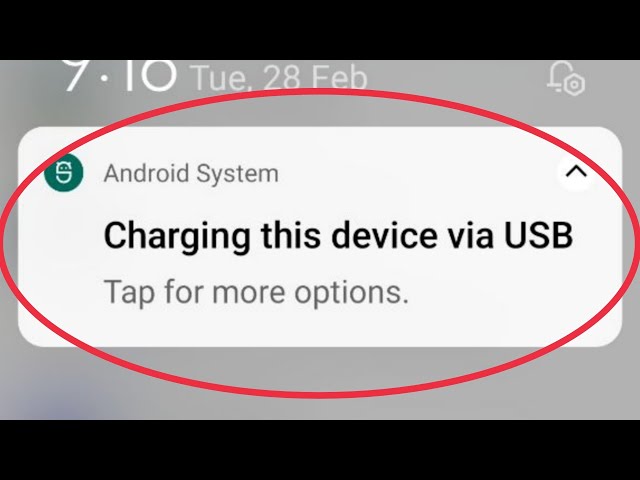
That small notification that pops up when you connect your Android device to a computer via USB cable isn’t just a random message – it’s actually your gateway to controlling how your device interacts with the connected computer. When functioning correctly, tapping this notification opens a menu that lets you choose between different connection modes like file transfer, charging only, or using your phone as a MIDI device.
The “Charging this device via USB” notification serves an important purpose in the Android ecosystem. It’s designed to give you control over how data flows between your device and any connected system. Without this notification, your phone defaults to charging-only mode, which prevents data transfer and can leave you scratching your head when you can’t access your files.
I remember the first time I encountered this issue – I was trying to transfer photos from my hiking trip to my laptop before a presentation, and suddenly, the notification was nowhere to be found. What should have been a five-minute task turned into an hour of frustration. That’s why understanding this notification system is crucial for any Android user.
Understanding USB Connections on Android

Before diving into troubleshooting, let’s understand how USB connections work on Android devices. When you connect your phone to another device via USB, several different modes become available:
- Charging only: Your phone receives power but doesn’t share any data
- File Transfer/Android Auto: Allows access to your phone’s file system
- USB tethering: Shares your phone’s internet connection
- MIDI: Connects your phone as a musical instrument digital interface
- PTP (Picture Transfer Protocol): Transfers images only
- No data transfer: Similar to charging only
By default, most Android devices connect in charging-only mode for security reasons. This prevents unauthorized data access when you connect to public charging stations or unfamiliar computers. The system is designed to require your explicit permission before allowing data transfer.
The notification system is Android’s way of giving you this choice each time you connect. When working properly, you’ll see “Charging this device via USB” in your notification shade, and tapping it reveals these connection options.
How Different Android Versions Handle USB Connections
| Android Version | Default Behavior | Notification Location | Additional Features |
|---|---|---|---|
| Android 8-9 | Charging only | Persistent notification | Basic connection options |
| Android 10 | Charging only | Expandable notification | Added USB preferences in Developer options |
| Android 11 | Charging only | Quick settings panel | Remembers previous selection per device |
| Android 12-13 | Charging only | Silent notification by default | Enhanced USB preferences |
| Android 14 | Charging only | May be in silent notifications | Advanced developer USB debugging options |
As you can see from the table, newer Android versions have moved the notification to different locations and added more sophisticated controls. This evolution is part of why troubleshooting can sometimes be confusing – the solution might differ depending on your specific Android version.
Common Reasons Why the USB Notification Disappears
If you’re facing issues with the missing “Charging this device via USB” notification, several factors could be at play. Let’s explore the most common culprits:
1. Cable Compatibility Issues
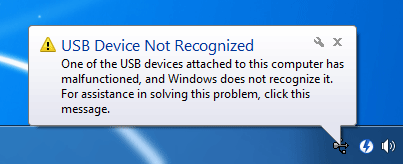
Not all USB cables are created equal! This is something I learned the hard way after buying cheap cables from a gas station during a road trip. Some cables are designed for charging only and lack the necessary data pins for file transfer.
Data-capable USB cables have additional wiring that allows for information exchange beyond just power delivery. If you’re using a charging-only cable, your phone will charge, but the USB notification won’t appear because data transfer isn’t possible.
Signs of a charging-only cable:
- Your device charges but no notification appears
- The cable came with a wall charger but not a device
- Extremely thin or lightweight cables
- Very inexpensive cables from non-reputable sources
2. Device Battery Health Problems

Your phone’s battery health status can surprisingly affect USB notifications. Devices with deteriorating batteries sometimes enter a power-saving mode that limits certain functions, including USB connectivity features.
I noticed this happening with my three-year-old phone – as the battery health declined, USB notifications became increasingly inconsistent. The system prioritizes power management over secondary functions like USB mode selection.
3. Device Settings Interference
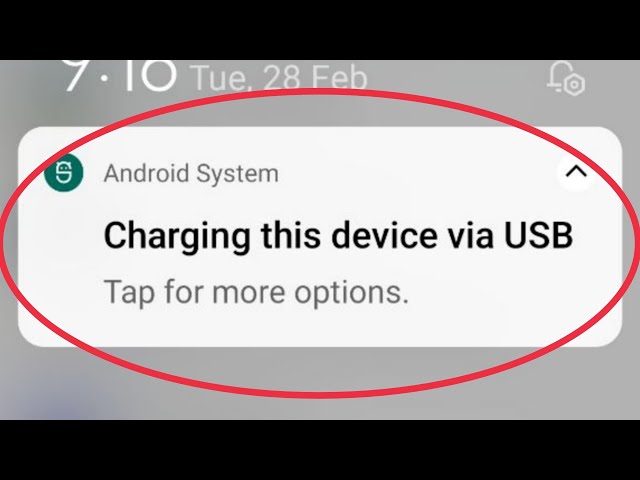
Several settings on your phone can inadvertently hide or disable the USB notification:
- Power saving mode: Can restrict background processes including USB notifications
- Silent mode or Do Not Disturb: May hide the notification from view
- Notification settings: The USB controller app might be set to “silent” or “minimized”
- Default USB configuration: May be set to charging-only in developer options
These settings are designed to improve battery life or reduce distractions, but they can sometimes interfere with important system notifications like the USB connection alert.
4. USB Port Issues

Physical damage to either your phone’s USB port or your computer’s port can prevent proper communication. Common port issues include:
- Lint or debris buildup in the port
- Bent or broken pins
- Loose connections
- Corrosion from moisture exposure
I once spent hours troubleshooting a connection issue only to discover a tiny piece of lint was blocking proper contact in my phone’s USB-C port. A gentle cleaning with a wooden toothpick resolved the issue immediately.
5. Software Glitches and Bugs

Android’s complexity means that occasional software bugs can affect USB functionality. These can occur after:
- System updates
- App installations that modify system settings
- Conflicting background processes
- Corrupted system files
Software issues are often temporary but can be the most confusing to diagnose since there are no obvious physical signs of a problem.
Basic Troubleshooting Steps
Before diving into advanced solutions, let’s cover some quick fixes that resolve the majority of USB notification issues:
Check the Notification Shade for Silent Notifications
In newer Android versions, the USB notification might be categorized as a “silent” notification. Try these steps:
- Connect your phone to your computer
- Pull down the notification shade completely
- Look for a “Silent notifications” section
- Check if the USB notification is hidden there
On my Pixel phone, I often find the USB notification tucked away in the silent section, especially after system updates.
Restart Your Android Device
The classic “turn it off and on again” approach works surprisingly often for USB notification issues:
- Disconnect your phone from USB
- Power off your device completely
- Wait 30 seconds
- Power it back on
- Reconnect the USB cable
A restart clears temporary system states and reloads all drivers and services, often resolving minor glitches that affect USB functionality.
Check for Software Updates
Outdated system software can cause compatibility issues with USB connections:
- Go to Settings > System > System update (location varies by device)
- Check if updates are available
- Install any pending updates
- Restart your device after updating
Software updates often include fixes for known bugs, including those affecting USB connectivity. I make it a habit to check for updates whenever I encounter unusual behavior on my devices.
Verify Airplane Mode is Disabled
Surprisingly, Airplane mode can interfere with USB connections on some devices:
- Check your quick settings panel
- Make sure Airplane mode is turned off
- If it was on, turn it off and reconnect your USB cable
While Airplane mode primarily affects wireless communications, on some devices it can also impact how USB connections are handled.
Advanced Solutions for Missing USB Notifications
If the basic troubleshooting steps didn’t resolve your issue, it’s time to try more advanced solutions.
1. Trying Different Hardware
Use Alternative USB Cables
Not all USB cables are created equal, and this is especially true when it comes to data transfer capabilities. Try these approaches:
- Use the original cable that came with your device
- Try a high-quality USB-C to USB-C cable if both devices support it
- Test with a USB-C to USB-A cable from a reputable manufacturer
- Look for cables specifically marketed for data transfer (not just charging)
I keep a dedicated data transfer cable in my desk drawer that I know works reliably, separate from my everyday charging cables. This has saved me countless headaches.
Test Different USB Ports
If you’re connecting to a computer, try different USB ports:
- USB 3.0 ports (usually blue) often provide better connectivity than USB 2.0
- Front panel ports might have different controllers than rear ports on desktop PCs
- Try direct motherboard ports instead of hub or extension ports
- If using a laptop, test all available ports as some may have different controllers
I’ve encountered situations where my phone would show the USB notification when connected to one port but not another on the same computer. This is particularly common on older computers with mixed USB controllers.
Check Cable Quality and Specifications
The quality of your USB cable significantly impacts its data transfer reliability:
- Look for cables with proper USB-IF certification
- Avoid extremely thin or flimsy cables
- Check for loose connections at either end
- Consider the cable length (shorter cables generally provide more reliable data connections)
A quality USB cable should feel substantial, with tight-fitting connectors and proper strain relief at both ends.
2. Adjusting Developer Options
Android’s hidden Developer Options menu provides advanced USB configuration settings that can help resolve notification issues.
How to Enable Developer Mode
- Go to Settings > About phone
- Find the Build number (usually at the bottom)
- Tap on Build number seven times
- You’ll see a message saying “You are now a developer!”
- Developer Options will now appear in your Settings menu (usually under System)
Configuring Default USB Configuration Settings
Once Developer Options is enabled:
- Go to Settings > System > Developer options
- Scroll down to find “Default USB configuration”
- Tap and select “File transfer / Android Auto” instead of “No data transfer”
- Reconnect your USB cable
This setting forces Android to default to file transfer mode instead of charging-only mode when connected. On my Samsung device, changing this setting immediately resolved my missing notification issue.
Toggling Developer Options
Sometimes, the Developer Options themselves can cause conflicts:
- Go to Settings > System > Developer options
- Toggle the switch at the top to turn Developer Options off
- Restart your device
- Re-enable Developer Options if needed
- Reconfigure your USB settings
This process resets the Developer Options to their default state, which can clear up any misconfigured settings affecting USB behavior.
3. Activating Transfer Mode from Settings
If the notification remains elusive, you can still access USB modes directly through settings.
Navigate to Connected Devices
On most Android devices:
- Connect your phone to your computer
- Go to Settings > Connected devices
- Look for “USB” or “USB preferences”
- Select your preferred connection mode manually
This method bypasses the notification system entirely, giving you direct control over the USB connection mode.
Manually Selecting File Transfer Mode
Within the USB preferences:
- Tap on “USB controlled by” (wording may vary)
- Select “This device” instead of “Connected device”
- Choose “File transfer / Android Auto” from the options
This manual selection forces your device into file transfer mode regardless of notification status. I’ve found this method particularly useful on Samsung devices where the notification sometimes fails to appear.
When and Why This Alternative Method Works
This approach works because it directly configures the USB controller rather than relying on the notification system. It’s especially helpful when:
- The notification system is experiencing bugs
- You’ve accidentally dismissed the notification
- Your device has custom ROM or modified system software
- You’re connecting to unusual host devices (like automotive systems)
I regularly use this method when connecting to my car’s infotainment system, which sometimes fails to trigger the normal USB notification.
4. Checking and Updating Drivers
Driver issues on your computer can prevent proper USB communication with your Android device.
Identifying Driver Issues in Device Manager
On Windows:
- Connect your phone to your PC
- Open Device Manager (right-click Start button > Device Manager)
- Look under “Portable Devices” or “Other devices”
- Check if your phone appears with a warning symbol
- If it shows as “Unknown device,” you have a driver issue
Driver problems are especially common when connecting to Windows computers for the first time or after major OS updates.
How to Update USB Drivers on Windows
If you identify driver issues:
- Right-click on your device in Device Manager
- Select “Update driver”
- Choose “Search automatically for updated driver software”
- Alternatively, visit your phone manufacturer’s website for official drivers
- Install any recommended drivers and restart your computer
For Google Pixel devices, installing the Google USB Driver from the Android SDK is often the most reliable solution. Samsung devices benefit from installing the Samsung USB drivers available on their support website.
Common Driver-Related Problems
Several driver-related issues can affect USB notifications:
- MTP (Media Transfer Protocol) drivers missing or outdated
- Generic USB drivers instead of device-specific drivers
- Conflicting drivers from previously connected devices
- Windows updates that reset driver configurations
I experienced this firsthand when Windows 11 updated on my computer and suddenly couldn’t recognize my Android phone properly. Reinstalling the manufacturer’s specific USB drivers resolved the issue.
5. Factory Reset as a Last Resort
If all else fails, a factory reset might be necessary – but should only be considered after exhausting other options.
When to Consider a Factory Reset
Consider this nuclear option only when:
- Multiple other solutions have failed
- The issue appeared suddenly after a system update
- Other USB-related functions are also failing
- You’ve ruled out hardware problems with the cable and ports
A factory reset will return your device to its original state, potentially resolving deep-seated software issues affecting USB functionality.
How to Properly Back Up Your Data
Before resetting:
- Back up photos and videos to Google Photos or your preferred cloud service
- Export contacts to your Google account
- Save important documents to cloud storage
- Back up WhatsApp or other messaging app data
- Make note of installed apps you’ll want to reinstall
- Verify all important data is safely stored elsewhere
I recommend creating a checklist of everything you need to back up before proceeding. It’s easy to forget something important in the process.
Step-by-Step Reset Instructions
To perform a factory reset:
- Go to Settings > System > Reset options
- Select “Erase all data (factory reset)”
- Review the warning about data deletion
- Enter your PIN/pattern if prompted
- Tap “Erase everything” to confirm
- Wait for the device to reset and reboot
After the reset, set up your device and test the USB connection before restoring all your apps and data. This helps identify if a particular app or setting was causing the issue.
Alternative File Transfer Methods
If USB file transfer remains problematic, several alternatives can keep you productive.
Using Cloud Services
Cloud services offer seamless file transfer without physical connections:
- Google Drive: Offers 15GB free storage and integrates well with Android
- Dropbox: Easy drag-and-drop interface on computers
- OneDrive: Good option for Windows users
- iCloud: Works if you also use Apple devices
I’ve increasingly moved to cloud-based transfers for convenience. Uploading files from my phone to Google Drive and then accessing them on my computer eliminates the need for USB connections entirely for most tasks.
Bluetooth File Transfers
For smaller files, Bluetooth offers a cable-free alternative:
- Enable Bluetooth on both devices
- Pair your phone with your computer
- Select files on your phone and use the share menu
- Choose Bluetooth as the sharing method
- Select your computer from the list of devices
Bluetooth transfers are slower than USB but work well for individual photos or documents when USB isn’t an option.
Wi-Fi Direct and Nearby Sharing Options
Modern Android devices offer advanced wireless sharing:
- Nearby Share: Android’s AirDrop equivalent for quick device-to-device transfers
- Wi-Fi Direct: Creates a direct connection between devices without a router
- Link to Windows: Integrated feature on some devices for connecting to Windows PCs
These methods typically offer faster speeds than Bluetooth while maintaining the convenience of wireless transfers.
Third-Party Apps for Wireless File Transfers
Several apps facilitate wireless file transfers between devices:
- AirDroid: Manages files through a web browser interface
- Send Anywhere: Cross-platform file sharing with temporary links
- Portal by Pushbullet: Simple drag-and-drop transfers
- FTP Server: For technical users comfortable with FTP clients
I personally use AirDroid when I need to transfer multiple files between my phone and computer without dealing with USB connections. The web interface makes it almost as convenient as a direct file system connection.
Device-Specific Solutions
Different Android manufacturers implement USB handling in slightly different ways. Here are solutions for common brands:
Common Issues with Google Pixel Phones
Pixel devices often have unique USB behaviors:
- Check for the notification in the silent notification section
- Try enabling “USB debugging” temporarily in Developer options
- Use the “Files by Google” app’s “Share” tab for wireless transfers
- Ensure you’re using a USB-C cable capable of data transfer
Google’s implementation of Android is often the first to receive changes to USB handling, which can sometimes introduce temporary issues until other apps and services catch up.
Solutions for Samsung Devices
Samsung’s One UI has specific USB handling characteristics:
- Look for “USB settings” directly in the main Settings menu
- Try using Samsung’s “Smart Switch” application for transfers
- Check if “USB debugging” is enabled but “USB controlled by” is set to “Connected device”
- Use Samsung Flow for wireless transfers to Samsung laptops
On my Samsung tablet, I’ve found that the USB notification sometimes appears in the quick settings panel rather than the notification shade – a unique behavior compared to other Android devices.
Motorola and Lenovo Device Troubleshooting
Motorola and Lenovo devices have their own quirks:
- Try Motorola’s “Device Connect” feature for wireless transfers
- Check if “Moto Actions” is interfering with USB notifications
- Look for “Media device (MTP)” option in the expanded notification shade
- Try toggling “USB debugging” on and off
These manufacturers often include additional power management features that can affect USB behavior in ways not seen on other devices.
Preventative Measures
Preventing USB notification issues is easier than solving them. Here are some best practices:
Best Practices for USB Connections
Develop good habits with your USB connections:
- Always safely eject/unmount your device before disconnecting
- Connect directly to your computer rather than through hubs when possible
- Close file explorer windows accessing your phone before disconnecting
- Keep your phone unlocked when first connecting to ensure notifications appear
Following these practices reduces the chance of file corruption and connection problems in the future.
How to Maintain USB Ports and Cables
Physical maintenance matters for reliable connections:
- Regularly inspect ports for lint or debris
- Clean ports gently with compressed air or a wooden toothpick
- Store cables properly to prevent bending and fraying
- Replace cables showing signs of wear or damage
I clean my phone’s USB-C port every few months using a wooden toothpick (never metal) and find it significantly improves connection reliability.
Settings to Optimize for Reliable Connections
Configure your device for the most consistent experience:
- Set a preferred USB configuration in Developer options
- Keep notification permissions enabled for system apps
- Disable aggressive battery optimization for system UI and related services
- Consider creating a tasker automation or shortcut for quick USB mode switching
These settings create a more predictable environment for USB connections, reducing the frequency of notification issues.
Frequently Asked Questions
1. Why does my Android phone only charge but not show up on my computer?
This typically happens because:
- Your phone is defaulting to “charging only” mode
- You’re using a charging-only cable without data pins
- The USB drivers on your computer need updating
- Your phone’s USB port has debris preventing proper connection
Try changing the USB mode through Settings > Connected devices > USB preferences, and ensure you’re using a data-capable cable.
2. How do I get the USB options to appear on my Android device?
If the notification doesn’t appear automatically:
- Go to Settings > Connected devices
- Look for “USB” or “USB preferences”
- Manually select your preferred connection mode
- Alternatively, check silent notifications by fully expanding your notification shade
3. Can a factory reset fix USB connection problems?
Yes, a factory reset can resolve persistent USB issues by:
- Clearing corrupted system settings
- Resetting all USB preferences to default
- Removing potentially conflicting apps
- Restoring the original USB controller configuration
However, this should be a last resort after trying other solutions, as it erases all data on your device.
4. Why does my phone say “Charging this device via USB” but I can’t transfer files?
This can happen when:
- You haven’t tapped the notification to change the mode
- Your computer lacks proper USB drivers
- The cable supports charging but not data transfer
- Your phone’s USB settings are configured for charging only
Try tapping the notification and selecting “File Transfer” mode, or check your USB preferences in device settings.
5. Does USB debugging help with file transfer issues?
Enabling USB debugging can sometimes help because:
- It forces the device to establish a more robust USB connection
- It bypasses some standard USB connection limitations
- It can override default USB behaviors
- It ensures the device remains detectable by the computer
However, USB debugging should be disabled when not needed as it can pose security risks if your device is connected to untrusted computers.
Conclusion
The “Charging this device via USB” notification might seem like a small detail in Android’s vast ecosystem, but it represents an important security and usability feature. When it disappears or malfunctions, it can significantly impact your ability to transfer files and interact with other devices.
Through this guide, we’ve explored everything from basic troubleshooting to advanced solutions and alternatives. Remember that USB connection issues often have simple causes – a bad cable, a dusty port, or a misconfigured setting – but can sometimes require more sophisticated approaches to resolve.
If you’ve tried all the solutions here without success, it might be time to consider whether there’s a hardware failure in your device’s USB port or controller. In such cases, professional repair might be necessary.
As Android continues to evolve, the way it handles USB connections will likely change too. The trend toward wireless solutions and cloud integration suggests that physical connections may become less critical in the future, but for now, understanding how to troubleshoot USB notification issues remains an essential skill for Android users.