How to Make an App Portable: The Ultimate Guide

In today’s fast-paced digital world, the ability to carry your favorite applications with you wherever you go is becoming increasingly valuable. Whether you’re a professional who works across multiple computers, a student using various campus machines, or simply someone who values flexibility and control over your digital tools, portable applications offer a compelling solution. But what exactly makes an app “portable,” and how can you transform regular software into portable versions? This comprehensive guide will walk you through everything you need to know about creating and using portable applications.
Also Read:
Charging This Device via USB Notification
The Installation is Forbidden by System Policy
FVD Speed Dial Always Shows Search Bar on Screen
How to Use the Windows Security Button
Best Cores for Sega Genesis RetroArch
Understanding Portable Applications

Portable applications, often called portable apps or standalone software, are programs designed to run without traditional installation processes. Unlike conventional software that spreads files across your system and makes registry changes, portable apps are self-contained within a single folder structure. This unique characteristic allows them to be easily transported between different computers without leaving traces behind.
The concept of portable software isn’t actually new. In the early days of computing, most applications were inherently portable. However, as operating systems became more complex, software installation processes evolved to integrate deeply with the system. The modern portable app movement represents a return to simpler, more user-controlled software deployment.
A truly portable application has several defining characteristics:
- It runs directly from any storage medium without installation
- It stores all settings and configurations within its own directory
- It doesn’t modify the Windows Registry or system files
- It can be moved between computers while preserving all user data and settings
- It leaves no traces on host computers after use
Portable apps can exist in different forms. Some are single executable files that contain everything needed to run, while others consist of a folder with multiple files and subdirectories. What unites them is their ability to function independently of the host system’s configuration.
Benefits of Making Your Applications Portable
Converting applications to portable versions offers numerous advantages that extend beyond simple mobility.
Enhanced Mobility and Flexibility
The most obvious benefit of portable software is right in the name – portability. By keeping your applications on a USB flash drive, portable SSD, or even in a synchronized cloud folder, you can access your complete software environment from virtually any compatible computer. This eliminates the need to install the same programs repeatedly on different machines.
For professionals who travel frequently or work across multiple locations, this mobility is invaluable. Imagine having your entire productivity suite, complete with all your customized settings and preferences, available wherever you go. No more adjusting to different software versions or reconfiguring tools to your liking each time you switch computers.
Consistent Experience Across Devices
One of the most frustrating aspects of using different computers is losing your personalized settings. Portable applications solve this problem elegantly by storing all configuration data within their own directory structure. Your browser bookmarks, application preferences, and customized interfaces travel with the app itself.
This consistency creates a seamless experience as you move between different machines. Your software behaves exactly the same way regardless of which computer you’re using, allowing you to maintain your productivity workflow without interruption.
Enhanced Security and Privacy
Portable apps offer significant security advantages. Since they don’t integrate with the host system, they leave minimal digital footprints behind. This is particularly valuable when using public or shared computers where privacy concerns might arise.
When you run a portable application from a removable drive and then disconnect that drive, you take all your data and settings with you. Nothing remains on the host computer that could potentially compromise your privacy or security. This makes portable apps ideal for situations where you need to use computers you don’t fully trust.
Simplified Backup and Recovery
Managing backups becomes significantly easier with portable applications. Rather than backing up scattered installation directories and registry entries across your system, you simply need to copy a single folder structure. This streamlined approach ensures that nothing important gets missed during your backup process.
Additionally, if you need to recover from a system failure or migrate to a new computer, portable apps eliminate much of the hassle. Instead of reinstalling and reconfiguring each application individually, you can simply copy your portable app folders to the new system and continue working with minimal downtime.
Space Efficiency and System Cleanliness
Traditional software installations often scatter files across your system and make numerous registry changes. Over time, this can lead to system bloat and potential conflicts. Portable applications maintain a smaller footprint by keeping everything contained within their own directory structure.
This self-contained nature also means that portable apps don’t contribute to system clutter. When you no longer need a portable application, you can simply delete its folder without worrying about leftover files or registry entries that might affect system performance.
Use on Restricted Systems
Many corporate or institutional environments restrict software installation for security reasons. Portable apps provide a workaround for these limitations, allowing you to use your preferred tools even on locked-down systems where you lack administrative privileges.
This capability is particularly valuable for students using university computers, professionals working in corporate environments with strict IT policies, or anyone who needs specialized software on a computer they don’t control.
Types of Portable Applications

Before diving into the creation process, it’s important to understand the different types of portable applications available.
Standalone Executable Portable Apps
The simplest form of portable application is a single executable file that contains everything needed to run the program. These apps are extremely easy to transport and use, requiring no extraction or setup process. However, they’re typically limited to simpler applications with fewer features and dependencies.
Examples include small utility programs like calculators, text editors, or simple file management tools. These standalone executables are often created using programming languages and frameworks specifically designed for creating portable software.
Folder-Based Portable Applications
More complex portable applications are organized as a folder structure containing multiple files and subdirectories. This approach allows for more sophisticated functionality while maintaining portability. The main executable file typically resides in the root folder, with supporting files, libraries, and configuration data stored in subfolders.
This structure is common for portable versions of mainstream applications like browsers, office suites, and media players. While slightly less convenient to move around than single executables, folder-based portable apps offer much greater functionality and flexibility.
Portable App Platforms and Launchers
Several platforms have emerged to simplify the management and use of portable applications. These platforms provide a consistent framework for organizing, launching, and updating multiple portable apps. The most popular include:
- PortableApps.com Platform: A comprehensive suite of portable applications with a unified launcher and management interface
- Ceedo: A commercial platform that creates a virtual desktop environment for portable applications
- winPenPack: A collection of open-source portable applications with a shared launcher
These platforms add an extra layer of convenience by providing centralized menus, automatic updates, and integrated backup capabilities for your portable application collection.
Cloud-Synchronized Portable Solutions
A modern approach to portability involves storing portable applications in cloud-synchronized folders using services like Dropbox, Google Drive, or OneDrive. This method eliminates the need for physical storage devices while maintaining the benefits of portable apps.
When you make changes to your applications or their settings on one computer, those changes automatically synchronize to all your other devices. This creates a seamless experience across multiple computers without requiring you to physically transport storage media.
Technical Requirements for Creating Portable Apps
Creating portable versions of applications requires understanding several technical aspects that influence portability.
Understanding Application Dependencies
Applications rarely exist in isolation. Most depend on various system components, libraries, or frameworks to function properly. When creating a portable application, you need to identify these dependencies and ensure they’re either included in your portable package or commonly available on target systems.
Common dependencies include:
- Runtime environments like .NET Framework, Java Runtime, or Visual C++ Redistributables
- System libraries and DLLs
- Media codecs and rendering engines
- Hardware drivers for specialized functionality
Some dependencies can be bundled with your portable application, while others might be too large or too deeply integrated with the operating system. In the latter case, you’ll need to document these requirements for users of your portable app.
File System Considerations
Portable applications need to manage their file access patterns carefully. Instead of using hard-coded paths or system-defined locations, they must use relative paths based on their current location. This ensures the application can function correctly regardless of which drive letter or directory it’s running from.
For example, instead of storing configuration files in:
textC:\Users\Username\AppData\Roaming\ApplicationName\
A portable application would store them in:
text[ApplicationDirectory]\Data\
This relative addressing is crucial for true portability, especially when moving between different computers where drive letters and user profiles may vary.
Registry Interaction Management
The Windows Registry presents one of the biggest challenges for creating portable applications. Many traditional applications store critical settings and operational data in the registry, making them inherently non-portable.
To create a portable version, you need to either:
- Redirect registry access to file-based storage within the application directory
- Create a virtual registry environment that exists only while the application is running
- Modify the application to use configuration files instead of registry entries
Each approach has different technical requirements and limitations, which we’ll explore in more detail later in this guide.
Configuration and Settings Storage
Portable applications need a consistent strategy for storing user settings and configuration data. This typically involves creating a dedicated directory structure within the application folder, such as:
textApplicationName/
├── App/ # Application files
├── Data/ # User data and settings
└── ApplicationName.exe # Launcher executable
This separation allows the application to maintain user-specific information while remaining fully portable. The launcher executable typically handles the process of directing the application to use these custom data locations rather than system defaults.
Step-by-Step Guide to Making an App Portable
Now that we understand the fundamentals, let’s explore the practical process of creating portable applications.
Analyzing the Original Application Structure
The first step in creating a portable version of an application is to thoroughly analyze its installation footprint. This involves:
- Performing a clean installation on a test system
- Documenting all files created during installation
- Monitoring registry changes made by the installer
- Identifying system services or drivers installed
- Understanding how the application stores user data and settings
Tools like Process Monitor (ProcMon) from Sysinternals can help track file and registry operations during installation and normal operation. This analysis provides a roadmap for what needs to be addressed to make the application portable.
Identifying Installation Footprint
Based on your analysis, create a comprehensive inventory of:
- Executable files and supporting libraries
- Configuration files and default settings
- Registry entries created during installation
- System integration points (file associations, context menu entries, etc.)
- User data storage locations
This inventory will guide your approach to creating a portable version. Some applications have a relatively simple footprint and are easy to make portable, while others may be deeply integrated with the system and present significant challenges.
Extracting Essential Components
With your inventory complete, extract the core components needed for the application to function. This typically involves:
- Copying the main program files from their installed location
- Gathering necessary DLLs and supporting libraries
- Extracting default configuration files
- Creating a directory structure to organize these components
For some applications, you can simply copy the installation directory. Others require more selective extraction of only the essential components.
Creating a Portable Directory Structure
Organize the extracted components into a clean, logical directory structure that supports portability. A common approach follows this pattern:
textApplicationNamePortable/
├── App/
│ └── ApplicationName/ # Main application files
├── Data/ # User data and settings
└── ApplicationNamePortable.exe # Launcher
This structure separates application files from user data, making it easier to update the application while preserving user settings.
Managing Configuration Files
Modify or create configuration files to ensure the application uses relative paths and stores user data within the portable directory structure. This often involves:
- Editing configuration files to use relative paths
- Creating templates for user-specific configuration files
- Setting up redirection mechanisms for applications that normally use fixed paths
For applications that support command-line parameters for configuration locations, you can often use these to point to locations within your portable directory structure.
Handling Dependencies
Address any external dependencies required by the application:
- Include commonly required runtime libraries if they’re not typically present on target systems
- Create scripts or launchers that check for required dependencies before launching the application
- Document any dependencies that cannot be bundled with the portable version
For some applications, you may need to include multiple versions of dependencies to ensure compatibility across different systems.
Tools for Creating Portable Applications
Several specialized tools can simplify the process of creating portable applications.
Specialized Software for Converting Installed Apps to Portable
Various utilities have been developed specifically for creating portable versions of installed applications:
- Cameyo: Captures installation processes and creates virtualized portable applications
- Enigma Virtual Box: Packages applications and their dependencies into single executable files
- VMware ThinApp: Enterprise-grade application virtualization that creates portable packages
These tools automate much of the analysis and extraction process, making it easier to create portable versions of complex applications.
| Tool | Best For | Limitations | License Type |
|---|---|---|---|
| Cameyo | Complex applications with many dependencies | Larger file sizes, some compatibility issues | Commercial with free version |
| Enigma Virtual Box | Creating single-file executables | Limited support for complex applications | Freeware |
| VMware ThinApp | Enterprise environments | Expensive, complex setup | Commercial |
| Turbo Studio | Professional application virtualization | Steep learning curve | Commercial |
| Boxedapp | Simple applications with few dependencies | Limited features in free version | Commercial with free version |
Virtualization and Containerization Options
Application virtualization technologies provide another approach to portability:
- Application virtualization: Creates a virtual environment that contains all the components needed to run an application without installation
- Containerization: Packages the application with its dependencies in a standardized format that can run consistently across different environments
These technologies are particularly useful for complex applications with extensive system integration or conflicting dependencies.
Portable App Development Frameworks
For developers creating new applications with portability in mind, several frameworks simplify the process:
- PortableApps.com Format: A standardized format for creating portable applications with consistent behavior
- Zero Install: A decentralized cross-platform software installation system
- AppImage (for Linux): A format for distributing portable software on Linux without needing superuser permissions
These frameworks provide guidelines and tools for creating applications that are portable from the ground up, rather than converting existing installed applications.
Testing Tools for Portability
Thorough testing is essential when creating portable applications. Useful testing tools include:
- Virtual machines with different Windows versions to verify cross-version compatibility
- Sandboxie or similar sandboxing tools to test application behavior in isolated environments
- Process Monitor to track file and registry access patterns
- Dependency Walker to identify required DLLs and other dependencies
Testing should verify that the application functions correctly on different Windows versions, with different user privilege levels, and from different storage locations including various drive letters.
Advanced Techniques
For more complex applications, advanced techniques may be necessary to achieve true portability.
Registry Virtualization Methods
Many applications rely heavily on the Windows Registry, which presents a significant challenge for portability. Several approaches can address this issue:
- Registry virtualization: Create a virtual registry environment that intercepts registry calls and redirects them to a file-based storage system within the portable application directory.
- Registry extraction and import: Extract relevant registry keys from an installed version of the application and create scripts to temporarily import these keys when the portable version launches.
- Registry redirection: Modify the application to use an alternative registry location specified at runtime through environment variables or command-line parameters.
Tools like RegShot can help identify registry changes made by an application, while portable launchers often include capabilities for managing virtual registry environments.
DLL and Dependency Management
Managing DLLs and other dependencies requires careful attention:
- Side-by-side assemblies: Include multiple versions of DLLs to ensure compatibility across different systems.
- Dynamic loading: Implement mechanisms to load the appropriate version of a dependency based on the host system configuration.
- Dependency isolation: Ensure that the portable application uses its bundled dependencies rather than system-provided versions that might vary between computers.
For applications with complex dependency requirements, tools like Dependency Walker can help identify all required components and their relationships.
Handling Special Cases (Drivers, Services)
Some applications require system-level components like drivers or services, which present special challenges for portability:
- Driver installation: Create scripts that temporarily install required drivers when the application launches and remove them when it closes.
- Service virtualization: Implement virtual service environments that simulate the behavior of system services without actually installing them.
- Feature limitation: In some cases, you may need to disable features that depend on system-level integration to maintain portability.
These special cases often require custom development or specialized virtualization techniques beyond what’s possible with standard portable application frameworks.
Performance Optimization for Portable Apps
Portable applications sometimes face performance challenges, particularly when running from slower storage media like USB flash drives. Optimization techniques include:
- Minimizing disk access: Reduce unnecessary read/write operations to improve performance on slow media.
- Memory caching: Load frequently accessed data into memory to reduce dependence on storage speed.
- Compression: Use runtime compression to reduce storage requirements and potentially improve load times by reducing the amount of data read from disk.
- Selective loading: Implement on-demand loading of application components to reduce initial startup time.
These optimizations can significantly improve the user experience, especially when running portable applications from USB drives or network storage.
Security Considerations and Best Practices
Portable applications introduce unique security considerations:
- Data encryption: Implement encryption for sensitive data stored within the portable application directory, especially when used on removable media that could be lost or stolen.
- Update mechanisms: Create reliable update processes that work within the constraints of portable operation.
- Isolation: Ensure that the portable application doesn’t interfere with or get compromised by the host system.
- Permission management: Design the application to function correctly with limited user permissions, as administrative access may not be available on all systems.
Security should be a primary consideration throughout the development of portable applications, especially those intended for use on public or shared computers.
Creating Portable Versions of Popular Software
Let’s examine specific approaches for creating portable versions of commonly used software categories.
Browsers (Chrome, Firefox, etc.)
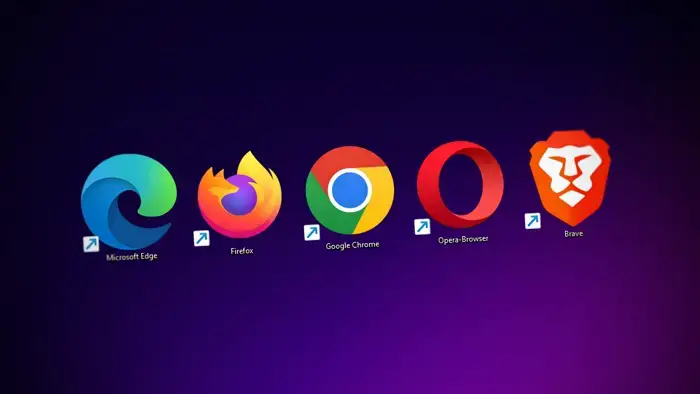
Web browsers are among the most frequently used applications, and portable versions offer significant benefits:
- Firefox Portable: Mozilla Firefox has excellent support for portable operation through the PortableApps.com platform. It maintains separate profiles, bookmarks, and extensions while running from a removable drive.
- Chrome Portable: Google Chrome can be made portable through various methods, though with some limitations due to its update mechanism and deep system integration.
- Opera Portable: Opera offers good portability with proper configuration to store user data within the application directory.
For all browsers, the key challenges involve managing user profiles, stored passwords, and extension data in a portable manner while maintaining security.
Office Applications
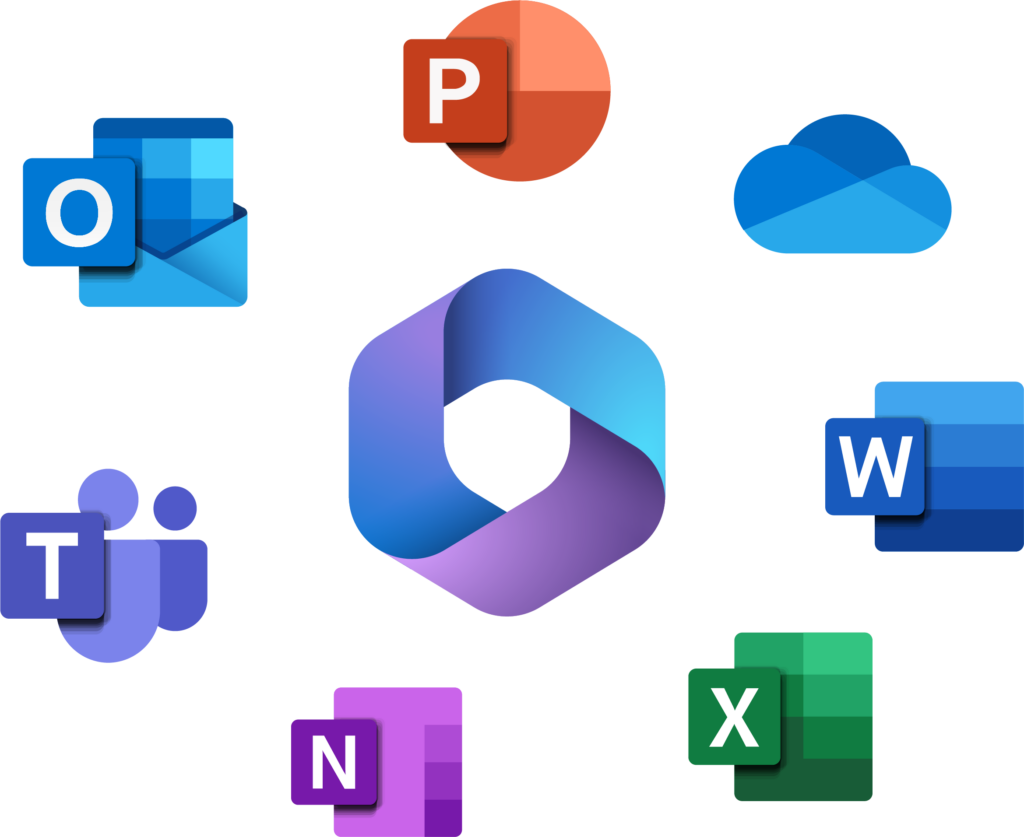
Productivity suites present unique challenges for portability due to their complexity:
- LibreOffice Portable: As an open-source office suite, LibreOffice adapts well to portable operation with proper configuration.
- Microsoft Office: Creating truly portable versions of Microsoft Office is challenging due to its extensive system integration and activation requirements. Alternative approaches include portable document viewers or web-based office applications.
- Specialized editors: Lightweight alternatives like AbiWord (word processing) or Gnumeric (spreadsheets) often work better in portable environments.
For office applications, file format compatibility and feature parity with installed versions are important considerations.
Media Players
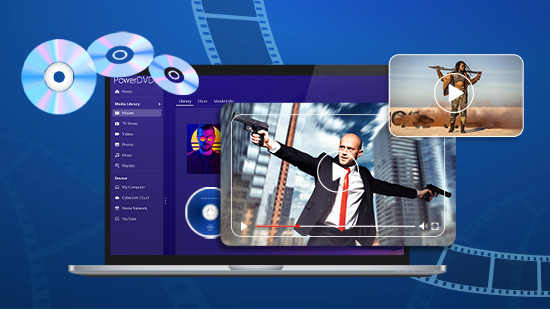
Media players generally adapt well to portable operation:
- VLC Media Player Portable: VLC is designed with portability in mind and works exceptionally well as a portable application, supporting a wide range of media formats without requiring system codecs.
- Media Player Classic: This lightweight player can be configured for portable use with minimal effort.
- Audio players: Applications like Foobar2000 or AIMP can be made portable to carry your music library and playback preferences with you.
The main challenges for portable media players involve codec management and handling media library databases in a portable manner.
Development Tools and IDEs
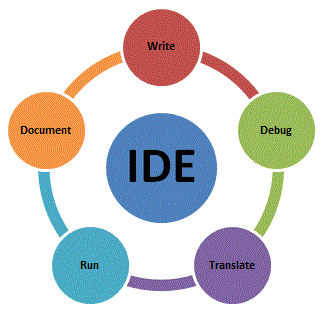
Development environments can benefit greatly from portability, allowing developers to maintain consistent toolchains across different computers:
- Visual Studio Code Portable: This popular code editor can be configured for portable operation, maintaining extensions and settings across different systems.
- Portable Git: Version control tools like Git can be made portable, allowing developers to use consistent workflows regardless of the host system.
- Lightweight IDEs: Editors like Notepad++ or Sublime Text are easier to make portable than full-featured IDEs like Visual Studio or Eclipse.
For development tools, managing compiler dependencies and build environments presents the greatest challenge to portability.
Utility Software

Utility applications are often the easiest to make portable:
- File managers: Tools like 7-Zip, WinRAR, or Total Commander adapt well to portable operation.
- System utilities: Applications for disk analysis, file recovery, or system monitoring can be made portable for use in troubleshooting scenarios.
- Image editors: Lightweight editors like Paint.NET or GIMP can be configured for portable use.
Utility software typically has fewer dependencies and simpler configuration requirements, making it ideal for portable operation.
Portable App Platforms
Several platforms have emerged to simplify the management and use of portable applications.
PortableApps.com Platform
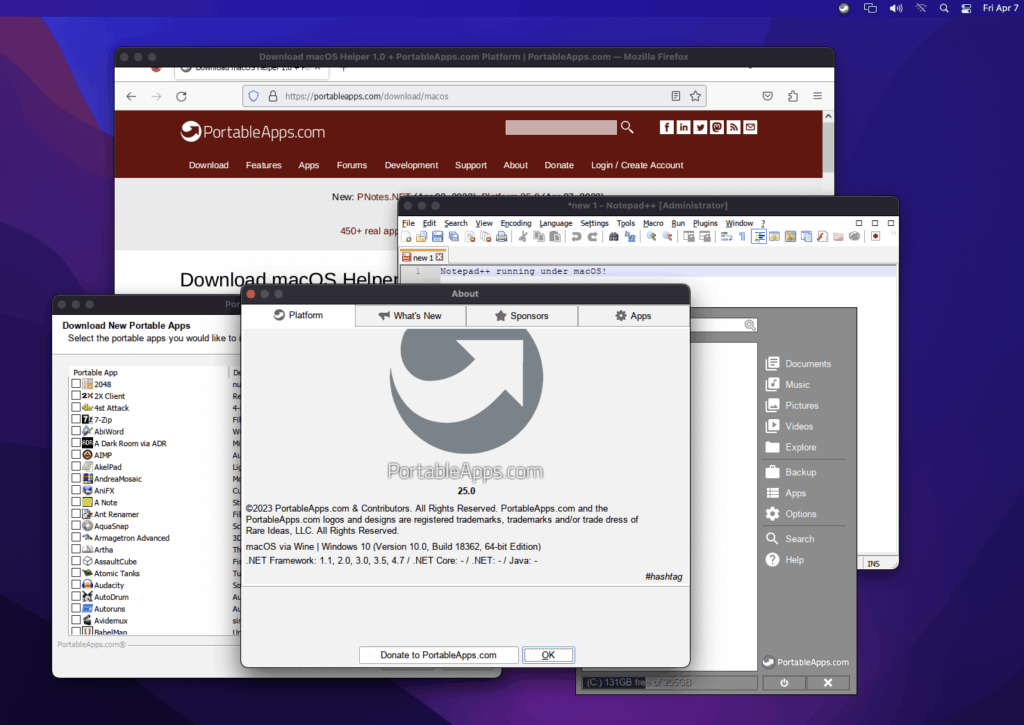
The PortableApps.com platform is one of the most comprehensive solutions for portable software:
- Provides a standardized format for portable applications
- Offers a menu system for organizing and launching portable apps
- Includes automatic update capabilities for installed applications
- Supports backup and restoration of application data
- Features a directory of hundreds of pre-packaged portable applications
This platform creates a consistent experience across all your portable applications, with standardized installation, update, and backup processes.
Ceedo

Ceedo takes a different approach by creating a virtual desktop environment for portable applications:
- Simulates a Windows desktop environment from a portable device
- Provides stronger isolation between portable applications and the host system
- Includes advanced features for enterprise deployment and management
- Offers commercial support and customization options
While less open than PortableApps.com, Ceedo provides a more integrated experience that closely mimics a traditional desktop environment.
winPenPack
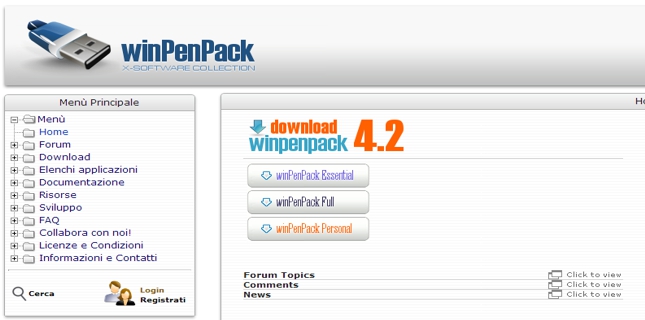
winPenPack focuses on lightweight, efficient portable applications:
- Emphasizes minimal resource usage and fast performance
- Includes custom-developed portable applications optimized for the platform
- Offers different collections tailored to specific use cases (essential, professional, etc.)
- Provides a simple, unified launcher for all included applications
This platform is particularly well-suited for older or resource-constrained systems where performance is a primary concern.
Comparison of Features and Capabilities
When choosing a portable application platform, consider these key factors:
| Feature | PortableApps.com | Ceedo | winPenPack |
|---|---|---|---|
| Cost | Free | Commercial | Free |
| Number of Available Apps | 400+ | 100+ | 200+ |
| Open Source | Yes | No | Partially |
| Customization | High | Medium | Medium |
| Resource Usage | Medium | High | Low |
| Update System | Automated | Automated | Manual |
| Backup Features | Integrated | Advanced | Basic |
| User Interface | Menu-based | Virtual Desktop | Launcher |
| Community Support | Extensive | Limited | Moderate |
Each platform offers different advantages depending on your specific needs and preferences. Many users choose to start with PortableApps.com due to its extensive library and active community support.
Best Practices for Using Portable Apps
To get the most from portable applications, follow these best practices for organization, security, and performance.
Organization Strategies
Effective organization of your portable applications enhances usability:
- Consistent directory structure: Maintain a standardized folder hierarchy for all your portable applications.
- Logical grouping: Organize applications by category or function for easier navigation.
- Documentation: Keep notes about application versions, dependencies, and special requirements.
- Launcher configuration: Customize application launchers for quick access to frequently used tools.
A well-organized portable application collection is easier to maintain and use efficiently across different computers.
Backup Procedures
Regular backups are essential for preserving your portable application environment:
- Scheduled backups: Set up automated backup processes for your portable application data.
- Selective backups: Focus on backing up user data rather than application files that can be reinstalled.
- Version control: Maintain multiple backup versions to recover from corruption or unwanted changes.
- Cloud synchronization: Consider using cloud storage services to automatically synchronize your portable application data across devices.
Proper backup procedures ensure that you can recover quickly from device failure or data corruption.
Security Measures
Security is particularly important for portable applications, especially when used on removable media:
- Encryption: Use disk encryption or encrypted containers to protect sensitive data.
- Password management: Be cautious about storing passwords in portable applications, especially on shared or public computers.
- Malware protection: Regularly scan your portable application collection for malware.
- Access control: Implement measures to prevent unauthorized access to your portable applications and data.
These security practices help protect your data when using portable applications in various environments.
Performance Considerations
Optimize performance, especially when running from slower storage media:
- Storage medium selection: Use faster USB 3.0 or SSD drives for better performance.
- Application optimization: Configure applications to minimize disk access and resource usage.
- Regular maintenance: Clean up temporary files and optimize data storage to maintain performance.
- Resource allocation: Close unnecessary applications to ensure adequate system resources for your portable applications.
These performance optimizations help ensure a smooth, responsive experience when using portable applications.
Common Challenges and Solutions
Despite their advantages, portable applications present certain challenges that require specific solutions.
Compatibility Issues
Compatibility problems can arise when using portable applications across different systems:
- Operating system variations: Some portable applications may work differently or fail entirely on certain Windows versions.
- Hardware dependencies: Applications that rely on specific hardware features may not function correctly on all systems.
- Security software interference: Antivirus or security software may block certain portable application functions.
Solutions include testing on multiple systems, maintaining different versions for different environments, and documenting known compatibility issues.
Performance Limitations
Performance can be a concern, particularly when running from removable media:
- Storage speed limitations: USB drives and other removable media are typically slower than internal storage.
- Resource constraints: Portable applications may have limited access to system resources on locked-down computers.
- Startup delays: Loading all components from external media can result in longer startup times.
Addressing these limitations involves optimizing application configurations, using faster storage media, and implementing caching mechanisms where possible.
Security Concerns
Portable applications introduce unique security considerations:
- Data exposure: Information stored in portable applications may be vulnerable if the storage medium is lost or stolen.
- Malware transmission: Portable applications can potentially transmit malware between systems.
- Outdated software: Portable applications may not be updated as frequently as installed versions.
Mitigating these risks requires implementing encryption, maintaining regular updates, and following security best practices.
Data Persistence Problems
Maintaining data consistency across different systems can be challenging:
- Interrupted operations: Removing a drive while applications are running can result in data corruption.
- Synchronization conflicts: When using cloud synchronization, conflicts can arise if the same portable application is used on multiple systems simultaneously.
- Path dependencies: Some applications may store absolute paths that break when moving between systems.
Solutions include using proper ejection procedures, implementing file locking mechanisms, and designing applications to use relative paths exclusively.
Update Management
Keeping portable applications updated presents unique challenges:
- Manual update processes: Many portable applications lack automated update mechanisms.
- Version control: Maintaining consistent versions across multiple copies of portable applications can be difficult.
- Dependency updates: Updates may introduce new dependencies that affect portability.
Addressing these challenges involves implementing systematic update procedures, documenting version changes, and testing updates thoroughly before deployment.
Portable Apps in Enterprise Environments
Portable applications offer specific benefits and challenges in business settings.
Use Cases for Businesses
Enterprises can leverage portable applications in several ways:
- Standardized toolsets: Provide consistent tools for employees regardless of which computer they use.
- Contractor access: Allow external contractors to use required software without installation privileges.
- Disaster recovery: Maintain critical applications that can run even when normal infrastructure is unavailable.
- Training environments: Create identical software environments for training purposes without individual installations.
These use cases demonstrate how portable applications can enhance flexibility and productivity in enterprise settings.
Security Policies and Considerations
Enterprise security requirements introduce additional considerations:
- Compliance requirements: Portable applications must adhere to organizational security policies and regulatory requirements.
- Data protection: Sensitive corporate data stored in portable applications requires appropriate protection measures.
- Usage monitoring: Enterprises may need to track and audit portable application usage.
- Approved application lists: Organizations typically restrict which portable applications can be used in corporate environments.
Addressing these considerations requires careful planning and integration with existing security frameworks.
Deployment Strategies
Effective enterprise deployment of portable applications involves:
- Centralized management: Implement systems for distributing and updating portable applications across the organization.
- Configuration standardization: Maintain consistent configurations for all deployed portable applications.
- Integration with existing systems: Ensure portable applications work with enterprise authentication, storage, and security systems.
- User training: Provide guidance on proper use of portable applications within the enterprise environment.
These strategies help organizations maximize the benefits of portable applications while maintaining control and security.
Management and Maintenance
Ongoing management of portable applications in enterprise settings requires:
- Inventory tracking: Maintain records of deployed portable applications and their versions.
- Regular updates: Implement processes for testing and deploying updates to portable applications.
- Support procedures: Establish clear support channels for users experiencing issues with portable applications.
- Performance monitoring: Track performance metrics to identify and address potential problems.
Effective management ensures that portable applications continue to provide value while minimizing risks and support costs.
Future of Portable Applications
The landscape of portable applications continues to evolve with emerging technologies and changing user needs.
Emerging Trends
Several trends are shaping the future of portable applications:
- Progressive web applications: Web-based applications that can function offline and provide app-like experiences are blurring the line between installed and portable software.
- Application streaming: Technologies that deliver application functionality on demand without full installation are creating new approaches to portability.
- Containerization: Container technologies originally developed for server applications are being adapted for desktop use, providing new ways to package and run portable applications.
- Cross-platform frameworks: Development frameworks that target multiple operating systems are making it easier to create applications that work consistently across different environments.
These trends suggest a future where the distinction between installed and portable applications becomes increasingly fluid.
Integration with Cloud Services
Cloud services are transforming how portable applications function:
- Settings synchronization: Cloud-based storage of application settings enables consistency across devices without physical media.
- Hybrid models: Applications that combine local execution with cloud-based data and processing offer new approaches to portability.
- Identity and authentication: Cloud-based identity services allow portable applications to maintain user-specific configurations across different devices.
- Offline capabilities: Improved mechanisms for offline operation and synchronization enhance the usability of cloud-integrated portable applications.
This integration creates new possibilities for portable applications that aren’t tied to specific physical media or devices.
Cross-Platform Portability
The concept of portability is expanding beyond Windows to include multiple operating systems:
- Cross-platform frameworks: Technologies like Electron, Flutter, and React Native enable developers to create applications that run on Windows, macOS, Linux, and mobile platforms.
- Universal application formats: Formats like AppImage, Flatpak, and Snap on Linux provide portability models that could influence Windows application development.
- OS virtualization: Lightweight virtualization technologies make it possible to run applications designed for one operating system on another.
- Web technologies: Browser-based applications offer inherent cross-platform capabilities that traditional desktop applications lack.
I’ll continue writing the article from where I left off:
These cross-platform developments are expanding the definition of portable applications to encompass not just movement between computers, but also between different operating systems and device types.
New Technologies Affecting Portable Apps
Several emerging technologies are influencing portable application development:
- WebAssembly: This technology allows high-performance applications to run in web browsers, potentially creating new forms of portable applications that don’t require traditional installation.
- Progressive Web Apps (PWAs): These web applications can work offline and provide experiences similar to native applications while maintaining the portability of web content.
- Blockchain for verification: Distributed ledger technologies offer new approaches to verifying application integrity and managing licenses for portable software.
- AI-powered adaptation: Machine learning algorithms can help portable applications adapt to different environments, automatically optimizing performance and functionality based on the host system.
These technologies are creating new possibilities for how portable applications are developed, distributed, and used.
Frequently Asked Questions
1. What’s the difference between portable apps and installed software?
Portable applications run directly from storage media without installation, keeping all their files and settings in a self-contained directory. They don’t modify the Windows Registry or scatter files across the system. In contrast, installed software integrates with the operating system, making registry changes and distributing files across various system locations. Portable apps can be moved between computers while preserving settings, while installed software is tied to a specific system.
2. Can any application be made portable?
Not all applications can be made fully portable. Applications with deep system integration, hardware drivers, or system services are particularly challenging. However, many mainstream applications can be adapted for portable use with the right techniques. The feasibility depends on how the application was designed, its dependencies, and how it stores configuration data. Simple utilities are typically easier to make portable than complex software suites.
3. Are portable applications less secure than installed software?
Portable applications aren’t inherently less secure than installed software. In fact, their self-contained nature can provide security advantages by minimizing system modifications and leaving fewer traces on host computers. However, portable apps stored on removable media face additional security risks if the media is lost or stolen. Using encryption and following security best practices can mitigate these risks. Additionally, users should ensure they obtain portable applications from trusted sources to avoid malware.
4. How do I keep my portable applications updated?
Updating portable applications depends on the specific application and platform. Some approaches include:
- Using platforms like PortableApps.com that provide automated update mechanisms
- Manually downloading and replacing application files with newer versions
- Using built-in update features if the portable application includes them
- Creating scripts to automate the update process for applications without built-in update capabilities
Regular updates are important for security and functionality, so establishing a consistent update process is recommended.
5. Can portable applications run on any Windows version?
While portable applications generally work across different Windows versions, compatibility isn’t guaranteed. Applications designed for newer Windows versions may not function correctly on older systems due to missing features or dependencies. Similarly, older applications might face compatibility issues on newer Windows versions. The best portable applications are designed to detect the host system environment and adapt accordingly. Always check the system requirements for each portable application and test on representative systems before relying on them in critical situations.
6. Do portable apps run slower than installed versions?
Portable applications may run slightly slower than their installed counterparts, particularly when operated from slower storage media like USB flash drives. This performance difference results from:
- Slower read/write speeds of removable media compared to internal drives
- Additional overhead from virtualization or redirection techniques
- Lack of system-level optimizations that installed software might benefit from
However, with modern storage devices like USB 3.0 flash drives or external SSDs, the performance difference is often negligible for most applications. Many portable applications also implement optimization techniques to minimize these performance impacts.
7. Can I use portable applications in corporate environments?
Using portable applications in corporate environments depends on organizational policies. Some companies restrict the use of portable applications due to security concerns, while others embrace them for their flexibility and management advantages. Before using portable applications in a corporate setting, consider:
- Checking with IT department about policies regarding portable software
- Ensuring compliance with security requirements and software licensing
- Verifying that portable applications don’t conflict with existing security measures
- Understanding data protection requirements for information stored in portable applications
Many organizations develop specific guidelines for approved portable applications and their appropriate use.
8. What’s the best storage medium for portable applications?
The ideal storage medium for portable applications balances performance, capacity, durability, and portability:
- USB 3.0/3.1 flash drives: Offer good performance, compact size, and reasonable capacity
- External SSDs: Provide excellent performance and larger capacity but are less portable
- SD cards: Highly portable but typically offer lower performance and durability
- Portable hard drives: Provide large capacity at lower cost but are more fragile and slower
For optimal performance, choose storage media with fast read/write speeds, particularly if you’re using resource-intensive applications. For applications accessed frequently, consider using cloud synchronization alongside physical media for redundancy and convenience.
9. How do I back up my portable applications?
Backing up portable applications involves preserving both the application files and user data:
- Full directory backup: Copy the entire portable application directory structure to backup storage
- Selective backup: Back up only the data directories containing user settings and files
- Automated synchronization: Use file synchronization tools to maintain backups automatically
- Cloud backup: Store backups in cloud storage for accessibility from anywhere
Regular backups are essential, particularly for applications storing important data. Many portable application platforms include built-in backup features that simplify this process.
10. Can portable applications access hardware devices?
Portable applications can access most hardware devices, but with some limitations:
- Standard devices like keyboards, mice, displays, and USB storage typically work without issues
- Printers and scanners usually work if appropriate drivers are installed on the host system
- Specialized hardware may require drivers that portable applications cannot install without administrative privileges
- Low-level hardware access might be restricted by system security settings
For hardware that requires specific drivers, portable applications may need to detect available devices and adapt accordingly, or include portable versions of drivers when possible.
Conclusion
Portable applications represent a powerful approach to software deployment that offers significant benefits for both individual users and organizations. By freeing software from the constraints of traditional installation, portable apps provide flexibility, consistency, and control that traditional applications often lack.
Throughout this guide, we’ve explored the technical foundations of portable applications, practical methods for creating them, and best practices for their use. We’ve seen how portable apps can enhance productivity by providing a consistent software environment across different computers, improve security by minimizing system modifications, and simplify management through self-contained application packages.
The process of creating portable applications involves understanding how software interacts with the operating system, identifying and managing dependencies, and implementing appropriate strategies for configuration and data storage. While some applications are easier to make portable than others, the tools and techniques we’ve discussed provide solutions for a wide range of software categories.
As technology continues to evolve, the concept of portable applications is expanding beyond traditional definitions. Cloud integration, cross-platform compatibility, and emerging technologies like WebAssembly and containerization are creating new possibilities for software portability that transcend physical media and specific operating systems.
Whether you’re an individual looking to carry your favorite tools with you, a professional seeking a consistent work environment across multiple computers, or an organization implementing flexible software deployment strategies, portable applications offer compelling advantages in today’s dynamic computing landscape.


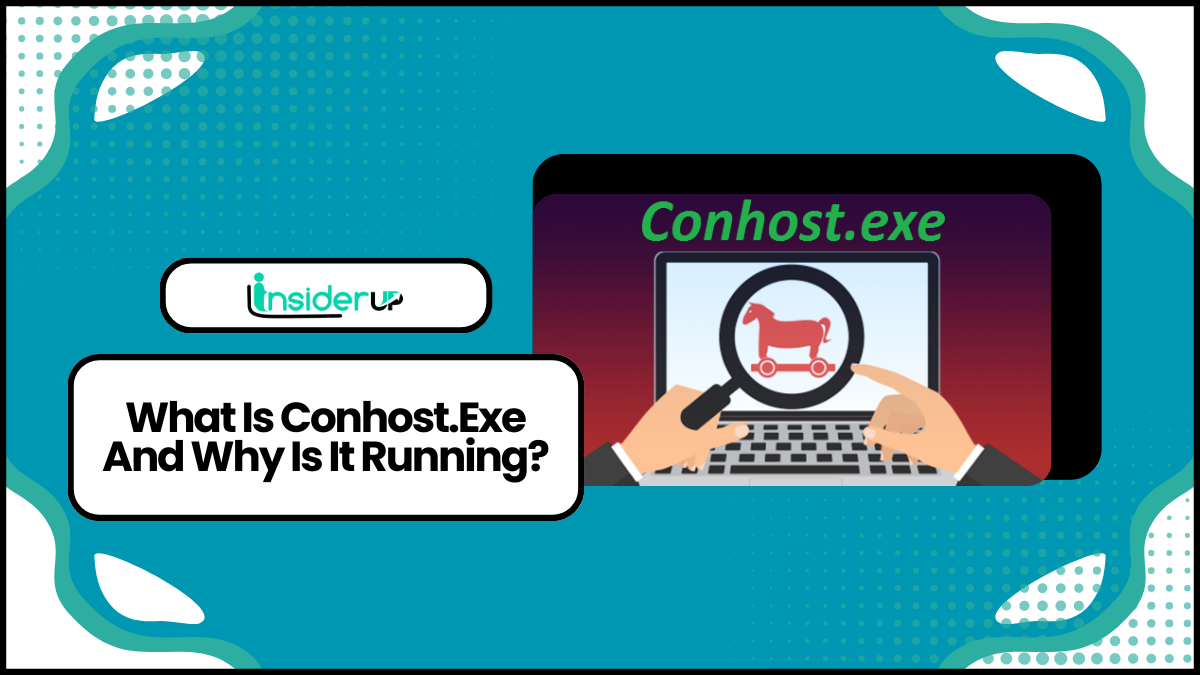
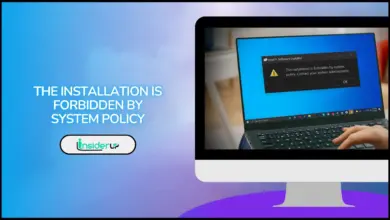
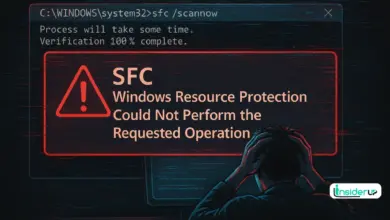
Cameyo is now owned by Google. There is no download available.