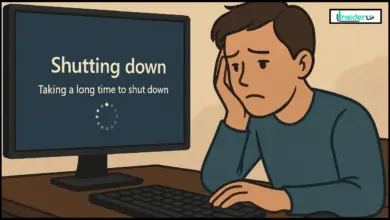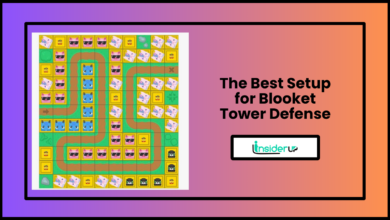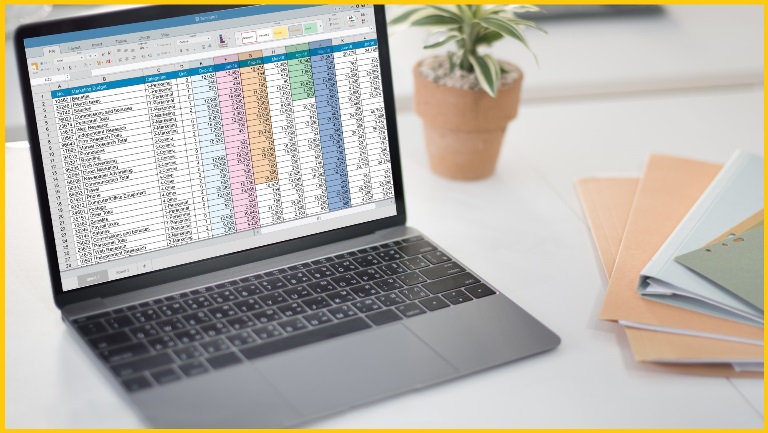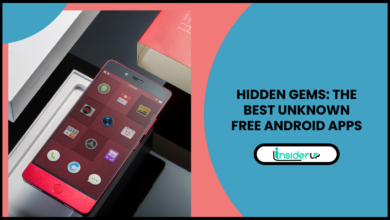How to Transfer WhatsApp to a New Phone?
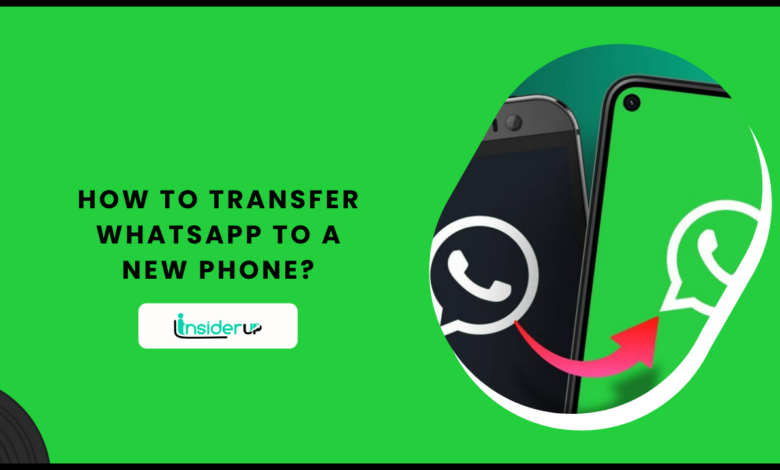
WhatsApp has become the most popular instant messaging application globally, with over 2 billion active monthly users. However, when changing to a new Android or iOS device, transferring your WhatsApp data can often be daunting for the average user.
Maintaining continuity of conversations is crucial for a seamless transition between phones. The good news is that WhatsApp provides effective tools to securely transfer your valuable chat history, media files, and other app data to a new phone while preserving end-to-end encryption.
This comprehensive guide will highlight the optimal methods based on your smartphone operating system, prerequisite steps before initiating the transfer, troubleshooting tips, and alternative solutions if the standard WhatsApp tools do not suffice. By following these instructions closely, you can have your new device up and running with your existing chats quickly.
Pre-Transfer Essentials
Before attempting to transfer your WhatsApp account to a new phone, some preparatory steps on your old device will facilitate a smooth data migration process:
Backing Up Chats
Regular backups are essential to avoid losing your chat history. Android users can seamlessly back up chats to their Google Drive storage. On iOS, iCloud backups can preserve your messages.
Here are the quick steps to schedule auto backups as per your preference:
Android Google Drive Backup
1. Open WhatsApp > Tap More Options > Settings > Chats > Chat Backup
2. Select Backup Frequency (Daily, Weekly, Monthly)
3. Tap ‘Back Up Now’ to manually trigger an instant backup
iPhone iCloud Backup
1. Go to iPhone Settings > [Your Name] > iCloud
2. Toggle on iCloud Backup
3. Tap on Back Up Now under WhatsApp
Preparing the New Phone
Before beginning the WhatsApp migration, undertake the following steps on your new Android or iOS device:
- Install the latest version of WhatsApp from the Google Play Store or App Store, respectively
- Ensure your new phone is adequately charged
- Connect your device to a stable Wi-Fi network, preferably
- Have the old phone number handy, or insert the SIM card into the new phone to receive verification codes seamlessly
Once the above prerequisites are completed, you can transfer your WhatsApp data through the optimal method recommended for your smartphone platform.
Transfer Methods
Android to Android
For Android users switching devices, Google Drive integration and the WhatsApp Chat Transfer feature offer the most convenient migration experience. Here is a step-by-step guide:
Chat Transfer (Recommended)
This new dedicated utility within WhatsApp automates transferring conversations between Android phones using wireless peer-to-peer data transfer technology.
1. Install WhatsApp on your new Android device
2. Register your phone number and agree to Terms of Service
3. On the ‘Restore chats’ prompt, tap Transfer from Android
4. Open WhatsApp on your old phone & go to More Options > Settings > Chats > Transfer chats > Continue
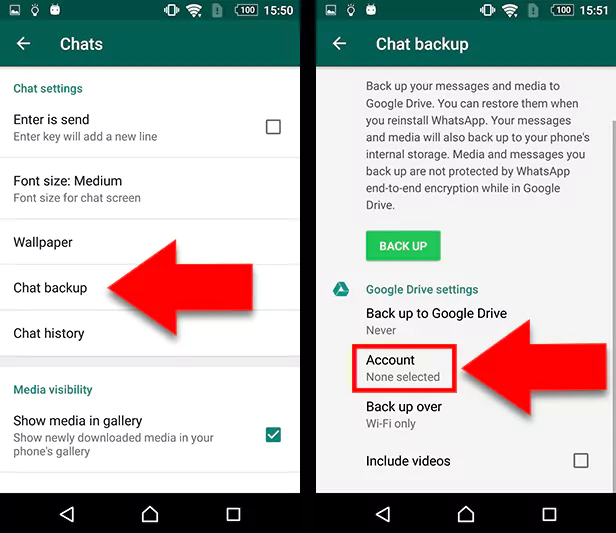
5. Point the camera on your new device at the QR code visible on the old phone and scan it
6. Once devices are paired, tap Continue on both phones
7. Select the account you wish to transfer from the old device
8. Wait for the transfer process to be completed on the new phone
9. Tap DONE and verify all chats migrated successfully
This will seamlessly port all your messages, groups, media files, and settings without losing data. Encrypted end-to-end chats also remain fully secured.
If you encounter QR code pairing issues, try manually entering the 6-digit verification code instead.
Google Drive Backup and Restore
For advanced users, WhatsApp also permits directly downloading your Google Drive backup file onto a new Android device to restore chats. However, the wireless transfer method highlighted above is much quicker and more reliable.
Follow WhatsApp’s official help guide if you wish to attempt restoring from Google Drive backup manually.
iPhone to iPhone
Switching from an old iPhone to a new iPhone requires utilizing Apple’s proprietary iCloud backup tools or the Move to iOS app to transfer WhatsApp.
Move to iOS App
For quick automated transfer of WhatsApp chats, media, and data in iOS:
1. Download and install the Move to iOS app from Google Play on your Android phone
2. Follow on-screen setup instructions on new iPhone
3. Select Move Data from Android on the startup screen
4. Open Move to iOS app on Android device & tap Continue
5. Accept Terms and Conditions
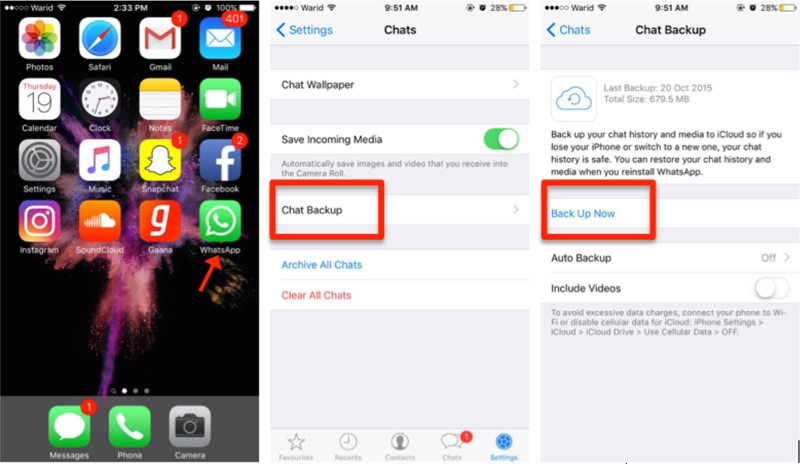
6. Select WhatsApp on the list of data to transfer
7. Tap Next > Transfer to migrate data
8. Data transfer progress will be displayed on both devices
9. Once completed, WhatsApp is ready to use on your new iPhone
This will reliably port all conversations without hassles. You may delete the Move to iOS app from your Android phone after.
iCloud Backup and Restore
As an alternative, you can directly restore an iCloud backup from your old iPhone containing WhatsApp chats onto your new device:
1. Start new iPhone setup process
2. Connect to Wi-Fi and Sign in with your Apple ID
3. On Apps & Data screen, tap Restore from iCloud Backup
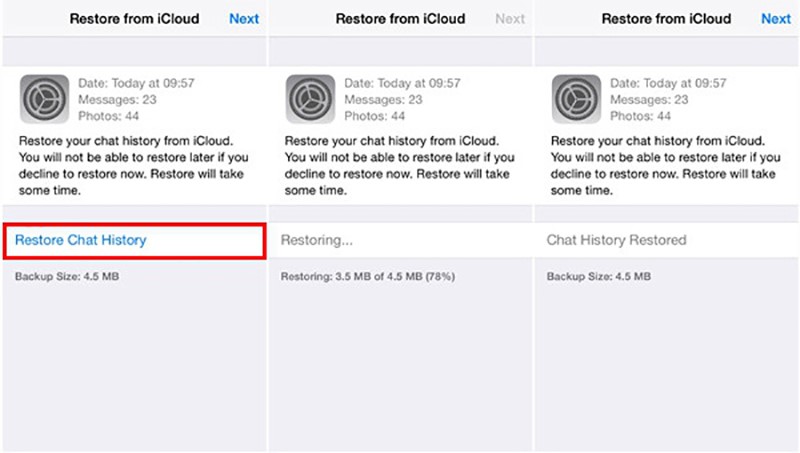
4. Select desired backup containing WhatsApp data
5. Wait for Restore to complete
6. Finish setup process
7. Open WhatsApp to access transferred chat history
Note that very old backups may fail to restore if stored beyond the retention period by Apple.
Alternative Solutions
If the above-recommended techniques are unsuccessful, users can attempt the following alternative options at their discretion:
Third-party Apps
Several Android apps like CopyTrans Contacts, iCareFone Transfer, and MobileTrans Phone Transfer claim the ability to migrate WhatsApp chats between operating systems. However, beware that such software entails security risks of data leakage.
Start Fresh
As a last resort, you can manually export required media files and start fresh without any chat history on your new phone. While not ideal, this guarantees no private messages are retained during device change.
Additional Tips
Here are some supplementary details to address common concerns when transferring WhatsApp:
- Unlike text messages, call history is not ported over for privacy reasons
- Media files may not properly transfer beyond a certain size limit
- Avoid using public Wi-Fi for chat migration, as it risks data theft
- Verify chats transferred properly by spot checking recent messages
- Review WhatsApp’s detailed help articles for more specifics tips based on your operating system
Frequently Ask Questions
1. Why Does My Chat History Show Up Out of Order on My New Phone?
The actual transfer process brings over your conversations intact and in chronological order. However, if you restore from a backup, the most recent chats may take some time to sync and display properly relative to older messages. Allow sufficient time for your chat history to be arranged sequentially.
2. Some of My Media Files and Recordings Are Not Playable After Transfer. How Can I Fix This?
Try resending the non-playing media messages to yourself on the new device. The file formats may sometimes get corrupted when transferring WhatsApp databases between devices. Reuploading restores them to a playable state.
3. Can I Merge Two Whatsapp Accounts From Different Phones Into One on My New Device?
Unfortunately no. WhatsApp only allows migrating the chat history from one device to another. Having two separate authenticated accounts on one phone can violate their terms and conditions.
4. Why Can Messages Not Be Transferred Between Android and Ios Devices Directly?
WhatsApp’s end-to-end encryption implementation differs between the operating systems. Therefore neither Google Drive or iCloud backups can be directly restored across platforms due to database incompatibility.
5. Will All Chats Get Erased if I Get a New Sim Card for My Transferred Whatsapp Account?
Switching mobile numbers does not lead to any data loss even after completing the migration process to a new phone. Your chats and media files will persist, but you may need to reverify your identity.
Conclusion
I hope this detailed walkthrough has helped demystify the WhatsApp data transfer process for you. With the dedicated tools now available across Android and iOS, seamlessly moving your valuable chat history and precious memories to a new smartphone has become simpler than ever.
The process does involve carefully following specific steps based on your mobile platform and correctly configuring the necessary app settings. But once completed successfully, you can heave a sigh of relief knowing your conversations remain intact without compromise of security or privacy.
So make that much-awaited device upgrade, whether for the holiday season or beginning the New Year with a fresh feel! WhatsApp’s transfer wizard will ensure your connections always stay on.