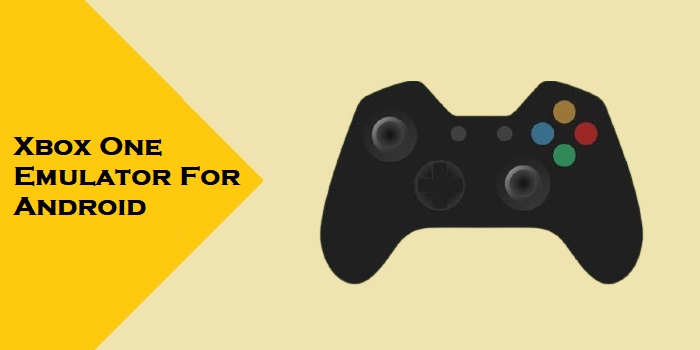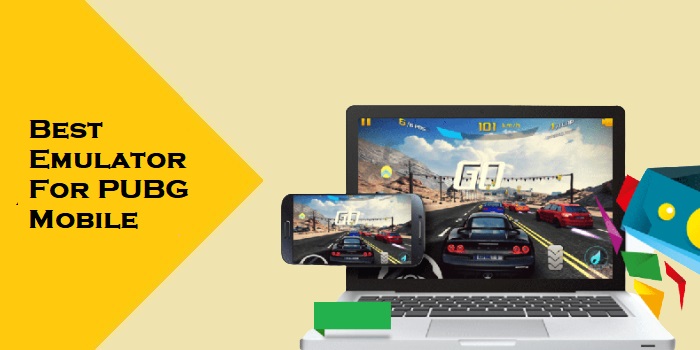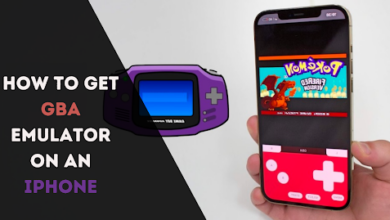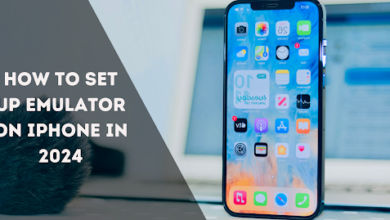How to set up Emulator on Android in 2024?
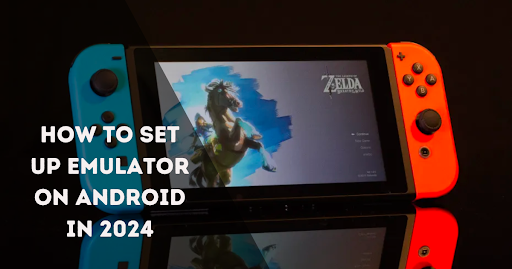
Whether you are a gamer, developer, or a productive ninja with less accessible tools, you must have heard of Emulators. These magical tools allow your device to perform tasks like other devices with the same compatibility.
Emulators are beautiful tools for simulating your devices to enjoy the games and other software; like using an emulator, you can use PC games on your Android and vice versa. In this article, we will look briefly into how to use an emulator on Android.
Some software helps you use emulators on Android, and most are the best that provide the same performance on Android, the same as the simulation device. There are a few steps to do it; let’s dive into the main article.
How to Use Emulators on Android?
The Play Store provides various applications to help Android users turn their devices into simulations of computers. EPSXe for Android is the smallest and most user-friendly simple app you can download on an Android device easily from the Play Store. Let’s discuss the steps to use the emulators on Android.
Get an Emulator App
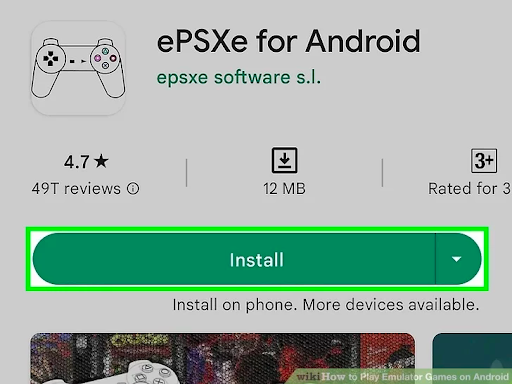
- Download Emulator: ePSXe is one of the best apps for turning your device into an emulator. It is a paid app now worth Rs 209.13 on the Play Store, but you can download the app’s APK file from the browser. It supports both Nintendo and GBA; there are other options, too.
- Get game files: Get game files for the operations of your games; game files are usually ROMs. You can download the emulator games you want to play on your Android. The best websites for downloading online Android emulator games are Coolrom and Emuparadise.
- Downloaded files will appear in the download folder in your Android, and in the next step, you will need an emulator BIOS.
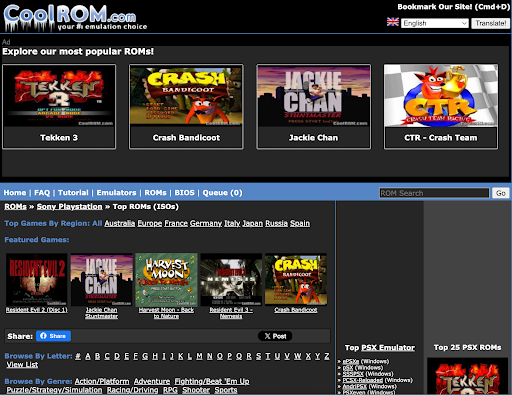
- Download emulator BIOS: Emulator BIOS is the main component to allow your emulator games to run smoothly on Android. Multiple BIOS are available online; get the GBA emulator, which is the most trusted and known for its best functionalities.
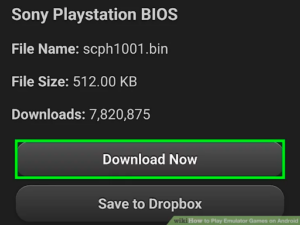
Operate & Play Emulator games on the App
After downloading the app, it will appear on the home screen of your Android if downloaded from the Google Play Store; if not, then go to the download folder, install the app properly and make it appear like a widget on the home screen.
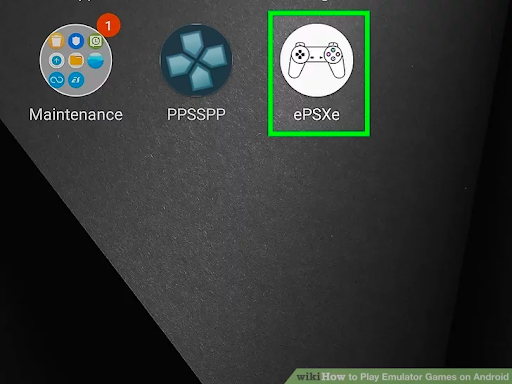
A. Arranging BIOS: After opening the app, search for the BIAS file in the folder and select it as shown in the image; ensure the location and path of the BIOS file.
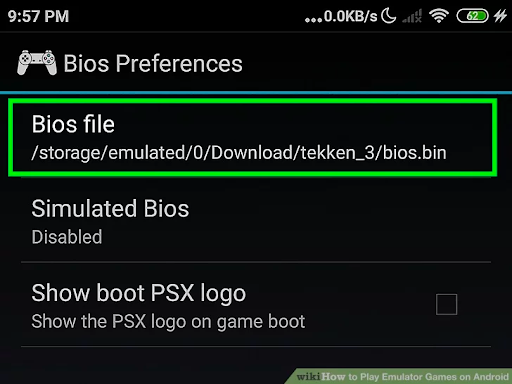
B. Launch the Game You have downloaded: The game you downloaded from the browser will automatically detected by the emulator and appear in the app; simply tap on the game. (Here we are playing Tekken 3 as an example)
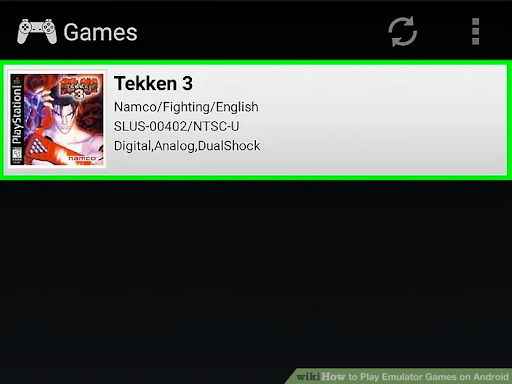
C. Operating the controls: You have to learn to control the emulator game on your Android by customizing the buttons; there are already custom buttons on the screen, but customizing them will improve your gaming experience.
- Each game has various control buttons; you must ensure them before starting.
- There will be buttons similar to the joystick to give you an emulator-like feel, and you can also use an external joystick on your Android to enjoy the gaming experience.
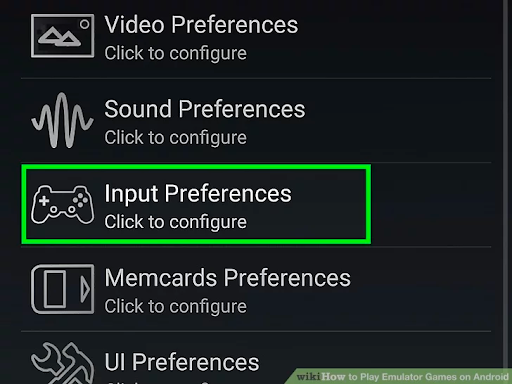
D. Start the game: After everything, your wait is over; you can see the game launching on your Android and the joystick buttons on your screen if you have not plugged an external joystick into your Android.
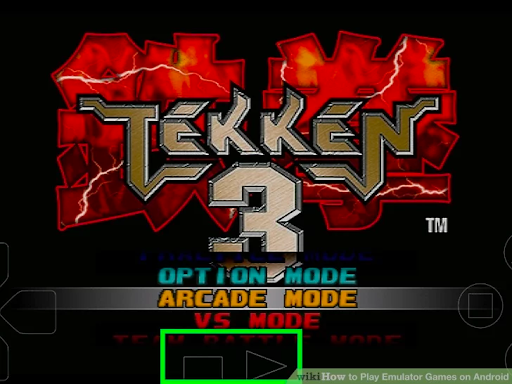 E. Autosaving the game: To maintain your hard work in the game leveling up, you can use the auto save feature to ensure your game will be saved after quitting it.
E. Autosaving the game: To maintain your hard work in the game leveling up, you can use the auto save feature to ensure your game will be saved after quitting it.
- If you want to quit the game, you can do it after going to the menu section.
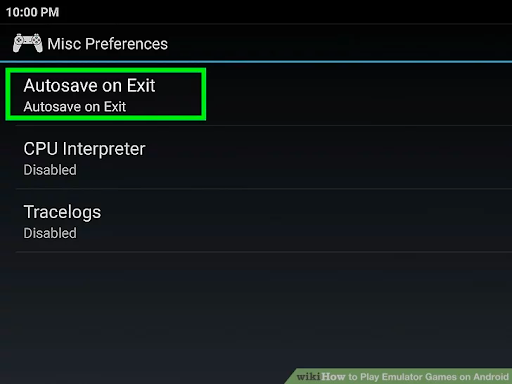 Final Words
Final Words
Playing emulators on Android is fun; there are advancements in emulators to give you a similar, more realistic gaming experience, and you can also use your Android emulator for multiple purposes; there are various better emulator apps available to level up your skills emulating on the Android.
FAQs
- Which are the best Android emulators for Ubuntu/Linux?
The best Android emulators for Ubuntu are Android Studio, Genymotion, Testsigma, Arc Welder, etc.
- Are Android emulators safe?
Many Android emulators offer a safe and secure environment to test the apps and play games. Most applications have built-in security packages to detect harmful malware.
- How do you use an emulator on Android Studio?
To use the emulator in Android Studio, you can navigate towards the settings, select the Appearance & Behaviour option, head towards System settings, and then select the Android SDK option.
- Which are the best Android emulators?
There are various emulators available on the internet, including Dolphin emulator, ePSXe, Citra, Yuzu, and Nox Player, which are the best among them.
- Can the Android emulator receive push notifications?
Yes, the Android emulator can receive the push notifications; just ensure that you have used Google API and your account is logged in with Google.