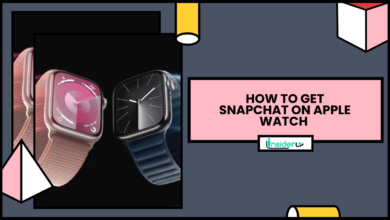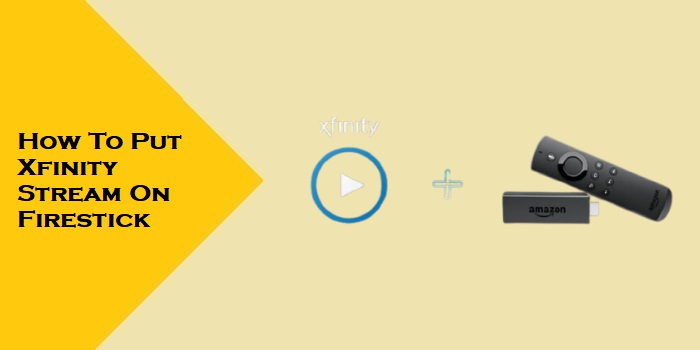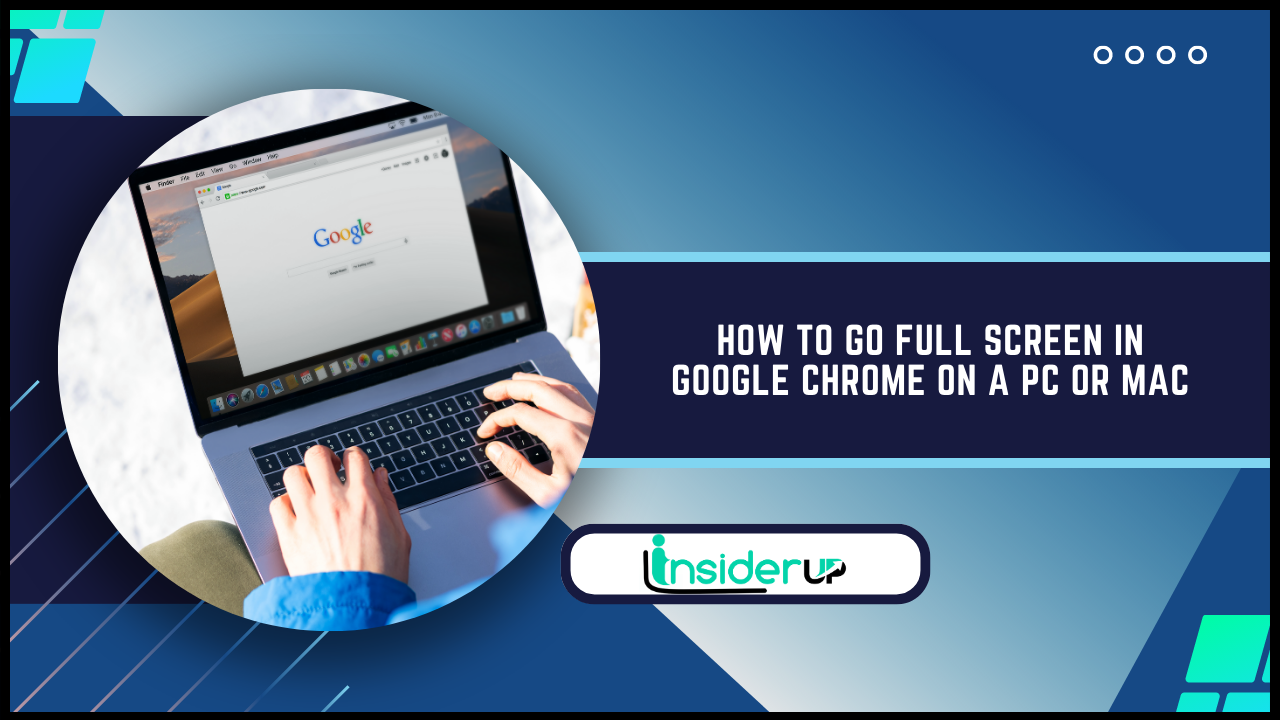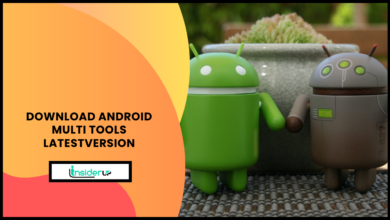How to Reset AirPods Max to Factory Settings
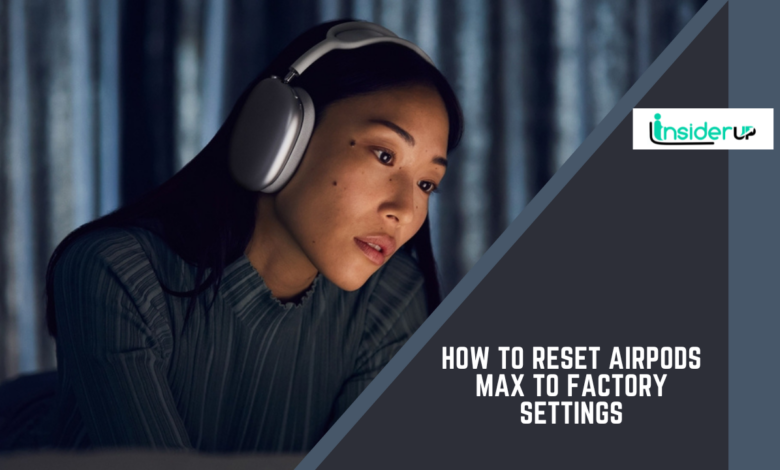
Apple’s AirPods Max are premium over-ear wireless headphones offering exceptional audio quality, active noise cancellation, and convenient features like easy device pairing and hands-free Siri access. However, you may sometimes need to restore your AirPods Max to their factory settings, wiping them clean and resetting them to their original out-of-the-box state. Resetting to factory settings can help resolve persistent software issues, prepare AirPods Max for sale or handover, or remove all personal data and settings.
Resetting AirPods Max is a straightforward process involving a forced restart to erase all content and settings. This guide covers everything you need to reset your AirPods Max headphones to the factory settings.
Why Reset AirPods Max to Factory Settings

There are several scenarios in which completely resetting your AirPods Max can prove useful:
- Troubleshooting software issues: A factory reset eliminates any corrupted data or settings that may be causing problems with connectivity, sound, noise cancellation, or other features. Resetting provides a “clean slate” from which to reconfigure AirPods Max.
- Preparing to sell or gift AirPods Max: Wiping your personal data and repairing history prepares AirPods Max for transfer to a new owner. This gives the new owner the same initial experience you had when first unboxing the headphones.
- Removing all custom settings: Resetting to factory settings erases your tailored adjustments to sound profiles, noise control modes, and other options. This allows you to start setting up the headphones to suit your preferences.
- Unlinking from Apple ID: A full reset can dissociate your Apple ID from AirPods Max, which some users prefer for privacy reasons.
Resetting AirPods Max takes just a few minutes, after which you can set them up like new.
Prerequisites
Before resetting your AirPods Max, make sure:
- AirPods Max are out of the Smart Case with at least a partial battery charge
- Original charging cable and Lightning connector are available
- A compatible Apple device (iPhone, iPad, or Mac) is on hand for re-pairing after reset
Step-by-Step Guide to Reset AirPods Max
Resetting AirPods Max requires simultaneously pressing two physical buttons on the headphones while they power up. Here is the complete step-by-step process:
1. Place AirPods Max in Smart Case Connected to Power

Put AirPods Max in the Smart Case and plug in the Lightning cable to provide charging power. Charge for at least 5-10 minutes to ensure sufficient battery for the reset sequence.
2. Locate Digital Crown and Noise Control Button

Two buttons are integral to the reset process. The Digital Crown is the large twisting dial on the right AirPods Max earcup. This digitally rotates to control volume and music playback.
The noise control button sits just below the Digital Crown. It toggles between Active Noise Cancellation and Transparency modes.
3. Press & Hold Buttons Simultaneously for 15 Seconds

With AirPods Max removed from the Smart Case but the case still connected to power, simultaneously press and hold both the Digital Crown and noise control button.
Keep both buttons fully depressed for 15 seconds to initiate the factory reset sequence.
4. Watch Indicator Light Change Sequence

As you keep the buttons pressed, watch the indicator light between the two buttons:
- The small white LED will first pulse amber a few times
- After 15 seconds, it will flash white twice
- Release both buttons once the light flashes white
This sequence confirms the successful reset to factory settings.
5. Re-Pair AirPods Max with Apple Device
With the factory reset now complete:
- Take AirPods Max out of the Smart Case near your iPhone, iPad, or Mac
- Follow the on-screen pairing prompts to connect AirPods Max, setting them up as new headphones
- Log in with your Apple ID if prompted
During the pairing process, you can also install any pending firmware updates for AirPods Max. This ensures they run the latest operating software.
And that’s all there is to it! With these steps, you’ve successfully cleared all contents and settings and restored your AirPods Max to original factory conditions.
Tips for Avoiding Issues
To avoid any potential issues when resetting your AirPods Max:
- Ensure AirPods Max have at least a partial charge before attempting the reset
- Press and hold the control buttons fully for a full 15+ seconds until the LED flashes white
- If the LED flashes white, but AirPods Max doesn’t reset, repeat the process
- If still facing issues, contact Apple support for troubleshooting help
Restoring After Factory Reset

Once you’ve successfully reset your AirPods Max, you must repair them with your Apple devices. The new pairing and setup process is quick and painless:
- Open the Smart Case near your iPhone, iPad, or Mac as prompted
- When the “Connect” animation displays onscreen, tap to connect
- Log in with your Apple ID when prompted
Ensure your devices are running the latest supported software as well. And take the chance to install any available AirPods Max firmware updates too for best performance.
Added Benefits of Reset

Beyond addressing technical issues, resetting AirPods Max delivers a few other benefits:
- Enhances security: Removing all pairing history and settings safeguards personal data from unauthorized access if AirPods Max are lost or stolen.
- Optimizes battery: Erasing all content and settings helps maintain maximum battery capacity over years of charging cycles.
- Improves system performance: Wiping excess data and clearing out system clutter enables AirPods Max to run faster and more smoothly over time.
So consider periodically restoring your AirPods Max to factory-fresh condition. Keeping them reset every so often helps them deliver reliable, long-lasting performance.
Conclusion
Resetting AirPods Max instantly restores them to their original factory settings, fixes persistent issues, erases personal data, removes customizations, and prepares the headphones for resale or handoff. The factory reset only takes seconds to initiate and completes within a minute. Restoring and pairing AirPods Max afterward is simple and straightforward as well. So don’t hesitate to reset your AirPods Max if you face technical problems or want to clear out old settings and start fresh.