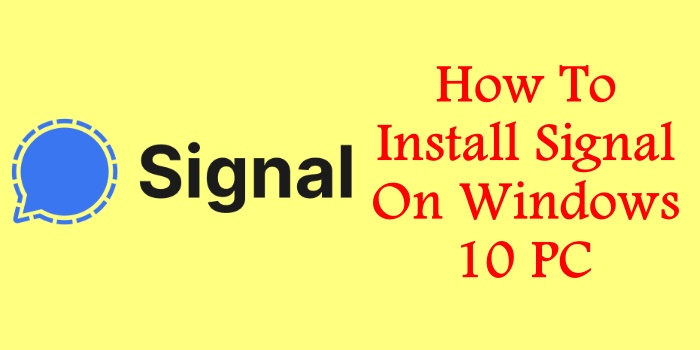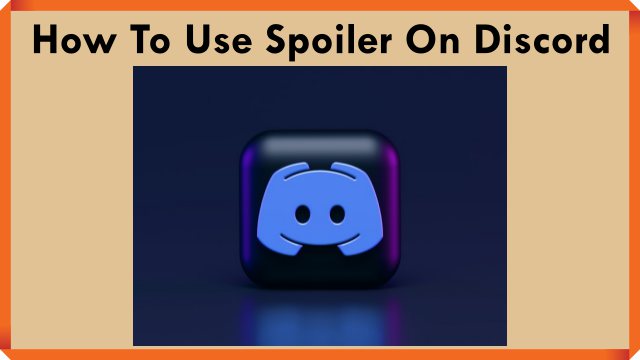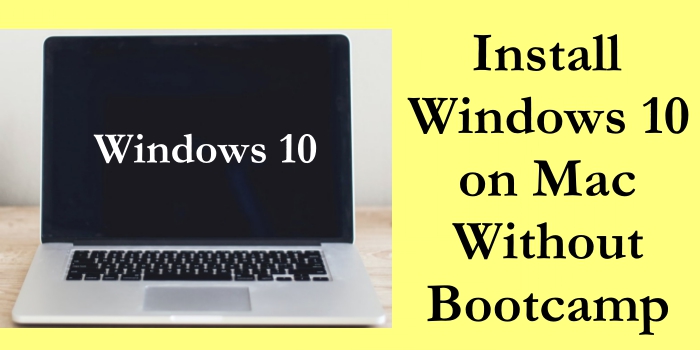How to Activate a Windows Key: A Step-by-Step Guide
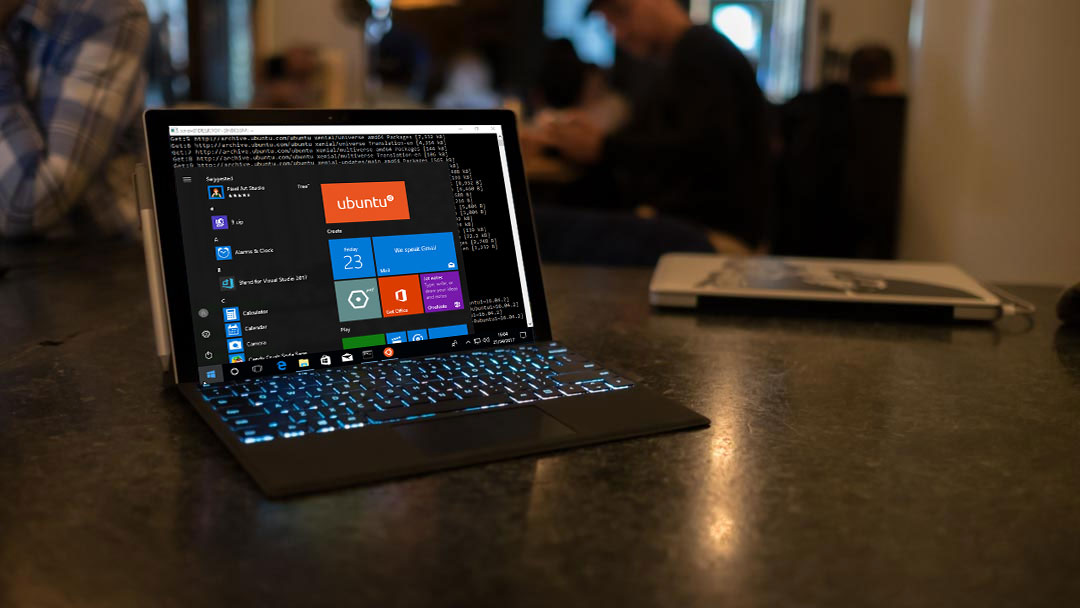
Activating a Windows key is an essential step in getting the most out of your operating system. By activating your Windows key, you unlock all the features and functionalities of the software and ensure that your software is genuine and legitimate. This article will provide a detailed, step-by-step guide on how to activate a Windows key, as well as answer some frequently asked questions about the process.
Understanding Activation Keys
Activation keys are unique codes provided to users who purchase a licensed copy of the software. These keys are used to verify that the software is genuine and to prevent piracy. There are different types of activation keys available for Windows, such as product keys, digital licenses, and volume activation keys.
Steps to Activate a Windows Key
To activate a Windows key, follow these steps:
- Go to the Start menu and search for “Activation settings” or “Activation”.
- Select “Activate Windows” or “Change product key”.
- Enter the valid activation key in the given field and click on “Next” or “Activate”.
- Wait for Windows to verify the key and activate the software.
- Check that Windows is activated by going to the Settings app and selecting “System” > “About”. You should see a message saying “Windows is activated”.
It’s important to note that you must have a valid activation key to complete this process. If you don’t have a key, you can purchase one through Microsoft Store or a reputable retailer. Also, ensure that you have a stable internet connection while activating your Windows key.
Frequently Asked Questions
Q: How can I check if Windows is already activated?
A: You can check if Windows is already activated by going to the Settings app and selecting “System” > “About”. You should see a message saying “Windows is activated” if it is already activated.
Q: How can I reactivate Windows after a hardware change?
A: If you make a significant hardware change to your computer, such as replacing the motherboard or hard drive, you may need to reactivate Windows. To do this, go to the Start menu and search for “Activation settings” or “Activation”. Select “Activate Windows” or “Change product key” and enter your valid activation key.
Q: What should I do if Windows activation fails?
A: If Windows activation fails, ensure that you have a valid activation key and a stable internet connection. If the issue persists, contact Microsoft support for further assistance.
Conclusion
Activating your Windows key is a straightforward process that unlocks all the features and functionalities of the operating system. By following the steps outlined in this guide, you can ensure that your Windows key is activated and that your software is genuine and legitimate. Remember to obtain a valid activation key through legitimate channels and to keep it in a safe place for future use.