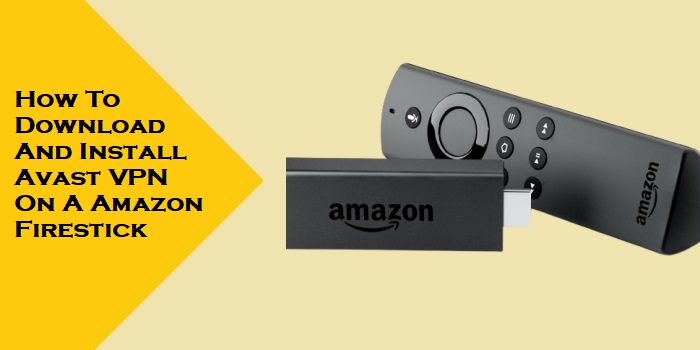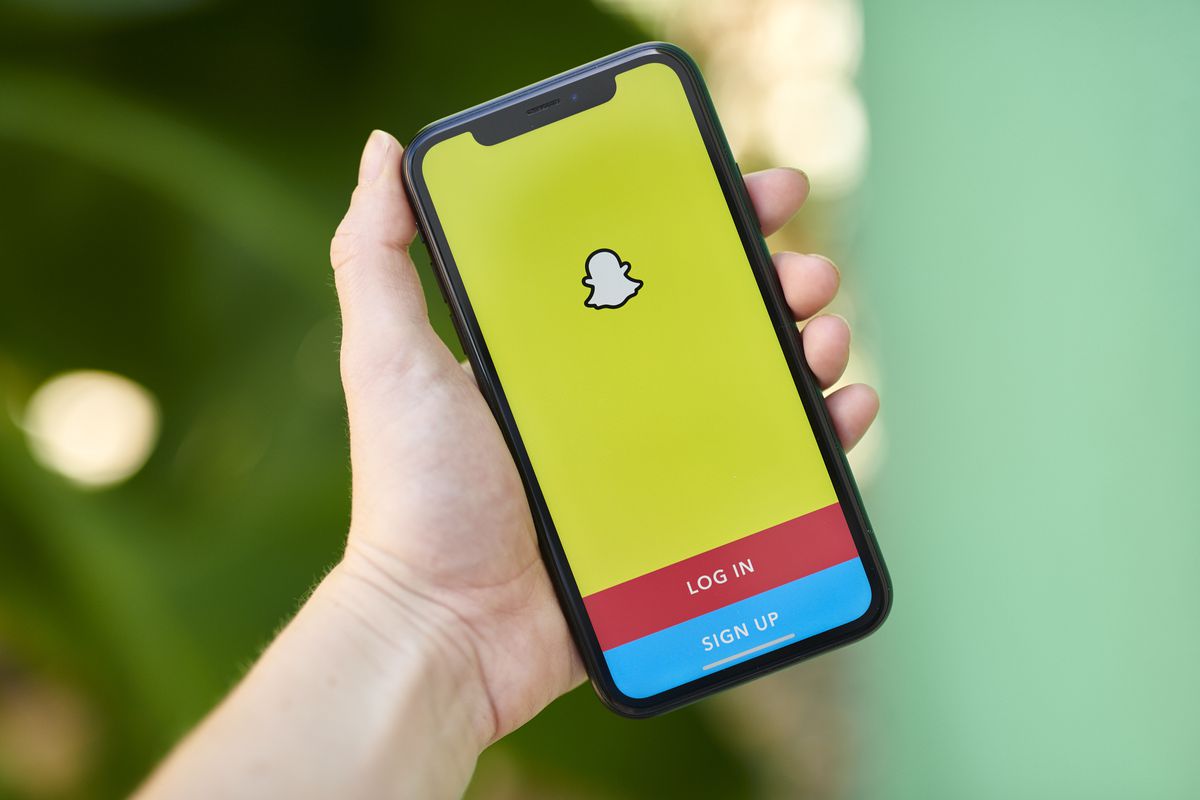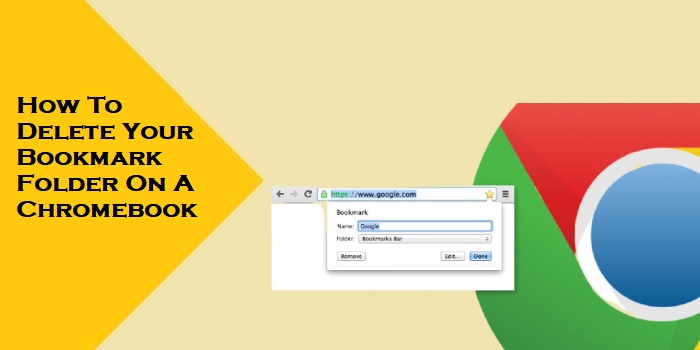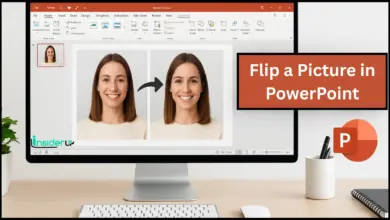The Installation is Forbidden by System Policy: Complete Troubleshooting Guide
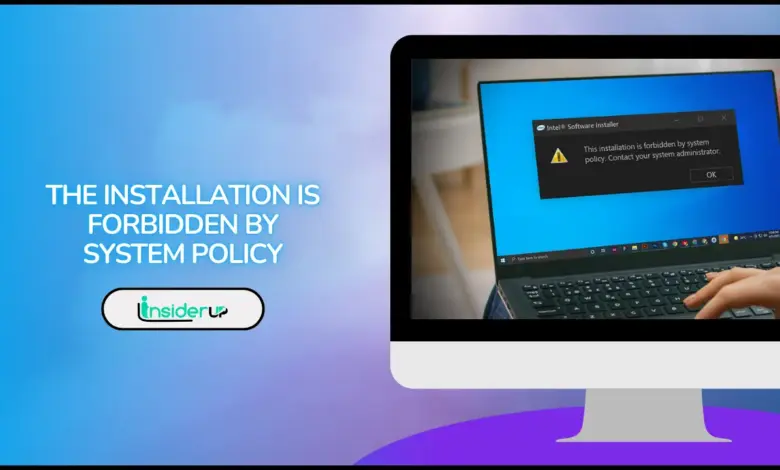
Have you ever been excited to install a new program on your computer, only to be greeted by the frustrating error message “The installation is forbidden by system policy“? I know exactly how that feels. Just last week, I was trying to install some design software on my work laptop when this exact error popped up, stopping me in my tracks.
This error message is more common than you might think and can appear across various Windows operating systems, from Windows 7 to the latest Windows 11. The good news? Despite how technical and intimidating it sounds, this error is usually fixable without calling in IT support or taking drastic measures.
In this comprehensive guide, I’ll walk you through everything you need to know about this error – what causes it, how to fix it using multiple methods, and how to prevent it from happening again. Whether you’re a casual computer user or an IT professional, you’ll find actionable solutions here to get your software installed successfully.
Also Read:
Best Cores for Sega Genesis RetroArch
Can You See Who Shared Your Instagram Post?
Solving the “Package ‘libasound2’ Has No Installation Candidate” Error
ezCheckPrinting 9.3.3: Review & Guide
Chaos Vantage 2.7.0 With Crack
What Does “The Installation is Forbidden by System Policy” Mean?
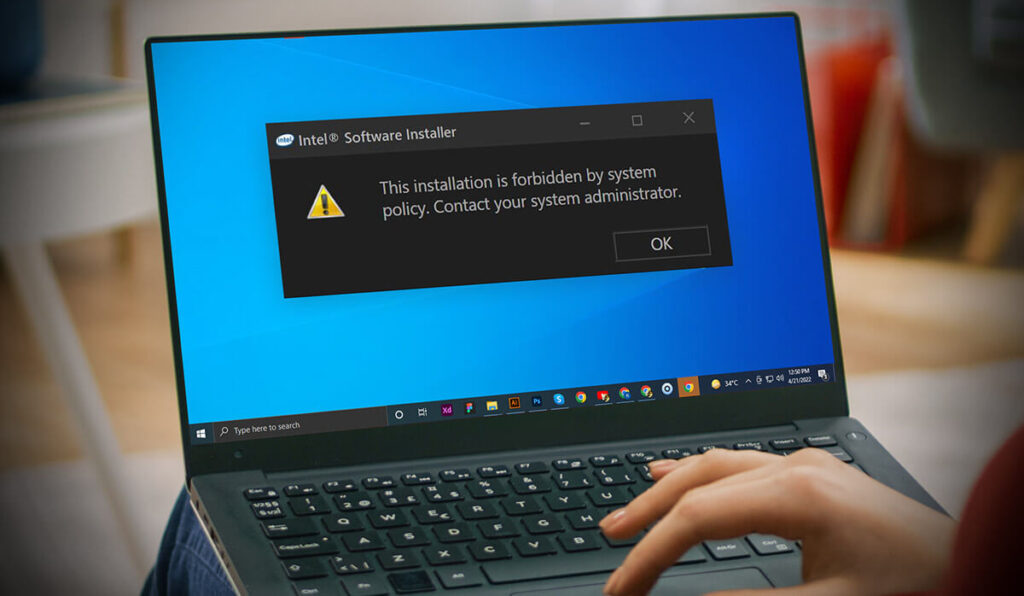
When you encounter the message “The installation is forbidden by system policy,” it essentially means that your Windows system has certain restrictions in place that are preventing you from installing new software. Think of it as a security guard that’s been instructed not to let certain visitors into a building.
This error typically appears when:
- You’re trying to install software on a work or school computer with restricted permissions
- Your Windows Installer service isn’t running properly
- Group Policy settings on your computer are restricting installations
- There are issues with your Windows Registry settings
- Your user account doesn’t have the necessary permissions
The error is actually a protective measure built into Windows operating systems to prevent unauthorized software installations, which could potentially harm your computer or network. While this security feature is beneficial in many scenarios, it can become an obstacle when you’re legitimately trying to install software you need.
Understanding the Root Causes
Before jumping into solutions, let’s understand what might be triggering this error on your system. Identifying the root cause will help you apply the most effective fix.
Windows Installer Service Issues
The Windows Installer is a core service that handles installation, maintenance, and removal of software on your system. If this service is disabled or not running correctly, you’ll likely encounter the installation forbidden error.
Group Policy Restrictions
In many organizational settings, Group Policies are used by IT administrators to control what users can and cannot do on company computers. These policies often include restrictions on software installations to maintain system security and stability.
Registry File Problems
The Windows Registry is a database that stores configuration settings for your operating system. Corrupted registry entries or specific registry settings can trigger installation restrictions.
User Account Permission Limitations
If you’re using a standard user account rather than an administrator account, you might not have sufficient permissions to install new software.
BIOS and Hardware-Related Causes

In some cases, particularly with certain laptop models, BIOS settings related to security can interfere with software installations.
Now that we understand the potential causes, let’s explore the solutions one by one.
Method 1: Enabling the Windows Installer Service
One of the most common causes of the “installation forbidden” error is that the Windows Installer service is disabled or not running. Here’s how to check and enable it:
Step-by-Step Process to Enable Windows Installer Service
- Press Win + R keys on your keyboard to open the Run dialog
- Type
services.mscand press Enter - In the Services window, scroll down to find “Windows Installer“
- Check the “Status” column – if it’s blank, the service isn’t running
- Double-click on Windows Installer
- In the “Startup type” dropdown, select “Manual” or “Automatic“
- Click on “Start” to run the service immediately
- Click “Apply” and then “OK” to save changes
After enabling the Windows Installer service, try installing your software again. In many cases, this simple fix resolves the issue immediately.
Why This Works
The Windows Installer service is essential for handling installation packages (MSI files). When this service isn’t running, Windows can’t process installation requests properly, resulting in the system policy error. By ensuring this service is active, you’re essentially giving Windows the tools it needs to perform installations.
Method 2: Using Microsoft’s Program Install and Uninstall Troubleshooter
Microsoft offers a specialized troubleshooting tool designed to fix common installation problems automatically. This tool can identify and resolve issues that might be causing the system policy error.
How to Use the Program Troubleshooter
- Download the “Program Install and Uninstall Troubleshooter” from Microsoft’s official website
- Save the file to an easily accessible location on your computer
- Run the downloaded file (MicrosoftProgram_Install_and_Uninstall.meta.diagcab)
- Select “Installing” when prompted about what you’re having trouble with
- Follow the on-screen instructions to complete the troubleshooting process
- Restart your computer after the troubleshooter completes
This troubleshooter works by scanning your system for common installation barriers and automatically fixing them. It’s particularly effective for resolving registry issues and service problems that might be difficult to identify manually.
Note: The Microsoft Program Install and Uninstall Troubleshooter may have limited functionality on Windows 11. If you’re using Windows 11, you might need to try other methods if this one doesn’t resolve your issue.
Method 3: Modifying the Windows Registry
Modifying the Windows Registry can be an effective solution, but it requires careful attention as incorrect changes can cause system problems. Always create a registry backup before making any changes.
Safety Precautions Before Editing the Registry
- Press Win + R, type
regedit, and press Enter - Go to File > Export
- Choose a location to save the backup and name it something recognizable
- Make sure “All” is selected under Export range
- Click Save to create your backup
Modifying the Registry to Fix Installation Restrictions
- In Registry Editor, navigate to: text
HKEY_LOCAL_MACHINE\SOFTWARE\Policies\Microsoft\Windows\Installer - Look for a DWORD value named “DisableMSI“
- If it exists, double-click it and change the value to “0”
- If it doesn’t exist, right-click in the right pane, select New > DWORD (32-bit) Value
- Name it “DisableMSI” and set its value to “0”
- Close Registry Editor and restart your computer
The DisableMSI registry value controls whether the Windows Installer is disabled for all users (value 1) or enabled (value 0). By setting it to 0, you’re removing a potential system-wide restriction on installations.
Method 4: Checking Local Security Settings
Windows has built-in security policies that can restrict software installations. Adjusting these settings might resolve the system policy error.
Configuring Software Restriction Policies
- Press Win + R, type
secpol.msc, and press Enter (Note: this only works on Pro, Enterprise, and Education editions of Windows) - In the Local Security Policy window, navigate to Security Settings > Software Restriction Policies
- If no policies are defined, right-click on Software Restriction Policies and select “Create New Policies”
- Once policies are created, double-click on “Enforcement” in the right pane
- Select “All users except local administrators” to allow administrators to install software
- Click “OK” and close the Local Security Policy window
- Restart your computer
Understanding Security Levels
Software Restriction Policies use security levels to determine what software can run:
| Security Level | Description | Effect on Installations |
|---|---|---|
| Disallowed | Prevents software from running | Blocks most installations |
| Basic User | Runs software with limited privileges | May allow some installations |
| Unrestricted | No restrictions on software execution | Allows installations with proper permissions |
Setting the appropriate security level and enforcement options can help balance security needs with the ability to install necessary software.
Method 5: Editing Local Group Policy
Group Policy is a powerful tool that can control various aspects of your Windows experience, including software installation permissions.
Navigating to Windows Installer Settings in Group Policy
- Press Win + R, type
gpedit.msc, and press Enter (Note: only available in Pro, Enterprise, and Education editions) - Navigate to Computer Configuration > Administrative Templates > Windows Components > Windows Installer
- In the right pane, find and double-click on “Prohibit non-administrators from applying vendor-signed updates“
- Select “Disabled” or “Not Configured”
- Click “Apply” and “OK”
- Also check the setting for “Prohibit user installations” and ensure it’s set to “Disabled” or “Not Configured”
- Close Group Policy Editor and restart your computer
If you’re using a Windows Home edition that doesn’t include the Group Policy Editor, you can achieve similar results by modifying the registry as described in Method 3.
Group Policy vs. Registry Edits
While both Group Policy and Registry edits can address the same issues, they work differently:
- Group Policy provides a more user-friendly interface and is generally safer to use
- Registry edits are more direct but carry higher risk if mistakes are made
- Group Policy changes ultimately modify registry values behind the scenes
For most users, if Group Policy Editor is available on your system, it’s the preferred method for adjusting installation permissions.
Method 6: BIOS Configuration Changes
In some cases, particularly with certain laptop models, BIOS security settings can interfere with software installations.
When to Consider BIOS Changes
You should only consider BIOS changes if:
- You’ve tried all other methods without success
- You’re experiencing the error specifically with hardware-related software
- You’re comfortable navigating BIOS settings
Accessing and Modifying BIOS Settings
- Restart your computer and press the BIOS entry key during startup (often F2, F10, F12, or Del – check your computer’s documentation)
- Navigate to the Security or Configuration section
- Look for settings related to “Secure Boot” or “Wireless Device Enable“
- Temporarily disable these security features
- Save changes and exit BIOS
- Try your installation again
- If successful, consider re-enabling security features after installation
Warning: Modifying BIOS settings incorrectly can cause serious system problems. Only attempt this method if you’re confident in your technical abilities or have professional guidance.
Method 7: Administrative Solutions
Sometimes, the simplest approach is to use administrative privileges to bypass restrictions.
Running Installers with Elevated Privileges
- Locate the installer file (.exe or .msi)
- Right-click on the file
- Select “Run as administrator“
- Proceed with the installation
If you don’t have administrator access on your computer, you’ll need to contact your system administrator for assistance.
Using Command Prompt for Installations
For MSI packages, you can try using Command Prompt with administrative privileges:
- Press Win + X and select “Command Prompt (Admin)” or “Windows PowerShell (Admin)“
- Navigate to the folder containing your MSI file using the
cdcommand - Type the following command and press Enter: text
msiexec /i "FullPathToYourMSIFile.msi" ALLUSERS=1 - Follow any on-screen prompts to complete the installation
This method bypasses some of the standard Windows Installer restrictions by using the command-line interface directly.
Troubleshooting for Specific Software
Certain software packages are more likely to trigger the “installation forbidden” error due to their complexity or system requirements.
Autodesk Software Solutions

Autodesk products like AutoCAD and Revit often encounter installation restrictions. Here are specific steps for these programs:
- Ensure you’re using an administrator account
- Temporarily disable any antivirus software
- Use the “Clean Uninstall Tool” from Autodesk to remove any partial installations
- Download a fresh copy of the installer from the official Autodesk website
- Right-click the installer and select “Run as administrator”
Adobe Creative Cloud Installations
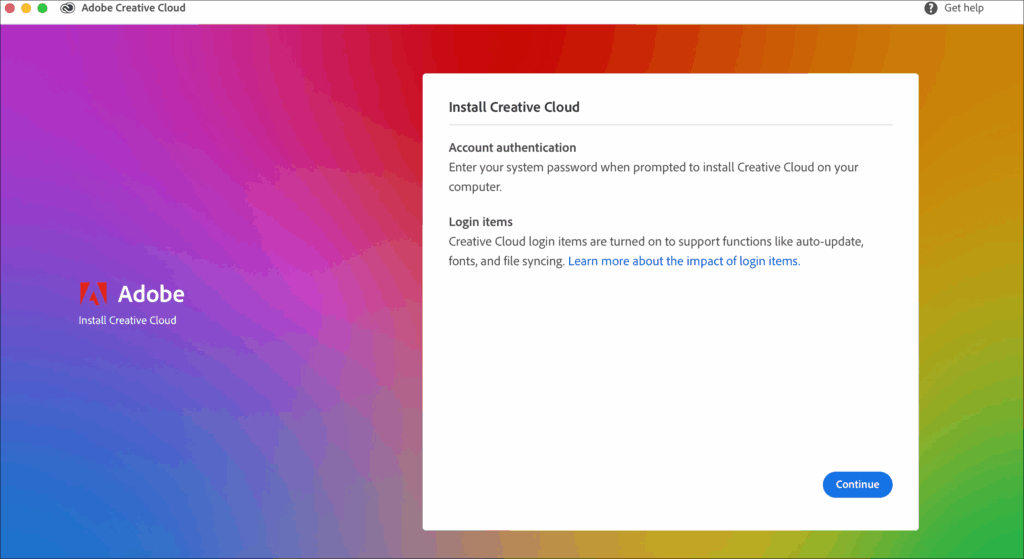
For Adobe products, try these specialized steps:
- Run the Adobe Creative Cloud Cleaner Tool to remove any conflicting components
- Ensure your Windows user account has full control permissions on the following folders:
- C:\Program Files
- C:\Program Files (x86)
- C:\Windows\Temp
- Disable Windows Defender real-time protection temporarily during installation
- Use the offline installer package rather than the online installer when possible
Prevention Tips: Avoiding Future Installation Errors
Once you’ve resolved the current installation issue, you can take steps to prevent encountering the same error in the future.
Regular System Maintenance
Performing regular system maintenance can prevent many installation issues:
- Keep Windows updated with the latest patches and updates
- Regularly run Disk Cleanup to remove temporary files
- Use the built-in System File Checker (SFC) tool by running
sfc /scannowin an administrative Command Prompt - Schedule regular registry cleaning with trusted tools
User Account Best Practices
How you manage user accounts can impact installation capabilities:
- Create a separate administrator account for installations and system changes
- Use standard accounts for daily computer use
- When needed, use “Run as administrator” for installation tasks rather than staying logged in as an administrator
Security Considerations
While fixing installation restrictions, maintain good security practices:
- Only download software from official sources
- Scan installation files with antivirus before running them
- Consider using application whitelisting rather than completely removing installation restrictions
- After installing needed software, consider re-enabling some security features
When to Seek Professional Help
While most “installation forbidden by system policy” errors can be resolved using the methods above, there are situations where professional assistance might be necessary:
- If you’re working on a company-managed device with strict IT policies
- When the error persists despite trying all troubleshooting methods
- If you notice other unusual system behavior alongside installation problems
- When dealing with specialized software in professional environments
In these cases, reaching out to your IT department or a qualified computer technician is the safest approach.
Understanding Enterprise Environments
If you’re encountering this error in a corporate or educational setting, there are additional considerations to keep in mind.
Working with IT Policies
In enterprise environments, installation restrictions are often intentionally implemented as part of organizational security policies. Rather than trying to bypass these restrictions, consider:
- Submitting a software request through official channels
- Asking IT to install the software for you
- Requesting a policy exception with business justification
- Exploring alternative software that’s already approved
Software Deployment Solutions
Many organizations use centralized software deployment tools like:
- Microsoft System Center Configuration Manager (SCCM)
- Microsoft Intune
- Group Policy Software Installation
These tools allow IT departments to control what software is installed while bypassing the normal installation restrictions. If you need software for legitimate business purposes, working through these official channels is usually the most effective approach.
Conclusion: Resolving “The Installation is Forbidden by System Policy”
The “installation forbidden by system policy” error can be frustrating, but as we’ve seen, there are multiple approaches to resolving it. From simple fixes like enabling the Windows Installer service to more advanced solutions involving registry edits or Group Policy changes, you now have a comprehensive toolkit for tackling this common Windows error.
Remember to start with the least invasive methods first:
- Check if the Windows Installer service is running
- Try Microsoft’s troubleshooter tool
- Run the installer as administrator
Only proceed to more advanced methods like registry edits if the simpler approaches don’t resolve the issue.
By understanding what causes this error and how to address it, you’re not just fixing a one-time problem-you’re building knowledge that will help you maintain a smoother computing experience in the future.
Have you encountered this error before? Which method worked for you? Feel free to share your experiences in the comments below, and don’t hesitate to ask if you have any questions about the troubleshooting steps covered in this guide.