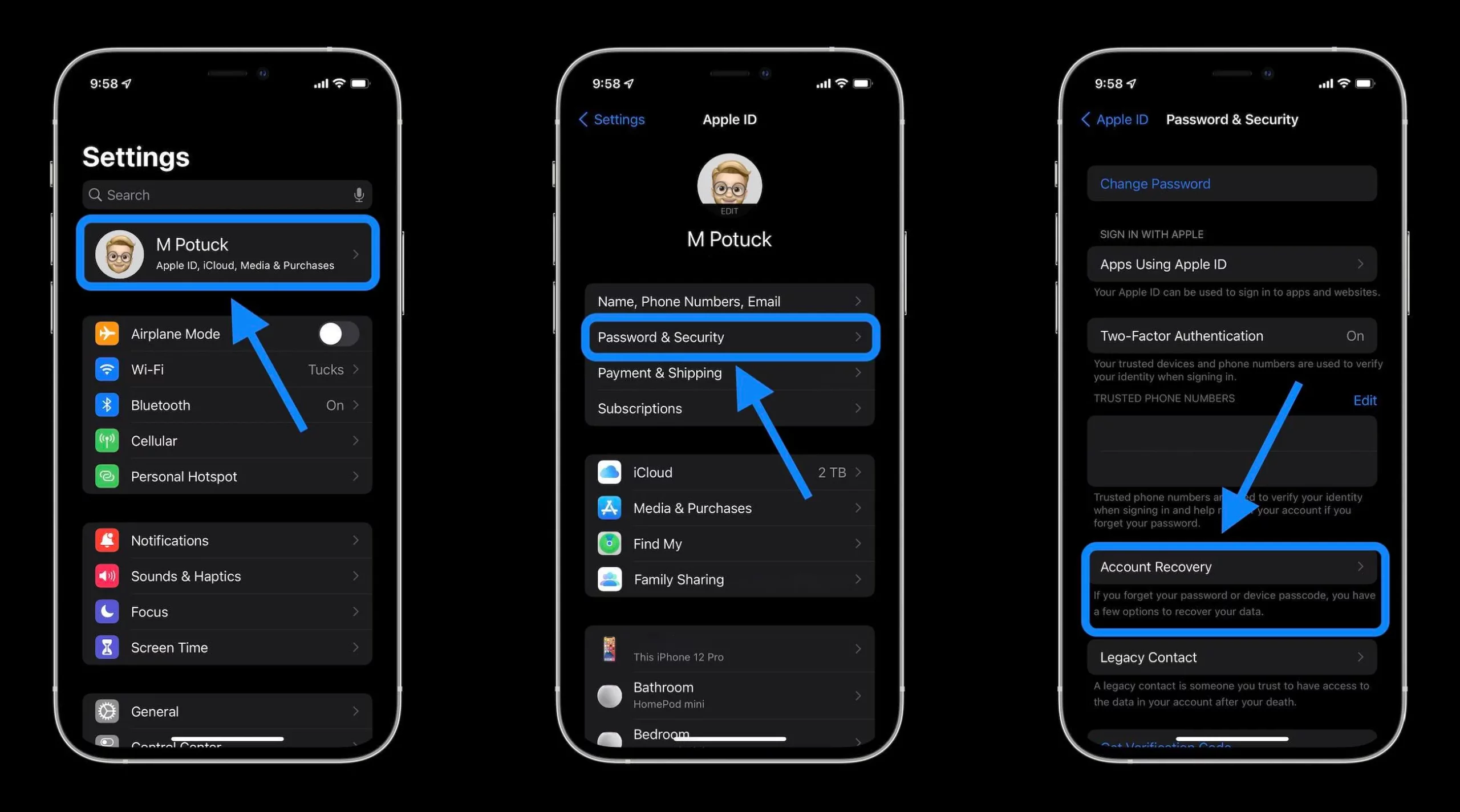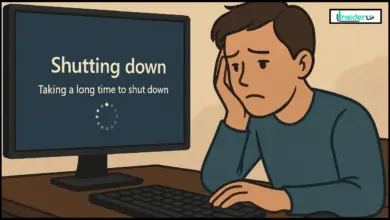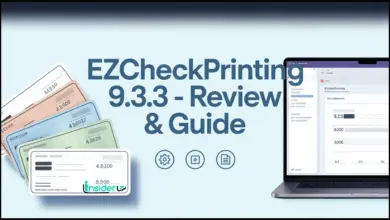How to Play PC Games on a TV: The Ultimate Guide for 2025

Ever found yourself hunched over a small monitor, squinting at your favorite game? Imagine experiencing those same epic adventures on a massive screen from the comfort of your couch. As gaming continues to evolve in 2025, more players are discovering the joy of connecting their powerful PCs to their living room TVs. This comprehensive guide will walk you through everything you need to know about playing PC games on your TV, from basic connections to advanced optimization techniques.
Why Play PC Games on Your TV?

Let’s face it – gaming on a TV offers experiences that traditional monitor setups simply can’t match. When I first connected my gaming rig to my 65-inch OLED, the difference was immediately apparent. Here’s why you might want to make the switch:
Immersive gaming experience on larger screens transforms games from mere entertainment into captivating adventures. That sprawling open world or intense first-person shooter becomes significantly more engaging when displayed on a 55+ inch screen rather than a typical 24-27 inch monitor.
The comfort factor cannot be overstated. Trading a rigid desk chair for your favorite couch or recliner allows for longer, more relaxed gaming sessions. I’ve found that marathon gaming weekends are much more enjoyable when I’m not dealing with the back pain that comes from sitting at a desk for hours.
Gaming becomes more social when everyone can see the action clearly. Whether you’re playing co-op games with friends or showing off your skills to family members, a TV creates a shared experience that monitors can’t replicate.
From a practical standpoint, investing in a high-quality TV can be more cost-effective than purchasing a premium gaming monitor of comparable size. A good 55-inch 4K TV often costs less than a high-end 32-inch gaming monitor with similar specs.
Connection Methods Overview
Before diving into specific setup instructions, let’s explore the various ways to connect your PC to your TV in 2025. Each method has its advantages and potential drawbacks:
HDMI Cable Connection

The most straightforward approach remains the direct HDMI connection. This method offers:
- Lowest latency for responsive gameplay
- Highest possible resolution and refresh rates
- Direct audio transmission without additional setup
- No reliance on network quality
The main limitations include the physical cable requirement (which can be unsightly in your living room) and potential distance constraints between your PC and TV.
Wireless Streaming Options
For those who prefer a cleaner setup without cables stretching across the room, wireless streaming provides a convenient alternative:
- Freedom from physical cable constraints
- Flexible PC placement anywhere in your home
- Clean, cable-free aesthetic
- Easy switching between different displays
However, wireless methods typically introduce some latency and may suffer quality degradation depending on your network conditions.
Using Consoles as Middleware
If you already own a gaming console like an Xbox Series X/S, you can leverage it as a bridge between your PC and TV:
- Utilizes existing hardware you may already own
- Maintains the console’s user-friendly interface
- Often supports wireless controllers natively
- Can switch between PC and console games easily
The downside is the additional hardware requirement and potential compatibility limitations.
Cloud Gaming Services
The newest option in 2025 is cloud-based gaming, which streams games directly to your TV:
- No need for powerful PC hardware
- Access to games from virtually any TV
- Automatic updates and maintenance
- Play anywhere with an internet connection
The trade-offs include subscription costs, potential latency issues, and dependence on a stable, high-speed internet connection.
HDMI Connection – The Direct Approach
Let’s start with the most reliable and straightforward method: connecting your PC directly to your TV using an HDMI cable.
Checking Compatibility and Choosing the Right Cable
Before purchasing any cables, verify what your equipment supports:
Check your PC’s output ports: Most modern graphics cards feature HDMI outputs. Note the version (2.0, 2.1, etc.) as this affects capabilities.
Check your TV’s input ports: Look for HDMI ports, particularly those labeled for gaming or supporting higher refresh rates. Many newer TVs have specific HDMI 2.1 ports that support enhanced features.
Choose the right HDMI cable: Not all HDMI cables are created equal. For gaming in 2025, I recommend:
- For 4K@60Hz gaming: HDMI 2.0 cable (18Gbps bandwidth)
- For 4K@120Hz or 8K gaming: HDMI 2.1 cable (48Gbps bandwidth)
The difference between HDMI 2.0 and 2.1 is significant. HDMI 2.1 offers more than double the bandwidth (48Gbps vs. 18Gbps), supports higher refresh rates (up to 4K@240Hz compared to 4K@60Hz), and includes gaming-specific features like Variable Refresh Rate (VRR) and Auto Low Latency Mode (ALLM).
Step-by-Step Connection Process
- Power off both devices before making any connections to prevent potential electrical issues.
- Connect the HDMI cable to your PC’s graphics card output port. Avoid using HDMI ports on your motherboard as these typically bypass your dedicated GPU.
- Connect the other end to one of your TV’s HDMI inputs. If your TV has multiple HDMI ports, choose one labeled for gaming or HDMI 2.1 if available.
- Power on your TV and select the correct HDMI input source using your remote.
- Power on your PC and wait for it to detect the TV as a display.
Configuring Display Settings in Windows
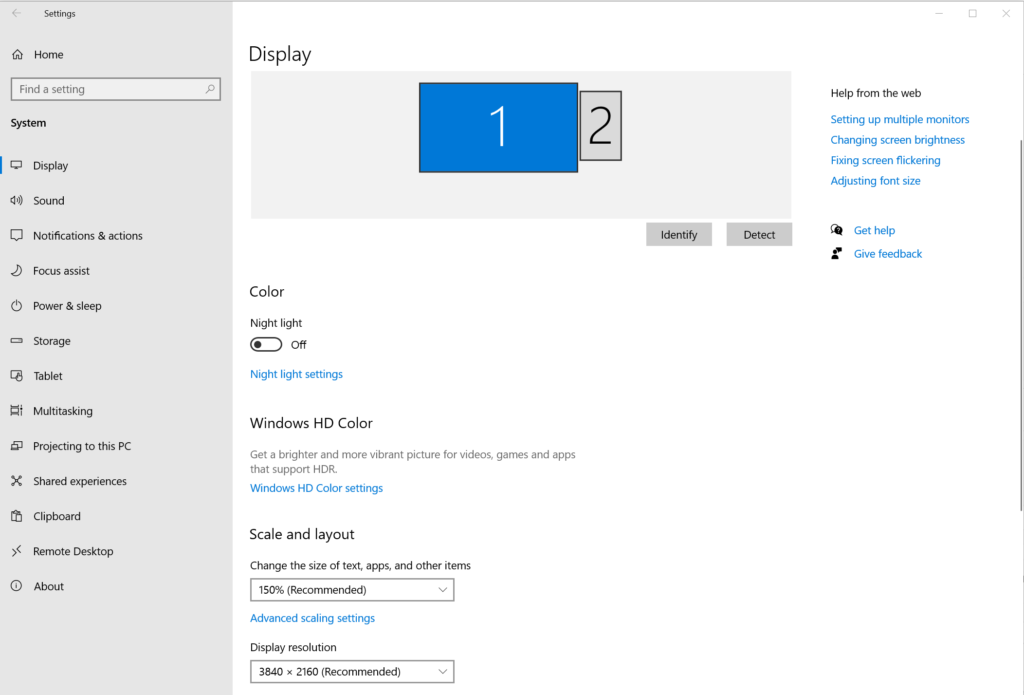
Once connected, you’ll need to optimize your Windows display settings:
- Access display settings by right-clicking on your desktop and selecting “Display settings.”
- Choose your display mode by pressing Windows key + P. You have several options:
- PC screen only: Uses only your computer monitor
- Duplicate: Shows the same content on both screens
- Extend: Treats the TV as an extension of your desktop
- Second screen only: Uses only the TV display
For gaming, I recommend the “Second screen only” option for maximum performance.
- Set the correct resolution to match your TV’s native resolution (typically 4K or 3840 x 2160 for modern TVs).
- Adjust the refresh rate by clicking “Advanced display settings” and then “Display adapter properties.” Under the “Monitor” tab, select the highest refresh rate your TV supports.
- Configure HDR settings if your TV supports it. In Windows display settings, toggle on “Play HDR games and apps” if available.
Audio Configuration
- Set your TV as the audio output device by right-clicking the speaker icon in your system tray.
- Select “Playback devices” and choose your TV from the list.
- Configure audio format based on your TV’s capabilities (stereo, 5.1 surround, etc.).
Wireless Streaming Solutions
If running a long HDMI cable across your living room isn’t practical, wireless streaming offers a cleaner alternative.
Using Chromecast for PC Gaming
Google Chromecast provides a simple way to stream your PC games to your TV:
- Set up your Chromecast on your TV following the standard installation process.
- Turn on your TV and select the HDMI input where your Chromecast is connected.
- Open Chrome browser on your PC and log in to your Google account.
- Launch your game in windowed or full-screen mode.
- Access the Chrome menu (three dots in the upper right) and select “Cast.”
- Select your Chromecast device from the dropdown menu.
- Choose to cast your entire screen rather than just the tab.
While Chromecast is convenient, it’s not optimized for gaming and may introduce noticeable latency. I recommend this method primarily for casual or turn-based games rather than fast-paced action titles.
Steam Link Setup
For a more gaming-focused wireless solution, Steam Link offers better performance:
- Download the Steam Link app on your smart TV or purchase a dedicated Steam Link box.
- Ensure both your PC and TV are connected to the same network.
- Launch Steam on your PC and make sure it’s updated to the latest version.
- Open the Steam Link app on your TV and follow the pairing instructions.
- Complete the connection by entering the code displayed on your TV into your PC’s Steam client.
- Optimize streaming settings based on your network capabilities:
- Fast: Prioritizes responsiveness over visual quality
- Balanced: Default setting that works for most setups
- Beautiful: Prioritizes visual quality but may increase latency
Steam Link works best with a wired Ethernet connection to your router, but modern Wi-Fi 6 networks can also provide acceptable performance.
NVIDIA GameStream for Shield TV
If you have an NVIDIA graphics card and Shield TV, GameStream offers excellent wireless performance:
- Download and install GeForce Experience on your PC if you don’t already have it.
- Log in to your NVIDIA account within GeForce Experience.
- Access Settings in GeForce Experience and select “SHIELD.”
- Enable GameStream in the options.
- Connect your Shield TV to your television and power it on.
- Open the NVIDIA Games app on your Shield TV.
- Select “Set Up GameStream” in My Library.
- Enter the PIN displayed on your TV into GeForce Experience on your PC to pair the devices.
- Launch a game from the NVIDIA Games app on your Shield TV.
For the best experience, pair your Shield TV with a compatible controller. The NVIDIA Shield controller works well, but Xbox and PlayStation controllers are also supported.
Optimizing Your TV for PC Gaming
Not all TVs are created equal when it comes to gaming performance. Here’s how to get the most out of your television for PC gaming:
Enabling Game Mode
Most modern TVs include a dedicated Game Mode that reduces input lag:
- Access your TV’s settings menu using your remote.
- Navigate to Picture or Display settings.
- Look for Game Mode or similar gaming-related options.
- Enable Game Mode when playing PC games.
Game Mode typically disables some image processing features that, while making movies look better, can add significant input lag to games. In my testing, enabling Game Mode can reduce input lag by 20-50ms, which makes a noticeable difference in fast-paced games.
TV Settings to Adjust for Gaming
Beyond Game Mode, consider adjusting these settings:
Motion smoothing: Turn this OFF. While it makes movies look smoother, it adds processing lag and can create a “soap opera effect” in games.
Dynamic contrast: Consider disabling for more consistent brightness levels.
Color temperature: “Warm” settings are typically more accurate, but “Normal” or “Cool” might provide better visibility in dark games.
Sharpness: Keep this at a moderate level. Too high can create artificial edges, while too low can make the image soft.
Choosing Between Gaming Mode and PC Mode
Modern TVs often offer both Gaming Mode and PC Mode. Which should you choose?
Gaming Mode prioritizes:
- Reduced input lag
- Enhanced motion handling
- Game-specific features like VRR
PC Mode prioritizes:
- Text clarity with 4:4:4 chroma subsampling
- Color accuracy
- Desktop usability
If you’re primarily playing games, Gaming Mode is usually best. If you’re using your TV for both gaming and productivity tasks, PC Mode might be preferable, especially for games with lots of text.
Best TVs for PC Gaming in 2025
If you’re in the market for a new TV specifically for PC gaming, here are some top options in 2025:
| TV Model | Screen Size | Key Gaming Features | Best For |
|---|---|---|---|
| LG OLED evo AI G4 | 55-77 inch | 4K@120Hz, VRR, ALLM, G-Sync | Fast-paced games with dark scenes |
| Samsung 4K Ultra HD Smart OLED | 77 inch | 4,000 nits brightness, 144Hz | Well-lit rooms, HDR content |
| Sony Bravia 9 QLED | 65 inch | Cognitive Processor XR, 4K@120Hz | RPG and adventure games |
| TCL Pro 4K Ultra HD | 55 inch | Google TV, Dolby Vision, affordable | Budget-conscious gamers |
| Gigabyte Aorus FO32U2 Pro | 32 inch | 240Hz, DisplayPort 2.1, OLED | Competitive gaming |
The LG OLED models continue to be favorites among PC gamers due to their perfect blacks, near-instantaneous response times, and excellent gaming features. However, the Sony Bravia 9 QLED offers exceptional picture processing that makes open-world games look stunning.
For those on a budget, TCL’s offerings provide impressive performance at more accessible price points. Their Pro 4K models include most gaming features found on premium sets at a fraction of the cost.
Peripherals for Couch PC Gaming
Gaming from your couch requires different peripherals than a traditional desk setup:
Wireless Keyboard and Mouse Solutions
Several options work well for couch gaming:
Lapboards combine a flat surface with an integrated keyboard and mouse area. The Corsair K63 Wireless Gaming Lapboard and Razer Turret are excellent choices that provide a stable platform for keyboard and mouse gaming from your couch.
Compact wireless keyboards with built-in touchpads offer a more casual solution. Logitech’s K400 Plus is affordable and reliable for navigating your PC, though not ideal for competitive gaming.
Trackball mice can work well on uneven surfaces like couch cushions. The Logitech MX Ergo provides precise control without requiring a flat surface.
Controller Options
For many games, controllers provide the most comfortable couch gaming experience:
Xbox controllers offer seamless Windows compatibility with no additional software required. The Xbox Elite Series 2 provides premium features like adjustable tension thumbsticks and programmable paddles.
PlayStation DualSense controllers work well with Steam and offer unique haptic feedback and adaptive triggers in supported games.
Specialty PC controllers like the Steam Controller or 8BitDo Pro 2 provide customization options specifically designed for PC gaming.
Audio Solutions for Living Room Gaming
Don’t forget about audio when moving your gaming setup to the living room:
Wireless gaming headsets let you enjoy immersive audio without disturbing others. The SteelSeries Arctis Nova Pro Wireless and Logitech G Pro X Wireless offer excellent sound quality and comfort for extended sessions.
Soundbars with gaming modes can provide directional audio without a full surround system. Look for models with low latency modes specifically designed for gaming.
Home theater receivers with game-specific audio modes can provide the ultimate audio experience if you already have a surround sound setup.
Troubleshooting Common Issues
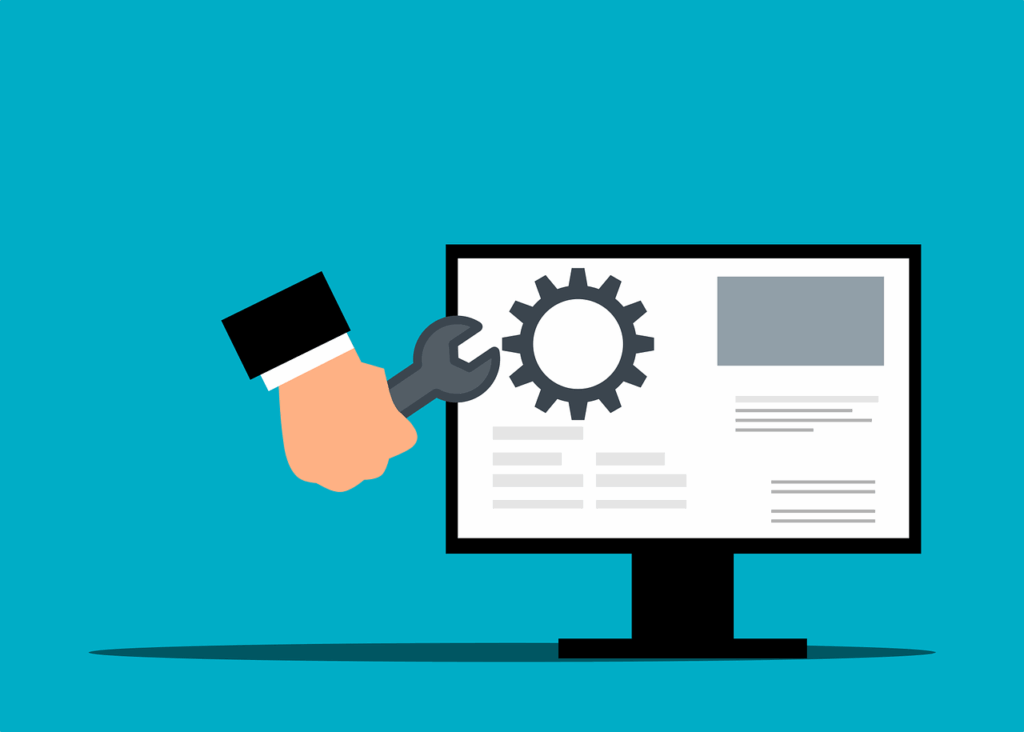
Even with the perfect setup, you might encounter some challenges:
Input Lag Problems
If you’re experiencing delayed responses to your inputs:
- Ensure Game Mode is enabled on your TV.
- Check your HDMI cable quality and consider upgrading if necessary.
- Disable unnecessary post-processing features on your TV.
- Update your TV’s firmware to the latest version.
- Adjust your game’s V-Sync settings or enable G-Sync/FreeSync if supported.
Resolution and Scaling Issues
If text appears blurry or the image doesn’t fit your screen properly:
- Set your PC to output your TV’s native resolution (typically 3840 x 2160 for 4K TVs).
- Check scaling settings in Windows display properties. Set to 100% for native resolution.
- Verify your TV’s aspect ratio settings are set to “Just Scan,” “1:1,” or “Screen Fit” rather than “16:9” or “Zoom.”
- Adjust overscan settings if the image extends beyond the visible screen area.
Audio Sync Problems
If audio and video are out of sync:
- Check audio delay settings on your TV or sound system.
- Try different audio outputs (TV speakers vs. HDMI audio vs. optical).
- Update audio drivers on your PC.
- Disable audio enhancements in Windows sound settings.
Performance Optimization Tips
To get the best performance when gaming on a TV:
Resolution vs. Frame Rate Considerations
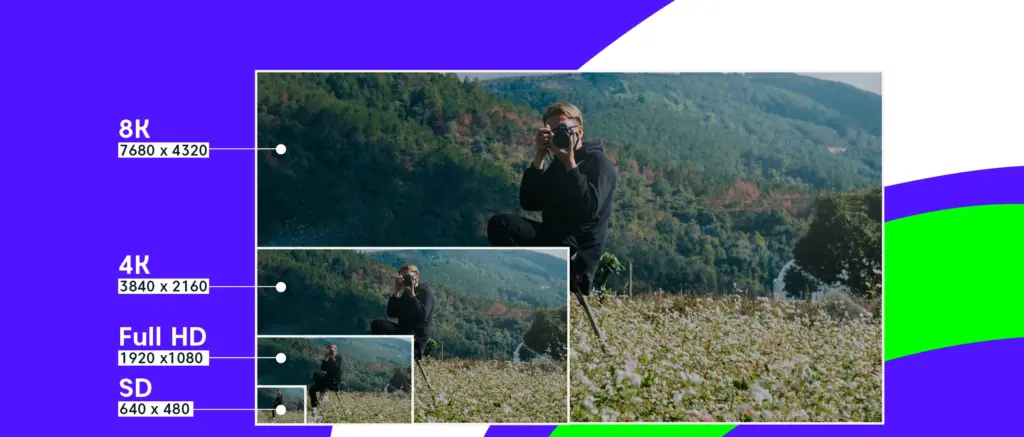
4K resolution looks stunning on large TVs but demands significant GPU power. Consider these approaches:
Native 4K rendering provides the sharpest image but requires a high-end GPU like an RTX 4080 or better for demanding games.
1440p with upscaling offers an excellent compromise. Modern TVs do a remarkable job upscaling 1440p content to 4K, and the performance gain can be substantial.
DLSS or FSR technologies use AI to upscale lower-resolution rendering with minimal quality loss. Games supporting NVIDIA’s DLSS or AMD’s FSR can look nearly identical to native 4K while performing much better.
Using VRR (Variable Refresh Rate)
If your TV and GPU both support VRR (through G-Sync, FreeSync, or HDMI Forum VRR):
- Enable VRR in your TV’s settings menu.
- Activate G-Sync or FreeSync in your graphics card control panel.
- Verify compatibility as some TVs only support VRR within specific frame rate ranges.
VRR synchronizes your TV’s refresh rate with your game’s frame rate, eliminating screen tearing without the input lag penalty of traditional V-Sync.
HDR Configuration
For the best HDR experience:
- Enable HDR in Windows display settings.
- Calibrate HDR using the built-in Windows HDR calibration tool.
- Adjust in-game HDR settings as these often provide more precise control than system-level settings.
- Consider your room lighting as HDR is most impressive in dimmer environments.
Cloud Gaming Alternatives
If your PC hardware isn’t powerful enough for modern games, cloud gaming services offer an alternative:
NVIDIA GeForce Now

NVIDIA’s service allows you to play games you already own on Steam, Epic, and other platforms:
- Subscribe to GeForce Now (free tier available with session limits).
- Download the GeForce Now app on your PC or use the web browser version.
- Link your game libraries (Steam, Epic, etc.).
- Stream your games directly to your TV via HDMI from your PC.
GeForce Now offers RTX 3080-level performance with ray tracing support in its premium tiers.
Xbox Cloud Gaming

Microsoft’s cloud service comes with Xbox Game Pass Ultimate:
- Subscribe to Xbox Game Pass Ultimate.
- Access cloud gaming through the Xbox app on PC or via web browser.
- Connect your PC to your TV via HDMI.
- Play with an Xbox controller for the best experience.
The service includes hundreds of games with no additional purchase required.
Amazon Luna
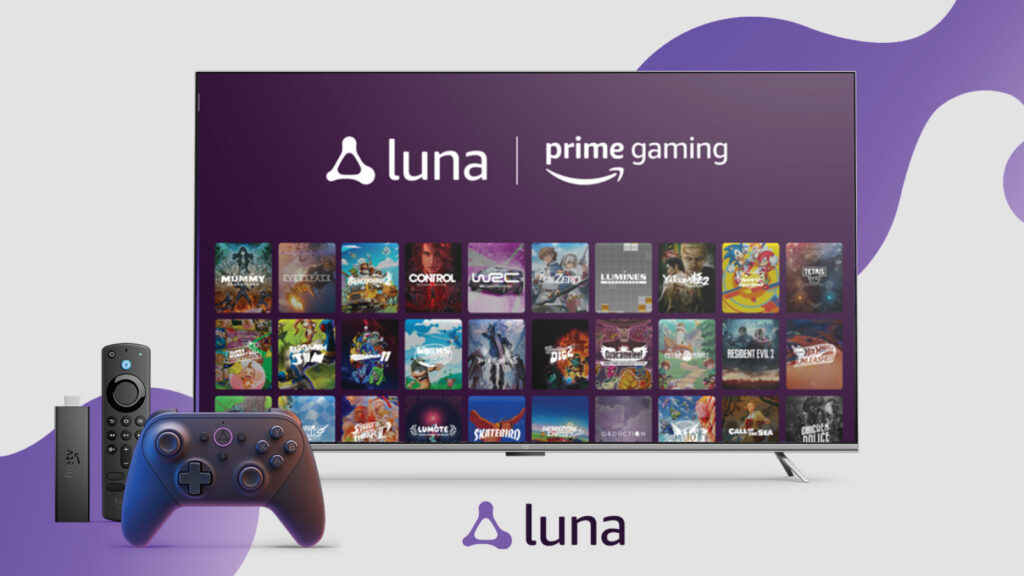
Amazon’s entry in the cloud gaming space:
- Subscribe to Luna+ or the Prime Gaming channel.
- Download the Luna app on your PC.
- Connect to your TV via HDMI.
- Play with Luna Controller or other compatible controllers.
Luna works well with Amazon Fire TV devices if you prefer a direct-to-TV solution.
FAQs About Playing PC Games on TV
1. Can I use any TV for PC gaming?
While technically any TV with an HDMI input will work, gaming performance varies significantly between models. Look for TVs with low input lag, Game Mode, and ideally HDMI 2.1 support for the best experience.
2. Will I notice input lag when gaming on a TV?
Modern TVs with Game Mode enabled typically have input lag between 10-20ms, which is acceptable for most games. Competitive gamers might notice this difference compared to gaming monitors (1-5ms), but casual players rarely will.
3. Do I need HDMI 2.1 for PC gaming on a TV?
HDMI 2.1 is only necessary if you want to play at 4K resolution with refresh rates above 60Hz. For 4K@60Hz or 1440p@120Hz gaming, HDMI 2.0 is sufficient.
4. Can I use my TV speakers for PC gaming audio?
Yes, HDMI carries both video and audio signals. Simply select your TV as the audio output device in Windows sound settings.
5. What’s the best wireless controller for PC gaming on a TV?
Xbox controllers offer the most seamless Windows compatibility, but PlayStation DualSense controllers provide unique features like haptic feedback and adaptive triggers in supported games.
Conclusion: Creating Your Ideal Setup
After exploring all these options, what’s the best approach for playing PC games on your TV? The answer depends on your specific needs:
For competitive gamers who value responsiveness above all else, a direct HDMI connection to a TV with low input lag is essential. Look for HDMI 2.1 support, VRR compatibility, and dedicated Game Mode.
For casual gamers prioritizing convenience, wireless solutions like Steam Link or NVIDIA GameStream provide a clean, cable-free experience that’s perfect for occasional gaming sessions.
For multimedia enthusiasts who use their PC for both gaming and media consumption, consider a permanent HDMI connection with a wireless keyboard/mouse combo for couch control.
For budget-conscious gamers without high-end hardware, cloud gaming services offer access to demanding titles without investing in expensive components.
Whichever approach you choose, playing PC games on a large TV creates an immersive experience that traditional monitor setups simply can’t match. The technology available in 2025 has made it easier than ever to bring your PC gaming experience to the living room, with options to suit every preference and budget.
So grab your controller (or keyboard and mouse), settle into your favorite spot on the couch, and enjoy your games the way they were meant to be experienced – on the big screen!