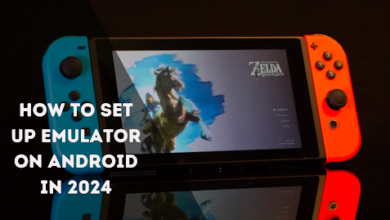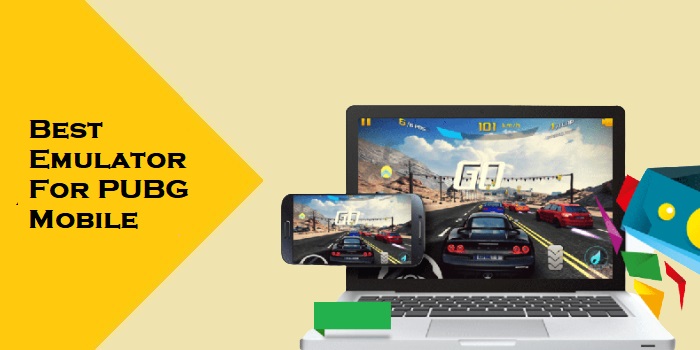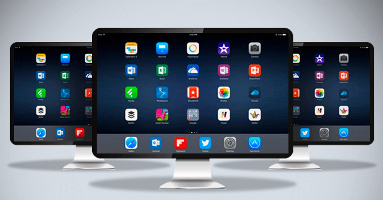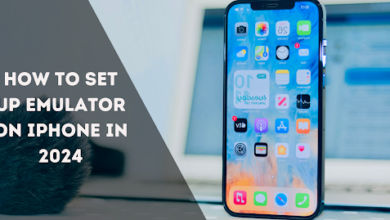How To Make Dolphin Emulator Run Better

Are you an online gamer or belong to the gaming community? If so, you must be familiar with Triforce, WII, GameCube, and Nintendo. You need an emulator to play these games on devices other than consoles. The Dolphin emulator is one of the top-ranking emulators among different emulators.
Dolphin launched in 2003 but as a closed source and has been open-source since 2008. It is free and cross-platform with a minimum requirement of PCs (2 GB Needed). Dolphin benefits gamers since it makes the game run faster by removing all lags and providing excellent graphics.
Dolphin has gained popularity in the video gaming community for its high compatibility, steady development progress, available features, and ability to play games with higher graphical resolutions.
Dolphin is a cross-platform that runs on Windows, Mac, Linux, and Android. Sometimes, achieving optimal performance and stability can be challenging. With these tips, you can make your Dolphin emulator run much better. Let’s explore these articles to improve performance and create a smoother experience for your emulator.
What is a Dolphin emulator?
An emulator is a software that enables a computing device to emulate video gaming consoles. Dolphin emulator is an open-source, free software that simulates the Nintendo, GameCubes, and WII consoles. It allows us to play and enjoy games on your device by offering several features to enhance the gaming performance.
Advantages of Dolphin emulator:
- Cross-platform
- Highly compatible
- Continuous development
- User-friendly interface
- Better Graphics(resolutions up to 4k)
Ways to make Dolphin run better
The simple way to improve the emulator’s performance is by closing other running programs or tabs. When you close programs, you can get enough space and RAM for this software to run more efficiently.
Ensure you’re using the latest and upgraded version of the Dolphin emulator to get the advantages of updated features to enhance the performance.
Sometimes, the Dolphin settings are also a problem. Let’s dig deeper to boost its performance by making additional settings changes.
Dolphin emulator configuration settings
You need to know the proper settings for Dolphin configuration, which can improve the emulator’s speed and enhance performance.
- Enable the Dual Core Option
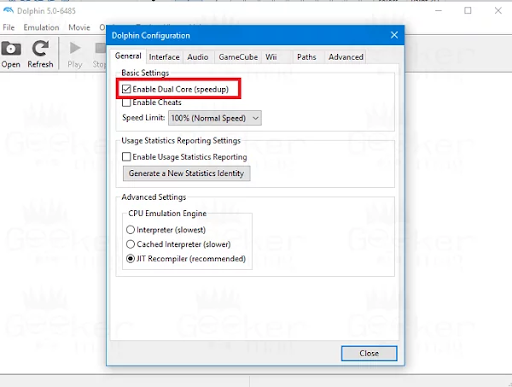
The first step is to open the Dolphin emulator and go to the config tab. Click it and tap the general settings icon. Then select the Enable Dual Core Option. It is a better way to get better speed.
- Configure the CPU Emulation
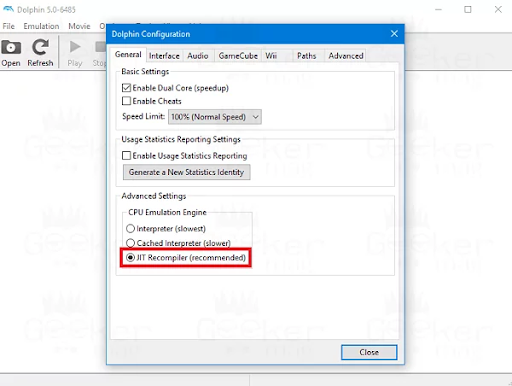
You’ll see the CPU emulation option in the same general settings tab in the second step, then select JIT recompiler for better-enhanced performance.
- Fix the DSP Emulation Engine
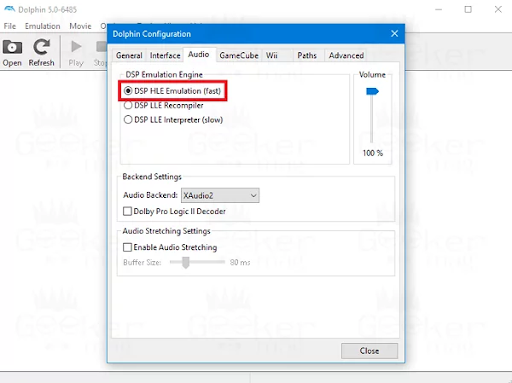
In the third step of configuration, go to the audio tab. Click it, go to the DSP Emulation Engine, and select DSP HLE Engine. With these Configuration settings of Dolphin emulation, you have achieved improvement and better performance.
Sometimes, the graphics setting may also cause the emulator to run slowly. Try this graphics setting to make improvements.
Dolphin emulator graphics settings
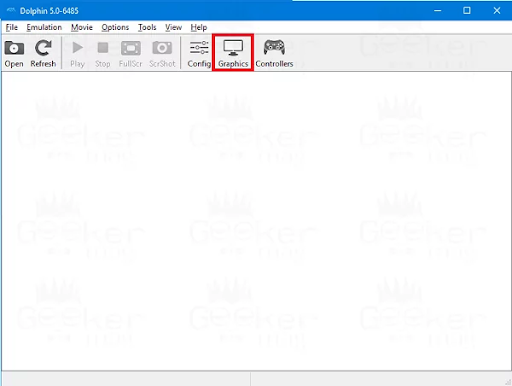
Let’s move to the graphics tab and implement these steps in the graphics settings for faster and smoother performance of the Dolphin emulator.
Image credit- Geeker mag
- General settings
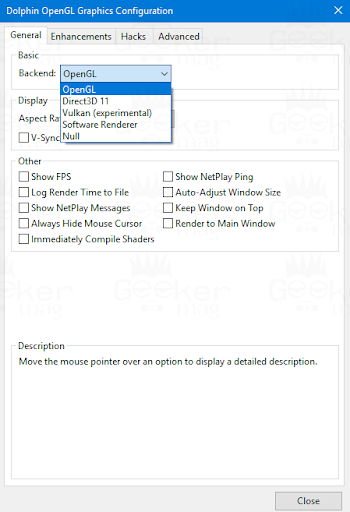
After visiting the graphic settings tab:
- Click the general setting icon and the drop-down bar on the right side.
- After seeing several options, choose between openGL(An excellent choice for a low-end operating system) and Direct3D11.
- Go to the display category, select V-sync, and keep the aspect ratio “auto.”
- Set the internal resolution
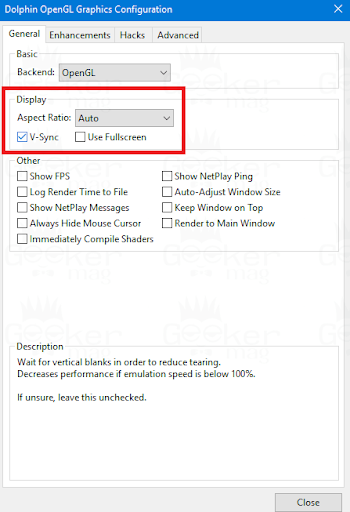
The Dolphin emulator gives up to 4K resolutions, but fixing the resolution is vital. Go to the enhancements tab in the graphics settings and set the native resolution as native.
- Set Anti-aliasing as “None”
- Anisotropic filtering at 1x.
- Configure the hacks
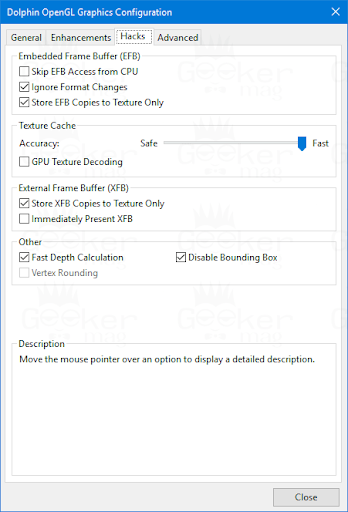
In the hack tabs, under EFB(Embedded frame buffer), ignore format changes and store EFB copies to text-only options.
Now skip EFB Access from CPU unchecked.
Select Fast on the accuracy icon and check the GPU texture decoding on the texture cache category.
Dolphin emulator advanced settings
Lastly, go to the advanced tab and select Disable Fog. Under the rendering category, your graphics will improve and perform smoothly and optimally with these settings.
Final words
The Dolphin emulator is a fantastic tool that lets you switch on wireframes in the graphics settings and enables you to see which textures are getting read in real-time.
Running a smooth Dolphin emulator is sometimes challenging because of foul settings. With the above settings, you can run your emulator fast and smoothly with better performance, improvements, and high resolutions.
FAQs
- How do I make my Dolphin Emulator run better and smoother?
Dolphin emulators do not support asynchronous presentation, so gamers can limit the screen to 30hz or disable V-sync.
- By turning off v-sync, we can prevent additional lags.
- Fix low FPS issues by adjusting the graphic setting.
- Decrease CPU clock.
- How much RAM do you need for the Dolphin emulator?
The minimum requirements for installing and smoother operations of Dolphin emulators are:
- CPU – x86-64 CPU with SSE2 support.
- Memory- 2GB RAM or more
- Graphics hardware- Pixel shader 3.0, Direct 3D or OpenGL3 Support.
- Can i3 run the Dolphin emulator?
Yes, The i3 CPU can run the Dolphin emulator since the Dolphin emulator is a dual-core app, and it can run the apps with (3.7GHz) high clock speed.
- Why is my FPS so low on the Dolphin emulator?
When a game runs in a Dolphin emulator, its emulator demands more than the RAM the system can allow. Also, low FPS issues in the Dolphin emulator improved by making several settings changes within the graphics tab from the emulator.
- Which emulator gives high FPS?
BlueStack: This emulator has up to 240 frames per second (FPS), which can smoothly run your favourite Android’s highest graphical games on a desktop.