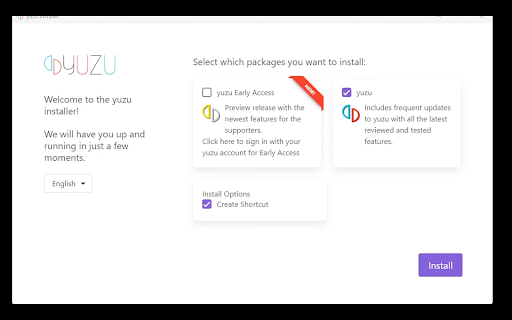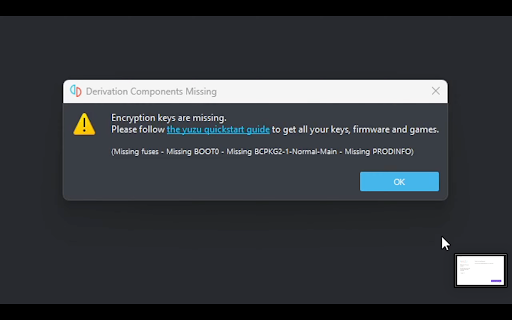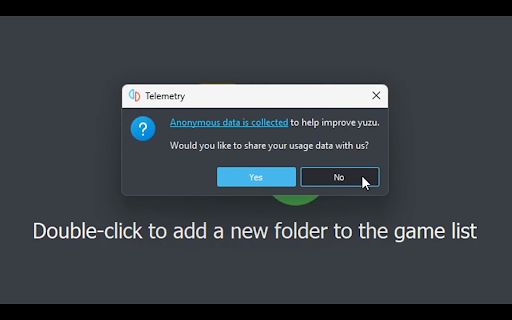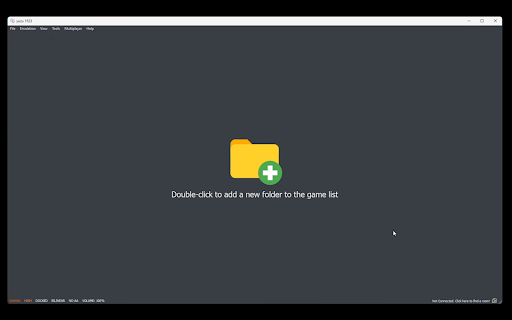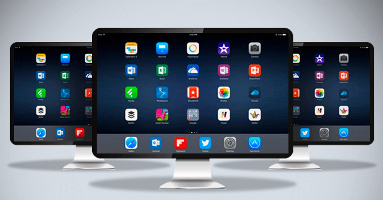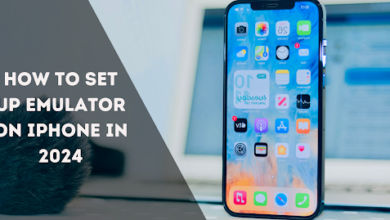How to Download Emulator on a PC (Windows)
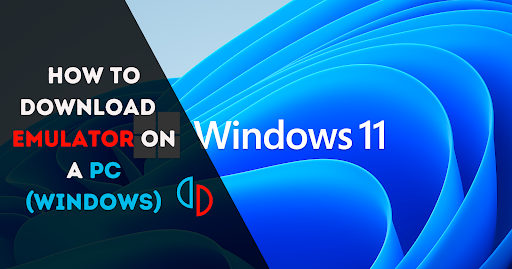
Have you ever wondered how traditional video games would be exciting to play on a large screen? Or, you may want to understand how these games or software with emulators work. Yes, then you’re in the right place. Many people have been using emulators for classic games.
Emulators are fascinating tools; they are free, and tons of emulators are available for every system, allowing us to imitate the computer system to experience various software, including games. With the emulator, the performance level and Compatibility are the same as the gaming consoles.
Emulators are versatile tools for gaming, software development and legacy support. Emulator games provide better graphics than the original ones and make it possible to use software exclusive to one device on another.
Emulators can be easily installed, and many emulation options are available for Windows systems, more than on any other platform. Emulators are released and developed in an open-source environment and can perfectly run on any platform with computers with specific requirements and configurations. Let’s dive into this article to learn more about emulators and how to get an emulator on PCs.
What is an Emulator?
An emulator is software that allows one computer to mimic another computer system. So we can imitate the functionalities of another platform, such as a gaming console.
For instance, WINE is a tool that allows Windows applications to run on Linux and Mac systems. Dolphin is a program or software that helps Nintendo GameCube games to be played on a computer. The Yuzu emulator we will discuss in this article can help you play Nintendo 3DS and Gamecube games on your Windows.
Here are the 6 main steps to download and use an emulator on your PC:
Download Yuzu emulator:
- Get Yuzu Emulator: We will download the necessary Yuzu emulator APK file from your browser. To do that, follow the official link below for every operating system. After downloading, you will see it appear in your files, and from your files, move them to your desktop.
Download the Yuzu emulator for Windows 👉 Download the Yuzu emulator
Download the Yuzu emulator for Linux 👉 Download the Yuzu emulator
Download the Yuzu emulator for Android 👉 Download the Yuzu emulator
- Note that you must have the Android version above 11 to download the Yuzu emulator for Android.
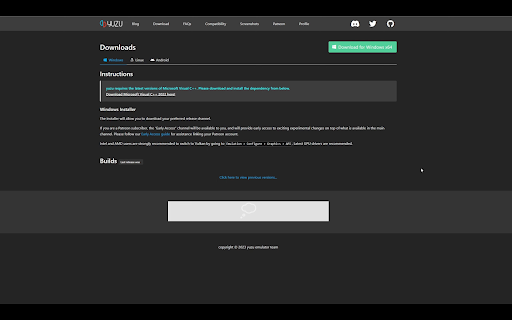
Install Yuzu emulator:
- Open the App: Press on the Yuzu install, install it on your windows, and open it; you will see the two packages. Choose the free one (Select Yuzu early access only if you are unwilling to pay for it), press Install, then press Exit & launch Yuzu.
Reopen the app, press OK for missing keys (we will add in a further step), and Select No for anonymous data collection. Your app is ready now; let’s move on to the next step.




Add Keys:
- Add Keys to Yuzu Emulator: We need to install keys in our app, so go to the files to the left corner of the app and select Open Yuzu folder, then click on the keys file; if there is no key file on your desktop, then create one. (key files are installed with the app while downloading the app from the browser) Now drag those keys to the Key folder on your desktop.
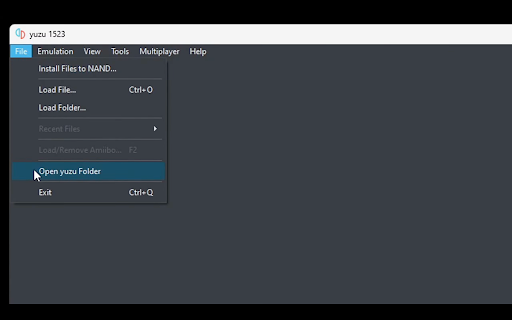
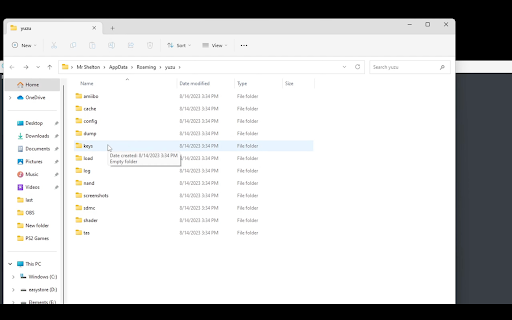
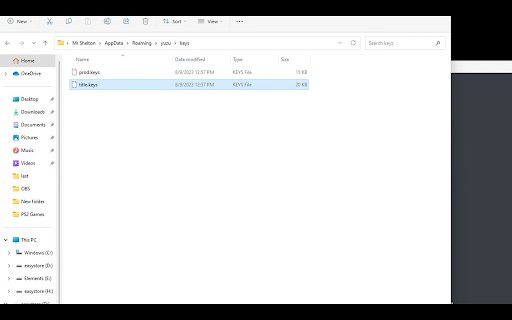
Install Firmware:
- Get Firmware from files: In this step, we will install Firmware to the Yuzu application from the files; Firmware is downloaded with the app. Go to the left corner of the app, then select Files> Open Yuzu App > nand > System> Contents > Registered.
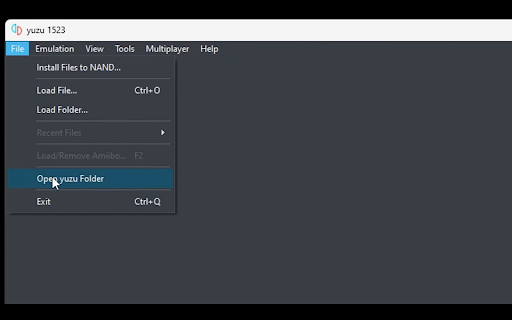
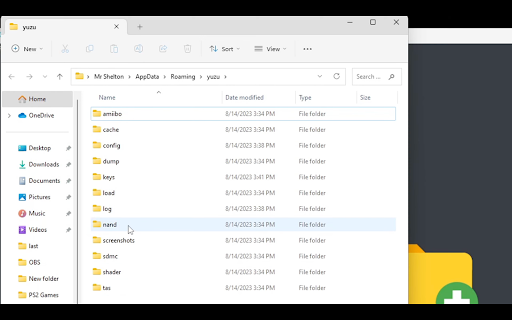
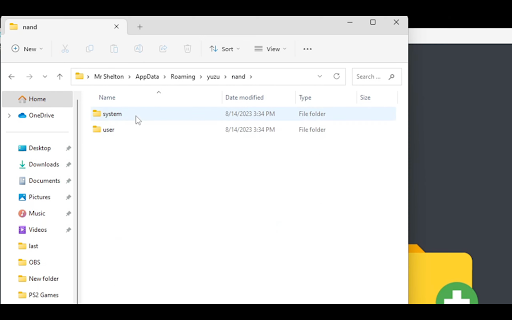
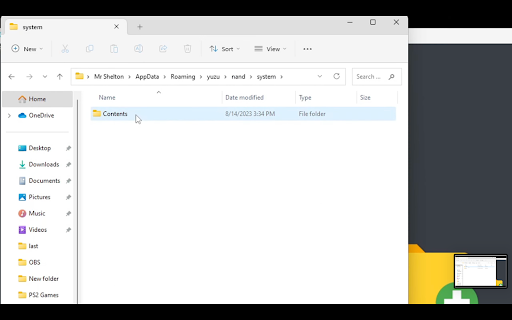
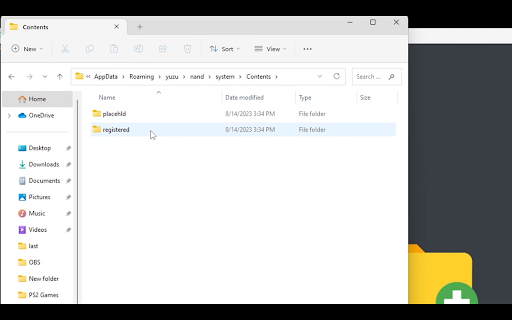
- Go to Firmware again: Open the Firmware file, select all content, and drag it to the Registered file.
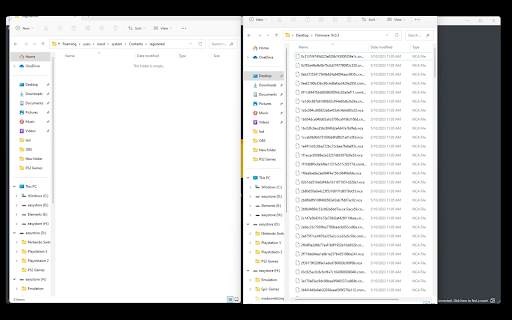
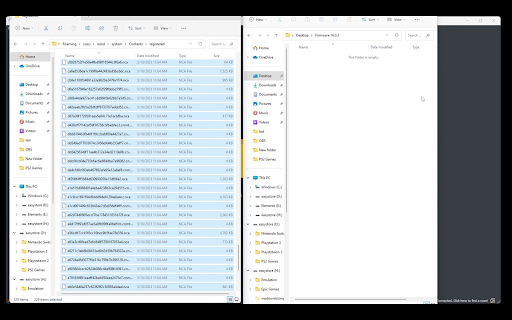
Manage Settings:
- Manage game settings: It is the crucial step to set up your graphics, controls, CPU, and audio settings.
To set up the setting, go to the left corner of the applications and click on Emulation > Configure. Set the setting as shown in the following images.
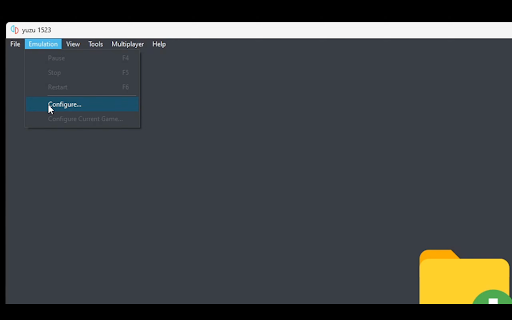
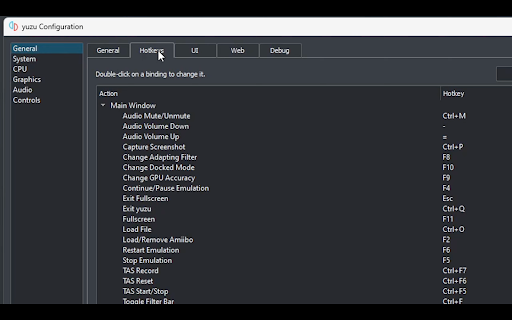
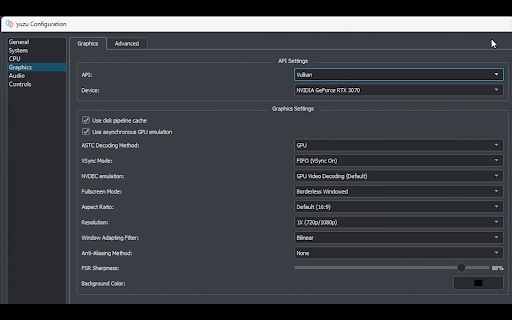
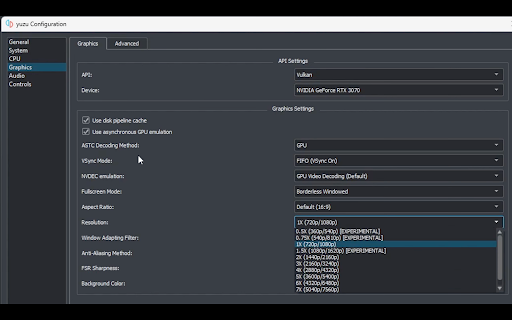
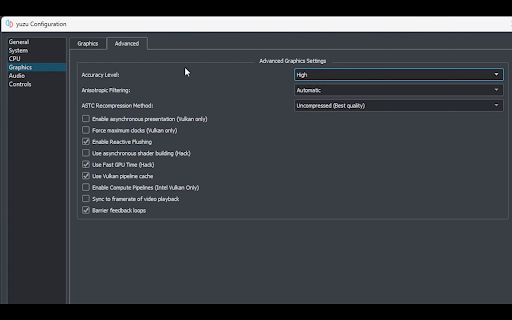
You can set up the following console settings according to your preferences, choose the setting that suits you well, and make your game experience more enjoyable.
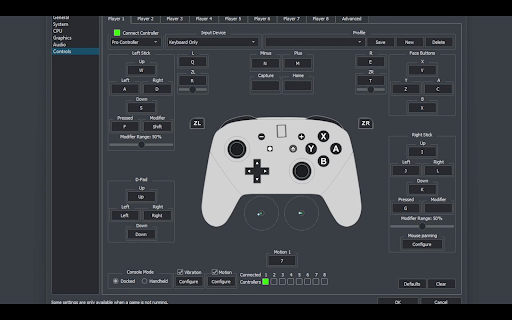
Load games in the Yuzu emulator
- Load games in the Yuzu emulator: Download the Yuzu emulator games from the internet to your Windows. To download the games, you can use the following link.
Link 👉 Download ROMs
Double-click on the folder icon that appears on the Yuzu emulator home screen. Then select the file in which you have stored all your downloaded games.
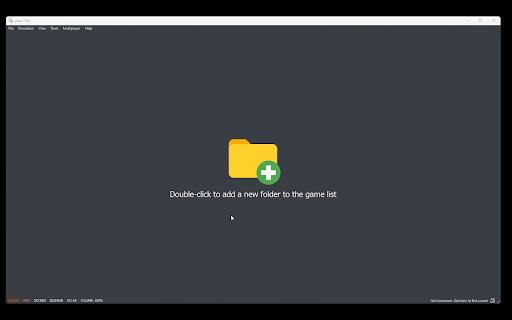
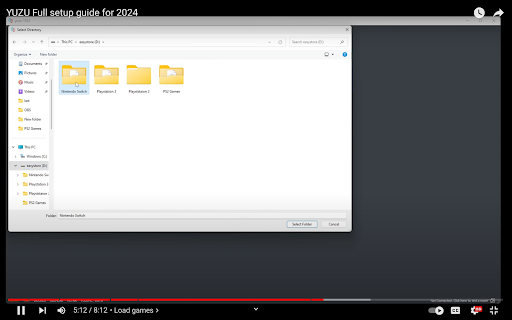
After clicking on the game file, you can see all games in your files will appear on the home screen of the Yuzu emulator.
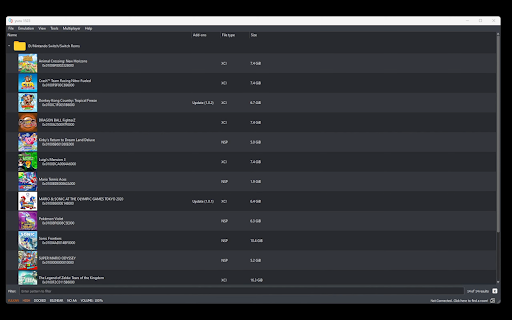
- Open the Game: Now, double-click on the game you want to play, and you are all set to enjoy a Nintendo-like gaming experience on your PC.
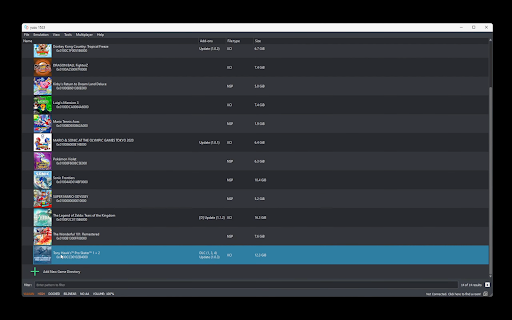
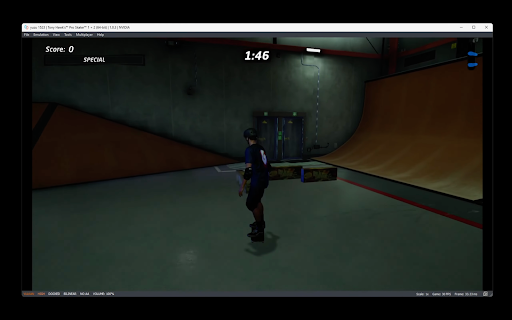
Final words
An emulator is an exciting tool that gives advancement by providing diverse screen layouts, high-resolution, and multiplayer features to get realistic gaming experiences.
Emulators are popular among gamers and powerful tools with diverse applications, from gaming to software development. It provides a user-friendly environment with continuous development and advanced configuration, making the gaming experience more exciting.
FAQs
- Are emulators on PCs illegal?
Emulators are not illegal as they are entirely re-made versions of the console they are emulating. But downloading ROMs from unauthorised websites and playing them is piracy and illegal.
- Can my PC run an emulator?
Yes, The minimum requirement is that the system be Windows 7, Windows 8, Windows 10 and upwards, with an Intel Core i5-12400T CPU to run an emulator.
- Which emulator should I download?
Yuzu emulator is very popular because it has functionalities like multiplayer games that support seamless performance high-definition graphics and are free to download.
- Do emulators slow down computers?
Yes, Emulators mimic the emulated system; unlike simulators, running an emulator requires a lot of RAM. If you use an authorised and good emulator that the developers approve, you can see a little slow down on your PC.
- What are the safest emulators for PCs?
Here are some of the safest emulators you can get on your PCs:
- Yuzu for Windows, Linux and macOS
- Dolphin for Windows, Android, and iOS
- Citra for Windows and macOS, and Linux
- NoxPlayer for Windows and MacOS