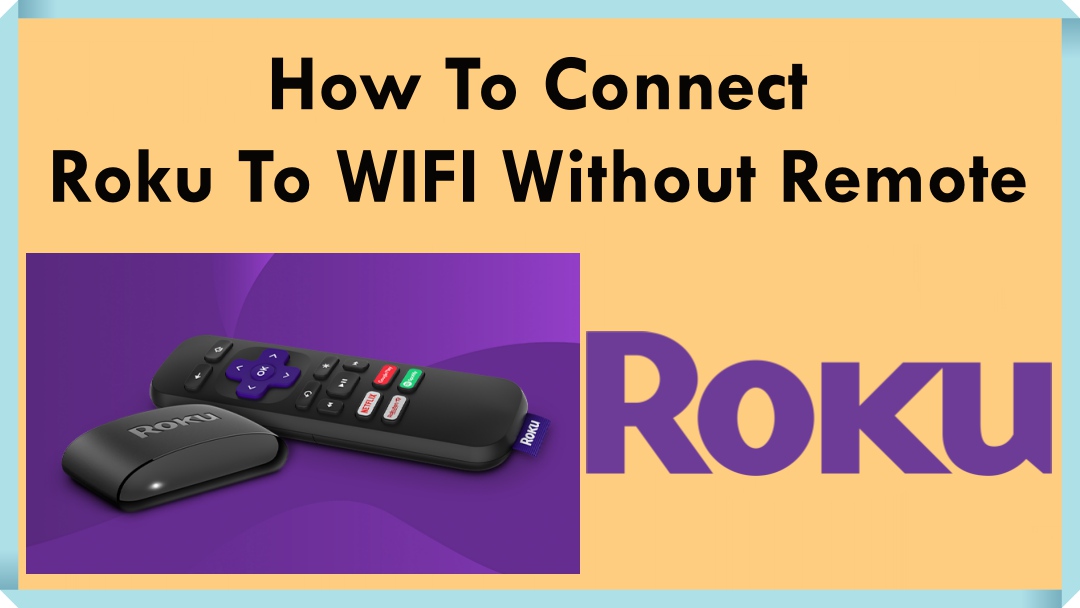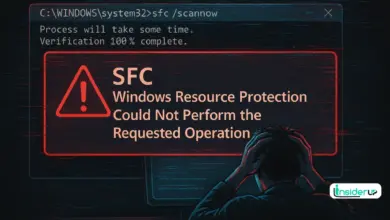Why Is My PC Taking a Long Time to Shut Down?
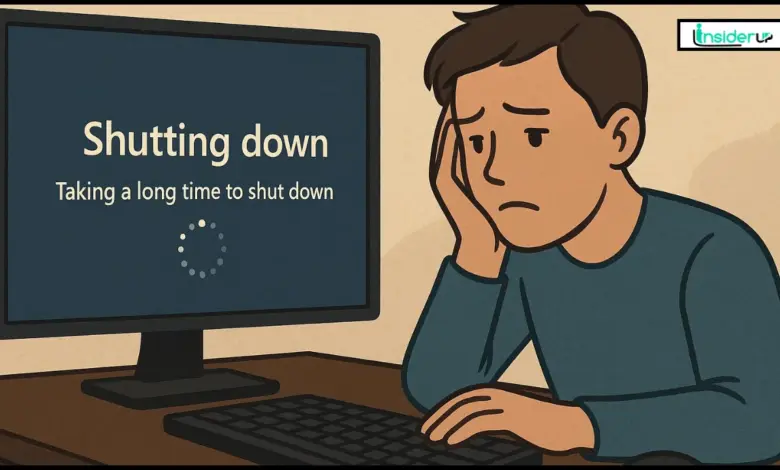
Have you ever clicked “Shut Down” on your PC, only to find yourself staring at the screen for what feels like forever? If your PC is taking a long time to shut down, you’re not alone. This is a common frustration for many users, whether you’re running the latest version of Windows or an older system. A slow shutdown isn’t just an inconvenience—it can also signal underlying issues that, if left unchecked, might affect your computer’s health and your productivity.
In this comprehensive guide, I’ll walk you through why this happens, how to diagnose the problem, and most importantly, how to fix it. Let’s dive in and reclaim your time!
Also Read:
How Do I Flip a Picture in PowerPoint
Can Your Password Protect a Folder on Mac?
Vlc Player How to Rotate Video
What Can I Use Instead of Facebook?
How to Check Read Write Speed of SD Card
Understanding the Shutdown Process
Before we jump into solutions, it’s helpful to know what actually happens when you shut down your PC. When you click “Shut Down,” your operating system (like Windows 10 or Windows 11) begins a series of steps:
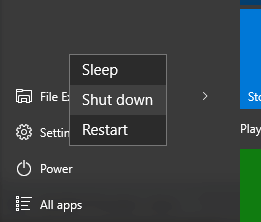
- Closes all running applications and asks them to save any unsaved work.
- Stops background processes and services.
- Writes system data to disk, including updates to the registry and system logs.
- Installs pending Windows Updates if necessary.
- Powers off hardware components like the hard drive and display.
This process should only take a minute or two. If it’s taking much longer, something is holding it up.
Common Reasons for Slow Shutdowns
Let’s break down the most frequent culprits behind a slow shutdown. I’ll highlight the key entities you should know about.
Background Processes and Applications
If you have programs running in the background—like web browsers, cloud sync apps (such as OneDrive or Google Drive), or even antivirus software—they might not close properly, causing delays.
Windows Updates
Sometimes, Windows tries to install updates as you shut down. This can take several minutes, especially if the update is large or your internet connection is slow.
Pending System Tasks
Tasks like disk cleanup, Windows Defender scans, or scheduled backups might be running when you try to shut down, causing the process to wait until they finish.
Corrupted System Files
If critical files in your Windows operating system are damaged, the shutdown process can hang as Windows tries to resolve these errors.
Faulty or Outdated Drivers
Device drivers—software that communicates with your hardware—can sometimes misbehave, especially after updates or if they’re out of date.
Third-Party Software Conflicts
Some third-party applications, especially those that run in the background or modify system settings (like system optimizers or firewall utilities), can interfere with shutdown.
Large Pagefile or Virtual Memory Issues
Windows uses a pagefile as virtual memory. If this file is very large or set to clear on shutdown, it can significantly slow down the process.
Malware or Virus Infections
Malicious software can interfere with system processes, including shutdown.
Hardware Issues
A failing hard drive or insufficient RAM can slow down every aspect of your PC, including shutdown.
How to Diagnose the Cause
To fix a slow shutdown, you need to pinpoint the problem. Here’s how you can diagnose what’s going on.
Using Task Manager
Open Task Manager (press Ctrl + Shift + Esc) and check for any applications or background processes that are not responding or using a lot of resources.
Checking Event Viewer
The Event Viewer logs all system events, including shutdown errors. Look for warnings or errors under the “System” log around the time you tried to shut down.
Reviewing Windows Update History
Go to Settings > Update & Security > Windows Update > View update history to see if recent updates might be causing issues.
Running Built-in Troubleshooters
Windows includes troubleshooters for power and performance issues. Access these under Settings > Update & Security > Troubleshoot.
Step-by-Step Solutions to Fix Slow Shutdown
Let’s get practical! Here are proven steps to speed up your PC’s shutdown.
A. Basic Troubleshooting
- Close All Applications: Before shutting down, manually close all open programs. Some apps, like word processors or browsers, may prompt you to save work, which can delay shutdown.
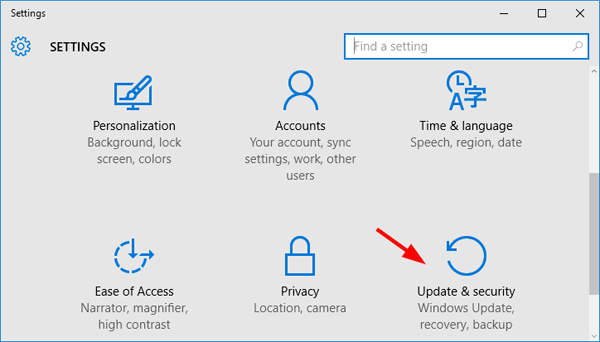
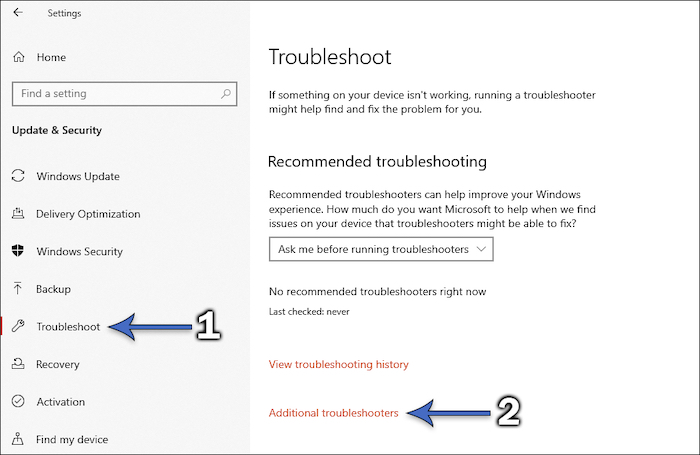
- Run Windows Troubleshooter: Go to Settings > Update & Security > Troubleshoot and run the Power troubleshooter.
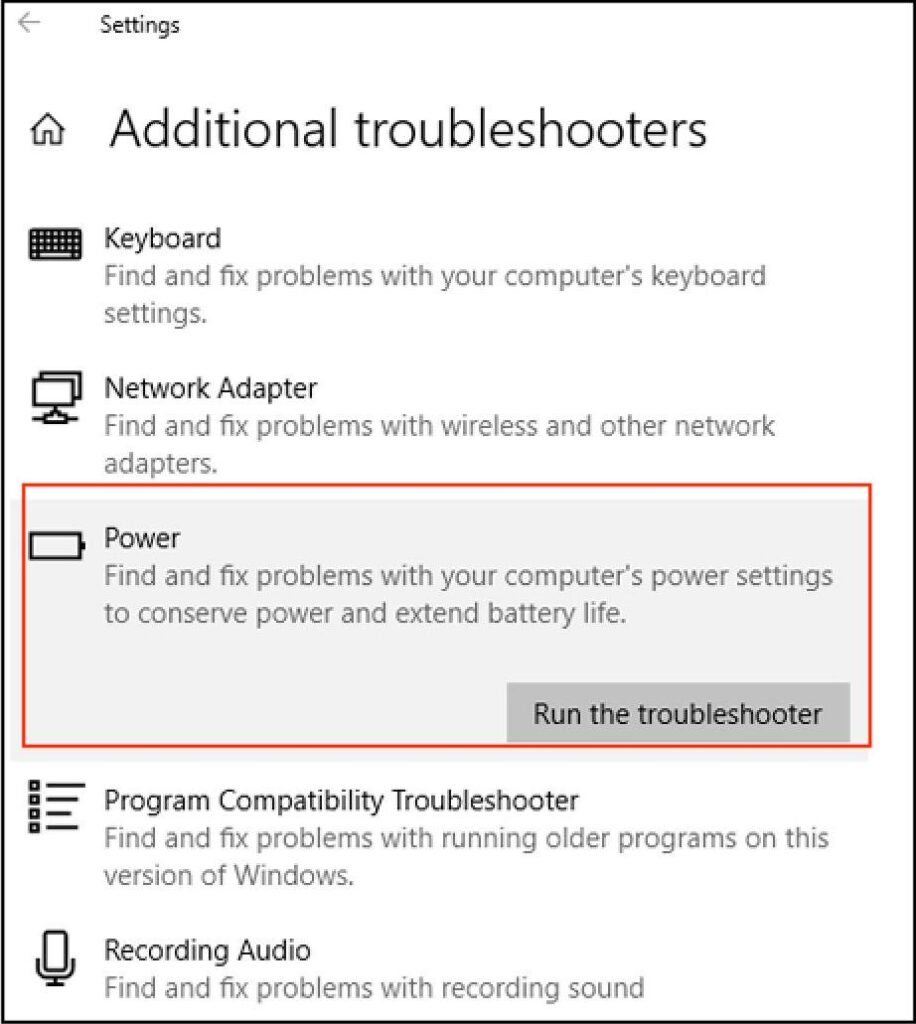
B. Software Solutions
- Update Windows and Drivers: Outdated software is a common cause of slow shutdowns. Go to Settings > Update & Security and check for updates. For drivers, visit your device manufacturer’s website or use Device Manager.
- Uninstall Unnecessary Programs: Open Control Panel > Programs and Features and remove software you no longer use, especially those that run in the background.
- Disable Fast Startup: Fast Startup can sometimes cause shutdown issues. Disable it by going to Control Panel > Power Options > Choose what the power buttons do > Change settings that are currently unavailable and unchecking Turn on fast startup.
- Clean Up Temporary Files: Use Disk Cleanup or tools like CCleaner to remove junk files.
- Scan for Malware: Run a full system scan with Windows Defender or another trusted antivirus program.
C. Advanced Fixes
- Edit Group Policy Settings: For advanced users, open gpedit.msc, navigate to Computer Configuration > Administrative Templates > System > Shutdown Options, and adjust settings like “Clear virtual memory pagefile.”
- Adjust Pagefile Settings: Go to System Properties > Advanced > Performance > Settings > Advanced > Virtual memory and set the pagefile to a fixed size or let Windows manage it.
- Repair System Files: Open Command Prompt as Administrator and run: text
sfc /scannowand then textDISM /Online /Cleanup-Image /RestoreHealth - Check for Problematic Updates: If the issue started after a Windows update, consider uninstalling recent updates via Settings > Update & Security > Windows Update > View update history > Uninstall updates.
D. Hardware Checks
- Test Hard Drive Health: Use Windows CHKDSK or third-party tools like CrystalDiskInfo to scan for errors.
- Check RAM: Run Windows Memory Diagnostic (type it into the Start menu and follow prompts).
- Consider SSD Upgrade: If you’re still using a traditional hard drive, upgrading to a solid-state drive (SSD) can dramatically improve shutdown times.
Preventive Measures for the Future
Prevention is better than cure! Here’s how to keep your PC running smoothly.
- Regular Maintenance: Clean up files, uninstall unused programs, and defragment your hard drive (if not using an SSD) regularly.
- Keep Software Updated: Enable automatic updates for Windows and drivers.
- Shut Down Properly: Avoid forcing shutdowns unless necessary.
- Use Reliable Antivirus: Keep your antivirus software up to date and run scans regularly.
Frequently Asked Questions
Q 1: Why does my PC sometimes take longer to shut down than usual?
A: This can happen if Windows is installing updates, an application is not responding, or background processes are running.
Q 2: Is it safe to force shutdown my computer?
A: Only as a last resort. Forcing a shutdown can cause data loss or file corruption.
Q 3: How often should I restart or shut down my PC?
A: It’s a good idea to restart or shut down your PC at least once a week to clear out temporary files and refresh system resources.
Q 4: Does shutting down frequently harm the PC?
A: No, modern PCs are designed to handle frequent shutdowns. In fact, regular shutdowns can help maintain performance.
Troubleshooting Table: Quick Reference
| Problem Entity | Possible Cause | Recommended Solution |
|---|---|---|
| Background Processes | Apps not closing properly | End tasks via Task Manager |
| Windows Updates | Updates installing on shutdown | Wait or schedule updates |
| Corrupted System Files | System errors | Run SFC/DISM |
| Outdated Drivers | Driver conflicts | Update drivers |
| Malware | Virus infection | Scan and remove malware |
| Pagefile Issues | Large or clearing on shutdown | Adjust pagefile settings |
| Hardware Issues | Failing hard drive or RAM | Test/replace hardware |
Conclusion
A slow shutdown can be annoying, but with the right approach, it’s usually easy to fix. By understanding what’s happening behind the scenes and following the steps above, you can get your PC shutting down quickly and reliably again. Remember, regular maintenance and keeping your system updated are the keys to a smooth computing experience.
If you have any questions or need more help, feel free to drop a comment below. Happy computing!