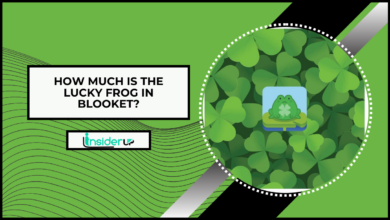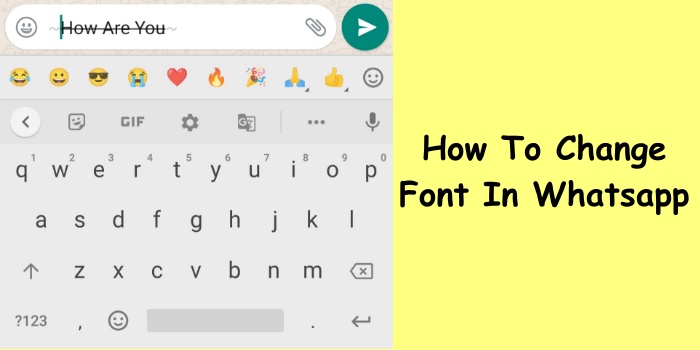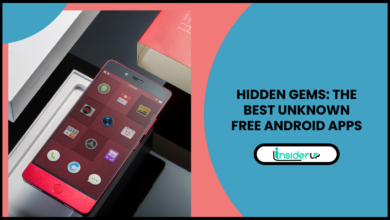How To Download And Install Avast VPN On A Amazon Firestick
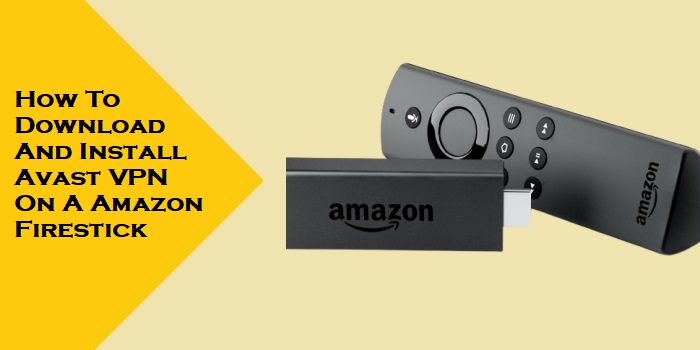
Using a virtual private network (VPN) on your Amazon Firestick can provide several key benefits, including accessing geo-restricted streaming content catalogs, improving streaming quality, and enhancing online privacy and security. Avast SecureLine VPN is a popular VPN service that offers these features, but it does not have a native Firestick app available for direct download.
Instead, Avast VPN must be installed onto Firesticks through unofficial methods like sideloading or transferring the app from an Android device. While more complex than direct downloads, both approaches are straightforward once you understand the steps. This guide covers two main methods for running Avast VPN on various Amazon Firestick models.
Streaming content with an Amazon Firestick offers lots of entertainment options. But many popular streaming platforms restrict access to certain shows and movies based on your location. A virtual private network (VPN) allows you to bypass these geographical restrictions for expanded streaming options. VPNs also provide greater privacy and security when accessing streaming services or other sites.
Avast SecureLine VPN is one of the top VPN providers, offering fast connection speeds and access to servers across the world. Unfortunately, there is no native Firestick app available from Amazon’s Appstore for Avast VPN. However, you can still install and use Avast VPN on your Firestick with just a little extra effort.
This guide provides easy step-by-step instructions for Firestick owners on how to download and install the Avast VPN app using a couple different methods. We will cover how to manually sideload the Android APK file onto your device using a popular app called Downloader. If you run into any issues with sideloading, we also explain an alternate installation process involving wireless transfer from an Android mobile device using an app called Apps2Fire.
Once you have Avast VPN set up on your Firestick, you can sign into your account (or set up a free trial) and immediately connect to VPN servers in different countries. Avast SecureLine handles all the background encryption, allowing you to bypass region locks and stream your favorite shows worldwide or keep your streaming activity private – no coding skills required! Read on to turn your Firestick into a streaming machine and take control over access to international content catalogs.
Prerequisites
Before installing Avast VPN, ensure you have the following:
- An Amazon Firestick (any model) with WiFi connectivity
- A high-speed internet connection
- An Avast VPN account (free trial or paid subscription)
The following optional equipment is also helpful:
- An Android smartphone or tablet
- A Windows PC
- A USB flash drive
Method 1: Sideloading Avast VPN
1. Enable Developer Options
The first step is enabling Developer Options on your Amazon Firestick, which allows the installation of unofficial “sideloaded” apps like Avast VPN.
Note: Enabling Developer Options can pose security risks. Proceed carefully and disable the feature when done if you wish.
On your Firestick, go to “Settings” > “My Fire TV” > “Developer Options” and turn them “ON”.
2. Install Downloader App
The Downloader app lets you install Android APK files not listed in the Amazon Appstore. Open the Appstore on your Firestick and search for “Downloader”. Install the app from AFTVnews.
3. Download Avast VPN APK
Next, you’ll need the Avast VPN Android APK installation file. Download it directly from Avast to ensure it’s the legitimate application file.
4. Sideload Avast VPN Using Downloader
Follow these instructions to use the Downloader app to fetch and install Avast VPN:
1. Open the Downloader app on your Firestick
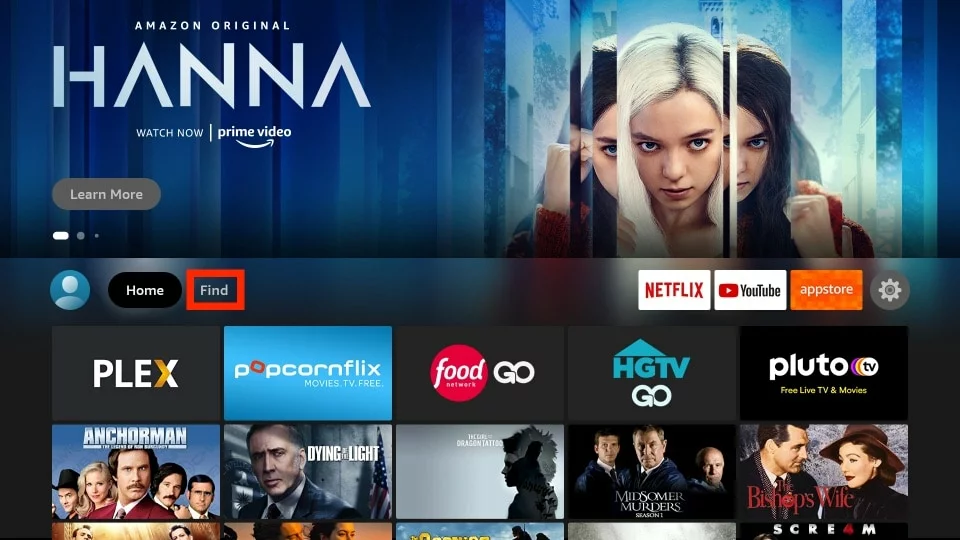
2. Approve installation of unknown apps when prompted
3. Paste the download link for the Avast VPN APK file
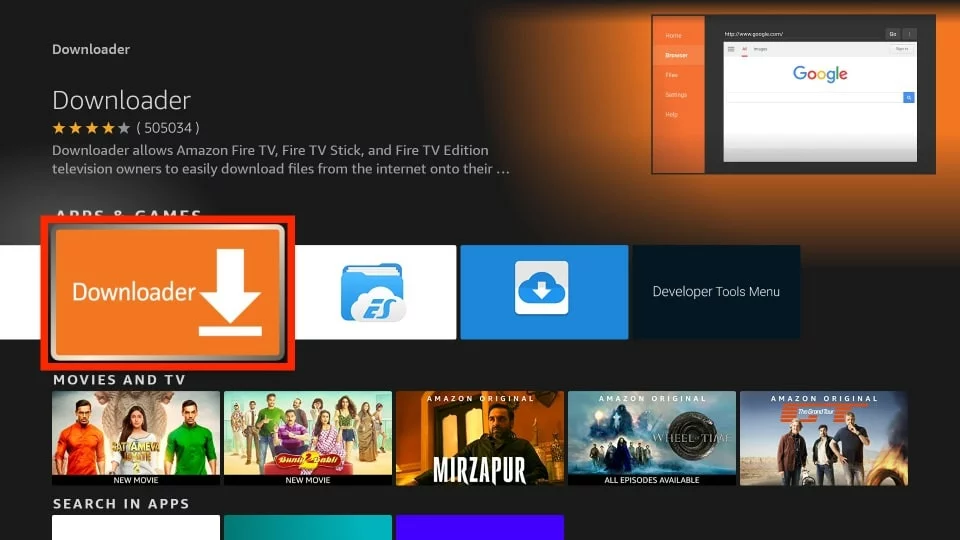
4. Navigate to the file and select “Download”
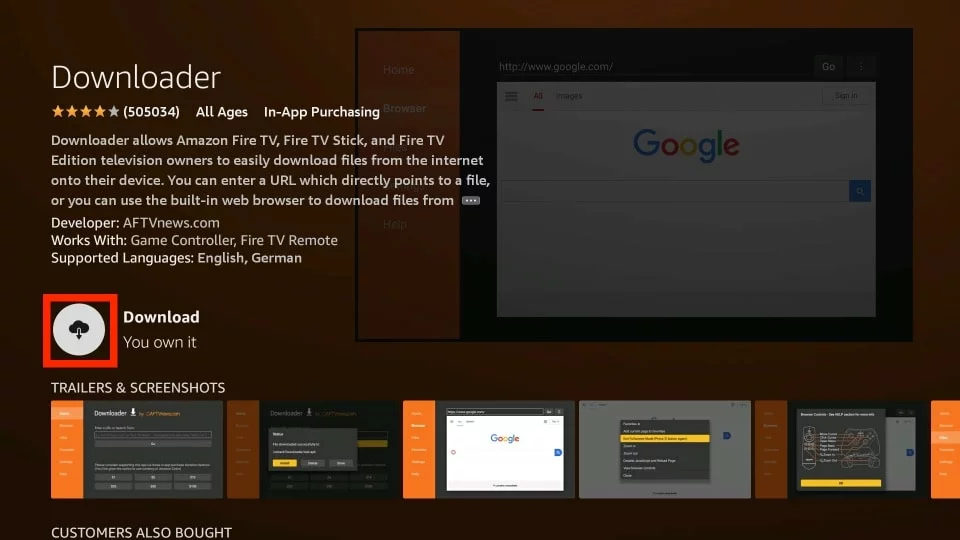
5. Once finished, select “Install”
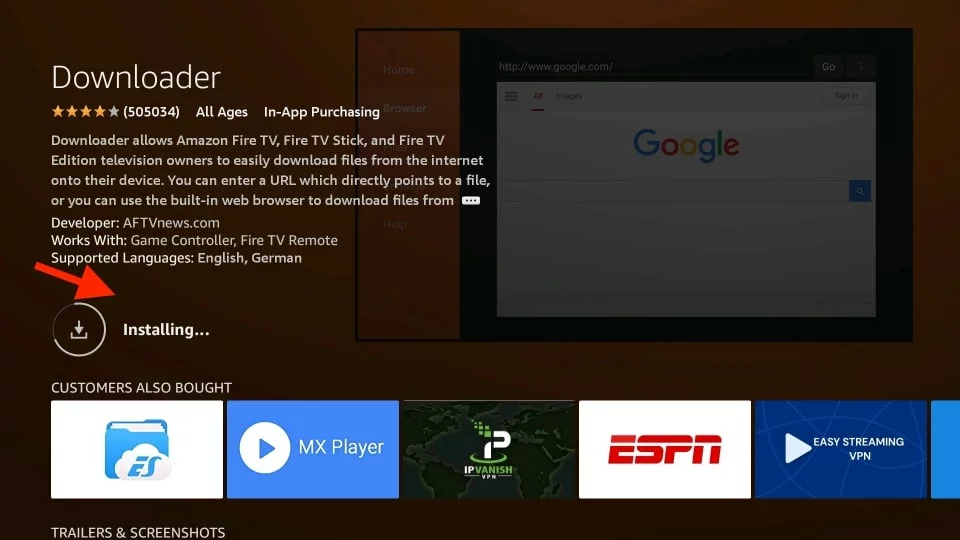
6. Accept any installation permission prompts

The Downloader app simplifies this sideloading process with an easy interface. Wait for the app to finish installing Avast VPN on your Firestick.
5. Launch and Configure Avast VPN
You can now open Avast VPN from the Firestick’s app menu. Sign in using your Avast account credentials or register for a new account if needed.
The app walks you through choosing your preferred VPN server location, enabling encryption protocols, and configuring other options to get up and running securely.
Method 2: Using an Android Device
If you run into sideloading issues, you can install Avast VPN wirelessly transfer it from an Android smartphone or tablet using the Apps2Fire app.
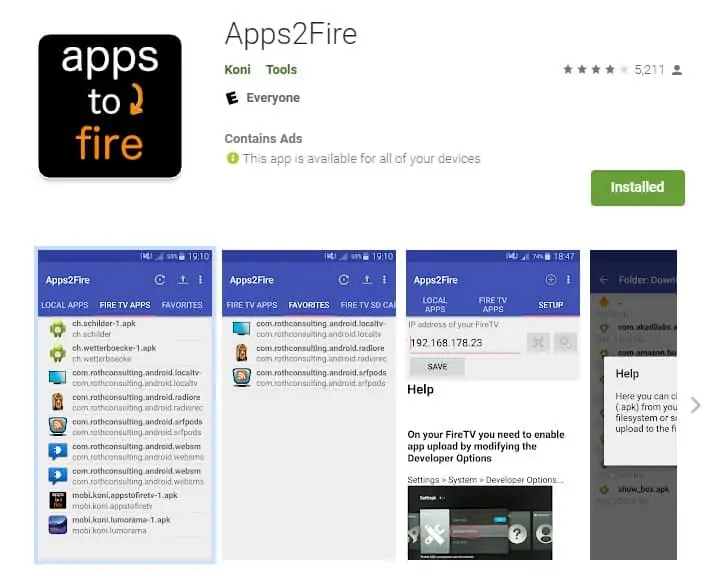
1. Download Apps2Fire on Android Device
First, install Apps2Fire on your Android device via the Google Play Store. This provides the file transfer capability.
2. Download Avast VPN on Android Device
Next, install the Avast SecureLine VPN app directly onto your Android device from the Google Play Store.
3. Transfer Avast VPN to Firestick
Open Apps2Fire on your Android device. You’ll need your Firestick’s IP address displayed under “Settings” > “My Fire TV” > “About” > “Network”.
In Apps2Fire, enter your Firestick’s IP address and select Avast VPN for wireless transfer. Accept the installation prompt when it appears on your Firestick.
4. Install and Configure Avast VPN on Firestick
Once transferred, open Apps from Unknown Sources on your Firestick and install Avast VPN. Then open the VPN app, log in, and configure your connection.
Troubleshooting Tips
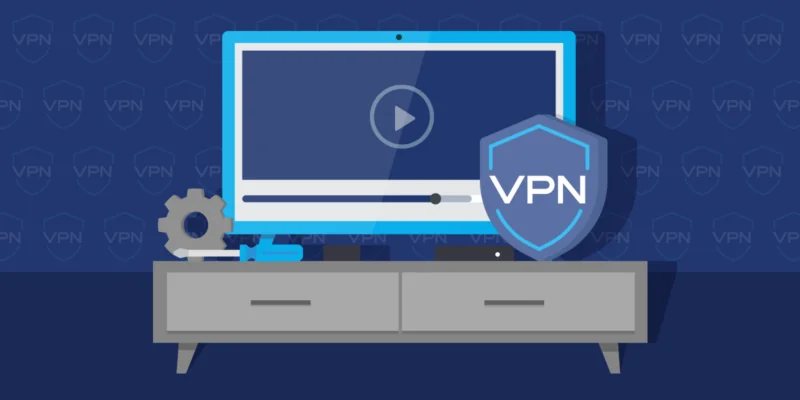
Here are solutions for common Avast VPN installation problems on Firesticks:
- Download failure: Check internet connection; try alternate download source
- Installation error: Restart device; check for conflicting apps
- Connection issues: Reboot router; check VPN server location settings
- Slow speeds: Switch protocols (OpenVPN vs IKEv2); select different VPN server location
Frequently Ask Questions
Q1: Do I Need to Root My Firestick to Install Avast Vpn?
A: No, you need not root or jailbreak your Firestick. The sideloading and app transfer methods work on standard Firestick devices. However, you need to enable installation from unknown sources.
Q2: Does Avast Vpn Have a Free or Trial Version I Can Try First?
A: Yes, Avast offers a 7-day free trial of their SecureLine VPN service. This allows you to test it out before committing to a paid plan.
Q3: What Happens After the Free Trial Ends? Will My Vpn Stop Working?
A: After the 7-day free trial ends, Avast VPN will stop working unless you sign up for one of their paid subscriptions. The paid plans unlock continued access to all VPN servers.
Q4: Does Transferring Avast Vpn From an Android Phone Require Root?
A: No, just like the Firestick itself, you do not need to root your Android device. Apps2Fire works on standard Android smartphones and tablets to share apps wirelessly.
Q5: How Many Devices Can Use the Same Avast Vpn Account?
A: Avast allows simultaneous connections on up to 5 devices per SecureLine VPN account. You can use it on your Firestick and other phones, tablets, or PCs.
Q6: Does Avast Vpn Work for Streaming Sites Like Netflix and Hulu?
A: Yes, Avast VPN enables access to US and other regional Netflix catalogs. It can bypass geo-restrictions on popular streaming platforms. Streaming quality depends on the VPN server location performance.
Q7: is It Illegal or Dangerous to Sideload Apps on My Firestick?
A: Sideloading itself is not illegal, but can pose security risks if you install apps from unknown or untrusted sources. Stick to official app files from reliable providers like Avast to stay secure.
Conclusion
Installing Avast SecureLine VPN on your Amazon Fire TV takes a bit more effort without an official Firestick app. However, by sideloading the Android app or transferring it from a mobile device you can still enjoy smooth, secure streaming from anywhere. Consider an Avast VPN free trial to test it out.
Be cautious when enabling Developer options and downloading apps outside official stores. Reputable services like Avast VPN keep your streaming safe and private without compromising system security.