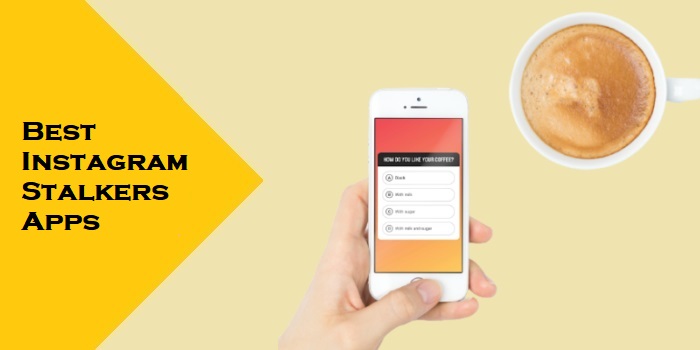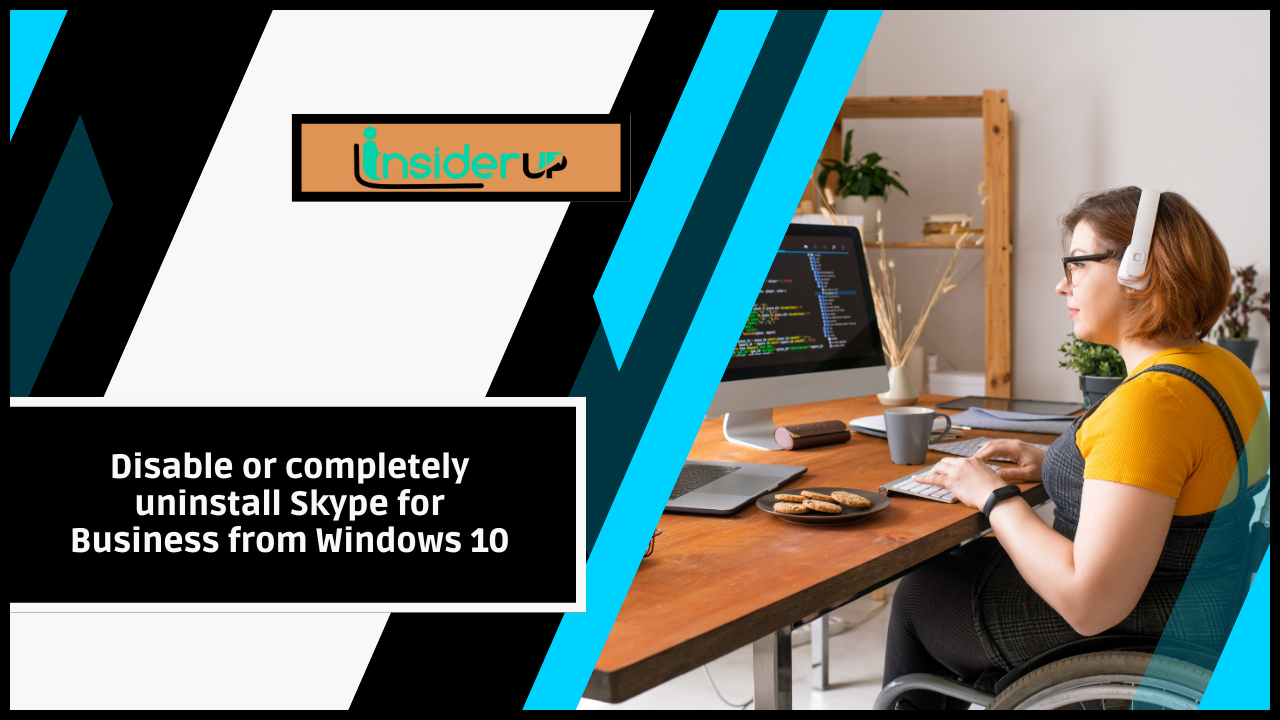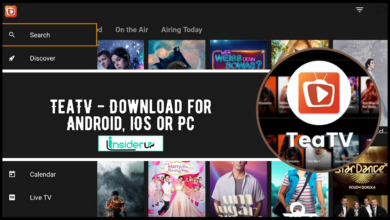Vlc Player How to Rotate Video

VLC Media Player has become the go-to solution for millions of users worldwide who need to handle video rotation issues. This free, open-source media player doesn’t just play your videos – it also provides powerful editing capabilities that can solve your orientation problems in just a few clicks. From simple 90-degree rotations to custom angles, VLC handles it all without requiring expensive video editing software.
In this comprehensive guide, you’ll discover everything you need to know about rotating videos in VLC. We’ll cover both temporary rotation methods for immediate viewing and permanent solutions that save your corrected videos. You’ll learn platform-specific instructions for Windows, Mac, Android, and iOS, plus advanced techniques for custom angles and batch processing. By the end of this article, you’ll be a VLC rotation expert, ready to tackle any video orientation challenge that comes your way.
Also Read:
How to Redirect SMS to Email
How to Change Port on CasaOS
How to Make an App Portable
How to Play PC Games on a TV
Charging This Device via USB Notification
Understanding Video Rotation in VLC

Why Videos Need Rotation
Video rotation issues are more common than you might think, and they stem from several sources. The most frequent culprit is smartphone recording, where the device’s orientation doesn’t match the intended viewing angle. When you hold your phone vertically to record a quick video but want to watch it in landscape mode later, you’ll encounter this mismatch.
Camera metadata also plays a crucial role in video orientation. Modern cameras and smartphones embed orientation information directly into video files, but not all media players interpret this data correctly. This disconnect between how the video was recorded and how it’s displayed can result in sideways or upside-down playback.
Another common scenario involves action cameras and dashcams that might be mounted at unusual angles. Professional videographers also encounter rotation needs when working with footage from multiple camera angles or when repurposing content for different platforms with varying aspect ratio requirements.
VLC Player Overview

VLC Media Player stands out as the perfect solution for video rotation challenges because of its comprehensive feature set and universal compatibility. Unlike basic media players that only handle playback, VLC includes built-in video processing capabilities that rival dedicated editing software for basic tasks like rotation.
The cross-platform compatibility of VLC means you can use the same techniques across Windows, Mac, Linux, Android, and iOS devices. This consistency makes VLC an invaluable tool for users who work across multiple platforms or need to share rotation techniques with others.
What makes VLC particularly appealing is its free and open-source nature. You don’t need to purchase expensive software licenses or worry about subscription fees. The active development community ensures regular updates and improvements, making VLC a reliable long-term solution for all your video needs.
Quick Method: Temporary Video Rotation

Using VLC’s Transform Feature
The fastest way to rotate a video in VLC is through the Transform feature, which applies rotation only during playback without modifying the original file. This method is perfect when you just need to view a video in the correct orientation without creating a new file.
Start by opening your video in VLC Media Player. Navigate to the Tools menu in the top menu bar and select Effects and Filters. Alternatively, you can use the keyboard shortcut Ctrl+E on Windows or Cmd+E on Mac to access this feature quickly.
In the Adjustments and Effects window that appears, click on the Video Effects tab. Within this tab, you’ll find several sub-tabs – select the Geometry tab to access rotation control. This is where all the magic happens for video transformation.
To rotate your video using preset angles, check the Transform checkbox. A dropdown menu will become active, offering several rotation options including Rotate by 90 degrees, Rotate by 180 degrees, Rotate by 270 degrees, and flip options for horizontal or vertical mirroring. Select the option that corrects your video’s orientation.
Keyboard Shortcuts for Fast Rotation
While the menu method works perfectly, keyboard shortcuts can make the rotation process even faster for frequent users. However, it’s important to note that VLC doesn’t have built-in keyboard shortcuts specifically for video rotation by default.
For users who frequently rotate videos, creating custom shortcuts can significantly improve workflow efficiency. You can access VLC’s preferences to set up personalized hotkeys for common rotation angles. Navigate to Tools > Preferences, then look for the Hotkeys section where you can assign keyboard combinations to specific rotation functions.
| Rotation Angle | Menu Path | Alternative Method |
|---|---|---|
| 90° Clockwise | Transform > Rotate by 270 degrees | Custom hotkey setup |
| 90° Counter-clockwise | Transform > Rotate by 90 degrees | Custom hotkey setup |
| 180° | Transform > Rotate by 180 degrees | Custom hotkey setup |
| Horizontal Flip | Transform > Flip horizontally | Custom hotkey setup |
| Vertical Flip | Transform > Flip vertically | Custom hotkey setup |
The beauty of the temporary rotation method is that your changes only affect the current viewing session. Once you close VLC or open a different video, the rotation settings reset, ensuring that other videos play in their original orientation unless you specifically apply rotation to them as well.
Permanent Video Rotation: Converting and Saving

Using VLC’s Convert/Save Feature
When you need to permanently rotate a video and save it as a new file, VLC’s Convert/Save feature provides the perfect solution. This method creates a new video file with the rotation applied, leaving your original file unchanged.
Before starting the conversion process, first apply the temporary rotation using the method described above. Set up your desired rotation angle through Tools > Effects and Filters > Video Effects > Geometry. Make sure the Transform option is checked and your preferred rotation is selected.
Once your rotation is configured, navigate to Media > Convert/Save in the main menu. Click the Add button to select the video file you want to rotate and convert. After adding your file, click the Convert/Save button at the bottom of the dialog box.
In the Convert window, you’ll see a Profile dropdown menu. Click the spanner icon (wrench icon) next to it to access advanced settings. This opens the profile editing window where you can configure the conversion parameters.
Navigate to the Video Codec tab, then click on the Filters sub-tab. Here, you’ll find the Video transformation filter option – make sure this is checked to apply your rotation settings to the output file. Click Save to confirm your profile settings.
Advanced Conversion Settings
The conversion process offers extensive customization options beyond basic rotation. In the Video Codec settings, you can choose from various codec options including H.264, H.265 (HEVC), and others depending on your quality and compatibility requirements.
Resolution and bitrate settings significantly impact the final video quality and file size. Higher bitrates produce better quality but result in larger files. For most users, maintaining the original resolution while using a moderate bitrate provides the best balance between quality and file size.
Audio settings preservation is crucial during rotation. VLC typically maintains the original audio track without modification, but you can adjust audio codec and quality settings if needed. The Subtitle handling feature ensures that any embedded subtitles remain properly synchronized after rotation.
Creating Custom Profiles
For users who frequently rotate videos, creating custom rotation profiles can save significant time. In the profile editing window, you can save your rotation settings as a named profile for future use.
To create a custom profile, configure all your desired settings including rotation angle, video codec, quality parameters, and audio settings. Instead of using the default profile, click Create a new profile and give it a descriptive name like “Rotate 90° High Quality” or “Portrait to Landscape Conversion.”
Profile management in VLC allows you to build a library of preset configurations for different rotation scenarios. This approach eliminates the need to reconfigure settings each time you need to rotate videos, making the process much more efficient for regular users.
Platform-Specific Instructions
Windows VLC Video Rotation
Windows 10 and 11 users will find VLC rotation particularly straightforward due to the platform’s robust file handling capabilities. The process follows the standard menu navigation: Tools > Effects and Filters > Video Effects > Geometry9.
One unique advantage on Windows is the right-click context menu integration. If you’ve set VLC as your default video player, you can right-click on video files and select “Open with VLC” to quickly access rotation features without launching VLC separately.
File association settings in Windows allow VLC to become the default handler for various video formats. This integration streamlines the workflow when you need to rotate multiple videos, as double-clicking any video file will automatically open it in VLC.
For batch processing multiple videos on Windows, you can use VLC’s command-line interface combined with Windows batch scripts. This advanced technique allows you to rotate dozens of videos automatically without manual intervention for each file.
Mac VLC Video Rotation
macOS users will notice slight interface differences in VLC, but the core functionality remains identical. The main difference lies in accessing the video effects through the Window menu rather than Tools.
On Mac, navigate to Window > Video Effects to access the rotation controls directly. This streamlined approach reflects macOS design principles and provides quicker access to video transformation features.
Menu bar navigation on Mac follows the standard macOS pattern, with VLC’s menus appearing in the system menu bar rather than within the application window. This design choice provides more screen real estate for video playback while maintaining easy access to all features.
Finder integration on Mac allows for drag-and-drop functionality, making it easy to open videos in VLC for rotation. You can also use QuickTime for basic rotation needs, but VLC offers more advanced options and better format compatibility.
Android VLC Video Rotation
VLC for Android provides mobile-optimized rotation features that work well with touch interfaces. The mobile app includes screen orientation settings that can automatically handle rotation based on device orientation.
To access rotation settings on Android, open VLC and play your desired video. Tap the Menu button (three horizontal lines) and select Settings. Navigate to Video screen orientation where you’ll find four options: Automatic (sensor), Locked at Start, Landscape, and Portrait.
The Automatic (sensor) option makes VLC follow your Android device’s orientation, rotating videos as you rotate your phone. Locked at Start maintains the orientation you had when starting the video, while Landscape and Portrait force specific orientations regardless of device position.
Touch gestures on Android VLC include pinch-to-zoom and swipe controls, but rotation is primarily handled through the settings menu rather than gestures. This approach prevents accidental rotation changes during normal video playback.
iOS VLC Video Rotation
VLC for iOS offers rotation capabilities similar to the Android version, though with some platform-specific limitations due to iOS restrictions. The interface follows iOS design guidelines while maintaining VLC’s core functionality4.
File import methods on iOS include iTunes sync, iCloud Drive, Dropbox, and other cloud services. Once videos are imported into VLC for iOS, you can access rotation features through the app’s settings menu.
Screen orientation on iOS VLC works in conjunction with your device’s orientation lock settings. If your iPhone or iPad has orientation lock enabled, VLC will respect that setting unless you specifically override it within the app.
The iOS version includes AirPlay support, allowing you to stream rotated videos to Apple TV or other AirPlay-compatible devices while maintaining the corrected orientation.
Advanced Rotation Techniques
Custom Angle Rotation
Beyond the standard 90-degree increments, VLC allows for precise degree rotation to any angle you specify. This feature is particularly useful for correcting videos that are slightly tilted or need specific orientation adjustments17.
To access custom angle rotation, check the Rotate option instead of Transform in the Geometry tab. This activates a circular dial control that allows you to set any rotation angle from 0 to 360 degrees17.
The angle input method provides precise control over rotation. You can either drag the circular dial to visually adjust the angle or input specific degree values for exact positioning. The preview window shows real-time changes, allowing you to fine-tune the rotation until it’s perfect17.
This precise rotation capability makes VLC suitable for professional video correction tasks where standard 90-degree rotations aren’t sufficient. Whether you’re correcting a slightly tilted horizon or adjusting for a specific display requirement, custom angle rotation provides the flexibility you need.
Batch Video Rotation
For users dealing with multiple videos that need identical rotation, batch processing can save hours of manual work. VLC’s command-line interface supports automated rotation through scripting15.
Command-line VLC usage involves creating scripts that apply the same rotation settings to multiple files automatically. This approach requires some technical knowledge but provides powerful automation capabilities for large video collections.
Scripting solutions can be created using Windows batch files, macOS shell scripts, or Linux bash scripts. These scripts can process entire folders of videos, applying consistent rotation settings and saving the results to specified output directories.
Automation tools like FFmpeg can also be integrated with VLC for more complex batch operations. This combination provides professional-level video processing capabilities while maintaining the user-friendly interface that makes VLC accessible to casual users.
Combining Rotation with Other Effects
VLC’s power extends beyond simple rotation, allowing you to combine rotation with other video effects for comprehensive video correction. Cropping rotated videos helps remove black bars that might appear after rotation, creating cleaner final results.
Scaling and aspect ratio adjustments work hand-in-hand with rotation to ensure your videos display correctly on different devices and platforms. These combined adjustments are particularly important when converting between portrait and landscape orientations.
Color correction after rotation can help address any visual artifacts that might appear during the transformation process. VLC’s built-in color adjustment tools allow you to fine-tune brightness, contrast, and saturation to maintain video quality.
Multiple filter combinations enable sophisticated video processing workflows. You can apply rotation, cropping, color correction, and other effects simultaneously, creating a single conversion process that addresses all your video correction needs.
Troubleshooting Common Issues

Video Quality Problems
Resolution loss during rotation is a common concern, but VLC’s conversion settings allow you to maintain original quality when configured properly. Always select appropriate codec settings and bitrate values that match or exceed your source video specifications9.
Compression artifacts can appear if conversion settings are too aggressive. To minimize quality loss, use lossless codecs when possible or select high-quality presets that prioritize visual fidelity over file size reduction.
Bitrate optimization requires balancing file size with visual quality. For most users, maintaining the original bitrate or using slightly higher values ensures excellent results without excessive file sizes.
Format compatibility issues can arise when rotating videos for specific devices or platforms. Research your target platform’s preferred video formats and configure VLC’s conversion settings accordingly to ensure optimal playback compatibility.
Performance and Speed Issues
Hardware acceleration settings in VLC can significantly impact rotation performance, especially for large or high-resolution videos. However, some users experience rotation problems when hardware acceleration is enabled9.
If you encounter issues where rotation effects aren’t applying, try disabling hardware-accelerated decoding in VLC’s preferences. Navigate to Tools > Preferences > Input/Codecs and set Hardware-accelerated decoding to Disable9.
Memory usage optimization becomes important when processing large video files. Close unnecessary applications and ensure your system has adequate free RAM before starting lengthy conversion processes.
System requirements for smooth rotation depend on video resolution and codec complexity. 4K videos and high-bitrate content require more processing power and may take longer to convert, especially on older hardware.
Audio Sync Problems
Audio-video synchronization issues can occasionally occur after rotation, particularly with certain video formats or when combining multiple effects. VLC includes track synchronization tools to correct these problems.
If you notice audio lag or sync drift after rotation, use VLC’s Track Synchronization feature found under Tools > Track Synchronization. This tool allows you to adjust audio timing to match the video perfectly.
Codec compatibility between audio and video streams can affect synchronization. When converting rotated videos, ensure that both audio and video codecs are properly supported and configured for your target format.
Frame rate considerations become important when rotating videos with variable frame rates or when converting between different frame rate standards. Maintaining consistent frame rates helps prevent sync issues in the final output.
Alternative Methods and Tools
Other Software Options
While VLC excels at video rotation, several alternative tools offer different approaches to the same problem. FFmpeg provides command-line video processing with extensive customization options but requires technical expertise to use effectively.
HandBrake offers a user-friendly interface for video conversion and includes rotation capabilities alongside comprehensive format conversion features. This free tool excels at batch processing and provides excellent quality presets for various devices.
Adobe Premiere Pro and other professional video editing software provide advanced rotation capabilities with precise control and additional editing features. However, these solutions require significant investment and learning curves that may not be justified for simple rotation tasks.
Online video rotators like Kapwing, Clideo, and RotateMyVideo offer browser-based solutions that don’t require software installation. These tools work well for occasional use but may have file size limitations and privacy concerns.
When to Use Each Method
| Tool | Best For | Pros | Cons |
|---|---|---|---|
| VLC Media Player | General use, free solution | Free, cross-platform, no file limits | Limited advanced editing |
| FFmpeg | Command-line automation | Powerful, scriptable, professional | Steep learning curve |
| HandBrake | Batch conversion | User-friendly, excellent presets | Limited real-time preview |
| Online Tools | Quick, one-off rotations | No installation required | File size limits, privacy concerns |
| Professional Software | Complex editing projects | Advanced features, precise control | Expensive, complex interface |
Use case scenarios help determine the best tool for your specific needs. VLC works perfectly for most home users and small businesses, while professional videographers might prefer dedicated editing software for complex projects.
The recommendation matrix suggests VLC for users who need reliable, free rotation capabilities across multiple platforms. Its combination of features, ease of use, and cost-effectiveness makes it the ideal choice for the majority of video rotation needs.
Best Practices and Tips
Maintaining Video Quality
Lossless rotation techniques help preserve original video quality throughout the conversion process. When possible, use codecs and settings that minimize compression artifacts and maintain the source video’s visual fidelity.
Original file backup importance cannot be overstated. Always keep copies of your original videos before applying any modifications. This practice ensures you can return to the source material if needed and prevents permanent loss of original content.
Format selection guidelines recommend using widely compatible formats like MP4 with H.264 codec for general use. These formats provide excellent quality, broad device compatibility, and reasonable file sizes for most applications.
Compression settings optimization involves finding the right balance between file size and visual quality. For archival purposes, prioritize quality over file size. For sharing or streaming, moderate compression settings usually provide acceptable results with manageable file sizes.
Workflow Optimization
Keyboard shortcuts mastery can significantly speed up your rotation workflow. Learn the key combinations for accessing effects and filters quickly, and consider setting up custom shortcuts for frequently used rotation angles.
Profile setup for efficiency involves creating and saving custom conversion profiles for your most common rotation scenarios. This preparation eliminates repetitive configuration steps and ensures consistent results across multiple projects.
File organization tips include creating dedicated folders for rotated videos and using descriptive naming conventions that indicate the applied rotation. This organization helps you track processed files and avoid confusion between original and modified versions.
Quality control checkpoints should be established in your workflow to verify rotation accuracy and video quality before finalizing conversions. Quick preview checks can prevent time-consuming re-processing of incorrectly rotated videos.
Frequently Asked Questions
1. Can I rotate videos without losing quality?
Yes, VLC can rotate videos with minimal quality loss when using appropriate codec settings. Choose high-quality presets or lossless codecs to maintain maximum visual fidelity during the rotation process.
2. What’s the difference between temporary and permanent rotation?
Temporary rotation only affects playback within VLC and doesn’t modify the original file. Permanent rotation creates a new video file with the rotation applied, leaving the original unchanged.
3. Why doesn’t my rotated video stay rotated in other players?
Temporary rotation in VLC only applies within the VLC player. To maintain rotation in other players, you must use the Convert/Save feature to create a permanently rotated video file.
4. How do I rotate multiple videos at once?
VLC supports batch rotation through command-line scripting or by processing multiple files individually using saved profiles. For large batches, consider using automation tools or scripts.
5. What video formats work best with VLC rotation?
VLC supports rotation for virtually all video formats, but MP4, AVI, and MOV files typically provide the best results with reliable rotation and conversion capabilities.
Conclusion
Mastering video rotation in VLC Media Player opens up a world of possibilities for correcting orientation issues and enhancing your video viewing experience. Whether you need a quick temporary fix for immediate viewing or want to permanently save corrected videos, VLC provides comprehensive solutions that rival expensive professional software.
The temporary rotation method using Transform effects offers instant gratification for viewing purposes, while the Convert/Save feature provides permanent solutions for sharing and archiving. Understanding both approaches ensures you can handle any video orientation challenge that comes your way.
Cross-platform compatibility makes VLC an invaluable tool for users who work across different devices and operating systems. The consistent interface and feature set mean you can apply the same techniques whether you’re using Windows, Mac, Android, or iOS.
For best results, remember to maintain original file backups, use appropriate quality settings, and organize your rotated videos systematically. These practices ensure professional results while protecting your valuable video content.
Ready to start rotating your videos like a pro? Download VLC Media Player today and put these techniques into practice. With the knowledge from this guide, you’ll never have to struggle with sideways or upside-down videos again. Start with simple rotations and gradually explore the advanced features as your confidence grows – your perfectly oriented videos are just a few clicks away!