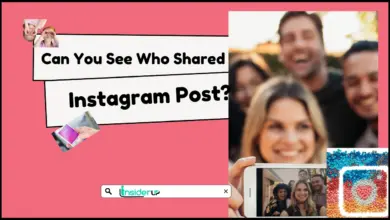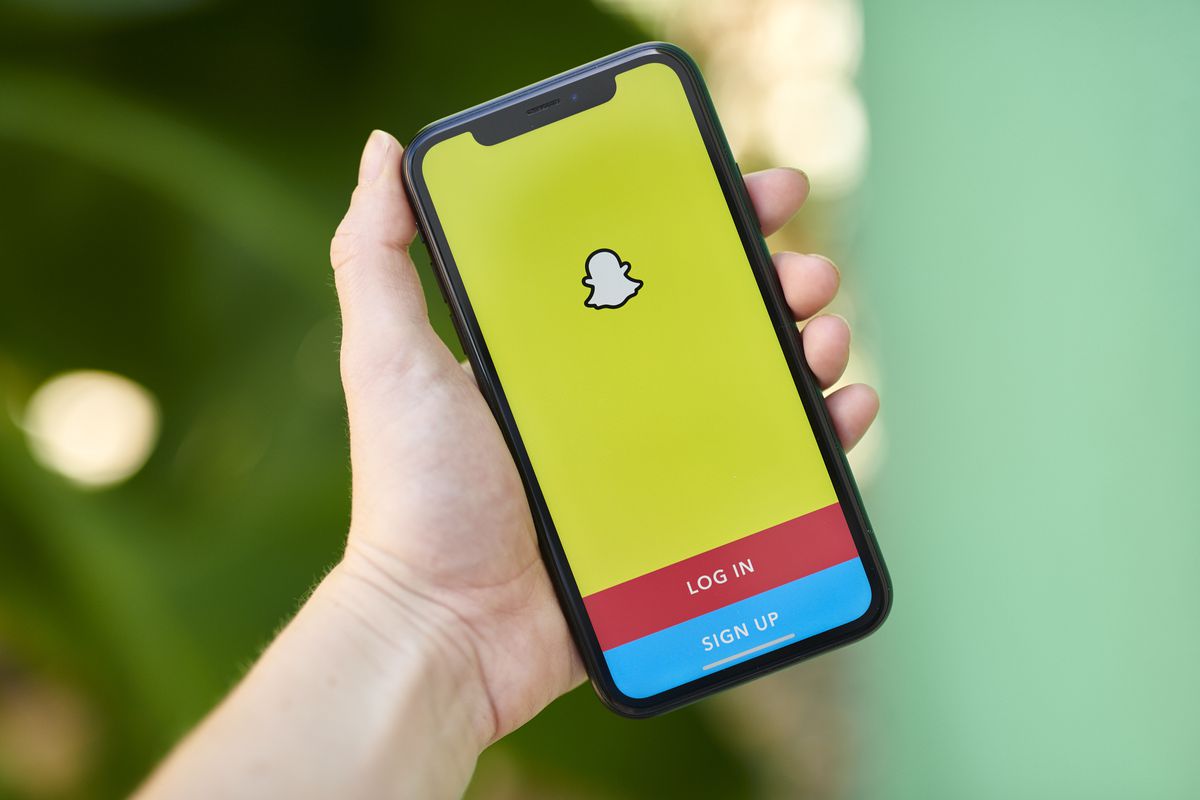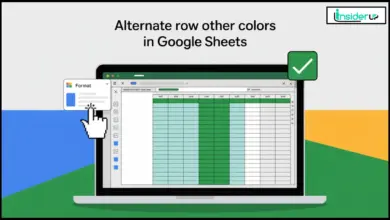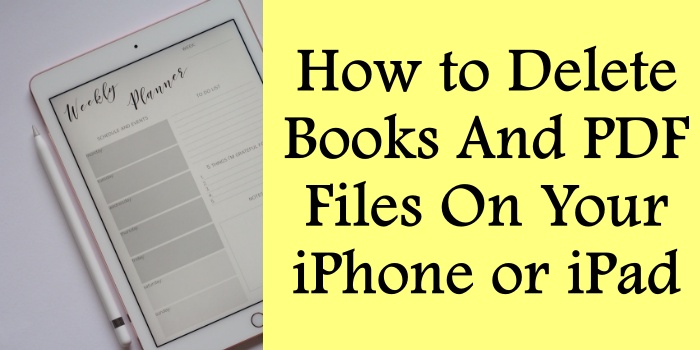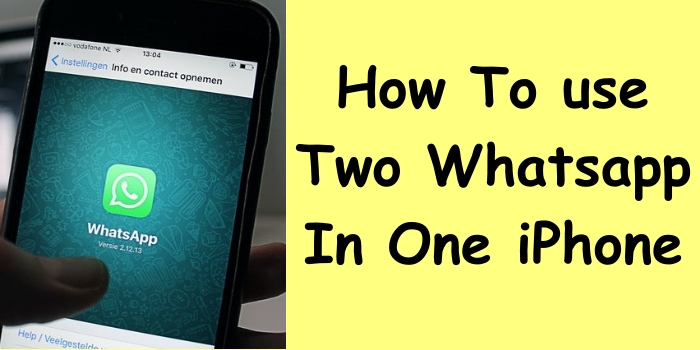SFC Windows Resource Protection Could Not Perform the Requested Operation: A Complete Guide

If you’ve ever run the sfc /scannow command to fix your Windows computer, only to be greeted by the frustrating message—“Windows Resource Protection could not perform the requested operation”—you’re not alone. This error can stop you in your tracks, especially when you’re trying to troubleshoot or repair your system. But don’t worry—this guide will walk you through everything you need to know about this error, why it happens, and how to fix it. We’ll keep things simple, conversational, and easy to follow, so even if you’re not a tech expert, you’ll find the answers you need.
Also Read:
How to Install VNC Server on Ubuntu
How to Check Read Write Speed of SD Card
How to Change Port on CasaOS
What Is Windows Resource Protection and SFC /scannow?
Let’s start with the basics. Windows Resource Protection (WRP) is a built-in feature of Windows that protects critical system files and folders from being changed, deleted, or corrupted by unauthorized programs—or even by accident. Think of it as your computer’s immune system, constantly working behind the scenes to keep your system healthy and stable.
System File Checker (sfc /scannow) is a command-line tool that uses WRP to scan your Windows installation for missing or corrupted system files. When it finds a problem, it tries to repair the file by replacing it with a cached copy stored in your system. This is often your first line of defense when Windows starts acting up.
Why Does the “sfc Windows Resource Protection Could Not Perform the Requested Operation” Error Occur?

There are several reasons why you might see this error message. Here are the most common causes:
- Corrupted or Missing System Files: Sometimes, essential files get damaged or go missing, making it impossible for sfc /scannow to do its job.
- Disk Errors or Bad Sectors: If your hard drive has problems, sfc might not be able to access the files it needs to repair.
- Permission Issues: If sfc doesn’t have the right permissions to access certain files or folders, it will fail.
- Interference from Third-Party Software: Some programs, especially antivirus or security tools, can block sfc from running properly.
- Disabled or Not Running Services: The Windows Modules Installer service is essential for sfc to work. If it’s disabled or not running, you’ll see this error.
- Malware Infections: Viruses or other malicious software can damage system files and block repairs.
Step-by-Step Solutions to Fix the Error
Now, let’s get to the good part—how to fix this error. We’ll go through each solution one by one, with clear, easy-to-follow steps.
Run DISM Before SFC
DISM (Deployment Image Servicing and Management) is another powerful tool that can repair the Windows image, which is the core set of files your system uses. Running DISM before sfc /scannow often resolves underlying issues that prevent sfc from working.
Steps:
- Open Command Prompt as Administrator:
- Press
Win + Xand select “Command Prompt (Admin)” or “Windows Terminal (Admin).”
- Press
- Type the following command and press Enter: text
dism /online /cleanup-image /restorehealth - Wait for the process to complete. This can take several minutes.
- When finished, run: text
sfc /scannow - Check if the error is resolved.
Run SFC in Safe Mode
Sometimes, background programs or services interfere with sfc. Running sfc /scannow in Safe Mode can help by loading only essential drivers and services.
Steps:
1. Open the Run dialog:
- Press
Win + R, typemsconfig, and press Enter.
2. Go to the Boot tab:
- Check “Safe boot” and click OK.
3. Restart your computer.

- Windows will boot into Safe Mode.
4. Open Command Prompt as Administrator.
5. Type: textsfc /scannow
6. Wait for the scan to complete.
7. Restart your computer normally when done.
Run Disk Check (CHKDSK)
If your hard drive has errors, sfc might not work. CHKDSK is a tool that checks your disk for problems and tries to fix them.
Steps:
1. Open Command Prompt as Administrator.
2. Type: textchkdsk C: /r

- (Replace
C:with your system drive if different.)
3. Press Enter.
- If prompted, type
Yand press Enter to schedule the scan for the next restart.
4. Restart your computer.

- The scan will run before Windows starts.
5. After the scan, try running: textsfc /scannow
Reset Security Descriptors for the WinSXS Folder
If sfc can’t access the WinSXS folder due to permission issues, resetting the security descriptors can help.
Steps:
- Open Command Prompt as Administrator.
- Type: text
icacls C:\Windows\winsxs /reset - Wait for the process to finish.
- Restart your computer.
- Try running: text
sfc /scannow
Ensure Windows Modules Installer Service Is Running
The Windows Modules Installer service is required for sfc to work. If it’s disabled, sfc will fail.
Steps:
- Open the Run dialog:
- Press
Win + R, typeservices.msc, and press Enter.
- Press
- Find “Windows Modules Installer” in the list.
- Double-click it.
- If it’s not running, click “Start.”
- Set the startup type to “Automatic.”
- Click OK and close the window.
- Restart your computer.
- Try running: text
sfc /scannow
Run SFC from Windows Recovery Environment (WinRE)
If all else fails, you can run sfc from the Windows Recovery Environment (WinRE).
Steps:
- Restart your computer.
- Hold the Shift key and click Restart to enter WinRE.
- Go to Troubleshoot > Advanced Options > Command Prompt.
- Type: text
sfc /scannow /offbootdir=C:\ /offwindir=C:\Windows- (Adjust the drive letter if your system drive is different.)
- Wait for the scan to complete.
- Restart your computer.
Advanced Troubleshooting and Tips
Sometimes, the error persists even after trying all the above steps. Here are some advanced tips:
Check for Malware
Run a full system scan with a reputable antivirus program. Malware can corrupt system files and block repairs.
Perform an In-Place Upgrade
A Windows in-place upgrade reinstalls Windows without deleting your files or apps. This can fix deep system corruption.
Steps:
- Download the Windows Media Creation Tool from Microsoft’s website.
- Run the tool and choose “Upgrade this PC now.
- Follow the on-screen instructions.
Quick Reference Table
| Method | When to Use | Steps Summary |
|---|---|---|
| DISM Before SFC | SFC fails, general issues | Run DISM, then SFC |
| SFC in Safe Mode | Interference suspected | Boot in Safe Mode, run SFC |
| CHKDSK | Disk errors suspected | Run CHKDSK, restart, run SFC |
| Reset WinSXS Security | Permission issues | Reset security, restart, run SFC |
| Windows Modules Installer | Service disabled | Start service, set to automatic |
| SFC from WinRE | All else fails | Run SFC from recovery environment |
Personal Experience and Anecdotes
I remember the first time I encountered this error—my heart sank. I was helping a friend troubleshoot their PC, and nothing seemed to work. After some digging, I discovered that running DISM before sfc /scannow did the trick. It felt like a small victory, and since then, I’ve used this method countless times to help others.
If you’re feeling stuck, don’t give up! Sometimes, the simplest solutions are the most effective.
Conclusion
The “sfc Windows Resource Protection could not perform the requested operation” error can be frustrating, but it’s not the end of the world. By following the steps in this guide—running DISM, booting into Safe Mode, checking your disk with CHKDSK, resetting permissions, ensuring the Windows Modules Installer is running, and using the Windows Recovery Environment—you can get your system back on track.
Remember, keeping your Windows operating system healthy is a bit like taking care of a car: regular maintenance and timely repairs will keep it running smoothly for years to come.
Frequently Asked Questions
Q1: Why does sfc /scannow stop at a certain percentage?
A: This usually means it’s encountering a corrupted file or a system process is blocking it. Try running in Safe Mode or from WinRE.
Q2: Can I ignore this error?
A: Ignoring it might lead to more system problems. It’s best to fix it as soon as possible.
Q3: Will I lose my files if I run these commands?
A: No, these commands are designed to repair, not delete your files. Always back up important data, just in case.
Q4: What if none of the solutions work?
A: If you’ve tried everything and the error persists, consider a Windows in-place upgrade or contact Microsoft support for help.