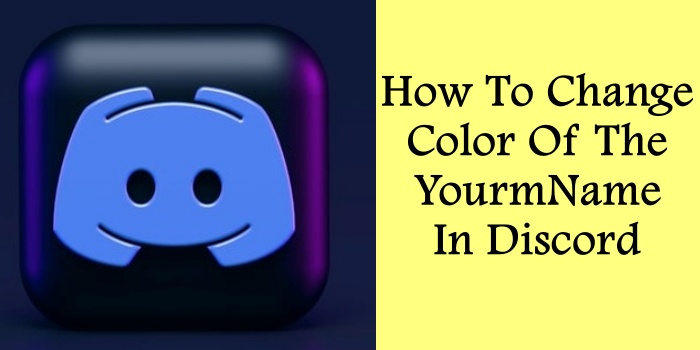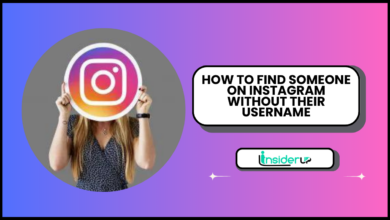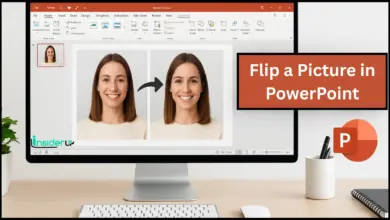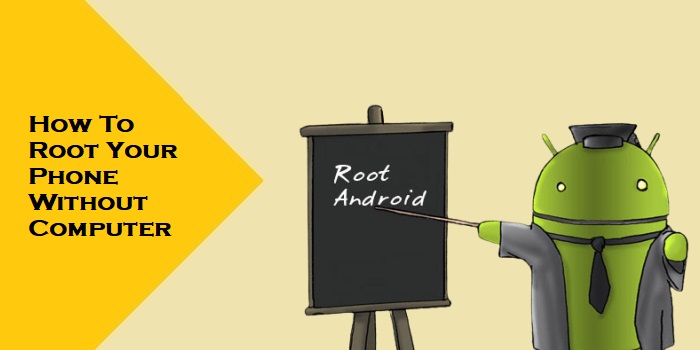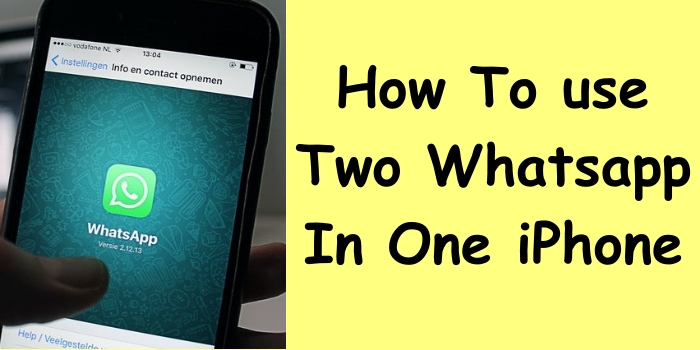How to Check Read Write Speed of SD Card

Have you ever wondered why your camera suddenly starts lagging when recording 4K video, or why your Raspberry Pi project runs slower than expected? The culprit might be hiding in plain sight – your SD card’s read and write speeds. I learned this the hard way when my supposedly “high-speed” SD card turned out to be a performance bottleneck that cost me hours of frustration and nearly ruined an important photography shoot.
Testing your SD card’s performance isn’t just about satisfying curiosity – it’s about ensuring your devices work at their full potential. Whether you’re a professional photographer dealing with RAW files, a content creator shooting high-resolution videos, or a tech enthusiast building IoT projects, understanding how to properly test your SD card’s speed can save you from countless headaches.
In this comprehensive guide, I’ll walk you through everything you need to know about checking SD card read and write speeds. We’ll explore the fundamental concepts, dive into practical testing methods across different platforms, and help you interpret results like a pro. By the end of this article, you’ll have the knowledge and tools to ensure your storage media never becomes the weak link in your digital workflow.
The difference between read speed and write speed might seem obvious, but the implications for real-world performance are more complex than you might think. Read speed determines how quickly you can access stored data, while write speed affects how fast you can save new information. Both play crucial roles in different scenarios, and understanding their impact will help you make informed decisions about your storage needs.
Also Read:
Why Did My Firestick Stop Working?
How to Redirect SMS to Email
How to Change Port on CasaOS
How to Make an App Portable
How to Play PC Games on a TV:
Understanding SD Card Speed Fundamentals
What Are Read and Write Speeds?
When we talk about SD card performance, we’re primarily concerned with two key metrics: sequential read speed and sequential write speed. These measurements tell us how quickly data can be transferred to and from the card under ideal conditions.

Sequential read speed refers to how fast your device can retrieve data that’s stored consecutively on the card. Think of it like reading a book from start to finish – the data flows in a continuous stream. This speed is crucial when you’re transferring photos from your camera to your computer, loading apps on your smartphone, or streaming high-definition content.
Sequential write speed, on the other hand, measures how quickly new data can be saved to the card. This becomes critical when you’re recording video, capturing burst photos, or saving large files. A slow write speed can cause your camera to freeze mid-recording or result in dropped frames in video footage.
The distinction between sequential access and random access is equally important. Sequential access involves reading or writing data in order, while random access jumps around to different locations on the card. Most speed class ratings focus on sequential performance, but real-world usage often involves a mix of both access patterns.
SD Card Speed Classifications

The world of SD card speed ratings can be confusing, with multiple classification systems that serve different purposes. Let me break down each system to help you understand what those cryptic symbols actually mean.
Speed Class ratings were the original classification system, using simple numbers to indicate minimum write speeds. Class 2 guarantees at least 2 MB/s write speed, Class 4 ensures 4 MB/s, Class 6 provides 6 MB/s, and Class 10 delivers 10 MB/s. While these ratings seem straightforward, they only represent minimum sustained write speeds under specific test conditions.
The UHS Speed Class system was introduced to address the limitations of the original Speed Class ratings. U1 cards guarantee minimum write speeds of 10 MB/s, while U3 cards ensure at least 30 MB/s. These ratings are specifically designed for UHS-enabled devices and provide more reliable performance indicators for modern applications.
Video Speed Class ratings focus specifically on video recording requirements. The system includes V6 (6 MB/s), V10 (10 MB/s), V30 (30 MB/s), V60 (60 MB/s), and V90 (90 MB/s). These ratings consider not just sustained write speeds but also the consistency required for uninterrupted video recording.
The newest classification system is Application Performance Class, designed for smartphone and tablet users. A1 cards meet specific requirements for random read/write performance and are suitable for basic app storage, while A2 cards offer enhanced performance for more demanding applications.
| Speed Class | Minimum Write Speed | Best Use Case |
|---|---|---|
| Class 2 | 2 MB/s | Basic photo storage |
| Class 4 | 4 MB/s | Standard definition video |
| Class 6 | 6 MB/s | HD video recording |
| Class 10 | 10 MB/s | Full HD video |
| U1 | 10 MB/s | HD video, burst photography |
| U3 | 30 MB/s | 4K video, professional photography |
| V30 | 30 MB/s | 4K UHD video |
| V60 | 60 MB/s | 8K video, high-speed recording |
| V90 | 90 MB/s | 8K video, professional workflows |
| A1 | 10 MB/s + IOPS requirements | Smartphone apps |
| A2 | 10 MB/s + enhanced IOPS | Gaming, intensive apps |
Bus Interface Types
The bus interface of your SD card determines the maximum theoretical speed it can achieve. Understanding these interfaces helps explain why some cards perform better than others, even with similar speed class ratings.
UHS-I (Ultra High Speed Phase I) is the most common interface in consumer SD cards. It supports maximum theoretical speeds of up to 104 MB/s, though real-world performance is typically lower. Most modern devices support UHS-I, making it a safe choice for general use.
UHS-II cards feature an additional row of pins that enables significantly higher speeds – up to 312 MB/s in theory. However, both your card and device must support UHS-II to achieve these speeds. When used in UHS-I devices, UHS-II cards will operate at UHS-I speeds, ensuring backward compatibility.
The physical difference is visible if you look closely at the cards. UHS-II cards have two rows of pins on the back, while UHS-I cards have only one row. This additional row enables the higher data transfer rates that professional photographers and videographers demand.
Why You Need to Test Your SD Card Speed

Performance Assessment
Testing your SD card’s actual performance serves several critical purposes that go beyond simple curiosity. First and foremost, it allows you to verify whether your card actually delivers the speeds promised by the manufacturer. I’ve encountered numerous cases where cards labeled as “high-speed” performed significantly below their advertised specifications.
Counterfeit SD cards are unfortunately common in the market, especially when purchasing from unofficial retailers or online marketplaces. These fake cards often display inflated capacity and speed ratings but deliver terrible real-world performance. Speed testing is one of the most reliable ways to identify these fraudulent products before they cause data loss or project failures.
Understanding your card’s real-world performance also helps you optimize your workflow. If you know exactly how fast your card can write data, you can adjust your camera settings accordingly. For instance, you might choose a lower burst rate or reduce video bitrate to match your card’s capabilities and avoid buffer overflows.
Application-Specific Requirements
Different applications have vastly different speed requirements, and understanding these needs helps you choose the right card for each use case. 4K video recording typically requires sustained write speeds of at least 30 MB/s, while 8K recording may demand 60 MB/s or higher. Testing ensures your card can handle these demanding workloads without dropping frames.
Gaming applications and app storage on smartphones have unique requirements that traditional speed classes don’t fully address. The Application Performance Class ratings consider random I/O performance, which affects how quickly apps load and respond. Testing with tools that measure both sequential and random performance gives you a complete picture.
Photography workflows benefit from fast read speeds when transferring large RAW files to your computer. Professional photographers often work with cards that can sustain high read speeds to minimize downtime during file transfers. Testing helps you identify the optimal cards for your specific camera and shooting style.
Raspberry Pi and other embedded systems have their own unique requirements. These devices often perform many small file operations, making random access performance more important than peak sequential speeds. The A1 specification includes specific tests for these use cases.
Troubleshooting Issues

Speed testing becomes invaluable when diagnosing performance problems. If your camera starts behaving erratically or your device feels sluggish, a speed test can quickly determine whether the SD card is the culprit. I’ve solved numerous “mysterious” performance issues simply by identifying a failing or inadequate SD card.
Data corruption often correlates with performance degradation. Cards that are beginning to fail may show declining write speeds before complete failure occurs. Regular speed testing can serve as an early warning system, allowing you to replace cards before data loss occurs.
Device compatibility issues sometimes manifest as speed problems. A card that works perfectly in one device might perform poorly in another due to differences in controller implementations or power management. Testing the same card across multiple devices helps identify these compatibility issues.
Top Methods to Test SD Card Speed
Windows Testing Tools
EaseUS Partition Master Free
EaseUS Partition Master Free stands out as one of the most user-friendly tools for testing SD card performance on Windows systems. This comprehensive partition management software includes a built-in disk benchmark feature that provides detailed speed measurements without requiring technical expertise.
To begin testing with EaseUS Partition Master, first download and install the software from the official website. The installation process is straightforward, but make sure to decline any bundled software offers during setup. Once installed, insert your SD card and launch the application.
Navigate to the “Disk Benchmark” feature, typically found in the “Tools” menu or main dashboard. The interface presents several testing options, including sequential read/write tests and random access measurements. For most users, the default settings provide comprehensive results, but advanced users can customize parameters like block size and test duration.
The testing process typically takes 5-10 minutes, depending on your card’s capacity and the selected test parameters. During testing, avoid using the SD card for other operations to ensure accurate results. The software displays real-time progress and provides detailed results showing both read and write speeds in MB/s.
| Feature | EaseUS Partition Master | Pros | Cons |
|---|---|---|---|
| Interface | User-friendly GUI | Easy for beginners | May include bundled software |
| Test Types | Sequential & Random | Comprehensive testing | Limited advanced options |
| Results Display | Detailed graphs | Clear visualization | No export functionality |
| Cost | Free | No cost barrier | Some features require paid version |
MiniTool Partition Wizard
MiniTool Partition Wizard offers another excellent option for Windows users seeking reliable SD card speed testing. The software’s Disk Benchmark feature provides professional-grade testing capabilities while maintaining an accessible interface for casual users.

After installing MiniTool Partition Wizard, access the benchmark tool through the main menu. The software allows you to configure various test parameters, including transfer size, total length, and queue depth. These options enable you to simulate different usage scenarios and get more targeted performance data.
One of MiniTool’s strengths is its ability to test both logical drives and physical devices. This distinction becomes important when testing SD cards, as you can measure performance at different levels of the storage stack. The software also provides temperature monitoring during tests, which can reveal thermal throttling issues.
The results display includes detailed graphs showing performance over time, helping identify consistency issues or performance degradation during sustained operations. This temporal view is particularly valuable for video recording applications where consistent performance is crucial.
CrystalDiskMark
CrystalDiskMark represents the gold standard for storage benchmarking among enthusiasts and professionals. This lightweight tool focuses exclusively on performance testing and provides the most detailed and accurate measurements available for consumer use.

The software’s interface might appear intimidating at first, but the default settings work well for most SD card testing scenarios. CrystalDiskMark performs multiple test passes and calculates average performance, providing more reliable results than single-pass tests. The tool measures both sequential and random performance at various queue depths.
Advanced users appreciate CrystalDiskMark’s extensive customization options. You can adjust test file sizes, queue depths, and thread counts to simulate specific workloads. The software also supports NVMe and SATA specific tests, though these are less relevant for SD card testing.
Results from CrystalDiskMark are widely recognized in the storage industry, making them useful for comparing your card’s performance against published reviews and specifications. The tool’s accuracy and repeatability make it ideal for tracking performance changes over time.
Mac Testing Solutions
Blackmagic Disk Speed Test

Blackmagic Disk Speed Test is the go-to solution for Mac users, particularly those in video production. Developed by Blackmagic Design, a respected name in professional video equipment, this tool focuses specifically on the requirements of video workflows.
The application’s interface is elegantly simple, featuring a large “Start” button and clear speed displays. Unlike Windows tools that offer numerous configuration options, Blackmagic Disk Speed Test uses standardized test parameters optimized for video production workflows. This approach makes it incredibly easy to use while providing relevant results for most users.
The tool displays results in the context of video recording capabilities, showing which video formats and frame rates your SD card can support. This contextual information is invaluable for videographers who need to know whether their card can handle specific recording requirements without diving into technical specifications.
Testing with Blackmagic Disk Speed Test typically completes in under a minute, making it perfect for quick performance checks. The tool automatically selects appropriate test file sizes based on your storage device, ensuring relevant results without user intervention.
AJA System Test

AJA System Test provides more detailed analysis for professional Mac users who need comprehensive performance data. Developed by AJA Video Systems, another respected video technology company, this tool offers advanced testing capabilities while maintaining Mac-native design principles.
The software presents results in both numerical and graphical formats, showing performance variations over time. This temporal analysis helps identify thermal throttling, power management effects, and other factors that might affect real-world performance. The graphical display makes it easy to spot performance inconsistencies that could cause problems during critical recording sessions.
AJA System Test includes preset configurations for common video formats, from standard definition to 8K recording. These presets automatically configure test parameters to match the requirements of specific workflows, eliminating guesswork about appropriate test settings.
Android Testing Apps
A1 SD Bench
A1 SD Bench brings professional-grade SD card testing to Android devices, making it possible to test cards directly in the devices where they’ll be used. This approach provides more realistic performance data than testing cards in computer-based card readers, which may not accurately reflect mobile device performance.
The app’s interface is designed for touch interaction while providing comprehensive testing options. You can test both internal storage and external SD cards, allowing for direct performance comparisons. This capability is particularly valuable when deciding whether to store apps on internal storage or move them to an SD card.
A1 SD Bench specifically tests for A1 Application Performance Class compliance, measuring the random I/O performance that affects app loading and responsiveness. The app displays results in both technical metrics (IOPS, MB/s) and practical terms (app suitability ratings).
The testing process on mobile devices requires special considerations. Ensure your device has sufficient battery charge and avoid running other apps during testing to prevent interference. The app provides clear guidance on optimal testing conditions and warns about factors that might affect results.
SD Card Speed Test Apps
Several specialized Android apps focus specifically on SD card performance testing. Popular options include “SD Card Test” and “SD Insight“, each offering unique features and testing methodologies.
These apps typically provide simpler interfaces than desktop tools but offer the convenience of testing cards in their intended environment. Many include database comparisons that show how your card performs relative to other models, providing valuable context for your results.
Mobile testing apps often include additional features like card information displays, showing manufacturer details, capacity verification, and health status indicators. These supplementary features make them valuable tools for comprehensive SD card evaluation beyond just speed testing.
Raspberry Pi Built-in Tool
The Raspberry Pi Foundation provides an official tool called “agnostics” specifically designed to test SD card performance for Pi applications. This tool is particularly valuable because it tests cards under the exact conditions they’ll experience in actual Pi projects.
Installing agnostics requires basic command-line knowledge. Connect to your Pi via SSH or use the desktop terminal, then install the package using the standard apt package manager. The installation process downloads the necessary testing components and configures them for your specific Pi model.
The tool focuses on A1 Application Performance Class requirements, which are particularly relevant for Pi applications that involve frequent small file operations. The test results clearly indicate whether your card meets the A1 specification, providing a simple pass/fail result alongside detailed performance metrics.
Understanding the results requires some familiarity with IOPS (Input/Output Operations Per Second) measurements. The tool provides both random read and random write IOPS, along with traditional sequential speed measurements. These metrics directly correlate to real-world Pi performance for applications like operating system responsiveness and database operations.
Step-by-Step Testing Guides
Windows PC Testing (Detailed Walkthrough)
Testing SD card performance on a Windows PC requires careful attention to hardware setup and software configuration. The quality of your card reader significantly impacts results, so invest in a high-quality USB 3.0 or USB-C reader that supports your card’s maximum speeds. Avoid built-in laptop card readers, which often have speed limitations.
Begin by ensuring your SD card is properly formatted and free of errors. Use Windows’ built-in Check Disk utility or a third-party tool to verify the card’s health before testing. A corrupted file system can significantly skew performance results and lead to misleading conclusions about your card’s capabilities.
Download and install CrystalDiskMark for the most accurate results. During installation, decline any bundled software offers and ensure you’re downloading from the official website to avoid malware. Launch the application and select your SD card from the drive list – be careful not to accidentally select your system drive.
Configure the test parameters based on your intended use case. For general photography and video work, the default settings (1 GiB test size, 5 test iterations) provide reliable results. For professional applications requiring sustained performance, increase the test size to 4 GiB or larger to better simulate real-world conditions.
Parameter configuration deserves special attention. The queue depth setting affects how the test simulates concurrent operations – use QD1 for single-threaded applications like basic file copying, or higher values for multi-threaded scenarios. The thread count should typically match your intended usage pattern.
Run the complete test suite, which includes sequential read, sequential write, random read, and random write measurements at various queue depths. The testing process typically takes 10-15 minutes for a comprehensive evaluation. Monitor the results in real-time to identify any performance inconsistencies or thermal throttling effects.
Result analysis requires understanding what each metric means for your applications. Sequential read speeds affect file transfer and loading times, while sequential write speeds determine recording capabilities. Random performance metrics are crucial for applications involving many small files or database operations.
Android Device Testing
Mobile testing introduces unique considerations that don’t apply to desktop testing. Battery level significantly affects performance, as Android devices may throttle storage operations when battery levels are low. Ensure your device has at least 50% charge before beginning tests.
Permission requirements for storage testing apps can be complex. Grant all requested permissions, including access to external storage and device information. Some apps require root access for comprehensive testing, though most consumer-focused apps work without root privileges.
Install A1 SD Bench from the Google Play Store and launch the application. The app automatically detects available storage devices, including both internal storage and any inserted SD cards. Select the SD card you want to test from the device list.
The mobile testing environment differs significantly from desktop testing. Background apps, system updates, and thermal management can all affect results. Close unnecessary apps and avoid testing during system updates or while charging, as these activities can interfere with storage performance.
Testing internal vs external storage provides valuable insights into your device’s storage hierarchy. Many users are surprised to discover that high-quality SD cards can outperform slower internal storage, particularly in budget devices with eMMC storage rather than faster UFS or NVMe solutions.
Mobile-specific considerations include adoptable storage testing for devices that support this feature. When an SD card is configured as adoptable storage, it becomes part of the device’s internal storage pool, potentially affecting performance characteristics. Test cards both as portable storage and adoptable storage if your device supports both modes.
Mac Testing Process
Mac testing requires consideration of the macOS storage stack and security features that can affect performance measurements. System Integrity Protection (SIP) and Gatekeeper may require additional steps to run some testing applications, particularly those that need low-level storage access.
Card reader compatibility on Mac systems can be more restrictive than on Windows. Some readers may not achieve full performance due to driver limitations or Thunderbolt/USB-C implementation differences. Test with multiple readers if possible to identify any hardware bottlenecks.
Download Blackmagic Disk Speed Test from the Mac App Store for the simplest testing experience. The app’s sandboxed environment ensures security while providing accurate performance measurements. Launch the app and select your SD card from the volume list.
Professional workflow integration becomes important for Mac users in creative industries. Test your SD cards with the same file formats and sizes you use in production work. A card that performs well with small files might struggle with large ProRes video files or high-resolution RAW images.
The Mac testing environment benefits from Activity Monitor to track system resource usage during tests. Monitor CPU usage, memory pressure, and energy impact to ensure testing doesn’t interfere with system performance or introduce variables that could affect results.
Linux/Raspberry Pi Testing

Linux testing offers the most flexibility and control over testing parameters, but requires comfort with command-line interfaces. The hdparm utility provides quick performance estimates, while dd commands offer more detailed control over testing conditions.
Basic hdparm testing uses simple commands like sudo hdparm -tT /dev/sdX where X represents your SD card device. This test provides cached and buffered read performance estimates quickly, though results may not reflect sustained performance under load.
DD command testing offers more realistic performance measurements. Use commands like dd if=/dev/zero of=/path/to/sdcard/testfile bs=1M count=1000 conv=fdatasync to test write performance with proper synchronization. The conv=fdatasync parameter ensures data is actually written to the card rather than cached in memory.
Automated testing scripts can streamline the process for regular testing or when evaluating multiple cards. Create shell scripts that run multiple test iterations and calculate average performance, providing more reliable results than single-pass tests.
Raspberry Pi specific testing should use the official agnostics tool for the most relevant results. Install using sudo apt install agnostics and run with agnostics /path/to/sdcard. The tool provides pass/fail results for A1 specification compliance along with detailed performance metrics.
Understanding Your Test Results
Reading Speed Metrics
Interpreting speed test results requires understanding the various metrics and units used in performance measurements. MB/s (megabytes per second) is the most common unit for storage speeds, but you may also encounter Mbps (megabits per second), particularly in networking contexts. Remember that 1 MB/s equals 8 Mbps, so always verify which unit is being used.
IOPS (Input/Output Operations Per Second) measurements become crucial when evaluating cards for applications involving many small files. While sequential speeds might seem impressive, poor IOPS performance can make a card unsuitable for smartphone apps or database applications. The A1 specification requires minimum IOPS performance alongside traditional speed requirements.
Latency measurements indicate how quickly the storage device responds to requests. Low latency is particularly important for interactive applications and real-time systems. While consumer SD cards typically have higher latency than SSDs, significant variations between cards can affect user experience in latency-sensitive applications.
Understanding sustained vs burst performance helps explain why some cards perform differently in real-world use compared to benchmark results. Many cards can achieve high speeds for short periods but throttle performance during sustained operations due to thermal limits or controller limitations.
Interpreting Performance Data
Comparing your test results to manufacturer specifications requires understanding how those specifications are determined. Manufacturers typically report maximum speeds achieved under ideal conditions, which may not reflect real-world performance in your specific device and usage scenario.
Real-world vs theoretical speeds often differ significantly due to various factors including file system overhead, device controller limitations, and environmental conditions. Don’t be alarmed if your test results are 10-20% lower than advertised speeds – this is normal and expected.
Performance degradation over time is a natural characteristic of flash memory devices. Cards may show declining performance as they age, particularly if they’ve been heavily used or subjected to many write/erase cycles. Regular testing can help track this degradation and inform replacement decisions.
Consistency metrics are often more important than peak performance for many applications. A card that maintains steady 25 MB/s write speeds is often preferable to one that alternates between 40 MB/s and 15 MB/s, particularly for video recording where consistent performance prevents dropped frames.
Red Flags and Warning Signs
Significantly lower than advertised speeds may indicate several issues. Counterfeit cards often show dramatically reduced performance compared to their labels. Compatibility issues between your card and device can also cause reduced performance, particularly with older devices that don’t support newer UHS standards.
Inconsistent performance patterns during testing can reveal underlying problems. Performance that varies wildly between test runs may indicate a failing card, thermal throttling, or interference from other system activities. Consistent results across multiple test runs indicate reliable performance.
Signs of fake or counterfeit cards include impossibly high advertised speeds for the price point, packaging inconsistencies, and performance that doesn’t match any legitimate speed class. Be particularly cautious with cards purchased from unofficial retailers or at prices that seem too good to be true.
Temperature-related performance issues become apparent through extended testing. Cards that start strong but show declining performance during long tests may be experiencing thermal throttling. This behavior can cause problems during extended recording sessions or intensive data operations.
Factors Affecting SD Card Speed

Hardware Limitations
Card reader quality represents one of the most overlooked factors affecting SD card performance. Budget card readers often become the bottleneck, preventing cards from achieving their rated speeds. Invest in a quality USB 3.0 or USB-C card reader that supports the latest UHS standards to ensure accurate testing and optimal real-world performance.
USB interface bottlenecks can significantly limit performance, particularly with older USB 2.0 connections that max out at 480 Mbps (60 MB/s). Even USB 3.0 connections may not achieve theoretical speeds due to protocol overhead and controller limitations. USB-C connections generally provide the best performance for high-speed cards.
Device compatibility issues arise when newer cards are used in older devices. A UHS-II card in a UHS-I device will operate at UHS-I speeds, but compatibility problems can sometimes cause performance to drop even below the device’s normal capabilities. Always verify compatibility before purchasing high-performance cards for older devices.
Power supply limitations in some devices can affect SD card performance. Battery-powered devices may reduce storage performance to conserve power, while some USB hubs or card readers may not provide sufficient power for high-performance cards to operate at full speed.
Environmental Factors
Temperature effects on SD card performance are more significant than many users realize. Flash memory performance typically decreases at extreme temperatures, both hot and cold. Cards used in outdoor photography or industrial applications may show reduced performance in harsh environmental conditions.
File system impact varies significantly between different formats. FAT32 has a 4GB file size limit that makes it unsuitable for large video files, while exFAT provides better performance for large files but may not be supported by all devices. NTFS offers excellent performance on Windows systems but has limited compatibility with other platforms.
Fragmentation effects become more pronounced on heavily used cards. Unlike traditional hard drives, SD cards don’t benefit from defragmentation, but file system fragmentation can still impact performance. Regular reformatting can help maintain optimal performance, though it requires backing up all data first.
Wear leveling algorithms in modern SD cards help distribute write operations across the entire memory array, but these algorithms can sometimes cause temporary performance variations. Understanding that occasional performance fluctuations are normal helps distinguish between normal operation and actual problems.
Usage Patterns
Write amplification occurs when the card’s controller must perform additional operations beyond the user’s direct requests. This phenomenon is particularly pronounced with small file operations and can significantly impact performance and longevity. Applications that frequently create and delete small files may experience reduced performance over time.
Impact of small file operations extends beyond just speed considerations. Many small files can fragment the file allocation table and increase seek times even on solid-state storage. This effect is particularly noticeable in applications like smartphone app storage where many small files are accessed frequently.
Long-term performance degradation is inevitable with all flash memory devices, but usage patterns significantly affect the rate of degradation. Cards used primarily for sequential operations like video recording typically maintain performance longer than those subjected to frequent random writes and file deletions.
Cache effects in both the SD card controller and the host device can significantly impact measured performance. Some cards include SLC cache that provides high performance for small writes but reverts to slower TLC or QLC performance for sustained operations. Understanding these cache behaviors helps explain performance variations in different usage scenarios.
Choosing the Right SD Card for Your Needs
Application-Specific Recommendations
Professional photography demands cards that excel in both burst write performance and sustained read speeds. For RAW photography, prioritize cards with U3 or V30 ratings to handle the large file sizes and rapid shooting modes of modern cameras. Sequential read speeds of 90 MB/s or higher significantly reduce transfer times when moving hundreds of large image files.
4K and 8K video recording requires careful attention to minimum sustained write speeds. 4K recording typically needs at least 30 MB/s sustained write performance, making U3 or V30 cards essential. 8K recording pushes requirements to V60 or V90 territory, with some cameras requiring 90 MB/s or higher for the highest quality modes.
Gaming and app storage applications benefit more from random I/O performance than peak sequential speeds. Look for cards with A1 or A2 ratings, which guarantee specific IOPS performance levels. The A2 specification provides significantly better performance for gaming applications and intensive smartphone apps.
IoT and embedded systems like Raspberry Pi projects have unique requirements that don’t always align with traditional speed classes. These applications often involve many small file operations and benefit from cards optimized for random access performance. The A1 specification was specifically designed with these use cases in mind.
Brand and Quality Considerations
Trusted manufacturer comparison reveals significant differences in quality and reliability between brands. SanDisk, Samsung, Lexar, and Kingston consistently produce reliable cards with performance that matches their specifications. Lesser-known brands may offer attractive prices but often compromise on quality control and long-term reliability.
Price vs performance analysis shows that the most expensive cards aren’t always the best choice for every application. Mid-range cards from reputable manufacturers often provide the best balance of performance, reliability, and value. However, extremely cheap cards should be avoided as they’re often counterfeit or use low-quality flash memory.
Warranty and reliability factors become crucial for professional applications where data loss could be catastrophic. Look for cards with at least a 5-year warranty and consider manufacturers that offer data recovery services. Some professional-grade cards include additional features like write-protect switches and enhanced error correction.
Endurance ratings indicate how many write/erase cycles a card can handle before failure becomes likely. High-endurance cards designed for security cameras and dashcams can handle significantly more write cycles than standard cards, making them suitable for applications with continuous recording requirements.
Troubleshooting Common Speed Issues
Performance Optimization Tips
Formatting for optimal performance requires selecting the appropriate file system and allocation unit size. For cards larger than 32GB used primarily for large files, exFAT with a 128KB allocation unit size typically provides the best performance. Smaller allocation units work better for cards storing many small files.
File system selection depends on your intended use case and device compatibility requirements. FAT32 offers maximum compatibility but limits file sizes to 4GB. exFAT provides better performance for large files and is supported by most modern devices. NTFS offers excellent performance on Windows systems but has limited compatibility with cameras and mobile devices.
Regular maintenance practices can help maintain optimal performance over time. Avoid filling cards to capacity, as this can impact wear leveling algorithms and reduce performance. Periodically backing up and reformatting cards can help maintain file system integrity and performance.
Proper ejection procedures prevent file system corruption that can impact performance. Always use the “Safely Remove Hardware” function on Windows or properly eject volumes on Mac before physically removing cards. Improper removal can corrupt the file allocation table and cause performance degradation.
When to Replace Your SD Card
Performance degradation signs include noticeably slower file transfers, increased error rates, and inconsistent performance in speed tests. Cards that once performed well but now struggle with applications they previously handled easily may be approaching end of life.
Data safety considerations should take priority over performance concerns. If a card shows any signs of data corruption, file system errors, or physical damage, replace it immediately regardless of performance. The cost of a new card is minimal compared to the value of irreplaceable data.
Upgrade timing recommendations depend on your specific needs and the card’s current performance. For professional applications, consider replacing cards before they show significant degradation. For casual use, cards can often continue providing adequate performance even after some degradation occurs.
Capacity upgrade opportunities often coincide with performance upgrades. Newer, higher-capacity cards frequently offer better performance than older, smaller cards. When upgrading for capacity, take advantage of the opportunity to improve performance as well.
Conclusion
Understanding how to properly test and evaluate SD card read and write speeds empowers you to make informed decisions about your storage needs. Throughout this comprehensive guide, we’ve explored the fundamental concepts behind SD card performance, examined various testing methods across different platforms, and learned how to interpret results in the context of real-world applications.
The key takeaway is that speed testing isn’t just about numbers – it’s about ensuring your storage solution matches your specific needs. Whether you’re a professional photographer requiring consistent burst write performance, a content creator demanding reliable 4K video recording capabilities, or a tech enthusiast building Raspberry Pi projects, understanding your SD card’s true performance characteristics prevents frustration and ensures optimal results.
Best practices for SD card management include regular performance testing, proper formatting procedures, and proactive replacement before cards show significant degradation. Invest in quality card readers and understand the limitations of your devices to get the most accurate performance measurements and optimal real-world performance.
The landscape of SD card technology continues to evolve, with new speed classes and interface standards regularly emerging. Stay informed about these developments and periodically reassess your storage needs as your applications and devices evolve. What works perfectly today might become a bottleneck as your requirements grow more demanding.
Remember that the “best” SD card isn’t necessarily the fastest or most expensive – it’s the one that reliably meets your specific performance requirements while providing good value. Use the testing methods and evaluation criteria outlined in this guide to make informed decisions that serve your needs both today and in the future.
Take action today by testing your current SD cards using the methods we’ve discussed. You might be surprised by what you discover about their actual performance, and this knowledge will help you optimize your current setup while making better purchasing decisions going forward. Your devices – and your workflow – will thank you for taking the time to ensure your storage foundation is solid.