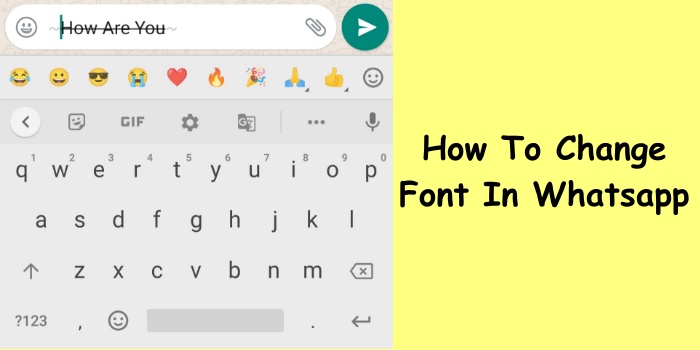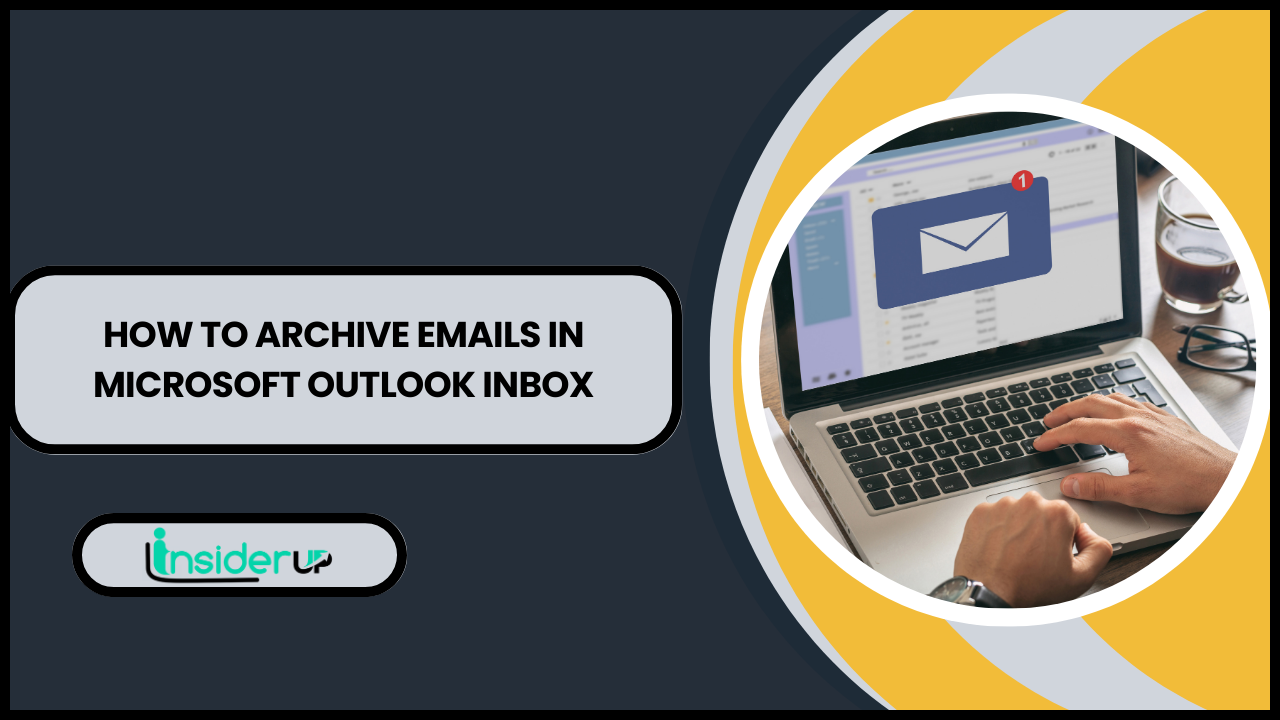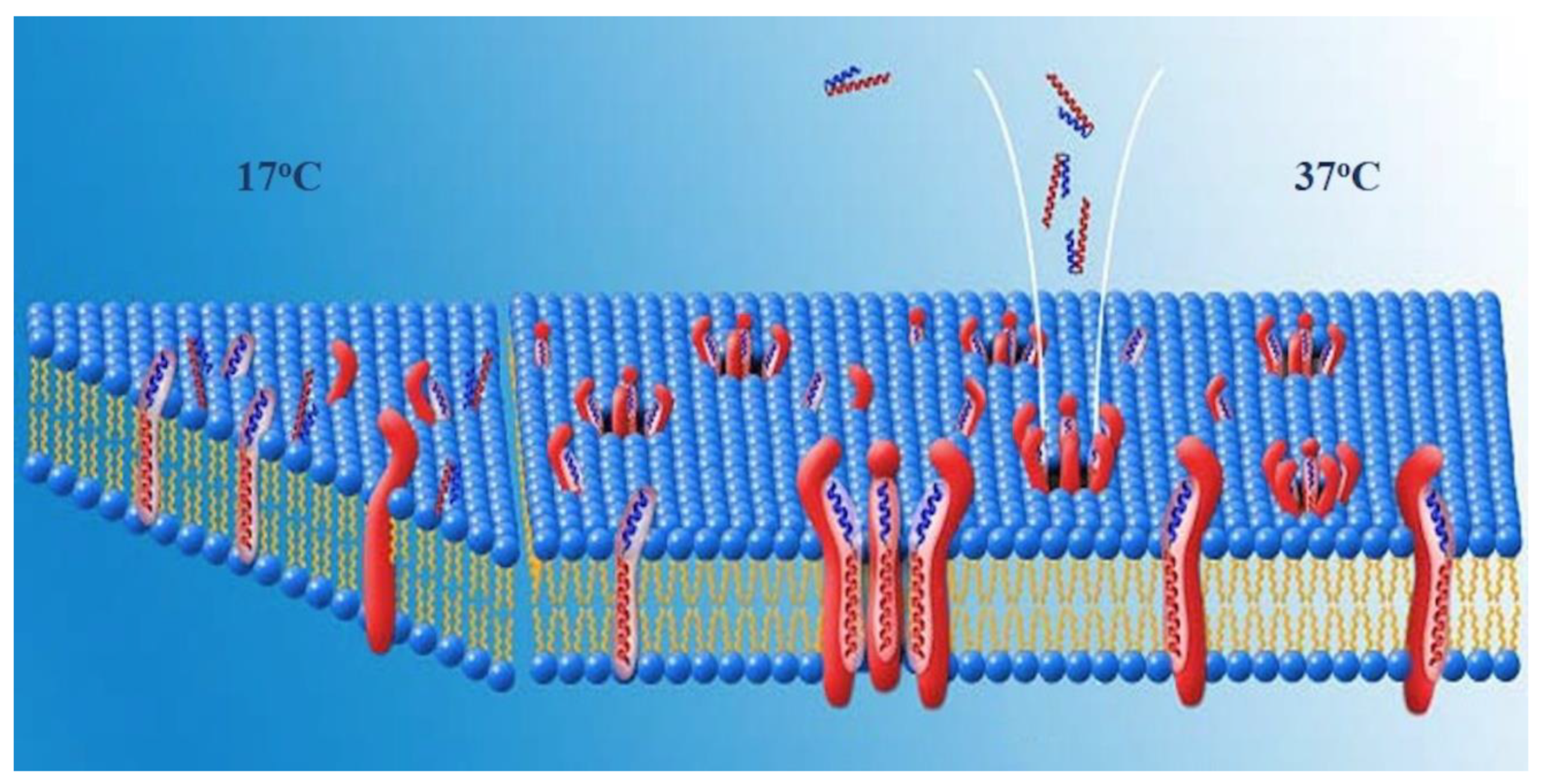Can Your Password Protect a Folder on Mac? The Complete Guide to Securing Your Files

Picture this: you’re sharing your MacBook Pro with a family member, and suddenly you realize that all your personal documents, financial records, and private photos are just sitting there in plain sight. That moment of panic when you realize anyone with access to your Mac can browse through your most sensitive files? Yeah, I’ve been there too.
The truth is, protecting your digital privacy has never been more important. Whether you’re a freelancer handling client data, a student with personal documents, or just someone who values their privacy, knowing how to password protect folders on your Mac is an essential skill in today’s digital world.
Here’s what might surprise you: macOS doesn’t actually have a built-in “right-click and password protect” feature like you might expect. But don’t worry – I’m going to walk you through several effective methods that will keep your sensitive files locked away from prying eyes. From Apple’s own Disk Utility to powerful third-party solutions, we’ll explore every option available to secure your folders.
By the end of this guide, you’ll know exactly which method works best for your specific needs, how to implement it step-by-step, and how to avoid the common pitfalls that could leave your data vulnerable. Let’s dive in and turn your Mac into a digital fortress.
Also Read:
FVD Speed Dial Always Shows Search Bar on Screen
The Installation is Forbidden by System Policy
How to Use the Windows Security Button
Best Cores for Sega Genesis RetroArch
Can You See Who Shared Your Instagram Post?
Understanding Mac Security Fundamentals
What is Folder Password Protection?

Before we jump into the how-to guides, let’s get clear on what we’re actually talking about. Folder password protection is the process of securing a directory and its contents so that only someone with the correct credentials can access the files inside. Think of it like putting a digital lock on a filing cabinet.
Now, here’s where it gets interesting. There are actually two main approaches to securing folders: encryption and simple password protection. Encryption scrambles your data using complex mathematical algorithms, making it virtually impossible to read without the decryption key. Password protection, on the other hand, simply prevents access to the folder without necessarily encrypting the contents.
Most security experts recommend encryption because it provides an additional layer of protection. Even if someone manages to bypass the password somehow, the encrypted data would still be unreadable. It’s like having both a lock on your door and a safe inside your house.
Why macOS Doesn’t Have Built-in Folder Passwords
You might be wondering why Apple didn’t just include a simple “password protect folder” option in macOS. The answer lies in Apple’s security philosophy. Rather than offering a potentially weak security feature that might give users a false sense of protection, Apple focuses on system-wide security measures like FileVault, Touch ID, and user account permissions.
Apple’s approach emphasizes protecting the entire system rather than individual folders. Their reasoning is that if someone has physical access to your Mac and can bypass your user account, a simple folder password probably won’t stop them either. Instead, they encourage users to use more robust solutions like full-disk encryption through FileVault.
Security Levels Explained
When we talk about protecting folders on Mac, we’re dealing with different levels of security:
File-level protection secures individual files, while folder-level protection secures entire directories and their contents. Local protection keeps your files secure on your physical device, while cloud-based protection extends security to files stored on services like iCloud, Dropbox, or Google Drive.
Understanding these distinctions helps you choose the right method for your specific needs. A freelance photographer might need robust local protection for client photos, while a remote worker might prioritize cloud-based security for documents that need to be accessed from multiple devices.
Method 1: Using Disk Utility to Create Encrypted Disk Images
What is Disk Utility?

Disk Utility is Apple’s built-in tool for managing storage devices and disk images. While most people know it for formatting drives or running First Aid on corrupted disks, it’s also a powerful tool for creating encrypted, password-protected containers for your sensitive files.
Think of an encrypted disk image as a digital safe that appears as a regular file on your Mac. When you double-click it and enter the correct password, it “mounts” as a virtual drive, giving you access to the protected contents inside. When you’re done, you simply eject it, and the files become inaccessible again.
The beauty of this method is that it’s completely free, built into every Mac, and uses Apple’s own encryption standards. Plus, these encrypted disk images can be easily backed up, moved between Macs, or even stored in cloud services while maintaining their security.
Step-by-Step Guide: Creating Encrypted Disk Images
Let me walk you through creating your first encrypted disk image. I’ll use the example of protecting a folder called “Personal Documents,” but you can adapt this for any folder you want to secure.
Step 1: Launch Disk Utility
Open Spotlight (Cmd + Space) and type “Disk Utility,” then press Enter. Alternatively, you can find it in Applications > Utilities > Disk Utility.
Step 2: Create a New Image
In the Disk Utility menu bar, click “File” then select “New Image” > “Image from Folder.” This option allows you to create an encrypted image from an existing folder.
Step 3: Select Your Folder
Navigate to the folder you want to protect and click “Choose.” If you don’t have a folder ready, you can create a blank image instead by selecting “Blank Image” from the New Image menu.
Step 4: Configure Your Image Settings
Now comes the important part. You’ll see several options:
- Save As: Give your encrypted image a descriptive name
- Where: Choose where to save the encrypted file
- Image Format: Select “compressed” to save space
- Encryption: This is crucial – choose either “128-bit AES encryption” or “256-bit AES encryption”
Step 5: Set Your Password
When you click “Save,” macOS will prompt you to create a password. Here’s where many people make mistakes. Your password should be:
- At least 12 characters long
- Include uppercase and lowercase letters
- Contain numbers and special characters
- Not be based on personal information
I strongly recommend using a password manager like 1Password or Bitwarden to generate and store this password. Don’t check “Remember password in my keychain” unless you’re certain your Mac is physically secure.
Step 6: Create and Test
Click “Save” and wait for Disk Utility to create your encrypted image. This process can take several minutes depending on the size of your folder and your Mac’s performance.
Once complete, you’ll have a .dmg file that contains your protected folder. Double-click it, enter your password, and voilà – your folder appears as a mounted drive on your desktop.
Understanding Encryption Levels
When creating your encrypted disk image, you’ll need to choose between 128-bit AES and 256-bit AES encryption. Both are incredibly secure, but there are some differences worth understanding.
128-bit AES is faster and uses less processing power, making it ideal for frequently accessed files or older Macs. It would take billions of years for even the most powerful computers to crack this encryption.
256-bit AES is the gold standard for security, used by governments and military organizations worldwide. It’s slightly slower but provides an extra layer of security that’s essentially unbreakable with current technology.
For most personal use cases, 128-bit is perfectly adequate. However, if you’re protecting extremely sensitive business data or personal information, the extra security of 256-bit encryption is worth the minimal performance impact.
Pros and Cons of Disk Utility Method
| Advantages | Disadvantages |
|---|---|
| Completely free and built into macOS | Requires mounting/unmounting for access |
| Uses Apple’s trusted encryption standards | Can be slower with large files |
| Works with Time Machine backups | Password recovery is impossible if forgotten |
| Compatible across all Mac versions | Takes up additional disk space |
| Can be stored in cloud services safely | Not suitable for frequently accessed files |
This method works best when you have a collection of files that you don’t need to access daily but want to keep secure. Think tax documents, old photos, or backup files that you might need occasionally but don’t want sitting unprotected on your drive.
Method 2: Third-Party Password Protection Software

Popular Third-Party Solutions
While Disk Utility is great for creating secure containers, sometimes you need more flexibility and user-friendly features. That’s where third-party software comes in. Let me introduce you to some of the most reliable options I’ve tested and used personally.
Hider 2 is probably the most popular choice among Mac users, and for good reason. Developed by MacPaw, the same company behind CleanMyMac, Hider 2 offers a drag-and-drop interface that makes protecting folders almost effortless. You simply drag files or folders into the app, set a password, and they disappear from Finder until you unlock them.
What I love about Hider 2 is its simplicity. There’s no complex setup process, no need to understand encryption standards, and no mounting or unmounting drives. Your protected files are hidden from view but remain easily accessible when you need them. The app also includes features like secure notes and password-protected bookmarks.
Folder Lock takes a more comprehensive approach to security. This isn’t just about hiding folders – it’s a complete security suite that includes file encryption, secure backup, and even a secure wallet for storing credit card information and passwords. The software uses 256-bit AES encryption and includes features like automatic locking when your Mac goes to sleep.
Knox is the premium option, designed for users who need enterprise-level security. Created by AgileBits (the makers of 1Password), Knox creates encrypted vaults that can store any type of file or folder. What sets Knox apart is its integration with cloud services and its ability to create multiple vaults with different security levels.
Concealer offers a lightweight alternative that focuses specifically on hiding files and folders. It’s less feature-rich than the other options but excels at its core function. The app creates a secure, invisible storage area on your Mac where you can store sensitive files.
Comparison Table of Third-Party Tools
| Software | Price | Encryption | Cloud Sync | Ease of Use | Best For |
|---|---|---|---|---|---|
| Hider 2 | $19.95 | AES-256 | No | Excellent | Casual users |
| Folder Lock | $39.95 | AES-256 | Yes | Good | Comprehensive security |
| Knox | $39.95 | AES-256 | Yes | Moderate | Professional use |
| Concealer | $9.99 | AES-128 | No | Excellent | Simple hiding |
Installation and Setup Guide
Let me walk you through setting up Hider 2 as an example, since it’s the most user-friendly option for beginners.
Step 1: Download and Install
Visit the MacPaw website and download Hider 2. The app is available through their website or the Mac App Store. I recommend downloading directly from MacPaw to ensure you get the latest version with all features enabled.
Step 2: Initial Setup
When you first launch Hider 2, you’ll be prompted to create a master password. This is different from your Mac’s login password and will be required every time you want to access your hidden files. Use the same password creation principles I mentioned earlier – long, complex, and stored in a password manager.
Step 3: Hide Your First Folder
The interface is beautifully simple. You’ll see a large drop zone with the text “Drop files here to hide them.” Simply drag any folder from Finder into this area. The folder will immediately disappear from its original location and appear in Hider 2’s secure storage.
Step 4: Configure Security Settings
Click on Hider 2’s preferences to customize your security settings. You can set the app to automatically lock after a certain period of inactivity, require your password when waking from sleep, or even hide the app itself from the Dock and Applications folder.
Step 5: Access Your Hidden Files
To access your hidden folders, simply open Hider 2, enter your master password, and double-click on any item to open it in its default application. You can work with files normally while they’re unlocked, and they’ll return to hidden status when you quit the app.
Advanced Features and Tips
Most third-party solutions offer features beyond basic folder hiding. Folder Lock, for example, includes a “Secure Backup” feature that automatically creates encrypted backups of your protected files to cloud services like Dropbox or Google Drive.
Knox excels at creating multiple security zones. You might have one vault for personal documents with a simple password, another for financial records with a more complex password, and a third for business documents that requires both a password and Touch ID authentication.
Many of these apps also integrate with macOS security features. They can use your Touch ID or Apple Watch for authentication, making access convenient while maintaining security. Some even support two-factor authentication for an extra layer of protection.
Method 3: Terminal Commands for Advanced Users
Using Command Line Encryption
If you’re comfortable with Terminal and prefer having complete control over your security setup, command-line tools offer the most flexibility and power. While this method requires more technical knowledge, it’s completely free and gives you access to the same encryption tools used by security professionals worldwide.
The main advantage of using Terminal is that you’re not dependent on any third-party software or even Apple’s Disk Utility. These tools are built into macOS and will work consistently across different versions of the operating system.
OpenSSL is the most powerful option available through Terminal. It’s the same encryption library used by banks, governments, and major corporations to secure sensitive data. While the command syntax might look intimidating at first, once you understand the basic structure, it becomes a powerful tool for protecting your files.
Step-by-Step Terminal Guide
Let me show you how to encrypt a folder using Terminal. For this example, I’ll encrypt a folder called “Sensitive Documents” located on the Desktop.
Step 1: Open Terminal
Press Cmd + Space to open Spotlight, type “Terminal,” and press Enter. You’ll see a command prompt waiting for your input.
Step 2: Navigate to Your Folder
Use the cd command to navigate to the location of your folder:
textcd ~/Desktop
Step 3: Create an Encrypted Archive
Use the tar command combined with OpenSSL to create an encrypted, compressed archive:
texttar -czf - "Sensitive Documents" | openssl enc -aes-256-cbc -e > sensitive_docs.tar.gz.enc
Let me break down what this command does:
tar -czf -creates a compressed archive"Sensitive Documents"is the folder you’re encryptingopenssl enc -aes-256-cbc -eencrypts using AES-256 encryption> sensitive_docs.tar.gz.encsaves the result to a new file
Step 4: Enter Your Password
Terminal will prompt you to enter and verify a password. Choose something strong and memorable, as there’s no password recovery option with this method.
Step 5: Secure the Original
Once encryption is complete, you can safely delete the original folder since all its contents are now securely stored in the encrypted file.
Decrypting and Accessing Files
To access your encrypted files later, you’ll reverse the process:
Step 1: Decrypt the Archive
textopenssl enc -aes-256-cbc -d -in sensitive_docs.tar.gz.enc | tar -xzf -
Step 2: Enter Your Password
Terminal will prompt for the password you used during encryption.
Step 3: Access Your Files
The original folder will be recreated with all its contents intact and unencrypted.
Advanced Terminal Techniques
For users who frequently work with encrypted files, you can create shell scripts to automate the encryption and decryption process. Here’s a simple script that encrypts any folder you specify:
bash#!/bin/bash
echo "Enter folder name to encrypt:"
read folder_name
tar -czf - "$folder_name" | openssl enc -aes-256-cbc -e > "${folder_name}.tar.gz.enc"
echo "Encryption complete. Safe to delete original folder."
Save this as a .sh file, make it executable with chmod +x filename.sh, and you’ll have a reusable encryption tool.
You can also create aliases in your shell configuration to make common commands shorter. Add this line to your .bash_profile or .zshrc:
textalias encrypt='tar -czf - "$1" | openssl enc -aes-256-cbc -e > "$1.tar.gz.enc"'
Security Considerations for Terminal Methods
While Terminal methods are powerful, they require careful attention to security details. Unlike graphical applications that handle many security aspects automatically, command-line tools require you to make informed decisions about encryption algorithms, key derivation methods, and secure deletion of original files.
Always use AES-256 encryption when possible, as it provides the best balance of security and performance. Be aware that simply deleting files after encryption doesn’t securely remove them from your drive – consider using rm -P for secure deletion or tools like Permanent Eraser.
Method 4: Cloud-Based Solutions
iCloud Keychain Integration
Apple’s iCloud ecosystem offers some interesting possibilities for folder protection, though they’re not as straightforward as the methods we’ve discussed so far. While iCloud doesn’t directly password-protect folders, you can leverage iCloud Keychain and other Apple services to create secure workflows.
iCloud Keychain securely stores passwords, credit card information, and other sensitive data across all your Apple devices. While it can’t directly protect folders, it’s an excellent tool for managing the passwords you create for encrypted disk images or third-party security software.
The real power comes when you combine iCloud with encrypted disk images. You can store encrypted .dmg files in iCloud Drive, making them accessible across all your devices while maintaining their security. The encryption travels with the file, so even if someone gains access to your iCloud account, they still can’t access the protected contents without your password.
Third-Party Cloud Encryption
Boxcryptor is one of the most elegant solutions for protecting files in cloud storage. Instead of encrypting entire folders locally, Boxcryptor creates an encrypted layer that works with your existing cloud services like Dropbox, Google Drive, or OneDrive.
Here’s how it works: Boxcryptor creates a virtual drive on your Mac that appears in Finder just like any other folder. Files you place in this virtual drive are automatically encrypted before being uploaded to your cloud service. To anyone else, including the cloud service provider, these files appear as meaningless encrypted data.
Cryptomator offers a similar service but with an open-source approach. The software is completely free and provides the same level of security as commercial alternatives. What I particularly appreciate about Cryptomator is its transparency – the source code is publicly available for security experts to review, giving you confidence that there are no hidden backdoors or vulnerabilities.
Both solutions work seamlessly with macOS and integrate well with existing workflows. You can access your encrypted files from any device with the appropriate software installed, making them ideal for users who work across multiple platforms.
Setting Up Cloud Encryption
Let me walk you through setting up Cryptomator as an example of cloud-based folder protection:
Step 1: Download and Install Cryptomator
Visit the Cryptomator website and download the Mac version. The software is free and doesn’t require any registration or subscription.
Step 2: Create Your First Vault
Launch Cryptomator and click “Create New Vault.” Choose a location within your cloud storage folder (like Dropbox or Google Drive) and give your vault a name.
Step 3: Set Your Vault Password
Create a strong password for your vault. This password is used to encrypt and decrypt all files within the vault, so make sure it’s both secure and memorable.
Step 4: Mount Your Vault
Once created, you can “unlock” your vault by entering your password. Cryptomator will mount it as a virtual drive that appears in Finder. Any files you place in this drive are automatically encrypted.
Step 5: Use Your Encrypted Storage
Work with files in your mounted vault just like any other folder. Cryptomator handles all the encryption and decryption in the background. When you’re finished, simply lock the vault to secure your files.
Cloud Security Best Practices
When using cloud-based encryption, remember that you’re adding an extra layer of complexity to your security setup. Your files are protected by both your cloud service’s security measures and your encryption password. This is generally good, but it also means there are more potential points of failure.
Always enable two-factor authentication on your cloud storage accounts. Even if someone discovers your cloud login credentials, they won’t be able to access your account without the second authentication factor.
Regularly review your cloud service’s security settings and access logs. Most services provide detailed information about when and where your account has been accessed, helping you spot any unauthorized activity.
Consider the legal implications of storing encrypted data in cloud services, especially if you’re dealing with business or client information. Some industries have specific regulations about where and how sensitive data can be stored.
Security Best Practices and Tips
Password Creation Guidelines
Creating strong passwords is the foundation of any security system, but it’s an area where many people struggle. The passwords protecting your encrypted folders are often the weakest link in your security chain, so it’s worth investing time in getting this right.
A truly strong password should be at least 12 characters long, though I recommend 16 or more for protecting sensitive data. It should include a mix of uppercase letters, lowercase letters, numbers, and special characters. But here’s the key: it also needs to be memorable enough that you won’t forget it or feel tempted to write it down in an insecure location.
One effective technique is the passphrase method. Instead of trying to memorize random characters, create a sentence that’s meaningful to you and modify it for security. For example, “I love hiking in Yosemite every summer!” becomes “Il0v3H1k1ng1nY0s3m1t3Ev3ryS@mm3r!” This approach gives you a long, complex password that’s much easier to remember.
Password managers like 1Password, Bitwarden, or Dashlane are invaluable tools for managing the passwords protecting your encrypted folders. They can generate truly random passwords and store them securely, eliminating the need to remember multiple complex passwords.
Common Security Mistakes to Avoid
Over the years, I’ve seen people make the same security mistakes repeatedly. Learning from these common pitfalls can save you from a devastating security breach.
Using weak or predictable passwords is the most common mistake. Passwords like “password123” or your pet’s name might seem convenient, but they provide virtually no protection against anyone with basic hacking knowledge. Even seemingly complex passwords based on personal information can be cracked using social engineering techniques.
Sharing passwords or leaving them in insecure locations is another frequent problem. Writing your encryption password on a sticky note attached to your monitor defeats the entire purpose of encryption. Similarly, sharing passwords through unencrypted email or text messages creates unnecessary security risks.
Ignoring software updates might seem unrelated to folder protection, but outdated software often contains security vulnerabilities that could be exploited to bypass your protection measures. Keep your macOS, security software, and encryption tools updated to the latest versions.
Poor backup practices can turn a security measure into a data loss disaster. If you forget your encryption password and don’t have a secure backup of your data, those files are gone forever. Always maintain secure backups of important encrypted data, and consider using multiple encryption methods for truly critical information.
Advanced Security Measures
For users who need maximum security, there are additional measures you can implement beyond basic folder protection. Two-factor authentication can be added to many encryption solutions, requiring both a password and a second form of verification (like your phone or Apple Watch) to access protected files.
Regular security audits involve periodically reviewing your protection methods, updating passwords, and ensuring that your security measures are still appropriate for your current needs. Set a reminder to review your encrypted folders every six months, checking for outdated passwords or unnecessary files that could be securely deleted.
Access logging is available in some advanced encryption solutions, allowing you to see when and how your protected folders have been accessed. This can help you detect unauthorized access attempts or identify patterns that might indicate a security breach.
Consider implementing a security hierarchy where different types of sensitive information receive different levels of protection. Personal photos might only need basic encryption, while financial documents could require stronger passwords and additional authentication factors.
Troubleshooting Common Issues
Password Recovery Solutions
The harsh reality of encryption is that if you forget your password, your data is likely gone forever. This isn’t a bug – it’s a feature. Strong encryption is designed to be unbreakable, even by the people who created it. However, there are some strategies you can use to minimize the risk of permanent data loss.
Prevention is always better than recovery. Before you encrypt important data, create a secure backup of your password using a password manager or a secure physical location like a safety deposit box. Some people create password hints that are meaningful to them but useless to others, though this approach requires careful consideration to avoid creating security vulnerabilities.
If you’ve forgotten the password to an encrypted Disk Utility image, there are a few things you can try. macOS sometimes stores passwords in Keychain Access even if you didn’t explicitly choose to save them. Open Keychain Access and search for entries related to your encrypted image.
For third-party software like Hider 2 or Folder Lock, check if the software offers any password recovery options. Some applications provide security questions or alternative authentication methods that can help you regain access.
Professional data recovery services exist, but they’re expensive and rarely successful with properly encrypted data. Companies like DriveSavers or Ontrack might be able to help in specific circumstances, but don’t count on it for strongly encrypted files.
Performance and Compatibility Issues
Encryption and decryption require computational resources, and you might notice performance impacts when working with large encrypted folders or older Mac hardware. Understanding these limitations helps you choose the right protection method for your specific situation.
Disk Utility encrypted images can be slow to mount and unmount, especially large images on older Macs. If you’re frequently accessing encrypted files, consider breaking large archives into smaller, more manageable pieces, or using third-party software designed for frequent access.
Third-party encryption software generally offers better performance for daily use, but compatibility can be an issue when upgrading macOS or moving between different Mac models. Before major system updates, check that your encryption software is compatible with the new version.
Cloud-based encryption adds network latency to file access times. If you’re working with large files or have a slow internet connection, you might experience significant delays when opening or saving encrypted files stored in cloud services.
Hardware acceleration can significantly improve encryption performance on newer Macs with Apple Silicon chips. Many encryption tools automatically take advantage of hardware acceleration, but you might need to enable it manually in some applications.
Error Messages and Solutions
Different encryption methods produce different error messages, but there are some common issues you’re likely to encounter and their solutions.
“Unable to mount disk image” usually indicates a corrupted encrypted image or incorrect password. First, verify that you’re entering the password correctly – remember that passwords are case-sensitive and include all special characters. If you’re certain the password is correct, the image file might be corrupted.
“Disk image not recognized” often occurs when trying to open encrypted images created on different versions of macOS or with different encryption settings. Try opening the image on the same system where it was created, or use Disk Utility’s “Verify” function to check for corruption.
Third-party software errors vary by application, but many issues can be resolved by restarting the application or your Mac. If problems persist, check the software developer’s website for known issues and updates.
Permission errors can occur when encrypted software doesn’t have the necessary access rights to create or modify files. Check System Preferences > Security & Privacy > Privacy and ensure your encryption software has the required permissions for file access.
Comparing All Methods: Which One is Right for You?
Decision Matrix for Choosing Your Method
Choosing the right folder protection method depends on your specific needs, technical comfort level, and security requirements. Let me help you navigate these options with a practical decision framework.
| Method | Ease of Use | Security Level | Cost | Best For |
|---|---|---|---|---|
| Disk Utility | Moderate | High | Free | Occasional access, archival storage |
| Third-party Software | High | High | $10-40 | Daily use, user-friendly interface |
| Terminal Commands | Low | Very High | Free | Tech-savvy users, custom solutions |
| Cloud Encryption | Moderate | High | Free-$50/year | Multi-device access, collaboration |
Recommendations by User Type
Casual Users who occasionally need to protect personal documents should start with Disk Utility. It’s free, secure, and doesn’t require installing additional software. The learning curve is manageable, and it provides excellent security for files you don’t access frequently.
Business Professionals who regularly work with sensitive client data or financial information should consider investing in professional third-party software like Folder Lock or Knox. The convenience and additional features justify the cost, especially when time is valuable and security is critical.
Security-Conscious Individuals who prioritize maximum protection should explore Terminal-based solutions or combine multiple methods. Using Disk Utility for local storage and Cryptomator for cloud files provides redundant protection layers.
Tech Enthusiasts who enjoy customizing their systems and want complete control over their security setup will appreciate the flexibility of Terminal commands and open-source solutions like Cryptomator.
Implementation Strategy
Rather than trying to protect everything at once, start with your most sensitive files and gradually expand your protection as you become comfortable with your chosen method. Create a simple inventory of what needs protection:
High Priority: Financial documents, tax records, personal identification, business contracts
Medium Priority: Personal photos, correspondence, work documents
Low Priority: General documents, downloaded files, temporary projects
Begin by protecting your high-priority files using your chosen method, then expand to medium and low-priority items as time and resources allow.
Future of Mac Security
Upcoming macOS Security Features
Apple continues to evolve macOS security with each new release, and there are exciting developments on the horizon that might affect how we protect folders and files. While Apple hasn’t announced plans for built-in folder password protection, they’re investing heavily in other security technologies that could change how we think about data protection.
Advanced encryption hardware in Apple Silicon chips provides faster, more efficient encryption that could make real-time folder encryption more practical. Future versions of macOS might leverage this hardware to offer seamless, transparent file protection that doesn’t require user intervention.
Machine learning-based security is another area where Apple is investing significant resources. Future security features might automatically identify sensitive files and suggest appropriate protection levels, or detect unusual access patterns that could indicate security breaches.
Integration with Apple’s ecosystem continues to deepen, and we might see folder protection features that work seamlessly across iPhone, iPad, and Mac, with unified password management through iCloud Keychain and biometric authentication.
Industry Trends in Folder Security
The broader security industry is moving toward zero-trust architectures where every file access is verified and logged, regardless of the user’s location or device. This approach might influence how folder protection evolves on macOS, with more emphasis on continuous verification rather than simple password protection.
Quantum computing represents both an opportunity and a threat for encryption. While quantum computers could potentially break current encryption standards, they’ll also enable new forms of encryption that are virtually unbreakable. Apple and other technology companies are already researching quantum-resistant encryption algorithms.
Privacy regulations like GDPR and CCPA are driving demand for better data protection tools. We’re likely to see more sophisticated folder protection features that help users comply with these regulations while maintaining usability.
Conclusion and Final Recommendations
After exploring all these methods for password protecting folders on Mac, you now have a comprehensive toolkit for securing your sensitive files. The key is choosing the right method for your specific needs and implementing it consistently.
For most users, I recommend starting with Apple’s Disk Utility for important but infrequently accessed files, and considering third-party software like Hider 2 for files you need to access regularly. This combination provides excellent security without overwhelming complexity.
Remember that no security measure is perfect, and the best protection comes from layering multiple security practices. Use strong, unique passwords, keep your software updated, maintain secure backups, and regularly review your security setup.
The most important step is to start protecting your sensitive files today. Choose one method from this guide, protect your most important folder, and build from there. Your future self will thank you for taking the time to secure your digital life properly.
Security isn’t a destination – it’s an ongoing process. As your needs change and technology evolves, be prepared to adapt your folder protection strategy. Stay informed about new security threats and solutions, and don’t hesitate to upgrade your protection methods when better options become available.
Take action now: identify your most sensitive folder, choose an appropriate protection method from this guide, and implement it today. Your privacy and peace of mind are worth the small investment of time required to secure your files properly.
Frequently Asked Questions
Q 1: Can I password protect a folder on Mac without third-party software?
Yes, you can use Apple’s Disk Utility to create encrypted disk images that effectively password protect your folders. This method is completely free and uses Apple’s own encryption standards.
Q 2: What happens if I forget my encryption password?
Unfortunately, if you forget your encryption password, your files are likely permanently inaccessible. Strong encryption is designed to be unbreakable, even by the people who created it. Always store your passwords securely using a password manager.
Q 3: Is it safe to store encrypted files in cloud services like iCloud or Dropbox?
Yes, properly encrypted files are safe to store in cloud services. The encryption protects your data even if the cloud service is compromised. However, always use reputable cloud providers and enable two-factor authentication on your accounts.
Q 4: Which encryption method is most secure: 128-bit or 256-bit AES?
Both 128-bit and 256-bit AES are extremely secure. 256-bit provides additional security margin but requires slightly more processing power. For most personal use cases, 128-bit is perfectly adequate.
Q 5: Can I access password-protected folders on other devices?
This depends on your chosen method. Disk Utility encrypted images work on any Mac. Third-party software usually requires installing the same application on each device. Cloud-based solutions like Cryptomator work across multiple platforms.
Q 6: How much does folder protection software typically cost?
Prices range from free (open-source solutions) to around $40 for professional software. Most quality solutions cost between $10-30, which is a small price for protecting sensitive data.
Q 7: Will encrypting folders slow down my Mac?
Modern Macs handle encryption very efficiently, especially models with Apple Silicon chips. You might notice slight delays when opening large encrypted files, but normal operation shouldn’t be significantly affected.
Q 8: Can I protect folders that are already in cloud storage?
Yes, solutions like Cryptomator and Boxcryptor are specifically designed to encrypt files in existing cloud storage services without requiring you to change your current workflow.
Q 9: Is it legal to encrypt files on my Mac?
In most countries, encrypting personal files is completely legal. However, some jurisdictions have restrictions on encryption software or require disclosure of encryption keys in certain circumstances. Check your local laws if you have concerns.
Q 10: How often should I change my encryption passwords?
For personal files, changing passwords annually is generally sufficient unless you suspect a security breach. For business or highly sensitive data, consider changing passwords every 3-6 months and immediately if you suspect unauthorized access.