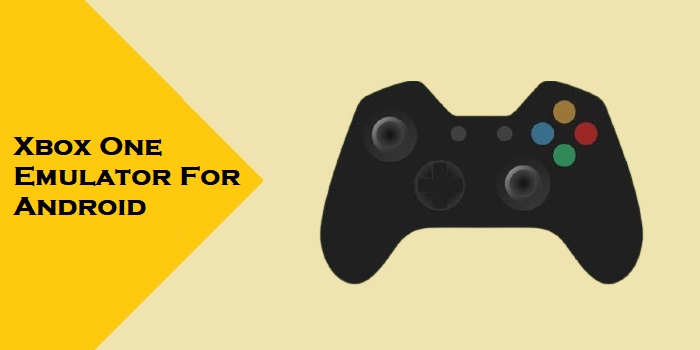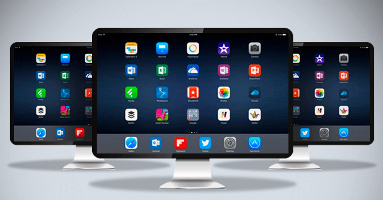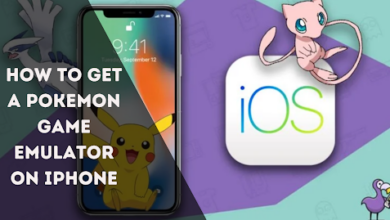How to Get a GBA Emulator on an iPhone
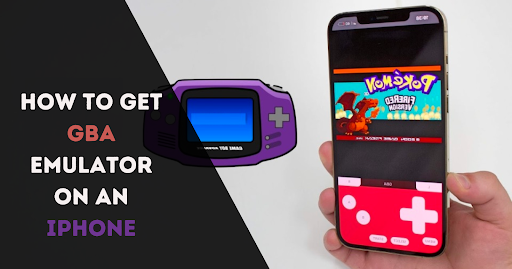
Most of us still want to enjoy the feel of classic games or old retro games like Super Mario, Pokemon, etc. Today’s developers of new-age games put less effort into updating and supporting features so that we can play them on every device.
Many gamers still desire to enjoy these older classic games with the same excitement. With tons of emulators, it is possible to have recollections of excitement. Emulators are magical tools to get a realistic experience of old games on your preferred device.
The best one is the GBAiOS4 emulator, the best alternative to enjoy earlier games on the iPhone. iPhone apps have stories and eye-catching graphics that garner the most attention in today’s environment, which is excellent for gamers.
To experience the earlier games again with the same excitement is possible with a GBA4iOS emulator on iOS devices. These emulators imitate the GBA (Game Boy Advance), a popular handheld gaming console. In this article, we will discuss the installation process of the GBA4iOS emulator for iOS devices like iPhones and iPads. Let’s dive into the article and get a GBA emulator on your iPhone.
What is the GBA4iOS emulator for iOS?
Emulators have been created to preserve older technology while allowing users to enjoy classic video games on various devices without gaming consoles. GBA4iOS is a popular open-source GBA emulator that allows iOS users to play GBA games on their devices. The latest upgraded version of the Game Boy Advance emulator iOS 16 and 17 with full versions is available for iOS users.
GBA4iOS is a gaming emulator for iOS devices like iPhones and iPads. It comes with so many great features that make it impressive and unique. It lets you play multiplayer GBA games using wireless connectivity like Bluetooth and wifi. It provides you with the fantastic support of Airplay technology that allows the user to make game performance hyper-realistic.
Why is GBA4iOS the best GBA emulator for iOS?
Riley Testut developed the GBA emulator for iOS. With this emulator, loading and playing GBA games is super easy. GBA emulator for iPhone is free and easy to get. It also provides lag-free game performance and emulates other devices like the real one.
Advantages of GBA emulator:
- Support wireless connectivity (Bluetooth & wifi)
- Upgraded icons logo whole support to iPhones and iPads
- URL framework gives fast-forward support
- No need to jailbreak your iPhone.
- You can emulate and enjoy gaming consoles like GBA, GBC, and GB
- Dropbox integration
- User-friendly interface
- Cheat code to enhance the gaming performance
How to get a GBA emulator on an iPhone
Hundreds of emulators are available online, but the GBA4iOS emulator is the best. As we all know, Apple doesn’t allow emulators on the app store due to its security concerns. Let’s see the step-by-step GBA emulator installation process on your iPhone.
STEP 1: Browse the official GBA4iOS website on your iPhone or click the link below; you will be redirected to the website’s homepage. Click on download.
Link: http://www.gba4iosapp.com/
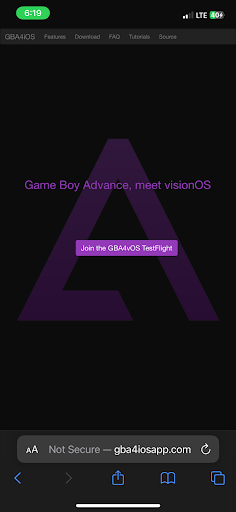
STEP 2: In the next step, after downloading the GBA emulator, Move forward to Settings > General > Profile & Device Management. Click the emulator under the ENTERPRISE APP.
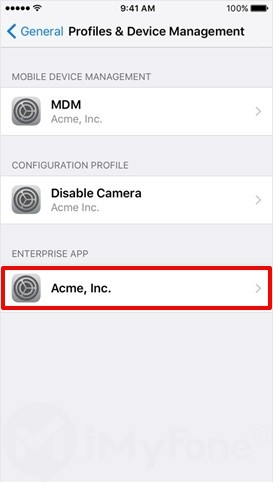
STEP 3: If you have already downloaded the ROMs, upload them to the emulator. If not, we have provided the link to get ROMs for your GBA emulator for iPhone.
- Go to settings and make an account for your Dropbox to get the ROMs uploaded by green Dropbox sync.
- Or you can click the “+” icon on the top right corner. Choose any game you want to download.
Link to download ROMs: https://www.emulatorgames.net/roms/gameboy-advance/
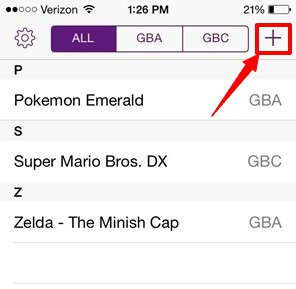
STEP 4: Now select All tabs to access GBA games on the same screen.

STEP 5: Tap the selected game. Now, you can enjoy GBA games on an emulator with excellent gaming performance. Installing emulator games on your iPhone from authorised websites lets you play them.
Final words
Overall, GBA4iOS offered iOS users an accessible way to enjoy classic Game Boy Advance (GBA) games with features like multiplayer, high graphic resolutions, and great user interfaces, making for an exciting gaming experience. However, installing GBA4iOS and obtaining ROMs can be complicated, but you can simplify the process with our guide.
FAQs
Which emulator can run GBA emulators?
The best emulators that can run GBA on a PC are:
- VBA (Visual Boy Advance)
- mGBA
- no$GBA
- Boycott Advance
- BatGBA
The best emulators that can run GBA on an iPhone are:
- HappyChick
- Delta
- GBA4iOS
Is it safe to install GBA4iOS?
Yes, installing a GBA emulator on an iPhone is safe, but the Apple app store doesn’t allow emulators to be installed directly due to advanced security concerns. But you can install them through their websites. They come with a secure environment and don’t harm your device.
Is there a working GBA emulator for iOS?
A list of working GBA emulators for iOS are:
- GBA4iOS
- HappyChick
- Delta
- RetroArch
- Eclipse
Is the GBA 16-bit or 32-bit?
GBA is a 32-bit handheld gaming console developed for classic games. You can enjoy the GBA emulator on any 32-bit device. It is also available for Android, iOS, and PCs.
Can I emulate games on my iPhone?
Yes, hundreds of emulators are available and specially designed for the iPhone to enjoy the gaming consoles on your device. You can install them from their official website.