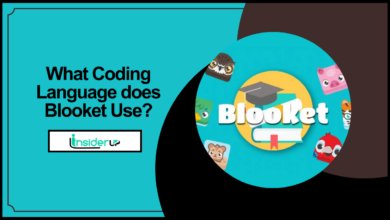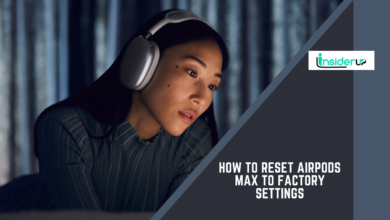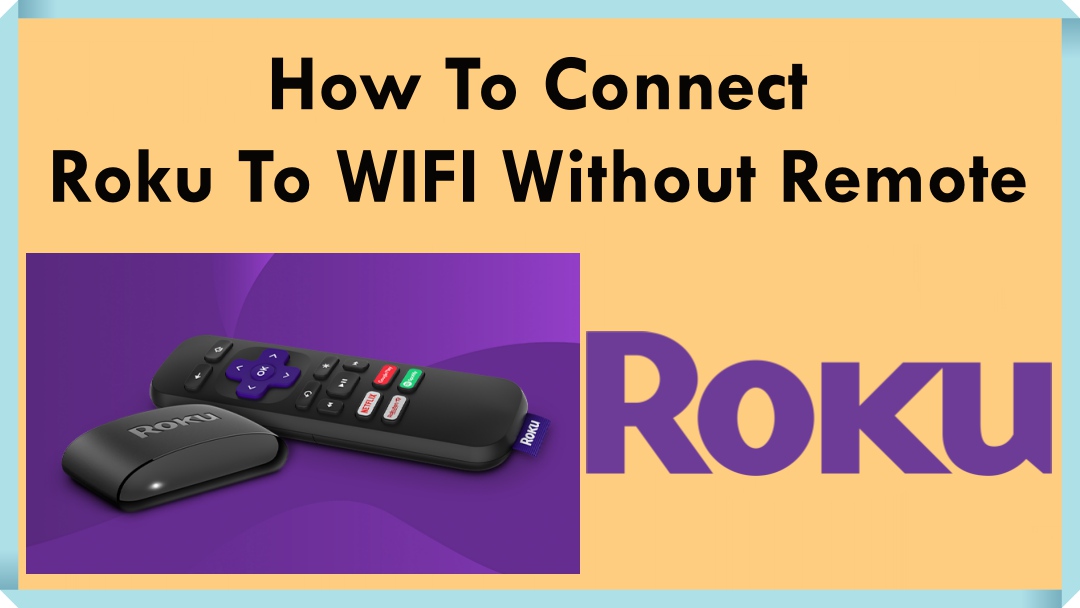How to Unlock an Android Phone with Broken Screen

Don’t worry if your android smartphone screen is broken or cracked and the screen is locked. We will give you the best solution for how to How to Unlocking an Android Phone with a Broken Screen.
Consumers, alternatively, invest in cases for extra protection. But even when you purchased the most expensive device, your device’s monitor remains unprotected from breaking, cracking, and at times expires if not handled with care.
Understanding the Severity of Damage
The first step is evaluating the extent of damage to determine available options. Cracked screens come in varying severities:
Minor cracks may still allow touch control, just hindering visibility. Unlocking may be possible by carefully entering your pattern or PIN through visible areas.
Unresponsive touchscreens stop accepting touch inputs but the display remains visually functional. Alternative control methods become necessary.
Complete screen failure involves both the display and touch not working. This requires blind unlocking or advanced technical workarounds. Identifying severity guides appropriate solutions.
Securing Your Data
Before attempting to unlock the device, it’s critical to prioritize data protection on your vulnerable phone. Enabling USB debugging or installing third-party software during the process could pose security risks. Make sure to backup data externally if possible and avoid entering sensitive information until the device is secured after unlocking. Be very cautious about factory resetting as a last resort, as data loss may be permanent unless properly backed up.
Unlock an Android Phone with Broken Screen 6 Easy Ways
Method 1:
Unlock Broken Screen Android by Android Control Apps
Android control apps allow one to gain access to a locked Android phone on the PC. It’s a fantastic choice to proceed. You’ll currently find many controlling programs on the Google Playstore, if you’re enthusiastic about them, only search online, and you can find tons of answers.
Nonetheless, this method also has its disadvantage, and that’s you must enable ADB on a computer and USB Debugging in your own Android. If you did not switch on USB debugging before the screen is c, go tracked next resolution.
Android Control Apps:
- Vysor for Chrome.
- ApowerMirror.
- MirrorGo.
- AirDROID.
- VMLite VNC.
Method 2:
Unlock Android Phone Using Broken Screen Use Go Adapter and Mouse:
OTG adapter makes it possible for a USB mouse to control and access your Android Device without a PC, and it is similar to turning your device into a USB host. It absolutely can save you a good deal of trouble that will help you unlock android mobile with a broken screen.
To begin with, you should check if your Phone supports with OTG adapter. Linking to your USB mouse doesn’t work for every version of Android devices. Then visit Amazon or a regional shop to buy an OTG, also join it to the fee interface. Then you may use the mouse to enter and password and then unlock Android.
Method 3:
Unlock Broken Phone with Tenorshare Android Unlocker
While preceding methods have their limits, The Tenorshare Android Unlocker takes these into account. It supports eliminating passwords from Android 8 to 7/6/5 Phones without turning on USB debugging. Click me to find out how to unlock the Android Device once the monitor is cracked or broken.
1. Get Tenorshare Android Unlocker downloaded onto your pc and connect your device.
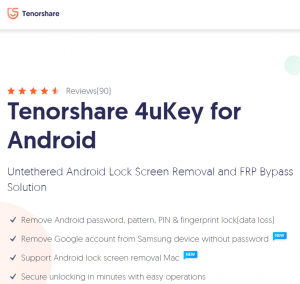
2. Please click on & Remove Screen Lock and function in your home port.
3. Then, click on the Start button and confirm it with Yes to reset your Android Phone.
4. After the removal procedure is complete, you want to enter recovery mode. Follow the steps on the port to select.
In conclusion, Tenorshare 4uKey to get Android will auto-unlock your device.
Method 4:
Unlock Broken Screen Android Use Google Remote Unlock
Android Device Manager mainly locates your Phone when lost. Still, it can also be useful for unlocking when the Android touchscreen cracked, restoring your device to factory settings. Additionally, you should have switched on Android Device Manager with your Google account to get this system applicable.
To start with, you should go to the Device Manager on your computer. Registering the same Google account used on your Phone allows it to seek out the Phone. Click the Erase button to wash out everything, such as your PIN, Pattern, or fingerprint lock.
Method 5:
Unlock your broken Phone using Android Debug Bridge (ADB)
Android Debug Bridge sends orders from the PC to its own device to execute changes, for example, programmers. However, you must allow USB debugging on Android mobiles to use this method successfully. For those who had empowered it before you secured your phone, the steps below can help you unlock the broken Android screen.
1. Download the Zip file in your computer/laptop using this link http://developer.android.com/sdk/index.html and extract its ZIP file.
2. Download Android USB drivers.
3. After connecting your Phone start the command prompt. And enter the cd C:/android/platform-tools.
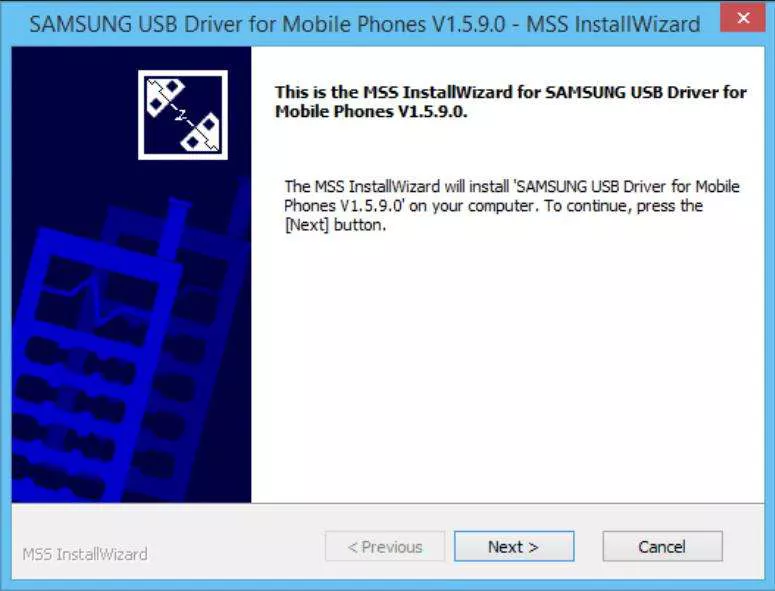
4. Continue to type the ADB device and press Enter.
5. enter the
6. commands in the box to unlock your Phone
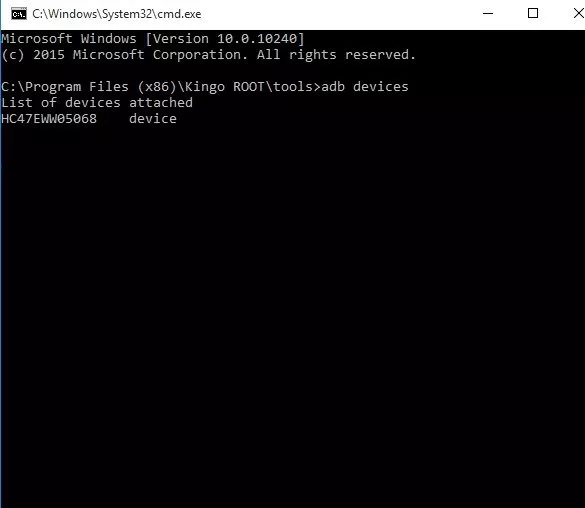
7. adb shell input text, “your code.”
8. shell input key event 66
9. If your android phone is a pattern lock, then enter this command:
10. adb shell rm /data/system/gesture.key.
Method 6:
Unlock broken Android Phone Using Third-Party Apps
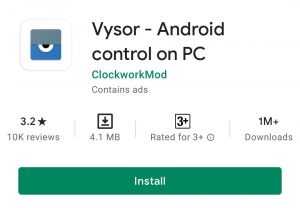
As soon as your Android Phone is cracked or smashed with a locked screen afterward, using a third-party app could be useful. There are plenty of getting a handle on apps available in Google Play Store and can easily be download, and you’re able to escape this situation.
One app is the Vysor app, It needs USB connectivity to work. First, install and download the Vysor program onto the Chrome browser.
After that, download the app on an Android phone. Proceed to Google PlayStore, Learn the app, also utilize the Exact Same account to the computer to set up the app itself
Nowadays, you want to allow USB debugging.
Now connect your Device connected to a PC through USB cable and open the Vysor app on Chrome. Then tap on “Find Devices” and you will notice all connected device. Select the broken Phone that you will see “Vysor is connected” if your device is successfully connected.
You Can download Vysor Chrome Exension, This is very helpful
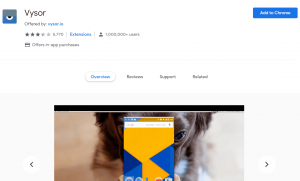
Frequently Ask Questions
1. What if My Screen is Completely Shattered and Doesn’t Show Anything?
Even with a fully broken display, options like fingerprint unlock, ADB commands, recovery mode access, and remote services through Find My Device may still be possible to regain access and back up data. But it requires more technical handling. Seek assistance if needed.
2. I Tried to Unlock With Fingerprint but It’s Not Recognizing My Print Anymore.
If fingerprint hardware is damaged, biometric authentication will fail. Consider alternate authentication methods like unlocking with a connected keyboard or through recovery mode to set a new PIN/password.
3. None of the Unlock Methods You Listed Work for My Phone. What Should I Do?
For less common models with limited compatibility, contacting the manufacturer for custom troubleshooting assistance or professional repair may be necessary. They can directly help access device data.
4. What’s the Risk of Losing All My Data When Trying to Unlock My Phone?
Methods like factory reset in recovery mode carry irreversible data loss risk if no external backups exist. Other options like unlock tools and ADB commands are generally safe if carefully utilized per guide instructions. Still, backups should be restored after unlocking before using the device extensively.
5. Do I Need to Be Tech Savvy for Solutions Like Adb and Recovery?
Yes, advanced options do expect command-line experience given the potential downsides of misuse. Novices should avoid manipulating internal settings without guidance. Third-party unlock tools provide simpler graphical walkthroughs for Android access.
6. What Will Unlocking Erase My Phone Data?
Generally, unlocking alone will not erase data unless paired with a full factory reset/wipe. Pure unlock procedures only disable lock screens. But backups should still be maintained in case issues emerge during handling.
7. Will Screen Replacement Still Let Me Access Data From the Old Screen Later?
Assuming phone functionality remains intact through display repair or replacement, your data should still be retrievable by booting up the original device, even post-repair, for backup purposes.
Conclusion
Dealing with a phone that has a cracked or unusable screen can be immensely frustrating, especially when important personal data is trapped inside. As we’ve covered, Android offers several potential solutions for gaining back access even with display damage.
The method you choose will depend on your technical skill level and the exact severity of screen failure. Simple options like leveraging fingerprint unlock, facial recognition, PIN entry via OTG cables, or purpose-built unlock software provide accessible solutions for most users. More advanced alternatives through ADB debugging and Recovery Mode cater to seasoned techies but require cautious handling not to risk data loss.
No matter the approach taken to regain entry past that stubborn broken screen, regularly backing up your data externally stands paramount for protecting photos, messages and precious memories. Only then can you confidently experiment with unlock techniques without fear of permanent data disappearance.
With the right combination of password bypass tools, remote security controls, data restoration protocols and professional support, the setback of screen damage can be overcome and daily mobile functionality restored. Just stay calm, know your options, and take personal responsibility to handle both device and data with equal care. This too shall pass!
We sincerely hope this guide has proven useful not only for solving immediate screen issues, but preventing future instances through proactive measures. Please share any other tips or personal anecdotes in the comments to pay lessons forward. Now go forth and resumed your booked lives with newly unshackled phones in hand!