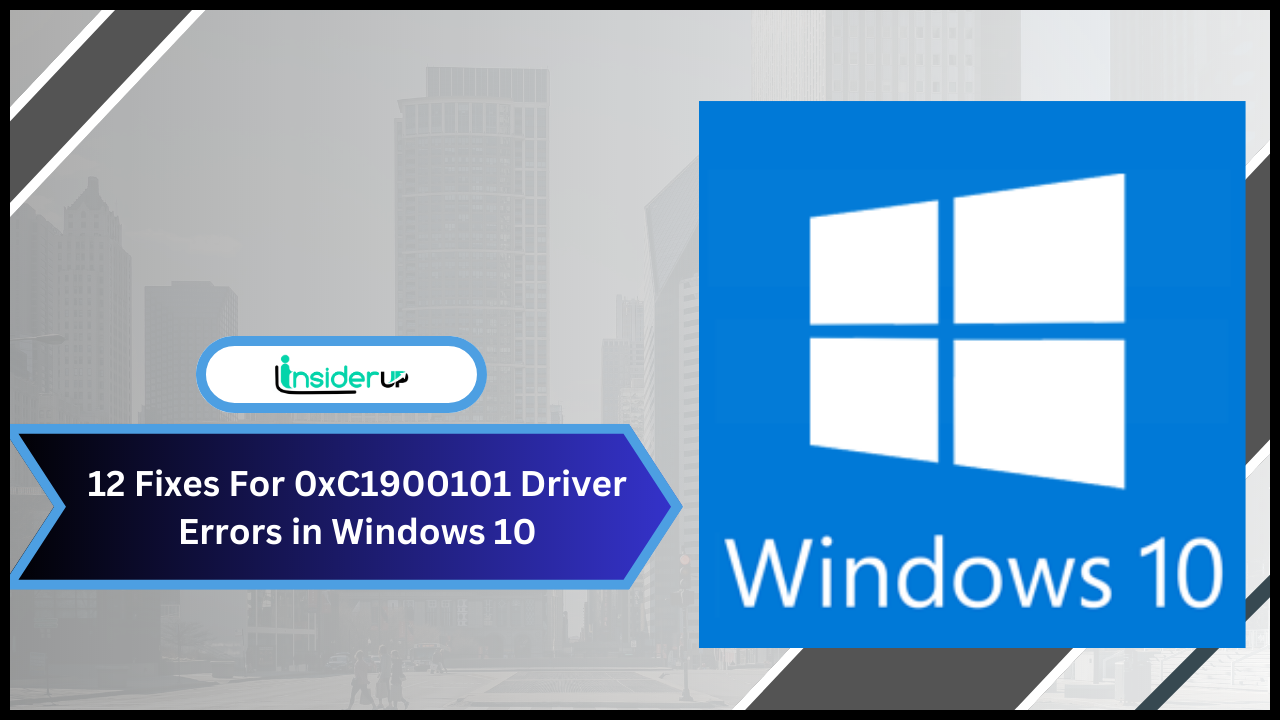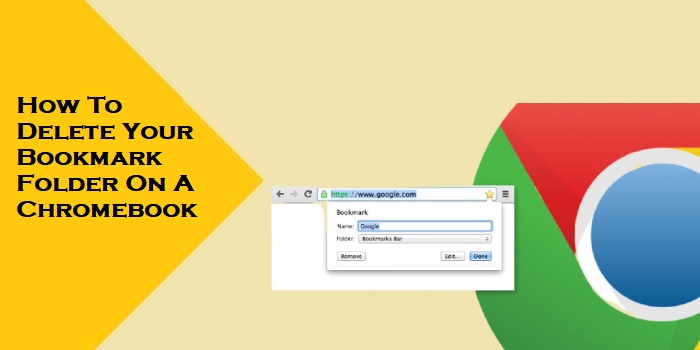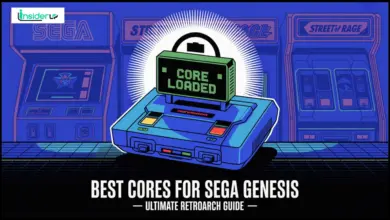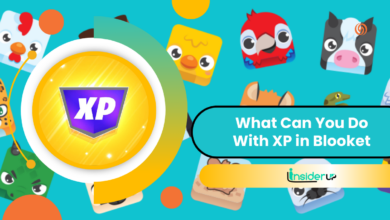Hearing Conversations Clearly from Afar with Your iPhone
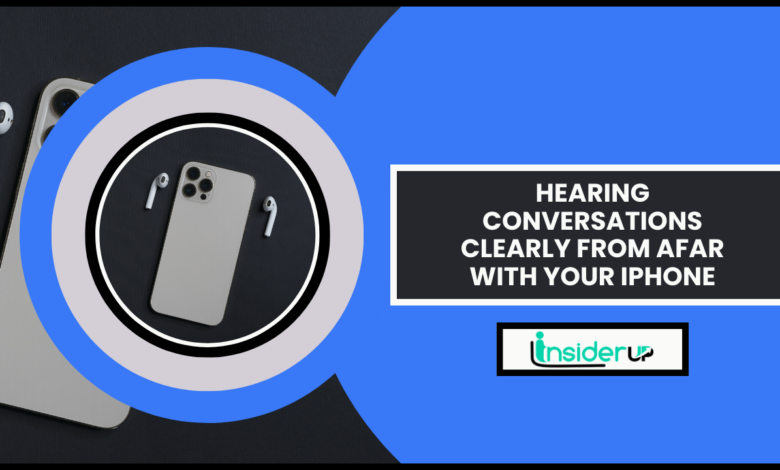
Have you ever struggled to hear someone speaking from across the room? Is background noise making it difficult to understand a conversation at a restaurant? Technology can help in these situations. With the right devices, you can enhance your ability to hear conversations farther away.
One innovative solution for iPhone users is Apple’s Live Listen feature. Live Listen sends audio directly into your AirPods or certain Beats headphones using your iPhone as a microphone. This builds a customized sound system that brings distant voices to your ears.
Live Listen works by harnessing the power of your iPhone’s built-in microphones. It routes the audio picked up by the mic straight into your earbuds via Bluetooth connectivity. With your AirPods in and iPhone microphone pointed at the speaker, their voice gets amplified and focused for your ears only.
Noise-cancelling AirPods can further help drown out disruptive ambient sounds. Place your iPhone closer to the conversation and point it like a directional microphone. The focused audio feed to your earbuds allows you to hear every word from a greater distance.
This innovative accessibility feature aims to help those with mild to moderate hearing challenges better participate in conversations several feet away. It has uses in noisy environments where sounds get drowned out and situations where someone is too far away to hear clearly.
However, it does have limitations on maximum distance and audio quality. Dedicated listening devices like hearing aids with telecoils or wireless audio systems can transmit sound even further. And privacy must always be considered when amplifying conversations using tech.
But with some thoughtful use, Live Listen can be a handy tool for iPhone users wanting to engage more fully in discussions while avoiding asking others to repeat themselves constantly.
What is Live Listen and How Does It Work?

Live Listen is an accessibility feature by Apple aimed at helping those with mild to moderate hearing loss be able to hear conversations more clearly. It uses the microphone in your iPhone to record audio and route it directly into your ears via AirPods or select Beats models.
The key components that enable Live Listen to work are the built-in microphones in your iPhone, the Apple headphones with which it pairs, and the ability to route that microphone audio directly into the headphones via Bluetooth connectivity. The microphones act as an external directional listening device while the headphones become the customized speaker system.
You can place your iPhone on a table and point it at the person speaking, allowing you to hear their voice amplified directly through your headphones. The noise cancellation abilities in AirPods or Beats further help drown out ambient disruptive sounds. This creates a personalized enhanced listening experience.
When is Live Listen Most Useful?
Live Listen excels when you want to hear someone speaking from a moderate distance away or when there is distracting background noise. Examples include:
- Listening to a lecture or presentation in a large room
- Hearing someone speaking across a room in a crowded restaurant
- Listening to conversations in a noisy environment like a busy store
- Amplifying a single speaker from farther away in an outdoor setting
- Enhancing speech clarity for watching videos or movies by routing audio directly into headphones
By pointing your iPhone’s microphone towards the target source, Live Listen helps amplify sound and provides directed focus from distances where regular hearing may struggle.
How to Use Live Listen on Your iPhone
Using Live Listen to hear conversations from farther away is straightforward once enabled. Here are the steps:
Turning On Live Listen
1. Open your iPhone’s Settings app and select Accessibility.
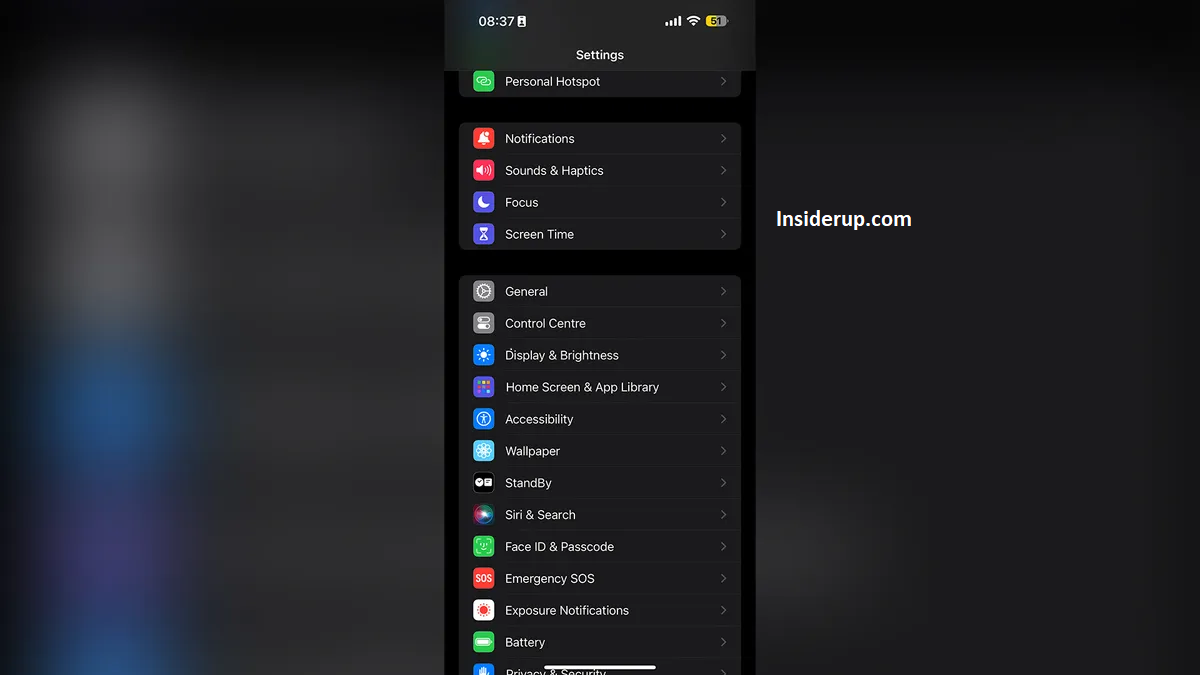
2. Choose Hearing and scroll down to Live Listen.

3. Toggle Live Listen to the On position.

4. You can now use Live Listen with your compatible AirPods or Beats headphones.

Using Live Listen with AirPods
If you own AirPods or AirPods Pro, you can use Live Listen seamlessly:
1. Connect your AirPods with your iPhone like normal via Bluetooth.
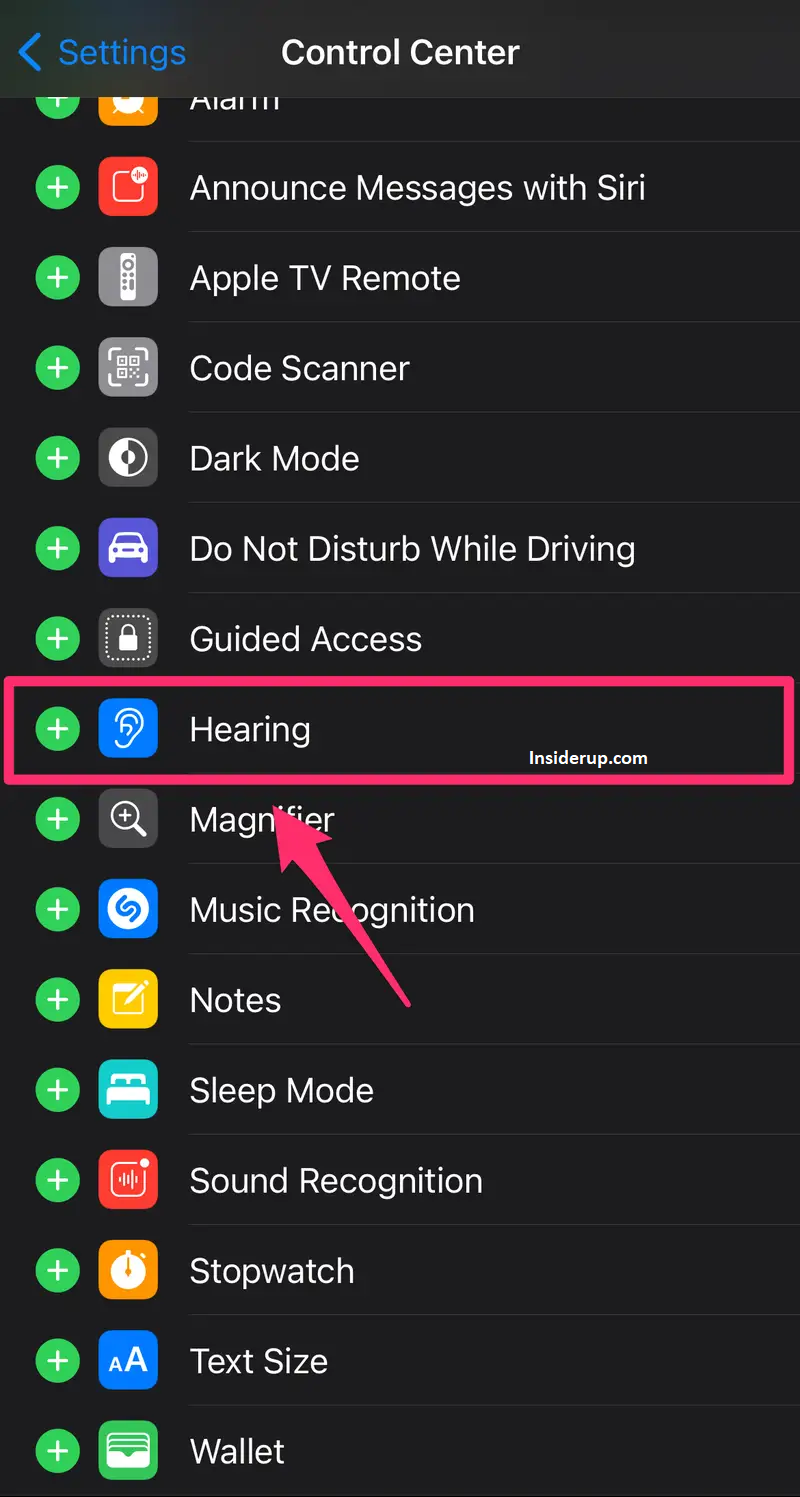
2. Place your iPhone closer to the person you want to hear. Point the microphone in their direction.

3. Double-tap either AirPod to begin routing the iPhone microphone audio directly into the AirPods. Your AirPods now become directional listening devices.

4. Double tap again to turn off Live Listen.

Using Live Listen with Beats Headphones
Many Beats headphone models also work with Live Listen, including:
- Beats Fit Pro
- Beats Studio Buds
- Powerbeats Pro
- Beats Solo Pro
- Powerbeats
Follow the same process as with AirPods. Connect your compatible Beats to your iPhone via Bluetooth then point the microphone towards the sound source. Double-tap your Beats button to activate and deactivate Live Listen.
Using Live Listen with Hearing Aids and Cochlear Implants
In addition to AirPods and Beats, many new hearing aids and cochlear implants are Made for iPhone. This allows you to use them as receivers for listening to audio.
Enable Bluetooth on your iPhone and connect your hearing aids or cochlear devices. Then activate Live Listen as normal through your iPhone’s Accessibility settings. The amplified and directed microphone audio will stream right into your hearing device. Consult the specific product manual for detailed pairing and usage instructions.
Adjusting Live Listen’s Volume
Once Live Listen is active, you can adjust the volume higher or lower as needed. There are a few ways to control volume:
- Use your iPhone’s volume buttons to adjust the volume directly.
- Use the volume controls on your AirPods or Beats headphones.
- Go to Accessibility Settings and adjust the slider for Live Listen volume.
Start with moderate volume levels to avoid discomfort. Slowly test higher volumes to find your optimal listening level for the situation.
Maximizing Live Listen Effectiveness
There are several best practices to get the most out of Live Listen for hearing conversations from afar:
Choose a Quiet Environment
Look for a location away from loud ambient noise, which can still overpower Live Listen audio. Move closer to the speaker if needed.
Position Your iPhone Strategically
Place your iPhone as close to whomever is speaking and point the microphone directly at them. This provides the clearest directional audio feed.
Use Beamforming
Tap the screen in Voice Memos to engage beamforming, focusing the microphone directly ahead. This enhances directionality to isolate the target voice.
Adjust Volume as Needed
Don’t be afraid to test different volume levels in Live Listen to optimize clarity while avoiding discomfort.
Stay Aware of Surroundings
Be cognizant of your environment when using Live Listen and don’t appear disengaged. Use one AirPod or Beats bud if preferred.
Troubleshooting Tips for Live Listen

If you try Live Listen but find the audio isn’t helping as hoped, there are some troubleshooting steps to take:
- Ensure your iPhone is running the latest iOS version.
- Check that your AirPods or Beats are updated to the newest firmware.
- Make sure the microphone on your iPhone is clean and unobstructed.
- Reposition your iPhone closer to the speaker’s mouth.
- Try adjusting the volume on both your iPhone and headphones.
- Move to a quieter environment with less background noise.
- Turn off nearby devices that may cause Bluetooth interference.
You can also try completely resetting your iPhone and AirPods to re-pair from scratch. Contact Apple Support if issues persist after trying these troubleshooting tips.
Alternative Assistive Listening Devices
While extremely useful, Live Listen does have some limitations. The maximum distance is still restricted compared to more powerful directional listening equipment. Audio quality also depends on your iPhone’s microphone and ambient acoustics.
If Live Listen isn’t meeting your needs, dedicated assistive listening devices are other options for hearing conversations farther away.
Hearing Aids with Telecoil
Many hearing aids and cochlear implants now have telecoils that allow them to also function as wireless in-ear headphones by receiving audio signal from Live Listen. Models with directional microphones can further help focus on specific voices and suppress background noise. Consult your audiologist for the best hearing aid options to enhance listening from a distance.
Dedicated Listening Devices
There are various electronic listening systems designed specifically to amplify distant sounds:
- Sound amplifiers for conversations up to 25 feet away
- Audio induction loop systems for venues having PA systems
- Infrared systems for one-on-one communication in noisy spaces
- FM and digital wireless systems to hear up to 300+ feet away
These systems use advanced microphone elements, noise filtering, and audio processing to isolate, enhance, and transmit sounds directly to a listener from farther than typical smartphone microphones can manage.
Privacy and Security Considerations
With the ability to hear conversations from much further away comes great responsibility. When using Live Listen or any sound amplifying technology, be mindful of your surroundings and respect people’s reasonable expectations of privacy.
Only Activate Live Listen in Public Spaces
To avoid legal issues and respect privacy, only use Live Listen and point your iPhone microphone at others in public. The person is speaking loudly enough to be overheard by normal hearing.
Allow Others to See You Are Using Assistance Technology
Make your hearing aids visible or let people know you rely on assistive devices so they understand if you appear to be listening from afar. Transparency prevents misunderstandings.
Use Caution in Sensitive Environments
Avoid using Live Listen or being seen pointing your iPhone when in locations like bathrooms, locker rooms, private business meetings, etc. to respect privacy.
Control Access via Privacy Settings
Use your iPhone’s Accessibility settings to disable access to Live Listen from the lock screen and require biometric sign-in like Face ID to activate it. This prevents unauthorized use.
While technology like Live Listen can help you interact better, always use good judgement and care to amplify audio from conversations at a distance. With great power comes great responsibility.
Frequently Asked Questions
Q 1: What is Live Listen?
A: Live Listen is an accessibility feature in iPhones that uses the iPhone’s microphone to pick up audio and route it directly to AirPods or Beats headphones. This allows you to hear conversations more clearly from farther away.
Q 2: How Do You Turn on Live Listen?
A: To enable Live Listen, go to Settings > Accessibility > Hearing > Live Listen and toggle it on. Make sure your AirPods or compatible Beats headphones are connected.
Q: 3 What Headphones Work With Live Listen?
A: Live Listen is compatible with AirPods models, Beats Fit Pro, Studio Buds, Powerbeats Pro, Solo Pro, and Powerbeats. Some hearing aids and cochlear implants also work.
Q 4: How Far Away Can You Hear With Live Listen?
A: Live Listen can pick up speech from around 15-25 feet away in ideal conditions. Dedicated listening devices can transmit sounds from farther.
Q 5: Does Live Listen Record Conversations?
A: No, Live Listen only streams audio in real-time to your headphones. It does not record or save conversations.
Q 6: is It Legal to Use Live Listen in Public?
A: In public spaces where you could normally overhear conversations, Live Listen is generally legal. However, consent and ethics should always be considered.
Q 7: How Do You Troubleshoot Live Listen Issues?
A: Try repositioning the iPhone closer to the speaker, adjusting the volume, moving to a quieter location, resetting and re-pairing devices, and checking for software updates.
Q 8: What Privacy Precautions Should You Take With Live Listen?
A: Only use Live Listen inappropriate public settings, enable privacy settings, and avoid pointing your microphone in sensitive locations. Transparency about use of assistive devices is key.
Q 9: What Alternatives Are There to Live Listen?
A: Dedicated listening devices like hearing aids with telecoils, wireless audio systems, and sound amplifiers can also help amplify conversations from a distance.
Conclusion
Apple’s Live Listen feature allows your iPhone and AirPods or Beats headphones to double as an assistive listening system. With some strategically placed directional microphones, you can successfully hear conversations with greater ease from farther away. It helps amplify important sound details that falter at a distance for those with mild to moderate hearing challenges.
However, it’s also crucial to utilize such technologies ethically. Be cognizant of privacy, security, and consent when amplifying audio in public spaces. With thoughtful use, mobile tech like Live Listen in iOS can be a powerful tool for participating more fully in life’s conversations without compromising your integrity or the reasonable expectations others have of privacy in public.